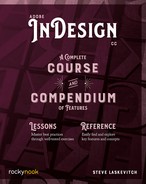Configuring the Workspace
Again, you should see the full discussion on customizing InDesign in chapter 1 of the Compendium, “Workspaces & Preferences.”
Choose a More Useful Initial Workspace

In the upper-right corner of the application, you’ll see the Workspace menu next to the word “Start” or “Essentials.” The InDesign team is perhaps a little too optimistic about how few panels you need to perform essential tasks in the program. Or maybe they’re afraid to overwhelm you. Regardless, they’re hiding truly important tools and functions to which you should have access.
- So, from the Workspace menu, choose Advanced (fear not! There’s nothing advanced here at all).

In the figure above, you can see InDesign’s basic geography. If you’re using Microsoft Windows, you’ll notice that it’s extremely similar to the view on the Mac from which this image was made. The area where we work is called the document window. It is surrounded by panels. On the left is the Tools panel. You will soon learn that we switch tools very frequently. On the right are other panels—at the moment there are rather few. Later you will find the right side populated by a great number of panels. Just above the document window is the control panel. Luckily, here you can find many of the things you need to do your job that would normally be found in other panels.
At the top of the stack of panels is small button with << in it. When clicked, it expands the panels so you can see the panels’ content. Clicking it again collapses the panels to icons.
You can adjust each panel’s height by grabbing the “bar” separating them—watch for the two-headed arrow then drag to resize the panels above and below the bar.

Incidentally, while your attention is on the upper-right part of InDesign’s interface, note the search field set to search Adobe Stock. A new user may wish to change this to search InDesign Help by clicking on the magnifier icon and choosing that option. Now, back to work.
Create a New Workspace
- When the panels appear to be just as you’d like them (for now), capture that arrangement by returning to the Workspace menu and choosing New Workspace…. Give it a name: I’m going with “Real Essentials.” If any of those panels go missing, or if there is a mess of panels in the way, you can choose Reset Real Essentials from that menu anytime.