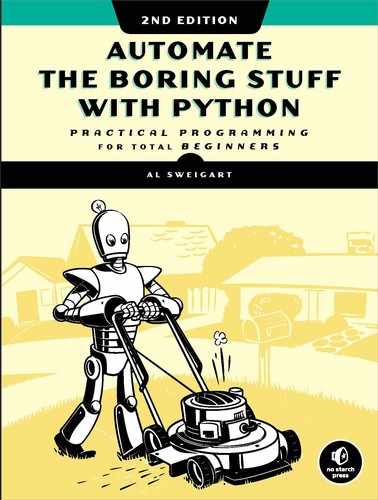18
SENDING EMAIL AND TEXT MESSAGES

Checking and replying to email is a huge time sink. Of course, you can’t just write a program to handle all your email for you, since each message requires its own response. But you can still automate plenty of email-related tasks once you know how to write programs that can send and receive email.
For example, maybe you have a spreadsheet full of customer records and want to send each customer a different form letter depending on their age and location details. Commercial software might not be able to do this for you; fortunately, you can write your own program to send these emails, saving yourself a lot of time copying and pasting form emails.
You can also write programs to send emails and SMS texts to notify you of things even while you’re away from your computer. If you’re automating a task that takes a couple of hours to do, you don’t want to go back to your computer every few minutes to check on the program’s status. Instead, the program can just text your phone when it’s done—freeing you to focus on more important things while you’re away from your computer.
This chapter features the EZGmail module, a simple way to send and read emails from Gmail accounts, as well as a Python module for using the standard SMTP and IMAP email protocols.
WARNING
I highly recommend you set up a separate email account for any scripts that send or receive emails. This will prevent bugs in your programs from affecting your personal email account (by deleting emails or accidentally spamming your contacts, for example). It’s a good idea to first do a dry run by commenting out the code that actually sends or deletes emails and replacing it with a temporary print() call. This way you can test your program before running it for real.
Sending and Receiving Email with the Gmail API
Gmail owns close to a third of the email client market share, and most likely you have at least one Gmail email address. Because of additional security and anti-spam measures, it is easier to control a Gmail account through the EZGmail module than through smtplib and imapclient, discussed later in this chapter. EZGmail is a module I wrote that works on top of the official Gmail API and provides functions that make it easy to use Gmail from Python. You can find full details on EZGmail at https://github.com/asweigart/ezgmail/. EZGmail is not produced by or affiliated with Google; find the official Gmail API documentation at https://developers.google.com/gmail/api/v1/reference/.
To install EZGmail, run pip install --user --upgrade ezgmail on Windows (or use pip3 on macOS and Linux). The --upgrade option will ensure that you install the latest version of the package, which is necessary for interacting with a constantly changing online service like the Gmail API.
Enabling the Gmail API
Before you write code, you must first sign up for a Gmail email account at https://gmail.com/. Then, go to https://developers.google.com/gmail/api/quickstart/python/, click the Enable the Gmail API button on that page, and fill out the form that appears.
After you’ve filled out the form, the page will present a link to the credentials.json file, which you’ll need to download and place in the same folder as your .py file. The credentials.json file contains the Client ID and Client Secret information, which you should treat the same as your Gmail password and not share with anyone else.
Then, in the interactive shell, enter the following code:
>>> import ezgmail, os
>>> os.chdir(r'C:path ocredentials_json_file')
>>> ezgmail.init()
Make sure you set your current working directory to the same folder that credentials.json is in and that you’re connected to the internet. The ezgmail.init() function will open your browser to a Google sign-in page. Enter your Gmail address and password. The page may warn you “This app isn’t verified,” but this is fine; click Advanced and then Go to Quickstart (unsafe). (If you write Python scripts for others and don’t want this warning appearing for them, you’ll need to learn about Google’s app verification process, which is beyond the scope of this book.) When the next page prompts you with “Quickstart wants to access your Google Account,” click Allow and then close the browser.
A token.json file will be generated to give your Python scripts access to the Gmail account you entered. The browser will only open to the login page if it can’t find an existing token.json file. With credentials.json and token.json, your Python scripts can send and read emails from your Gmail account without requiring you to include your Gmail password in your source code.
Sending Mail from a Gmail Account
Once you have a token.json file, the EZGmail module should be able to send email with a single function call:
>>> import ezgmail
>>> ezgmail.send('[email protected]', 'Subject line', 'Body of the email')
If you want to attach files to your email, you can provide an extra list argument to the send() function:
>>> ezgmail.send('[email protected]', 'Subject line', 'Body of the email',
['attachment1.jpg', 'attachment2.mp3'])
Note that as part of its security and anti-spam features, Gmail might not send repeated emails with the exact same text (since these are likely spam) or emails that contain .exe or .zip file attachments (since they are likely viruses).
You can also supply the optional keyword arguments cc and bcc to send carbon copies and blind carbon copies:
>>> import ezgmail
>>> ezgmail.send('[email protected]', 'Subject line', 'Body of the email',
cc='[email protected]', bcc='[email protected],[email protected]')
If you need to remember which Gmail address the token.json file is configured for, you can examine ezgmail.EMAIL_ADDRESS. Note that this variable is populated only after ezgmail.init() or any other EZGmail function is called:
>>> import ezgmail
>>> ezgmail.init()
>>> ezgmail.EMAIL_ADDRESS
'[email protected]'
Be sure to treat the token.json file the same as your password. If someone else obtains this file, they can access your Gmail account (though they won’t be able to change your Gmail password). To revoke previously issued token.json files, go to https://security.google.com/settings/security/permissions?pli=1/ and revoke access to the Quickstart app. You will need to run ezgmail.init() and go through the login process again to obtain a new token.json file.
Reading Mail from a Gmail Account
Gmail organizes emails that are replies to each other into conversation threads. When you log in to Gmail in your web browser or through an app, you’re really looking at email threads rather than individual emails (even if the thread has only one email in it).
EZGmail has GmailThread and GmailMessage objects to represent conversation threads and individual emails, respectively. A GmailThread object has a messages attribute that holds a list of GmailMessage objects. The unread() function returns a list of GmailThread objects for all unread emails, which can then be passed to ezgmail.summary() to print a summary of the conversation threads in that list:
>>> import ezgmail
>>> unreadThreads = ezgmail.unread() # List of GmailThread objects.
>>> ezgmail.summary(unreadThreads)
Al, Jon - Do you want to watch RoboCop this weekend? - Dec 09
Jon - Thanks for stopping me from buying Bitcoin. - Dec 09
The summary() function is handy for displaying a quick summary of the email threads, but to access specific messages (and parts of messages), you’ll want to examine the messages attribute of the GmailThread object. The messages attribute contains a list of the GmailMessage objects that make up the thread, and these have subject, body, timestamp, sender, and recipient attributes that describe the email:
>>> len(unreadThreads)
2
>>> str(unreadThreads[0])
"<GmailThread len=2 snippet= Do you want to watch RoboCop this weekend?'>"
>>> len(unreadThreads[0].messages)
2
>>> str(unreadThreads[0].messages[0])
"<GmailMessage from='Al Sweigart <[email protected]>' to='Jon Doe
<[email protected]>' timestamp=datetime.datetime(2018, 12, 9, 13, 28, 48)
subject='RoboCop' snippet='Do you want to watch RoboCop this weekend?'>"
>>> unreadThreads[0].messages[0].subject
'RoboCop'
>>> unreadThreads[0].messages[0].body
'Do you want to watch RoboCop this weekend?
'
>>> unreadThreads[0].messages[0].timestamp
datetime.datetime(2018, 12, 9, 13, 28, 48)
>>> unreadThreads[0].messages[0].sender
'Al Sweigart <[email protected]>'
>>> unreadThreads[0].messages[0].recipient
'Jon Doe <[email protected]>'
Similar to the ezgmail.unread() function, the ezgmail.recent() function will return the 25 most recent threads in your Gmail account. You can pass an optional maxResults keyword argument to change this limit:
>>> recentThreads = ezgmail.recent()
>>> len(recentThreads)
25
>>> recentThreads = ezgmail.recent(maxResults=100)
>>> len(recentThreads)
46
Searching Mail from a Gmail Account
In addition to using ezgmail.unread() and ezgmail.recent(), you can search for specific emails, the same way you would if you entered queries into the https://gmail.com/ search box, by calling ezgmail.search():
>>> resultThreads = ezgmail.search('RoboCop')
>>> len(resultThreads)
1
>>> ezgmail.summary(resultThreads)
Al, Jon - Do you want to watch RoboCop this weekend? - Dec 09
The previous search() call should yield the same results as if you had entered “RoboCop” into the search box, as in Figure 18-1.
Figure 18-1: Searching for “RoboCop” emails at the Gmail website
Like unread() and recent(), the search() function returns a list of GmailThread objects. You can also pass any of the special search operators that you can enter into the search box to the search() function, such as the following:
'label:UNREAD' For unread emails
'from:[email protected]' For emails from [email protected]
'subject:hello' For emails with “hello” in the subject
'has:attachment' For emails with file attachments
You can view a full list of search operators at https://support.google.com/mail/answer/7190?hl=en/.
Downloading Attachments from a Gmail Account
The GmailMessage objects have an attachments attribute that is a list of filenames for the message’s attached files. You can pass any of these names to a GmailMessage object’s downloadAttachment() method to download the files. You can also download all of them at once with downloadAllAttachments(). By default, EZGmail saves attachments to the current working directory, but you can pass an additional downloadFolder keyword argument to downloadAttachment() and downloadAllAttachments() as well. For example:
>>> import ezgmail
>>> threads = ezgmail.search('vacation photos')
>>> threads[0].messages[0].attachments
['tulips.jpg', 'canal.jpg', 'bicycles.jpg']
>>> threads[0].messages[0].downloadAttachment('tulips.jpg')
>>> threads[0].messages[0].downloadAllAttachments(downloadFolder='vacat
ion2019')
['tulips.jpg', 'canal.jpg', 'bicycles.jpg']
If a file already exists with the attachment’s filename, the downloaded attachment will automatically overwrite it.
EZGmail contains additional features, and you can find the full documentation at https://github.com/asweigart/ezgmail/.
SMTP
Much as HTTP is the protocol used by computers to send web pages across the internet, Simple Mail Transfer Protocol (SMTP) is the protocol used for sending email. SMTP dictates how email messages should be formatted, encrypted, and relayed between mail servers and all the other details that your computer handles after you click Send. You don’t need to know these technical details, though, because Python’s smtplib module simplifies them into a few functions.
SMTP just deals with sending emails to others. A different protocol, called IMAP, deals with retrieving emails sent to you and is described in “IMAP” on page 424.
In addition to SMTP and IMAP, most web-based email providers today have other security measures in place to protect against spam, phishing, and other malicious email usage. These measures prevent Python scripts from logging in to an email account with the smtplib and imapclient modules. However, many of these services have APIs and specific Python modules that allow scripts to access them. This chapter covers Gmail’s module. For others, you’ll need to consult their online documentation.
Sending Email
You may be familiar with sending emails from Outlook or Thunderbird or through a website such as Gmail or Yahoo Mail. Unfortunately, Python doesn’t offer you a nice graphical user interface like those services. Instead, you call functions to perform each major step of SMTP, as shown in the following interactive shell example.
NOTE
Don’t enter this example in the interactive shell; it won’t work, because smtp.example.com, [email protected], MY_SECRET_PASSWORD, and [email protected] are just placeholders. This code is just an overview of the process of sending email with Python.
>>> import smtplib
>>> smtpObj = smtplib.SMTP('smtp.example.com', 587)
>>> smtpObj.ehlo()
(250, b'mx.example.com at your service, [216.172.148.131]
SIZE 35882577
n8BITMIME
STARTTLS
ENHANCEDSTATUSCODES
CHUNKING')
>>> smtpObj.starttls()
(220, b'2.0.0 Ready to start TLS')
>>> smtpObj.login('[email protected]', 'MY_SECRET_PASSWORD')
(235, b'2.7.0 Accepted')
>>> smtpObj.sendmail('[email protected]', '[email protected]', 'Subject: So
long.
Dear Alice, so long and thanks for all the fish. Sincerely, Bob')
{}
>>> smtpObj.quit()
(221, b'2.0.0 closing connection ko10sm23097611pbd.52 - gsmtp')
In the following sections, we’ll go through each step, replacing the placeholders with your information to connect and log in to an SMTP server, send an email, and disconnect from the server.
Connecting to an SMTP Server
If you’ve ever set up Thunderbird, Outlook, or another program to connect to your email account, you may be familiar with configuring the SMTP server and port. These settings will be different for each email provider, but a web search for <your provider> smtp settings should turn up the server and port to use.
The domain name for the SMTP server will usually be the name of your email provider’s domain name, with smtp. in front of it. For example, Verizon’s SMTP server is at smtp.verizon.net. Table 18-1 lists some common email providers and their SMTP servers. (The port is an integer value and will almost always be 587. It’s used by the command encryption standard, TLS.)
Table 18-1: Email Providers and Their SMTP Servers
Provider |
SMTP server domain name |
Gmail* |
|
Outlook.com/Hotmail.com* |
|
Yahoo Mail* |
|
AT&T |
smpt.mail.att.net (port 465) |
Comcast |
|
Verizon |
smtp.verizon.net (port 465) |
*Additional security measures prevent Python from being able to log in to these servers with the smtplib module. The EZGmail module can bypass this difficulty for Gmail accounts. |
|
Once you have the domain name and port information for your email provider, create an SMTP object by calling smptlib.SMTP(), passing the domain name as a string argument, and passing the port as an integer argument. The SMTP object represents a connection to an SMTP mail server and has methods for sending emails. For example, the following call creates an SMTP object for connecting to an imaginary email server:
>>> smtpObj = smtplib.SMTP('smtp.example.com', 587)
>>> type(smtpObj)
<class 'smtplib.SMTP'>
Entering type(smtpObj) shows you that there’s an SMTP object stored in smtpObj. You’ll need this SMTP object in order to call the methods that log you in and send emails. If the smptlib.SMTP() call is not successful, your SMTP server might not support TLS on port 587. In this case, you will need to create an SMTP object using smtplib.SMTP_SSL() and port 465 instead.
>>> smtpObj = smtplib.SMTP_SSL('smtp.example.com', 465)
NOTE
If you are not connected to the internet, Python will raise a socket.gaierror: [Errno 11004] getaddrinfo failed or similar exception.
For your programs, the differences between TLS and SSL aren’t important. You only need to know which encryption standard your SMTP server uses so you know how to connect to it. In all of the interactive shell examples that follow, the smtpObj variable will contain an SMTP object returned by the smtplib.SMTP() or smtplib.SMTP_SSL() function.
Sending the SMTP “Hello” Message
Once you have the SMTP object, call its oddly named ehlo() method to “say hello” to the SMTP email server. This greeting is the first step in SMTP and is important for establishing a connection to the server. You don’t need to know the specifics of these protocols. Just be sure to call the ehlo() method first thing after getting the SMTP object or else the later method calls will result in errors. The following is an example of an ehlo() call and its return value:
>>> smtpObj.ehlo()
(250, b'mx.example.com at your service, [216.172.148.131]
SIZE 35882577
n8BITMIME
STARTTLS
ENHANCEDSTATUSCODES
CHUNKING')
If the first item in the returned tuple is the integer 250 (the code for “success” in SMTP), then the greeting succeeded.
Starting TLS Encryption
If you are connecting to port 587 on the SMTP server (that is, you’re using TLS encryption), you’ll need to call the starttls() method next. This required step enables encryption for your connection. If you are connecting to port 465 (using SSL), then encryption is already set up, and you should skip this step.
Here’s an example of the starttls() method call:
>>> smtpObj.starttls()
(220, b'2.0.0 Ready to start TLS')
The starttls() method puts your SMTP connection in TLS mode. The 220 in the return value tells you that the server is ready.
Logging In to the SMTP Server
Once your encrypted connection to the SMTP server is set up, you can log in with your username (usually your email address) and email password by calling the login() method.
>>> smtpObj.login('[email protected]', 'MY_SECRET_PASSWORD')
(235, b'2.7.0 Accepted')
Pass a string of your email address as the first argument and a string of your password as the second argument. The 235 in the return value means authentication was successful. Python raises an smtplib.SMTPAuthenticationError exception for incorrect passwords.
WARNING
Be careful about putting passwords in your source code. If anyone ever copies your program, they’ll have access to your email account! It’s a good idea to call input() and have the user type in the password. It may be inconvenient to have to enter a password each time you run your program, but this approach prevents you from leaving your password in an unencrypted file on your computer where a hacker or laptop thief could easily get it.
Sending an Email
Once you are logged in to your email provider’s SMTP server, you can call the sendmail() method to actually send the email. The sendmail() method call looks like this:
>>> smtpObj.sendmail('[email protected]
', '[email protected]', 'Subject: So long.
Dear Alice, so long and thanks for all the fish.
Sincerely, Bob')
{}
The sendmail() method requires three arguments:
- Your email address as a string (for the email’s “from” address)
- The recipient’s email address as a string, or a list of strings for multiple recipients (for the “to” address)
- The email body as a string
The start of the email body string must begin with 'Subject: ' for the subject line of the email. The ' ' newline character separates the subject line from the main body of the email.
The return value from sendmail() is a dictionary. There will be one key-value pair in the dictionary for each recipient for whom email delivery failed. An empty dictionary means all recipients were successfully sent the email.
Disconnecting from the SMTP Server
Be sure to call the quit() method when you are done sending emails. This will disconnect your program from the SMTP server.
>>> smtpObj.quit()
(221, b'2.0.0 closing connection ko10sm23097611pbd.52 - gsmtp')
The 221 in the return value means the session is ending.
To review all the steps for connecting and logging in to the server, sending email, and disconnecting, see “Sending Email” on page 420.
IMAP
Just as SMTP is the protocol for sending email, the Internet Message Access Protocol (IMAP) specifies how to communicate with an email provider’s server to retrieve emails sent to your email address. Python comes with an imaplib module, but in fact the third-party imapclient module is easier to use. This chapter provides an introduction to using IMAPClient; the full documentation is at https://imapclient.readthedocs.io/.
The imapclient module downloads emails from an IMAP server in a rather complicated format. Most likely, you’ll want to convert them from this format into simple string values. The pyzmail module does the hard job of parsing these email messages for you. You can find the complete documentation for PyzMail at https://www.magiksys.net/pyzmail/.
Install imapclient and pyzmail from a Terminal window with pip install --user -U imapclient==2.1.0 and pip install --user -U pyzmail36== 1.0.4 on Windows (or using pip3 on macOS and Linux). Appendix A has steps on how to install third-party modules.
Retrieving and Deleting Emails with IMAP
Finding and retrieving an email in Python is a multistep process that requires both the imapclient and pyzmail third-party modules. Just to give you an overview, here’s a full example of logging in to an IMAP server, searching for emails, fetching them, and then extracting the text of the email messages from them.
>>> import imapclient
>>> imapObj = imapclient.IMAPClient('imap.example.com', ssl=True)
>>> imapObj.login('[email protected]', 'MY_SECRET_PASSWORD')
'[email protected] Jane Doe authenticated (Success)'
>>> imapObj.select_folder('INBOX', readonly=True)
>>> UIDs = imapObj.search(['SINCE 05-Jul-2019'])
>>> UIDs
[40032, 40033, 40034, 40035, 40036, 40037, 40038, 40039, 40040, 40041]
>>> rawMessages = imapObj.fetch([40041], ['BODY[]', 'FLAGS'])
>>> import pyzmail
>>> message = pyzmail.PyzMessage.factory(rawMessages[40041][b'BODY[]'])
>>> message.get_subject()
'Hello!'
>>> message.get_addresses('from')
[('Edward Snowden', '[email protected]')]
>>> message.get_addresses('to')
[('Jane Doe', '[email protected]')]
>>> message.get_addresses('cc')
[]
>>> message.get_addresses('bcc')
[]
>>> message.text_part != None
True
>>> message.text_part.get_payload().decode(message.text_part.charset)
'Follow the money.
-Ed
'
>>> message.html_part != None
True
>>> message.html_part.get_payload().decode(message.html_part.charset)
'<div dir="ltr"><div>So long, and thanks for all the fish!<br><br></div>-
Al<br></div>
'
>>> imapObj.logout()
You don’t have to memorize these steps. After we go through each step in detail, you can come back to this overview to refresh your memory.
Connecting to an IMAP Server
Just like you needed an SMTP object to connect to an SMTP server and send email, you need an IMAPClient object to connect to an IMAP server and receive email. First you’ll need the domain name of your email provider’s IMAP server. This will be different from the SMTP server’s domain name. Table 18-2 lists the IMAP servers for several popular email providers.
Table 18-2: Email Providers and Their IMAP Servers
Provider |
IMAP server domain name |
Gmail* |
|
Outlook.com/Hotmail.com* |
|
Yahoo Mail* |
|
AT&T |
|
Comcast |
|
Verizon |
|
*Additional security measures prevent Python from being able to log in to these servers with the imapclient module. |
|
Once you have the domain name of the IMAP server, call the imapclient.IMAPClient() function to create an IMAPClient object. Most email providers require SSL encryption, so pass the ssl=True keyword argument. Enter the following into the interactive shell (using your provider’s domain name):
>>> import imapclient
>>> imapObj = imapclient.IMAPClient('imap.example.com', ssl=True)
In all of the interactive shell examples in the following sections, the imapObj variable contains an IMAPClient object returned from the imapclient.IMAPClient() function. In this context, a client is the object that connects to the server.
Logging In to the IMAP Server
Once you have an IMAPClient object, call its login() method, passing in the username (this is usually your email address) and password as strings.
>>> imapObj.login('[email protected]', 'MY_SECRET_PASSWORD')
'[email protected] Jane Doe authenticated (Success)'
WARNING
Remember to never write a password directly into your code! Instead, design your program to accept the password returned from input().
If the IMAP server rejects this username/password combination, Python raises an imaplib.error exception.
Searching for Email
Once you’re logged on, actually retrieving an email that you’re interested in is a two-step process. First, you must select a folder you want to search through. Then, you must call the IMAPClient object’s search() method, passing in a string of IMAP search keywords.
Selecting a Folder
Almost every account has an INBOX folder by default, but you can also get a list of folders by calling the IMAPClient object’s list_folders() method. This returns a list of tuples. Each tuple contains information about a single folder. Continue the interactive shell example by entering the following:
>>> import pprint
>>> pprint.pprint(imapObj.list_folders())
[(('\HasNoChildren',), '/', 'Drafts'),
(('\HasNoChildren',), '/', 'Filler'),
(('\HasNoChildren',), '/', 'INBOX'),
(('\HasNoChildren',), '/', 'Sent'),
--snip--
(('\HasNoChildren', '\Flagged'), '/', 'Starred'),
(('\HasNoChildren', '\Trash'), '/', 'Trash')]
The three values in each of the tuples—for example, (('\HasNoChildren',), '/', 'INBOX')—are as follows:
- A tuple of the folder’s flags. (Exactly what these flags represent is beyond the scope of this book, and you can safely ignore this field.)
- The delimiter used in the name string to separate parent folders and subfolders.
- The full name of the folder.
To select a folder to search through, pass the folder’s name as a string into the IMAPClient object’s select_folder() method.
>>> imapObj.select_folder('INBOX', readonly=True)
You can ignore select_folder()’s return value. If the selected folder does not exist, Python raises an imaplib.error exception.
The readonly=True keyword argument prevents you from accidentally making changes or deletions to any of the emails in this folder during the subsequent method calls. Unless you want to delete emails, it’s a good idea to always set readonly to True.
Performing the Search
With a folder selected, you can now search for emails with the IMAPClient object’s search() method. The argument to search() is a list of strings, each formatted to the IMAP’s search keys. Table 18-3 describes the various search keys.
Note that some IMAP servers may have slightly different implementations for how they handle their flags and search keys. It may require some experimentation in the interactive shell to see exactly how they behave.
You can pass multiple IMAP search key strings in the list argument to the search() method. The messages returned are the ones that match all the search keys. If you want to match any of the search keys, use the OR search key. For the NOT and OR search keys, one and two complete search keys follow the NOT and OR, respectively.
Table 18-3: IMAP Search Keys
Search key |
Meaning |
'ALL' |
Returns all messages in the folder. You may run into imaplib size limits if you request all the messages in a large folder. See “Size Limits” on page 429. |
'BEFORE date', 'ON date', 'SINCE date' |
These three search keys return, respectively, messages that were received by the IMAP server before, on, or after the given date. The date must be formatted like 05-Jul-2019. Also, while 'SINCE 05-Jul-2019' will match messages on and after July 5, 'BEFORE 05-Jul-2019' will match only messages before July 5 but not on July 5 itself. |
'SUBJECT string', 'BODY string', 'TEXT string' |
Returns messages where string is found in the subject, body, or either, respectively. If string has spaces in it, then enclose it with double quotes: 'TEXT "search with spaces"'. |
'FROM string', 'TO string', 'CC string', 'BCC string' |
Returns all messages where string is found in the “from” email address, “to” addresses, “cc” (carbon copy) addresses, or “bcc” (blind carbon copy) addresses, respectively. If there are multiple email addresses in string, then separate them with spaces and enclose them all with double quotes: 'CC "[email protected] [email protected]"'. |
'SEEN', 'UNSEEN' |
Returns all messages with and without the Seen flag, respectively. An email obtains the Seen flag if it has been accessed with a fetch() method call (described later) or if it is clicked when you’re checking your email in an email program or web browser. It’s more common to say the email has been “read” rather than “seen,” but they mean the same thing. |
'ANSWERED', 'UNANSWERED' |
Returns all messages with and without the Answered flag, respectively. A message obtains the Answered flag when it is replied to. |
'DELETED', 'UNDELETED' |
Returns all messages with and without the Deleted flag, respectively. Email messages deleted with the delete_messages() method are given the Deleted flag but are not permanently deleted until the expunge() method is called (see “Deleting Emails” on page 432). Note that some email providers automatically expunge emails. |
'DRAFT', 'UNDRAFT' |
Returns all messages with and without the Draft flag, respectively. Draft messages are usually kept in a separate Drafts folder rather than in the INBOX folder. |
'FLAGGED', 'UNFLAGGED' |
Returns all messages with and without the Flagged flag, respectively. This flag is usually used to mark email messages as “Important” or “Urgent.” |
'LARGER N', 'SMALLER N' |
Returns all messages larger or smaller than N bytes, respectively. |
'NOT search-key' |
Returns the messages that search-key would not have returned. |
'OR search-key1 search-key2' |
Returns the messages that match either the first or second search-key. |
Here are some example search() method calls along with their meanings:
imapObj.search(['ALL']) Returns every message in the currently selected folder.
imapObj.search(['ON 05-Jul-2019']) Returns every message sent on July 5, 2019.
imapObj.search(['SINCE 01-Jan-2019', 'BEFORE 01-Feb-2019', 'UNSEEN']) Returns every message sent in January 2019 that is unread. (Note that this means on and after January 1 and up to but not including February 1.)
imapObj.search(['SINCE 01-Jan-2019', 'FROM [email protected]']) Returns every message from [email protected] sent since the start of 2019.
imapObj.search(['SINCE 01-Jan-2019', 'NOT FROM [email protected]']) Returns every message sent from everyone except [email protected] since the start of 2019.
imapObj.search(['OR FROM [email protected] FROM [email protected]']) Returns every message ever sent from [email protected] or [email protected].
imapObj.search(['FROM [email protected]', 'FROM [email protected]']) Trick example! This search never returns any messages, because messages must match all search keywords. Since there can be only one “from” address, it is impossible for a message to be from both [email protected] and [email protected].
The search() method doesn’t return the emails themselves but rather unique IDs (UIDs) for the emails, as integer values. You can then pass these UIDs to the fetch() method to obtain the email content.
Continue the interactive shell example by entering the following:
>>> UIDs = imapObj.search(['SINCE 05-Jul-2019'])
>>> UIDs
[40032, 40033, 40034, 40035, 40036, 40037, 40038, 40039, 40040, 40041]
Here, the list of message IDs (for messages received July 5 onward) returned by search() is stored in UIDs. The list of UIDs returned on your computer will be different from the ones shown here; they are unique to a particular email account. When you later pass UIDs to other function calls, use the UID values you received, not the ones printed in this book’s examples.
Size Limits
If your search matches a large number of email messages, Python might raise an exception that says imaplib.error: got more than 10000 bytes. When this happens, you will have to disconnect and reconnect to the IMAP server and try again.
This limit is in place to prevent your Python programs from eating up too much memory. Unfortunately, the default size limit is often too small. You can change this limit from 10,000 bytes to 10,000,000 bytes by running this code:
>>> import imaplib
>>> imaplib._MAXLINE = 10000000
This should prevent this error message from coming up again. You may want to make these two lines part of every IMAP program you write.
Fetching an Email and Marking It as Read
Once you have a list of UIDs, you can call the IMAPClient object’s fetch() method to get the actual email content.
The list of UIDs will be fetch()’s first argument. The second argument should be the list ['BODY[]'], which tells fetch() to download all the body content for the emails specified in your UID list.
Let’s continue our interactive shell example.
>>> rawMessages = imapObj.fetch(UIDs, ['BODY[]'])
>>> import pprint
>>> pprint.pprint(rawMessages)
{40040: {'BODY[]': 'Delivered-To: [email protected]
'
'Received: by 10.76.71.167 with SMTP id '
--snip--
'
'
'------=_Part_6000970_707736290.1404819487066--
',
'SEQ': 5430}}
Import pprint and pass the return value from fetch(), stored in the variable rawMessages, to pprint.pprint() to “pretty print” it, and you’ll see that this return value is a nested dictionary of messages with UIDs as the keys. Each message is stored as a dictionary with two keys: 'BODY[]' and 'SEQ'. The 'BODY[]' key maps to the actual body of the email. The 'SEQ' key is for a sequence number, which has a similar role to the UID. You can safely ignore it.
As you can see, the message content in the 'BODY[]' key is pretty unintelligible. It’s in a format called RFC 822, which is designed for IMAP servers to read. But you don’t need to understand the RFC 822 format; later in this chapter, the pyzmail module will make sense of it for you.
When you selected a folder to search through, you called select_folder() with the readonly=True keyword argument. Doing this prevents you from accidentally deleting an email—but it also means that emails will not get marked as read if you fetch them with the fetch() method. If you do want emails to be marked as read when you fetch them, you’ll need to pass readonly=False to select_folder(). If the selected folder is already in read-only mode, you can reselect the current folder with another call to select_folder(), this time with the readonly=False keyword argument:
>>> imapObj.select_folder('INBOX', readonly=False)
Getting Email Addresses from a Raw Message
The raw messages returned from the fetch() method still aren’t very useful to people who just want to read their email. The pyzmail module parses these raw messages and returns them as PyzMessage objects, which make the subject, body, “To” field, “From” field, and other sections of the email easily accessible to your Python code.
Continue the interactive shell example with the following (using UIDs from your own email account, not the ones shown here):
>>> import pyzmail
>>> message = pyzmail.PyzMessage.factory(rawMessages[40041][b'BODY[]'])
First, import pyzmail. Then, to create a PyzMessage object of an email, call the pyzmail.PyzMessage.factory() function and pass it the 'BODY[]' section of the raw message. (Note that the b prefix means this is a bytes value, not a string value. The difference isn’t too important; just remember to include the b prefix in your code.) Store the result in message. Now message contains a PyzMessage object, which has several methods that make it easy to get the email’s subject line, as well as all sender and recipient addresses. The get_subject() method returns the subject as a simple string value. The get_addresses() method returns a list of addresses for the field you pass it. For example, the method calls might look like this:
>>> message.get_subject()
'Hello!'
>>> message.get_addresses('from')
[('Edward Snowden', '[email protected]')]
>>> message.get_addresses('to')
[('Jane Doe', '[email protected]')]
>>> message.get_addresses('cc')
[]
>>> message.get_addresses('bcc')
[]
Notice that the argument for get_addresses() is 'from', 'to', 'cc', or 'bcc'. The return value of get_addresses() is a list of tuples. Each tuple contains two strings: the first is the name associated with the email address, and the second is the email address itself. If there are no addresses in the requested field, get_addresses() returns a blank list. Here, the 'cc' carbon copy and 'bcc' blind carbon copy fields both contained no addresses and so returned empty lists.
Getting the Body from a Raw Message
Emails can be sent as plaintext, HTML, or both. Plaintext emails contain only text, while HTML emails can have colors, fonts, images, and other features that make the email message look like a small web page. If an email is only plaintext, its PyzMessage object will have its html_part attributes set to None. Likewise, if an email is only HTML, its PyzMessage object will have its text_part attribute set to None.
Otherwise, the text_part or html_part value will have a get_payload() method that returns the email’s body as a value of the bytes data type. (The bytes data type is beyond the scope of this book.) But this still isn’t a string value that we can use. Ugh! The last step is to call the decode() method on the bytes value returned by get_payload(). The decode() method takes one argument: the message’s character encoding, stored in the text_part.charset or html_part.charset attribute. This, finally, will return the string of the email’s body.
Continue the interactive shell example by entering the following:
➊ >>> message.text_part != None
True
>>> message.text_part.get_payload().decode(message.text_part.charset)
➋ 'So long, and thanks for all the fish!
-Al
'
➌ >>> message.html_part != None
True
➍ >>> message.html_part.get_payload().decode(message.html_part.charset)
'<div dir="ltr"><div>So long, and thanks for all the fish!<br><br></div>-Al
<br></div>
'
The email we’re working with has both plaintext and HTML content, so the PyzMessage object stored in message has text_part and html_part attributes not equal to None ➊ ➌. Calling get_payload() on the message’s text_part and then calling decode() on the bytes value returns a string of the text version of the email ➋. Using get_payload() and decode() with the message’s html_part returns a string of the HTML version of the email ➍.
Deleting Emails
To delete emails, pass a list of message UIDs to the IMAPClient object’s delete_messages() method. This marks the emails with the Deleted flag. Calling the expunge() method permanently deletes all emails with the /Deleted flag in the currently selected folder. Consider the following interactive shell example:
➊ >>> imapObj.select_folder('INBOX', readonly=False)
➋ >>> UIDs = imapObj.search(['ON 09-Jul-2019'])
>>> UIDs
[40066]
>>> imapObj.delete_messages(UIDs)
➌ {40066: ('\Seen', '\Deleted')}
>>> imapObj.expunge()
('Success', [(5452, 'EXISTS')])
Here we select the inbox by calling select_folder() on the IMAPClient object and passing 'INBOX' as the first argument; we also pass the keyword argument readonly=False so that we can delete emails ➊. We search the inbox for messages received on a specific date and store the returned message IDs in UIDs ➋. Calling delete_message() and passing it UIDs returns a dictionary; each key-value pair is a message ID and a tuple of the message’s flags, which should now include Deleted ➌. Calling expunge() then permanently deletes messages with the Deleted flag and returns a success message if there were no problems expunging the emails. Note that some email providers automatically expunge emails deleted with delete_messages() instead of waiting for an expunge command from the IMAP client.
Disconnecting from the IMAP Server
When your program has finished retrieving or deleting emails, simply call the IMAPClient’s logout() method to disconnect from the IMAP server.
>>> imapObj.logout()
If your program runs for several minutes or more, the IMAP server may time out, or automatically disconnect. In this case, the next method call your program makes on the IMAPClient object should raise an exception like the following:
imaplib.abort: socket error: [WinError 10054] An existing connection was
forcibly closed by the remote host
In this event, your program will have to call imapclient.IMAPClient() to connect again.
Whew! That’s it. There were a lot of hoops to jump through, but you now have a way to get your Python programs to log in to an email account and fetch emails. You can always consult the overview in “Retrieving and Deleting Emails with IMAP” on page 424 whenever you need to remember all of the steps.
Project: Sending Member Dues Reminder Emails
Say you have been “volunteered” to track member dues for the Mandatory Volunteerism Club. This is a truly boring job, involving maintaining a spreadsheet of everyone who has paid each month and emailing reminders to those who haven’t. Instead of going through the spreadsheet yourself and copying and pasting the same email to everyone who is behind on dues, let’s—you guessed it—write a script that does this for you.
At a high level, here’s what your program will do:
- Read data from an Excel spreadsheet.
- Find all members who have not paid dues for the latest month.
- Find their email addresses and send them personalized reminders.
This means your code will need to do the following:
- Open and read the cells of an Excel document with the openpyxl module. (See Chapter 13 for working with Excel files.)
- Create a dictionary of members who are behind on their dues.
- Log in to an SMTP server by calling smtplib.SMTP(), ehlo(), starttls(), and login().
- For all members behind on their dues, send a personalized reminder email by calling the sendmail() method.
Open a new file editor tab and save it as sendDuesReminders.py.
Step 1: Open the Excel File
Let’s say the Excel spreadsheet you use to track membership dues payments looks like Figure 18-2 and is in a file named duesRecords.xlsx. You can download this file from https://nostarch.com/automatestuff2/.
Figure 18-2: The spreadsheet for tracking member dues payments
This spreadsheet has every member’s name and email address. Each month has a column tracking members’ payment statuses. The cell for each member is marked with the text paid once they have paid their dues.
The program will have to open duesRecords.xlsx and figure out the column for the latest month by reading the sheet.max_column attribute. (You can consult Chapter 13 for more information on accessing cells in Excel spreadsheet files with the openpyxl module.) Enter the following code into the file editor tab:
#! python3
# sendDuesReminders.py - Sends emails based on payment status in spreadsheet.
import openpyxl, smtplib, sys
# Open the spreadsheet and get the latest dues status.
➊ wb = openpyxl.load_workbook('duesRecords.xlsx')
➋ sheet = wb.get_sheet_by_name('Sheet1')
➌ lastCol = sheet.max_column
➍ latestMonth = sheet.cell(row=1, column=lastCol).value
# TODO: Check each member's payment status.
# TODO: Log in to email account.
# TODO: Send out reminder emails.
After importing the openpyxl, smtplib, and sys modules, we open our duesRecords.xlsx file and store the resulting Workbook object in wb ➊. Then we get Sheet 1 and store the resulting Worksheet object in sheet ➋. Now that we have a Worksheet object, we can access rows, columns, and cells. We store the highest column in lastCol ➌, and we then use row number 1 and lastCol to access the cell that should hold the most recent month. We get the value in this cell and store it in latestMonth ➍.
Step 2: Find All Unpaid Members
Once you’ve determined the column number of the latest month (stored in lastCol), you can loop through all rows after the first row (which has the column headers) to see which members have the text paid in the cell for that month’s dues. If the member hasn’t paid, you can grab the member’s name and email address from columns 1 and 2, respectively. This information will go into the unpaidMembers dictionary, which will track all members who haven’t paid in the most recent month. Add the following code to sendDuesReminder.py.
#! python3
# sendDuesReminders.py - Sends emails based on payment status in spreadsheet.
--snip--
# Check each member's payment status.
unpaidMembers = {}
➊ for r in range(2, sheet.max_row + 1):
➋ payment = sheet.cell(row=r, column=lastCol).value
if payment != 'paid':
➌ name = sheet.cell(row=r, column=1).value
➍ email = sheet.cell(row=r, column=2).value
➎ unpaidMembers[name] = email
This code sets up an empty dictionary unpaidMembers and then loops through all the rows after the first ➊. For each row, the value in the most recent column is stored in payment ➋. If payment is not equal to 'paid', then the value of the first column is stored in name ➌, the value of the second column is stored in email ➍, and name and email are added to unpaidMembers ➎.
Step 3: Send Customized Email Reminders
Once you have a list of all unpaid members, it’s time to send them email reminders. Add the following code to your program, except with your real email address and provider information:
#! python3
# sendDuesReminders.py - Sends emails based on payment status in spreadsheet.
--snip--
# Log in to email account.
smtpObj = smtplib.SMTP('smtp.example.com', 587)
smtpObj.ehlo()
smtpObj.starttls()
smtpObj.login('[email protected]', sys.argv[1])
Create an SMTP object by calling smtplib.SMTP() and passing it the domain name and port for your provider. Call ehlo() and starttls(), and then call login() and pass it your email address and sys.argv[1], which will store your password string. You’ll enter the password as a command line argument each time you run the program, to avoid saving your password in your source code.
Once your program has logged in to your email account, it should go through the unpaidMembers dictionary and send a personalized email to each member’s email address. Add the following to sendDuesReminders.py:
#! python3
# sendDuesReminders.py - Sends emails based on payment status in spreadsheet.
--snip--
# Send out reminder emails.
for name, email in unpaidMembers.items():
➊ body = "Subject: %s dues unpaid.
Dear %s,
Records show that you have not
paid dues for %s. Please make this payment as soon as possible. Thank you!'" %
(latestMonth, name, latestMonth)
➋ print('Sending email to %s...' % email)
➌ sendmailStatus = smtpObj.sendmail('[email protected]', email,
body)
➍ if sendmailStatus != {}:
print('There was a problem sending email to %s: %s' % (email,
sendmailStatus))
smtpObj.quit()
This code loops through the names and emails in unpaidMembers. For each member who hasn’t paid, we customize a message with the latest month and the member’s name, and store the message in body ➊. We print output saying that we’re sending an email to this member’s email address ➋. Then we call sendmail(), passing it the from address and the customized message ➌. We store the return value in sendmailStatus.
Remember that the sendmail() method will return a nonempty dictionary value if the SMTP server reported an error sending that particular email. The last part of the for loop at ➍ checks if the returned dictionary is nonempty and, if it is, prints the recipient’s email address and the returned dictionary.
After the program is done sending all the emails, the quit() method is called to disconnect from the SMTP server.
When you run the program, the output will look something like this:
Sending email to [email protected]...
Sending email to [email protected]...
Sending email to [email protected]...
The recipients will receive an email about their missed payments that looks just like an email you would have sent manually.
Sending Text Messages with SMS Email Gateways
People are more likely to be near their smartphones than their computers, so text messages are often a more immediate and reliable way of sending notifications than email. Also, text messages are usually shorter, making it more likely that a person will get around to reading them.
The easiest, though not most reliable, way to send text messages is by using an SMS (short message service) email gateway, an email server that a cell phone provider set up to receive text via email and then forward to the recipient as a text message.
You can write a program to send these emails using the ezgmail or smtplib modules. The phone number and phone company’s email server make up the recipient email address. The subject and body of the email will be the body of the text message. For example, to send a text to the phone number 415-555-1234, which is owned by a Verizon customer, you would send an email to [email protected].
You can find the SMS email gateway for a cell phone provider by doing a web search for “sms email gateway provider name,” but Table 18-4 lists the gateways for several popular providers. Many providers have separate email servers for SMS , which limits messages to 160 characters, and MMS (multimedia messaging service), which has no character limit. If you wanted to send a photo, you would have to use the MMS gateway and attach the file to the email.
If you don’t know the recipient’s cell phone provider, you can try using a carrier lookup site, which should provide a phone number’s carrier. The best way to find these sites is by searching the web for “find cell phone provider for number.” Many of these sites will let you look up numbers for free (though will charge you if you need to look up hundreds or thousands of phone numbers through their API).
Table 18-4: SMS Email Gateways for Cell Phone Providers
Cell phone provider |
SMS gateway |
MMS gateway |
AT&T |
||
Boost Mobile |
Same as SMS |
|
Cricket |
||
Google Fi |
Same as SMS |
|
Metro PCS |
Same as SMS |
|
Republic Wireless |
Same as SMS |
|
Sprint |
||
T-Mobile |
Same as SMS |
|
U.S. Cellular |
||
Verizon |
||
Virgin Mobile |
||
XFinity Mobile |
While SMS email gateways are free and simple to use, there are several major disadvantages to them:
- You have no guarantee that the text will arrive promptly, or at all.
- You have no way of knowing if the text failed to arrive.
- The text recipient has no way of replying.
- SMS gateways may block you if you send too many emails, and there’s no way to find out how many is “too many.”
- Just because the SMS gateway delivers a text message today doesn’t mean it will work tomorrow.
Sending texts via an SMS gateway is ideal when you need to send the occasional, nonurgent message. If you need more reliable service, use a non-email SMS gateway service, as described next.
Sending Text Messages with Twilio
In this section, you’ll learn how to sign up for the free Twilio service and use its Python module to send text messages. Twilio is an SMS gateway service, which means it allows you to send text messages from your programs via the internet. Although the free trial account comes with a limited amount of credit and the texts will be prefixed with the words Sent from a Twilio trial account, this trial service is probably adequate for your personal programs.
But Twilio isn’t the only SMS gateway service. If you prefer not to use Twilio, you can find alternative services by searching online for “free sms” “gateway,” “python sms api,” or even “twilio alternatives.”
Before signing up for a Twilio account, install the twilio module with pip install --user --upgrade twilio on Windows (or use pip3 on macOS and Linux). Appendix A has more details about installing third-party modules.
NOTE
This section is specific to the United States. Twilio does offer SMS texting services for countries other than the United States; see https://twilio.com/ for more information. The twilio module and its functions will work the same outside the United States.
Signing Up for a Twilio Account
Go to https://twilio.com/ and fill out the sign-up form. Once you’ve signed up for a new account, you’ll need to verify a mobile phone number that you want to send texts to. Go to the Verified Caller IDs page and add a phone number you have access to. Twilio will text a code to this number that you must enter to verify the number. (This verification is necessary to prevent people from using the service to spam random phone numbers with text messages.) You will now be able to send texts to this phone number using the twilio module.
Twilio provides your trial account with a phone number to use as the sender of text messages. You will need two more pieces of information: your account SID and the auth (authentication) token. You can find this information on the Dashboard page when you are logged in to your Twilio account. These values act as your Twilio username and password when logging in from a Python program.
Sending Text Messages
Once you’ve installed the twilio module, signed up for a Twilio account, verified your phone number, registered a Twilio phone number, and obtained your account SID and auth token, you will finally be ready to send yourself text messages from your Python scripts.
Compared to all the registration steps, the actual Python code is fairly simple. With your computer connected to the internet, enter the following into the interactive shell, replacing the accountSID, authToken, myTwilioNumber, and myCellPhone variable values with your real information:
➊ >>> from twilio.rest import Client
>>> accountSID = 'ACxxxxxxxxxxxxxxxxxxxxxxxxxxxxxxxx'
>>> authToken = 'xxxxxxxxxxxxxxxxxxxxxxxxxxxxxxxx'
➋ >>> twilioCli = Client(accountSID, authToken)
>>> myTwilioNumber = '+14955551234'
>>> myCellPhone = '+14955558888'
➌ >>> message = twilioCli.messages.create(body='Mr. Watson - Come here - I want
to see you.', from_=myTwilioNumber, to=myCellPhone)
A few moments after typing the last line, you should receive a text message that reads, Sent from your Twilio trial account - Mr. Watson - Come here - I want to see you.
Because of the way the twilio module is set up, you need to import it using from twilio.rest import Client, not just import twilio ➊. Store your account SID in accountSID and your auth token in authToken and then call Client() and pass it accountSID and authToken. The call to Client() returns a Client object ➋. This object has a messages attribute, which in turn has a create() method you can use to send text messages. This is the method that will instruct Twilio’s servers to send your text message. After storing your Twilio number and cell phone number in myTwilioNumber and myCellPhone, respectively, call create() and pass it keyword arguments specifying the body of the text message, the sender’s number (myTwilioNumber), and the recipient’s number (myCellPhone) ➌.
The Message object returned from the create() method will have information about the text message that was sent. Continue the interactive shell example by entering the following:
>>> message.to
'+14955558888'
>>> message.from_
'+14955551234'
>>> message.body
'Mr. Watson - Come here - I want to see you.'
The to, from_, and body attributes should hold your cell phone number, Twilio number, and message, respectively. Note that the sending phone number is in the from_ attribute—with an underscore at the end—not from. This is because from is a keyword in Python (you’ve seen it used in the from modulename import * form of import statement, for example), so it cannot be used as an attribute name. Continue the interactive shell example with the following:
>>> message.status
'queued'
>>> message.date_created
datetime.datetime(2019, 7, 8, 1, 36, 18)
>>> message.date_sent == None
True
The status attribute should give you a string. The date_created and date_sent attributes should give you a datetime object if the message has been created and sent. It may seem odd that the status attribute is set to 'queued' and the date_sent attribute is set to None when you’ve already received the text message. This is because you captured the Message object in the message variable before the text was actually sent. You will need to refetch the Message object in order to see its most up-to-date status and date_sent. Every Twilio message has a unique string ID (SID) that can be used to fetch the latest update of the Message object. Continue the interactive shell example by entering the following:
>>> message.sid
'SM09520de7639ba3af137c6fcb7c5f4b51'
➊ >>> updatedMessage = twilioCli.messages.get(message.sid)
>>> updatedMessage.status
'delivered'
>>> updatedMessage.date_sent
datetime.datetime(2019, 7, 8, 1, 36, 18)
Entering message.sid shows you this message’s long SID. By passing this SID to the Twilio client’s get() method ➊, you can retrieve a new Message object with the most up-to-date information. In this new Message object, the status and date_sent attributes are correct.
The status attribute will be set to one of the following string values: 'queued', 'sending', 'sent', 'delivered', 'undelivered', or 'failed'. These statuses are self-explanatory, but for more precise details, take a look at the resources at https://nostarch.com/automatestuff2/.
Project: “Just Text Me” Module
The person you’ll most often text from your programs is probably you. Texting is a great way to send yourself notifications when you’re away from your computer. If you’ve automated a boring task with a program that takes a couple of hours to run, you could have it notify you with a text when it’s finished. Or you may have a regularly scheduled program running that sometimes needs to contact you, such as a weather-checking program that texts you a reminder to pack an umbrella.
As a simple example, here’s a small Python program with a textmyself() function that sends a message passed to it as a string argument. Open a new file editor tab and enter the following code, replacing the account SID, auth token, and phone numbers with your own information. Save it as textMyself.py.
#! python3
# textMyself.py - Defines the textmyself() function that texts a message
# passed to it as a string.
# Preset values:
accountSID = 'ACxxxxxxxxxxxxxxxxxxxxxxxxxxxxxxxx'
authToken = 'xxxxxxxxxxxxxxxxxxxxxxxxxxxxxxxx'
myNumber = '+15559998888'
twilioNumber = '+15552225678'
from twilio.rest import Client
➊ def textmyself(message):
➋ twilioCli = Client(accountSID, authToken)
➌ twilioCli.messages.create(body=message, from_=twilioNumber, to=myNumber)
This program stores an account SID, auth token, sending number, and receiving number. It then defined textmyself() to take on argument ➊, make a Client object ➋, and call create() with the message you passed ➌.
If you want to make the textmyself() function available to your other programs, simply place the textMyself.py file in the same folder as your Python script. Whenever you want one of your programs to text you, just add the following:
import textmyself
textmyself.textmyself('The boring task is finished.')
You need to sign up for Twilio and write the texting code only once. After that, it’s just two lines of code to send a text from any of your other programs.
Summary
We communicate with each other on the internet and over cell phone networks in dozens of different ways, but email and texting predominate. Your programs can communicate through these channels, which gives them powerful new notification features. You can even write programs running on different computers that communicate with one another directly via email, with one program sending emails with SMTP and the other retrieving them with IMAP.
Python’s smtplib provides functions for using the SMTP to send emails through your email provider’s SMTP server. Likewise, the third-party imapclient and pyzmail modules let you access IMAP servers and retrieve emails sent to you. Although IMAP is a bit more involved than SMTP, it’s also quite powerful and allows you to search for particular emails, download them, and parse them to extract the subject and body as string values.
As a security and spam precaution, some popular email services like Gmail don’t allow you to use the standard SMTP and IMAP protocols to access their services. The EZGmail module acts as a convenient wrapper for the Gmail API, letting your Python scripts access your Gmail account. I highly recommend that you set up a separate Gmail account for your scripts to use so that potential bugs in your program don’t cause problems for your personal Gmail account.
Texting is a bit different from email, since, unlike email, more than just an internet connection is needed to send SMS texts. Fortunately, services such as Twilio provide modules to allow you to send text messages from your programs. Once you go through an initial setup process, you’ll be able to send texts with just a couple lines of code.
With these modules in your skill set, you’ll be able to program the specific conditions under which your programs should send notifications or reminders. Now your programs will have reach far beyond the computer they’re running on!
Practice Questions
1. What is the protocol for sending email? For checking and receiving email?
2. What four smtplib functions/methods must you call to log in to an SMTP server?
3. What two imapclient functions/methods must you call to log in to an IMAP server?
4. What kind of argument do you pass to imapObj.search()?
5. What do you do if your code gets an error message that says got more than 10000 bytes?
6. The imapclient module handles connecting to an IMAP server and finding emails. What is one module that handles reading the emails that imapclient collects?
7. When using the Gmail API, what are the credentials.json and token.json files?
8. In the Gmail API, what’s the difference between “thread” and “message” objects?
9. Using ezgmail.search(), how can you find emails that have file attachments?
10. What three pieces of information do you need from Twilio before you can send text messages?
Practice Projects
For practice, write programs that do the following.
Random Chore Assignment Emailer
Write a program that takes a list of people’s email addresses and a list of chores that need to be done and randomly assigns chores to people. Email each person their assigned chores. If you’re feeling ambitious, keep a record of each person’s previously assigned chores so that you can make sure the program avoids assigning anyone the same chore they did last time. For another possible feature, schedule the program to run once a week automatically.
Here’s a hint: if you pass a list to the random.choice() function, it will return a randomly selected item from the list. Part of your code could look like this:
chores = ['dishes', 'bathroom', 'vacuum', 'walk dog']
randomChore = random.choice(chores)
chores.remove(randomChore) # this chore is now taken, so remove it
Umbrella Reminder
Chapter 12 showed you how to use the requests module to scrape data from https://weather.gov/. Write a program that runs just before you wake up in the morning and checks whether it’s raining that day. If so, have the program text you a reminder to pack an umbrella before leaving the house.
Auto Unsubscriber
Write a program that scans through your email account, finds all the unsubscribe links in all your emails, and automatically opens them in a browser. This program will have to log in to your email provider’s IMAP server and download all of your emails. You can use Beautiful Soup (covered in Chapter 12) to check for any instance where the word unsubscribe occurs within an HTML link tag.
Once you have a list of these URLs, you can use webbrowser.open() to automatically open all of these links in a browser.
You’ll still have to manually go through and complete any additional steps to unsubscribe yourself from these lists. In most cases, this involves clicking a link to confirm.
But this script saves you from having to go through all of your emails looking for unsubscribe links. You can then pass this script along to your friends so they can run it on their email accounts. (Just make sure your email password isn’t hardcoded in the source code!)
Controlling Your Computer Through Email
Write a program that checks an email account every 15 minutes for any instructions you email it and executes those instructions automatically. For example, BitTorrent is a peer-to-peer downloading system. Using free BitTorrent software such as qBittorrent, you can download large media files on your home computer. If you email the program a (completely legal, not at all piratical) BitTorrent link, the program will eventually check its email, find this message, extract the link, and then launch qBittorrent to start downloading the file. This way, you can have your home computer begin downloads while you’re away, and the (completely legal, not at all piratical) download can be finished by the time you return home.
Chapter 17 covers how to launch programs on your computer using the subprocess.Popen() function. For example, the following call would launch the qBittorrent program, along with a torrent file:
qbProcess = subprocess.Popen(['C:\Program Files (x86)\qBittorrent\
qbittorrent.exe', 'shakespeare_complete_works.torrent'])
Of course, you’ll want the program to make sure the emails come from you. In particular, you might want to require that the emails contain a password, since it is fairly trivial for hackers to fake a “from” address in emails. The program should delete the emails it finds so that it doesn’t repeat instructions every time it checks the email account. As an extra feature, have the program email or text you a confirmation every time it executes a command. Since you won’t be sitting in front of the computer that is running the program, it’s a good idea to use the logging functions (see Chapter 11) to write a text file log that you can check if errors come up.
qBittorrent (as well as other BitTorrent applications) has a feature where it can quit automatically after the download completes. Chapter 17 explains how you can determine when a launched application has quit with the wait() method for Popen objects. The wait() method call will block until qBittorrent has stopped, and then your program can email or text you a notification that the download has completed.
There are a lot of possible features you could add to this project. If you get stuck, you can download an example implementation of this program from https://nostarch.com/automatestuff2/.