MicroStrategy Mobile allows you to add comments, notes, and freehand drawings to a report view. Let your creativity enrich the otherwise monotonous information from the BI tool:
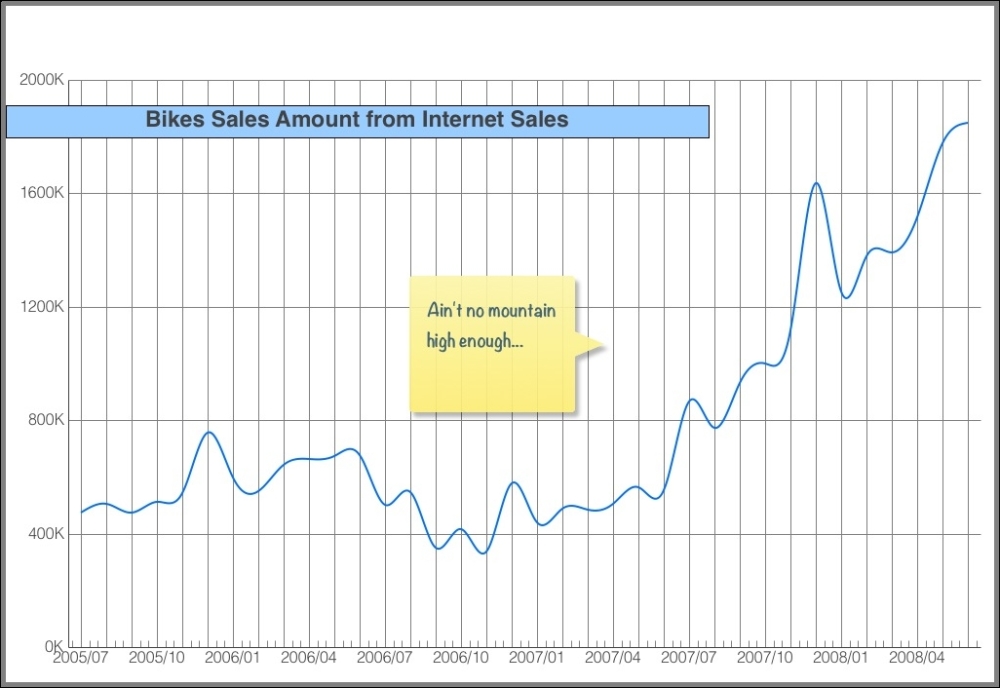
We will use the report named 23 Bikes Internet Sales by Month. So, you need to have it ready before going further.
Open the report number 23 on your mobile device:
- Tap the action button on the right-hand side of the title bar.
- Select Annotate and Share, this will open a screenshot of the report.
- Use your finger to draw freehand shapes or write polite comments.
- Tap your masterpiece and choose Add Comment.
- You can type text inside the box that is shown. Comment boxes can be moved by tapping-and-dragging them around; or even resized by dragging their corners.
- Once you're ready to share, tap the action button again and then on Email Screen.
Annotations and comments are not saved with the report. So, when you close and reopen it, your drawings are gone.
..................Content has been hidden....................
You can't read the all page of ebook, please click here login for view all page.
