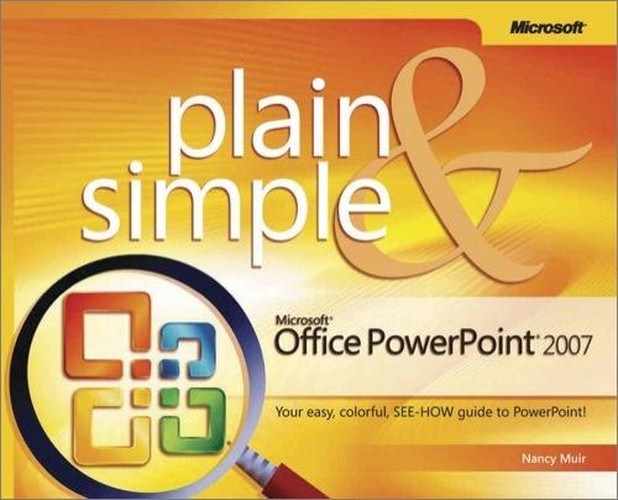Very often it takes several work sessions to complete a presentation. Perhaps you’ll enter slide text in one sitting, tweak the arrangement of graphics and colors in another, and still later edit what you’ve created to incorporate others’ feedback or to proof for spelling errors. To open an existing presentation, you can use the following steps.
 With PowerPoint running, click the Office button and choose Open from the File menu to display the Open dialog box.
With PowerPoint running, click the Office button and choose Open from the File menu to display the Open dialog box. Click the down arrow to browse the drives and folders of your computer or network to locate a file.
Click the down arrow to browse the drives and folders of your computer or network to locate a file. Double-click a folder to open it and display files. Continue to double-click folders until you find the file you want.
Double-click a folder to open it and display files. Continue to double-click folders until you find the file you want. Specify the file type for the document you want to locate; All PowerPoint Presentations is the default format. Only documents saved in the specified file format are displayed in the file list.
Specify the file type for the document you want to locate; All PowerPoint Presentations is the default format. Only documents saved in the specified file format are displayed in the file list.