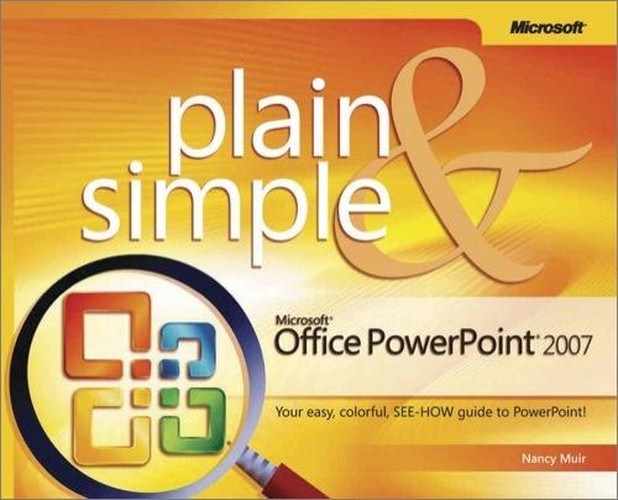Slide Show is the view you use to run your presentation in full screen mode. If you have your computer connected to an LCD or television monitor, your audience can view in a larger screen format what you see on your computer screen.
Slide Show view has several useful tools for navigating through your show, including a pen feature that lets you annotate your slides as you are showing them. You can even save your annotations at the end of the show.
 With a presentation in Slide Show view, press Escape on your keyboard to end the slide show and return to the view you had displayed when you started the presentation (Normal or Slide Sorter).
With a presentation in Slide Show view, press Escape on your keyboard to end the slide show and return to the view you had displayed when you started the presentation (Normal or Slide Sorter). If you have created any annotations while running the show, a dialog box appears asking whether you want to save your annotations. Click Keep or Discard.
If you have created any annotations while running the show, a dialog box appears asking whether you want to save your annotations. Click Keep or Discard.
Tip
You can end a slide show at any point, whether you’ve reached the last slide or not, using the method provided here. If, however, you finish running through the slides in your show and reach the end, you will see a message that the show is over; if you see that message, you can then press any key to close the slide show.
See Also
For information about using different methods to navigate through a slide show, including your mouse, on screen buttons, and the Slide Show menu, see "Chapter 13". For information about setting up the way a slide show will run, see "Chapter 12".