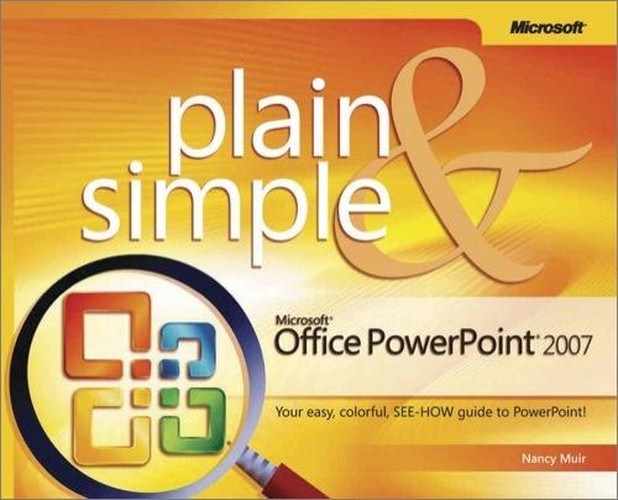Themes in PowerPoint provide a suite of design settings that give your slides a consistent look and feel. You can apply a theme with a single action, putting in place background graphics and colors, font and font size settings, and a layout. The gallery of themes located on the Design tab helps you preview and choose the best look for your presentation easily.
Tip
You can find additional themes online. Because nearly everybody who creates PowerPoint presentations picks from the same set of built-in themes, at some point you may want to show folks something entirely new. Finding updated themes becomes a way to differentiate your presentation.
See Also
For information about making individual changes to design elements on slides, see Chapter 9.
 Move your mouse cursor over the themes to preview them on your slides.
Move your mouse cursor over the themes to preview them on your slides. Right-click a theme and click one of two options:
Right-click a theme and click one of two options:Choose Apply To All Slides to apply the theme to every slide in your presentation.
Choose Apply To Selected Slides to apply the theme only to the currently selected slide or slides.
See Also
When you apply a new theme, it creates a master. For more information about working with slide masters, see "Understanding How Slide Masters Work".
Tip
If you can’t find a theme you thought you had downloaded, try choosing the Browse For Themes command at the bottom of the Theme gallery. In the Choose Theme or Themed Document dialog box that opens, enter the name of the theme (the Office Themes and Themed Document format is specified by default) or use tools to browse for the theme in the various folders on your computer.