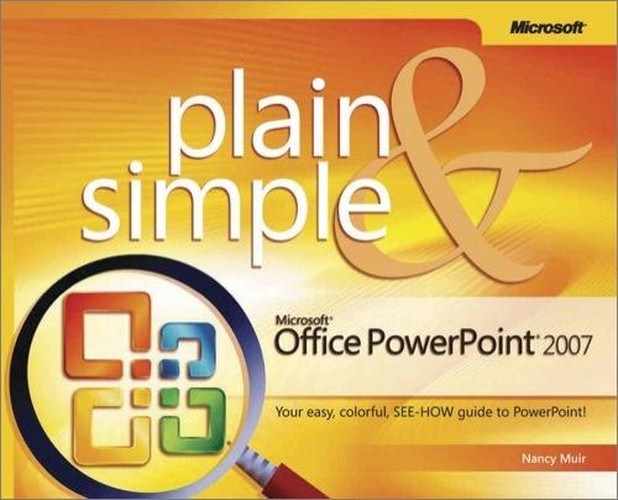WordArt is a tool that allows you to apply interesting effects such as curves or 3-D effects to any text. WordArt is best used to call attention to an important, short phrase, such as "Free!" or "All New," because the distortions of WordArt designs can make longer phrases hard to read. You first insert a WordArt placeholder, enter text into it, and then apply various effects to it.
 Click the Shape Effects button.
Click the Shape Effects button.Tip
In previous versions of PowerPoint, you chose one set of effects such as shape, 3-D perspective, and colors to apply to your WordArt. In PowerPoint 2007, WordArt offers more powerful design tools, although you have to apply various effects individually. You can use the Shape Effects, Shape Outline, and Shape Fill tools on the Drawing Tools, Format tab to individually apply these effects. You can also use the QuickStyles gallery to choose preset combinations of effects.
 Move your mouse over a category and another drop-down gallery appears.
Move your mouse over a category and another drop-down gallery appears. Move your mouse over various effects, and they are previewed on your WordArt object.
Move your mouse over various effects, and they are previewed on your WordArt object. Click an effect, and it’s applied to the WordArt. You can apply multiple categories of effects.
Click an effect, and it’s applied to the WordArt. You can apply multiple categories of effects.