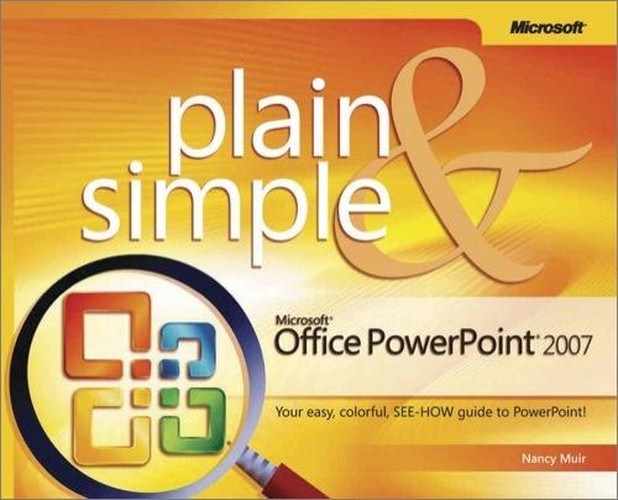Most of the time you will not give a presentation where you designed it, but instead you will take it on the road, whether the locale is in a meeting room two doors down or in another state or country. To do this, you save a presentation to some media such as a CD. When you publish your presentation to media in this way, you can also add the PowerPoint Viewer so that you can run the presentation even on a computer that doesn’t have PowerPoint installed.
 If a dialog appears asking whether you want to update some elements to compatible file formats, click OK.
If a dialog appears asking whether you want to update some elements to compatible file formats, click OK. In the Package for CD dialog box that appears, enter a name for the CD.
In the Package for CD dialog box that appears, enter a name for the CD. If you want to add more files, such as files you need for background information, click Add Files and select them. (Note that linked files are included by default.)
If you want to add more files, such as files you need for background information, click Add Files and select them. (Note that linked files are included by default.) Click Yes in the message that appears asking whether you want to include linked files.
Click Yes in the message that appears asking whether you want to include linked files.
Tip
The Options button in the Package for CD dialog box allows you to modify how presentations play in the PowerPoint Viewer and to choose whether to include linked files and TrueType fonts. If you want to be sure that the fonts in your presentation display accurately on another computer, be sure to select the Embedded TrueType Fonts option in the Options dialog box.