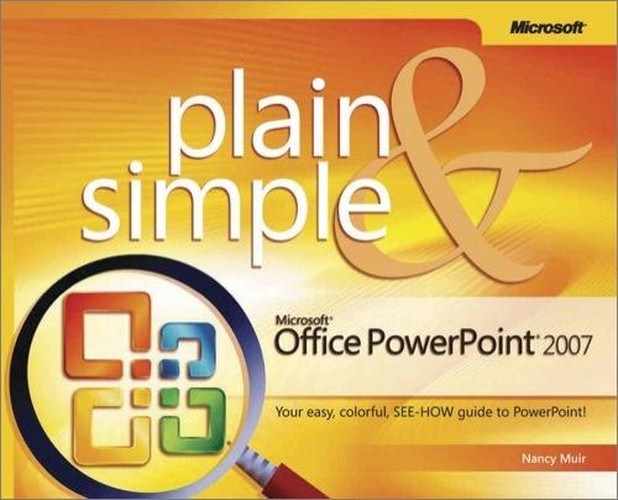Removing Hidden Data with Document Inspector
When you intend to share a presentation either by publishing it online or by handing it to somebody on a CD, it’s a good idea to make sure there isn’t any hidden data included. For example, a file may contain personal information about the author or document properties, called metadata, that you’d rather not share. You can use the new Document Inspector feature of PowerPoint to remove such information.
Remove Hidden Data with Document Inspector
Tip
I start out this task by having you save a copy of the presentation because much of the data you delete using Document Inspector cannot be restored. The data that Document Inspector removes might be useful information for a presentation you are still working on, such as the date you last made a change to the presentation or invisible contents on slides. Working on a copy saves that data on the original.
Try This!
If you want to manually edit your presentation properties to remove personal information instead of letting Document Inspector do all the work, click the Office button, choose Prepare, and then click on Properties. Just delete any data in any field that you don’t want included with the file.