Chapter 15
Audio and Videocasting
In This Chapter
![]() Building your audience with audio
Building your audience with audio
![]() Appealing to your community with multimedia
Appealing to your community with multimedia
![]() Mastering the use of streaming video
Mastering the use of streaming video
Speech is power; speech is to persuade, to convert, to compel. It is to bring another out of his bad sense into your good sense.
—Ralph Waldo Emerson
Ralph Waldo Emerson wasn’t talking about social media engagement or your desire to introduce your brand to a new audience when he first uttered these words in the mid-1800s, but there’s more than a kernel of truth in his words. Speech is powerful, whether you communicate in person or embrace multimedia and social media to share your message.
In this chapter, we discuss the deeper character and personality you give your brand by putting a voice, a face, or both to your business. Though it may seem that audio and video broadcasting don’t fall into the category of conversation, they do. Yes, you want your audience to listen, but when done right, audio and video online is much more than one-way communication. Let us explain how and why, and the best ways for you to use these tools to maximize your impact.
Enhancing Your Marketing with Audio
Quite simply, messages can be conveyed with multimedia in a completely different way than with the written, tweeted, or “Facebooked” word. By producing audio and video, you produce shareable content. Use audio, video, and combined forms of multimedia to grow your audience and to communicate in a memorable fashion.
Audio — and video, as we explain later in this chapter — is uniquely positioned to make content relevant to what matters most to your audience: them. You open up a dialogue, share valuable information, and encourage your community to react or act, just like you would be doing if you were using text.
With audio and video, however, you can do something the written word alone often can’t do: form a more personal connection. (In the case of video, you form a more face-to-face connection than words could ever do.)
You have a variety of options to reach your target audience. The most common are audiocasting, usually called podcasting; teleseminars; and webinars. Here are some of the marketing benefits of audio:
![]() Appealing: Online digital audio is reminiscent of radio, a familiar communications, informational, and entertaining medium. People are comfortable listening to audio.
Appealing: Online digital audio is reminiscent of radio, a familiar communications, informational, and entertaining medium. People are comfortable listening to audio.
![]() Popular: According to PodcastAlley.com, a podcast directory, more than 91,000 podcasts existed as of December 2012, and more than a quarter of the U.S. population has listened to at least one show.
Popular: According to PodcastAlley.com, a podcast directory, more than 91,000 podcasts existed as of December 2012, and more than a quarter of the U.S. population has listened to at least one show.
![]() Low bandwidth: Although audio files require more bandwidth than text and images, they’re less intensive than video, making them easy to upload, host, access, and consume. Segments can be five to ten minutes or up to an hour, and usually require far less editing than video.
Low bandwidth: Although audio files require more bandwidth than text and images, they’re less intensive than video, making them easy to upload, host, access, and consume. Segments can be five to ten minutes or up to an hour, and usually require far less editing than video.
![]() Low cost: Audio can be very low-cost to produce. Because most podcasts and audio files are offered for free, they are attractive to your audience as valuable content they can listen to and share.
Low cost: Audio can be very low-cost to produce. Because most podcasts and audio files are offered for free, they are attractive to your audience as valuable content they can listen to and share.
![]() Low production: Like online video, audio doesn’t require high-end production value to be appealing. You don’t need to produce radio-quality audio to have a successful online podcast.
Low production: Like online video, audio doesn’t require high-end production value to be appealing. You don’t need to produce radio-quality audio to have a successful online podcast.
![]() Embeddable: You can embed audio files into your website or blog, or you can add them to — or link to them from — the social networks you use.
Embeddable: You can embed audio files into your website or blog, or you can add them to — or link to them from — the social networks you use.
![]() SEO-friendly: The more places your audio is listed, archived, and tagged, the more opportunities people have to find you in search engines. A description of the audio you upload along with your name, topic, and business name is easily searchable and can help build your audience.
SEO-friendly: The more places your audio is listed, archived, and tagged, the more opportunities people have to find you in search engines. A description of the audio you upload along with your name, topic, and business name is easily searchable and can help build your audience.
![]() Portable: After your audience downloads the audio, they can listen anywhere, anytime — in their cars, while they prepare dinner, as they finish that last bit of work, or spend time on the treadmill.
Portable: After your audience downloads the audio, they can listen anywhere, anytime — in their cars, while they prepare dinner, as they finish that last bit of work, or spend time on the treadmill.
Audio lets you share your personality with others. People can hear the tone of your voice and other vocal inflections, creating a deeper connection with your audience in a different way than text. See Chapter 6 for more about connecting with your audience.
Using podcasts to build an audience
The term audiocast — or podcast as we call it from here on out — refers to digital audio content that you can listen to online through your web browser on your computer or download to a mobile device like an MP3 player or a smartphone. The ability to download a podcast makes listening on the go simple.
As we mention in Chapter 3, podcasts can be delivered in a variety of ways: live streaming that’s often recorded; recorded in advance and then broadcast later; embedded on a site or social network for instant or on-demand replay; or archived on a network like iTunes for individual download or subscription.
Deciding what — and how — to podcast
Podcasts can take the form of a radio broadcast, a seminar, a performance, an audiobook, you name it. Anything that can be published as text can also be produced as audio. And of course, any audio that can be recorded can be made into a podcast. We talk more about video podcasts later but for now, know that podcasts can be produced in audio, video, or both.
Getting a podcast off the ground
Getting started with a podcast is relatively easy. The low barrier to entry is one of the many reasons podcasts are quite popular. If you're anxious to get started, you can begin with software like Apple's GarageBand, a microphone for less than $100, and free online podcast-publishing software such as SoundCloud (http://soundcloud.com), Podcast Generator (www.podcastgen.sourceforge.net), and PodOmatic (www.podomatic.com). These services provide all of the initial resources you need, including the RSS feed for submitting your podcast to iTunes (see the next section) that will be necessary once you feel you are ready for this step.
Distributing your podcast
When you’re ready to share your podcast, and you have used a podcasting service or tool to generate the feed, head to iTunes to submit it. Submitting your podcast to the iTunes Store starts with a valid iTunes account; then you must have your podcast RSS feed to start the submission process. Here are the steps to adding your podcast to iTunes for easy downloading and subscribing:
1. Launch iTunes.
If you don't yet have iTunes, you can download a free version and sign up for a free account at http://apple.com/itunes.
2. At the very top of the iTunes page, click Podcast on the navigation bar to go to the podcast section.
You must be logged in to your iTunes account.
3. Click the Submit a Podcast link in the right-hand sidebar.
The podcast submission page appears.
4. Enter the RSS feed URL for the podcast you’ve created and click Continue.
You can find the feed through the podcasting service you used. See Figure 15-1 for the submission screen.
 The RSS feed you want to use when submitting your podcast to iTunes is an XML file. Although you can generate this file from scratch, it’s a long and tedious process. You’re better off using a podcast-publishing tool that generates this file.
The RSS feed you want to use when submitting your podcast to iTunes is an XML file. Although you can generate this file from scratch, it’s a long and tedious process. You’re better off using a podcast-publishing tool that generates this file.
5. Fill in the submission form.
You are taken to a review page where iTunes prompts you to upload artwork and enter your name, the name of your podcast, a short description, a long description, and an iTunes category. Note that some podcasting services may prompt you in advance to add all of these things, or your RSS feed may already contain some or most of what iTunes needs. iTunes prompts you for missing information.
6. Submit and wait.
Expect about one to two days of processing time for iTunes to approve your podcast.
7. Market when ready!
After your podcast is live on iTunes, you can begin marketing it by sharing a link to it on your website, blog, and social networks.
You can also publish your audio podcast to a WordPress blog. WordPress automatically generates an easy-to-find RSS feed that you can then use in iTunes. Just add /feed to the end of your blog URL. You can also create a feed by using a tool like Google FeedBurner (http://feedburner.com).

Figure 15-1: Submitting your podcast to the iTunes Store.
Growing your podcast audience
Here are some tips for growing your podcast audience:
![]() Content is king. Creating shows that bring listeners back again and again is key. Think how-to’s, tips, and tricks. Content that can still be relevant a year from now is your goal. You want your audience to be able to listen today, next week, or four months from now and still be moved.
Content is king. Creating shows that bring listeners back again and again is key. Think how-to’s, tips, and tricks. Content that can still be relevant a year from now is your goal. You want your audience to be able to listen today, next week, or four months from now and still be moved.
![]() iTunes reviews are gold. Ask for feedback. And then ask again. The power of positive feedback cannot be underestimated. The reviews seen on iTunes will be some of the first impressions potential new listeners get of your podcast. You want good feedback and as much as possible.
iTunes reviews are gold. Ask for feedback. And then ask again. The power of positive feedback cannot be underestimated. The reviews seen on iTunes will be some of the first impressions potential new listeners get of your podcast. You want good feedback and as much as possible.
![]() Commitment matters. To hook your audience, you need to appear regularly. Whether it is every Tuesday or Mondays and Fridays. But once you tell your audience what to expect from you, you must deliver.
Commitment matters. To hook your audience, you need to appear regularly. Whether it is every Tuesday or Mondays and Fridays. But once you tell your audience what to expect from you, you must deliver.
![]() Spread the word. Yes, tell your fans on Facebook about your podcast. Yes, tell your audience on Twitter. Yes, shout it from the rooftops on Google+. But don’t forget the power of your e-mail list, as well. A regular announcement with a link can be extremely valuable.
Spread the word. Yes, tell your fans on Facebook about your podcast. Yes, tell your audience on Twitter. Yes, shout it from the rooftops on Google+. But don’t forget the power of your e-mail list, as well. A regular announcement with a link can be extremely valuable.
![]() Popularity counts. That means you want popular guests: Tim Ferris, Seth Godin, and Scott Stratten are a good way to catch your audience’s attention, but don’t rely on the ‘big names’ alone to do the marketing for you. You must still publicize your podcast as you would any other show.
Popularity counts. That means you want popular guests: Tim Ferris, Seth Godin, and Scott Stratten are a good way to catch your audience’s attention, but don’t rely on the ‘big names’ alone to do the marketing for you. You must still publicize your podcast as you would any other show.
![]() Saying thank you is powerful. A small gesture can go a long way. Thank your community regularly for being a part of the work you do. Srinivas Rao from Blogcast FM believes in the personal touch of taking the time each day to acknowledge new subscribers. Remember that using audio is just one way to connect with your audience online; it isn’t the only way.
Saying thank you is powerful. A small gesture can go a long way. Thank your community regularly for being a part of the work you do. Srinivas Rao from Blogcast FM believes in the personal touch of taking the time each day to acknowledge new subscribers. Remember that using audio is just one way to connect with your audience online; it isn’t the only way.
Publishing audio from a mobile device
Maybe creating a full podcast sounds too complicated for you. Maybe you want to give audio a shot, but don’t want to invest in any technical equipment just yet. You can open dialogue between you and your community using audio easily and with minimal expense.
Reach into your pocket or purse and grab that smartphone or mobile device of yours. This little tool you’re holding, the one that makes social media engagement so accessible and portable, can be your perfect audio tool.
If you're using an iPhone, tap the Voice Memo icon (looks like a microphone) that's located in the Utilities folder. You can also download any number of apps that can get you started, like Audioboo (http://audioboo.fm) or Chirbit (http://chirbit.com, Figure 15-2). Both are available on iPhone and Android. Start with short bursts of audio that provide useful information to your audience. You can quickly record, save, and share them on the go. Later you can embed or add those segments to some of your social media platforms.

Figure 15-2: Chirbit allows you to upload audio directly from your mobile device or webcam, share via your social media platforms, and embed in your site or blog.
Adding audio to your social network
Although it’s indeed delightful — and in many ways sounds incredibly fancy — that your podcasts or other audio can live on iTunes for all the world to see, you don’t want to forget the many other opportunities to engage with your audience on your social networks.
To leverage the audio you’re producing, you can
![]() Share it. From your page on iTunes, you have the option to share to Facebook and Twitter, e-mail the show’s link to a friend, or simply copy the link so you can paste it elsewhere online. See Figure 15-3.
Share it. From your page on iTunes, you have the option to share to Facebook and Twitter, e-mail the show’s link to a friend, or simply copy the link so you can paste it elsewhere online. See Figure 15-3.
![]() Embed it. After you publish your podcast, you can use the embed code by placing it on your blog, Facebook, LinkedIn, or Google+. If you’re feeling sassy, you can even create a board on Pinterest focused entirely on your new series. You get the embed code on whichever site you used to host your actual audio content.
Embed it. After you publish your podcast, you can use the embed code by placing it on your blog, Facebook, LinkedIn, or Google+. If you’re feeling sassy, you can even create a board on Pinterest focused entirely on your new series. You get the embed code on whichever site you used to host your actual audio content.

Figure 15-3: On this iTunes page for the Freakonomics podcast, you can share the audio content in a variety of ways.
Offering Teleseminars and Webinars
Webinars and teleseminars are other ways to engage your audience and offer meaningful, quality content. The difference between the two audio delivery forms is distinct. A teleseminar is an audio-only session or conference via phone or computer. A webinar incorporates visuals such as PowerPoint slides that require you to be in front of your computer to participate.
Seeing the benefits of webinars and teleseminars
Both of these options offer benefits to your business or brand:
![]() Trust: Build trust by offering your audience information and inspiration they need. If your audience trusts you, they’ll continue to rely on you for information and products.
Trust: Build trust by offering your audience information and inspiration they need. If your audience trusts you, they’ll continue to rely on you for information and products.
![]() Expertise: Webinars and teleseminars highlight your expertise. Show off what you know. Answer the questions your community wants answered.
Expertise: Webinars and teleseminars highlight your expertise. Show off what you know. Answer the questions your community wants answered.
![]() Connection: Hearing your voice on a teleseminar — or even seeing your face if video is part of a webinar — allows your community to develop a connection with you. Whether you like it or not, it isn’t always the best product that wins. People are more likely to purchase from brands that get the connection factor. See Chapter 6 for more on connecting with your community.
Connection: Hearing your voice on a teleseminar — or even seeing your face if video is part of a webinar — allows your community to develop a connection with you. Whether you like it or not, it isn’t always the best product that wins. People are more likely to purchase from brands that get the connection factor. See Chapter 6 for more on connecting with your community.
![]() Growth: A growing customer base signals success. If attendees enjoy your webinar, share their experience, return and bring others with them, your community continues to grow.
Growth: A growing customer base signals success. If attendees enjoy your webinar, share their experience, return and bring others with them, your community continues to grow.
![]() Revenue: It would be silly if we didn’t mention making money here, right? You can charge for teleseminars and webinars for what you show and tell. Building that trust and connection can pay off.
Revenue: It would be silly if we didn’t mention making money here, right? You can charge for teleseminars and webinars for what you show and tell. Building that trust and connection can pay off.
Although your decision to choose one over the other may come down to your preference, comfort level, and an assessment of the content you share, the distinct differences between the two may sway your opinion.
Choosing between webinars and teleseminars
Here are some distinct differences between webinars and teleseminars to help you decide which format is better suited for you.
Advantage: Webinar
A webinar is the better choice when you need the following features:
![]() Show and tell: The visual aspect of the webinar — including slides, videos, images, charts, and even streaming video so you appear in the presentation — creates a personal connection between you and your audience. It’s a real seminar on the web.
Show and tell: The visual aspect of the webinar — including slides, videos, images, charts, and even streaming video so you appear in the presentation — creates a personal connection between you and your audience. It’s a real seminar on the web.
![]() Real-time interaction: Attendees ask questions either verbally or via real-time text chat. You, as the leader of the webinar, can poll your audience and ask them questions. Keep in mind though, unless your teleseminar has a web-based dashboard, it can be chaotic when attendees try to interact verbally.
Real-time interaction: Attendees ask questions either verbally or via real-time text chat. You, as the leader of the webinar, can poll your audience and ask them questions. Keep in mind though, unless your teleseminar has a web-based dashboard, it can be chaotic when attendees try to interact verbally.
![]() Networking: Without dashboards or web-based communications tools that let you and your attendees interact, teleseminars are more isolating experiences. Some webinar software even allows attendees to create their own profiles to facilitate personal branding and connecting.
Networking: Without dashboards or web-based communications tools that let you and your attendees interact, teleseminars are more isolating experiences. Some webinar software even allows attendees to create their own profiles to facilitate personal branding and connecting.
![]() Technology showcase: Let’s face it — a webinar is simply a fancier technology. As a business or brand that can master this type of format, you show your clients you’re savvy.
Technology showcase: Let’s face it — a webinar is simply a fancier technology. As a business or brand that can master this type of format, you show your clients you’re savvy.
![]() Feature set for attendees: In addition to slides, webinars can contain video clips or live streaming video, polling, and real-time text chat.
Feature set for attendees: In addition to slides, webinars can contain video clips or live streaming video, polling, and real-time text chat.
Advantage: Teleseminar
By contrast, a teleseminar can be a better choice in the following ways:
![]() Ease of use for attendees: To participate in a teleseminar, all someone has to do is pick up a phone and dial. The more technically capable could call in via their computers, but hands-down, teleseminars are much easier for attendees than webinars, which can require downloading and installing software to participate.
Ease of use for attendees: To participate in a teleseminar, all someone has to do is pick up a phone and dial. The more technically capable could call in via their computers, but hands-down, teleseminars are much easier for attendees than webinars, which can require downloading and installing software to participate.
![]() Preparation time: Compared with the visuals needed to produce a quality webinar, including slides and possibly video, a teleseminar is purely audio based, so you spend less time preparing.
Preparation time: Compared with the visuals needed to produce a quality webinar, including slides and possibly video, a teleseminar is purely audio based, so you spend less time preparing.
![]() Ease of access: To participate in a teleseminar, you need only a phone line, compared with a computer and internet connection for a webinar.
Ease of access: To participate in a teleseminar, you need only a phone line, compared with a computer and internet connection for a webinar.
Equal advantage
Webinars and teleseminars are equal in the following ways:
![]() Cost: Both are low-cost to produce. Although, there’s a slight tip to teleseminars, which can include the cost of the phone call or the conferencing call system (depending on what system you use), but services for a high-tech webinar tend to be higher.
Cost: Both are low-cost to produce. Although, there’s a slight tip to teleseminars, which can include the cost of the phone call or the conferencing call system (depending on what system you use), but services for a high-tech webinar tend to be higher.
![]() Recording and replay: The good news is both teleseminars and webinars can be recorded, archived, and replayed later.
Recording and replay: The good news is both teleseminars and webinars can be recorded, archived, and replayed later.
Selecting the right tool
To get started with teleseminars or webinars, there are a variety of online options ranging from completely free to a regular monthly fee:
![]() FreeConference (
FreeConference (www.freeconference.com).
![]() FreeConferenceCallHD (
FreeConferenceCallHD (ww.freeconferencecallhd.com)
![]() InterCall (
InterCall (www.intercall.com)
![]() MeetingOnNow (
MeetingOnNow (www.meetingonnow.com)
![]() InstantConference (
InstantConference (www.instantconference.com)
![]() Cisco WebEx (
Cisco WebEx (www.webex.com)
![]() GoToWebinar (
GoToWebinar (http://gotowebinar.com)
Getting More out of Multimedia
What? You want to know more about video, too? You are clearly a business owner after Danielle’s heart. It’s her favorite medium in the world of social media engagement. In talking about multimedia, we touch on video, but delve into it even more deeply in Chapter 16 when we go over YouTube.
A 2011 study by Frank N. Magid Associates (http://magid.com/sites/default/files/pdf/metacafe.pdf) indicates eight of ten people on the web watch online video every week. Additionally, 46 percent are watching user-generated content instead of news, music videos, or television clips. This means they watch what you create, or they would be if you were creating it.
So get moving!
Conferencing with video
The number of platforms available for you to reach out and talk to your community, to interview experts, and to connect with those around you astonishes even the most experienced in the social media space. It seems that there is a new way to engage almost weekly.
Videoconferencing is often on a considerably smaller scale than the teleseminars and webinars we discuss earlier in this chapter. A more intimate use of video creates an opportunity to garner more face-to-face time with specific people. In the following sections, we cover a few of the most popular videoconferencing products.
Skype
Skype (www.skype.com) first appeared in 2003, but video calls weren't officially introduced until late 2005 and early 2006. Skype was originally created to allow free audio and video calls through the Internet using Voice Over Internet Protocol, or VoIP. Today, Skype is one of the most popular videoconferencing tools, creating connections among family, friends, teachers, and students. Even companies use it for everything from meetings to interviewing job candidates to making presentations, without the associated travel costs.
In just the last two years, Skype’s usage has nearly doubled to more than 700 million minutes every day — nearly half of those on video calls. It’s no wonder Skype interviews are now a regular sighting on news and entertainment programs as a way for people in far-flung places to join the conversation. See Figure 15-4.

Figure 15-4: Oprah uses Skype to bring readers into the conversation with author Eckhart Tolle during her web series about his book, A New Earth.
Skype videoconferencing is limited to two people in the free version or up to ten people in the paid version, and requires you to download the software. You can also access Skype via your mobile device to use videoconferencing as long as you have a video camera built into your device.
Google Hangouts
Skype isn't the only solution in town. Google Hangouts, part of Google+, are another videoconferencing solution. You can chat face-to-face and hold a virtual meeting on Hangout for up to ten people entirely for free. You don't have to download any software with Google Hangouts. Although you cannot access Google Hangouts via your mobile device, you can broadcast the entire thing to the world via YouTube using Hangouts On Air. See Chapter 13 on Google+ (www.google.com/+) for more details on Hangouts.
iMeet
Another virtual conferencing solution is iMeet (http://imeet.com), which offers phone conferencing; videoconferencing for up to 15 people at once; no software downloads; the ability to share a screen or upload, share, and collaborate on a document; and easy access from a smartphone. iMeet subscriptions start at $19 per month, so you can see that different videoconferencing solutions have a range of costs and features.
Engaging with live streaming video
Going live with video is a way of inviting the world around you — or your community specifically — to sit down and connect with you in real time. Some benefits include the chat commentary, the connection with the audience, and the ability to actually hear from your community.
For businesses, the benefits of live streaming video include
![]() Transparency: You can’t hide when you’re on live video. If an audience member jumps into the conversation to ask you a question — either via chat or when permitted on camera — you build trust by responding directly.
Transparency: You can’t hide when you’re on live video. If an audience member jumps into the conversation to ask you a question — either via chat or when permitted on camera — you build trust by responding directly.
![]() Pure engagement: Live video gives you the opportunity to share information in real time, ask questions, and to hear what your audience has to say. See Figure 15-5 for an example of engaging with live video.
Pure engagement: Live video gives you the opportunity to share information in real time, ask questions, and to hear what your audience has to say. See Figure 15-5 for an example of engaging with live video.
![]() Expanding your stage: By opening yourself up to a live event, you are live everywhere. The world is your stage. This kind of exposure can grow your audience.
Expanding your stage: By opening yourself up to a live event, you are live everywhere. The world is your stage. This kind of exposure can grow your audience.

Figure 15-5: In November 2012, ABC News, Yahoo!, and Google Hangouts hosted a conversation with moms about the Presidential Debates.
![]() Archiving Content: Most platforms allow you to record your live event for later use with the ability to embed the saved video on your site, blog, or social networks. Live video content doesn’t have to disappear, but can be repurposed and used to attract attention and generate revenue.
Archiving Content: Most platforms allow you to record your live event for later use with the ability to embed the saved video on your site, blog, or social networks. Live video content doesn’t have to disappear, but can be repurposed and used to attract attention and generate revenue.
Tools for live streaming video include Google Hangouts (discussed earlier in this chapter), Spreecast (www.spreecast.com), Ustream (www.ustream.com), Livestream (www.livestream.com), Veetle (http://veetle.com), and Qik (http://qik.com).
Showing on the go: Mobile video
Smartphones are now equipped with video, and many tablet computers also come with a camera and video capabilities. You can capture video on the fly wherever you are and upload quickly and easily to video-hosting sites including YouTube (Chapter 16) and Flickr (http://flickr.com).
Mobile apps also make it easy to record and upload quick videos to online communities like video-based social networks:
![]() Magisto (
Magisto (www.magisto.com): A video community with the magical ability to transform videos you take into a completed project in minutes. This app was launched in early 2012, and in a year's time had more than 15 million videos from 3 million users. You can share videos via Facebook, Twitter, YouTube, or e-mail. This app is for iPhone and Android devices, and online.
![]() Viddy (
Viddy (http://viddy.com): If you like the Instagram photo community, you'll probably like Viddy. This app is a video community and connects with your personal Facebook Timeline. It's for iPhone only.
![]() Socialcam (
Socialcam (www.socialcam.com): Another mobile video community site. Easily share video on Facebook, Twitter, YouTube, e-mail, and by SMS. It's available for iPhone and Android.
![]() Tout (
Tout (http://tout.com): This video app is more like Twitter, allowing only 15-second video uploads. You can share on Facebook, Twitter, or embed the video widget on your site. It's for iPhone and Android.
![]() Klip (
Klip (http://klip.com): If Viddy is like Instagram and Tout is like Twitter, then Klip is like Pinterest. You can upload videos to Klip including using URLs to your videos already on YouTube. You can also record from your smartphone or webcam. This app is for iPhone and Android.
![]() Vine (
Vine (https://vine.co/): This app allows you to make 6 second video clips and post them to your social networks. The videos are created only when the user is tapping the screen — giving the completed project a stop-motion effect. This app is currently available only for iPhones.
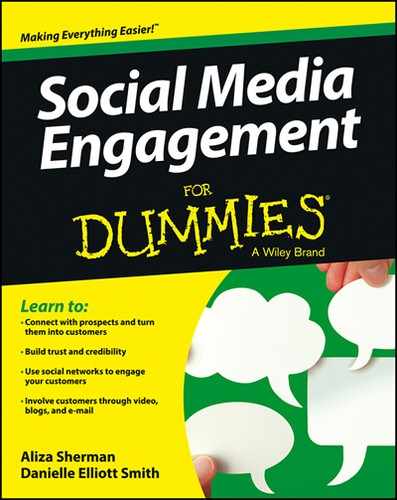
 Before you decide what your podcast is about, download other podcasts first. Look at the list of popular podcasts, but also search for podcasts created by companies in addition to individuals to see how you might format a podcast for your business. Some of the most popular podcasts including TED Talks, NBC Nightly News, and The Today Show are all available via audio and video podcasts and can be listened to or viewed on your iPod, iPad, iPhone, or Apple TV.
Before you decide what your podcast is about, download other podcasts first. Look at the list of popular podcasts, but also search for podcasts created by companies in addition to individuals to see how you might format a podcast for your business. Some of the most popular podcasts including TED Talks, NBC Nightly News, and The Today Show are all available via audio and video podcasts and can be listened to or viewed on your iPod, iPad, iPhone, or Apple TV. People are often delighted to do audio interviews because they require very little physical preparation, don’t require travel, and can be done from anywhere by phone. Giving someone else the opportunity to share her knowledge on your podcast is a win-win for both of you.
People are often delighted to do audio interviews because they require very little physical preparation, don’t require travel, and can be done from anywhere by phone. Giving someone else the opportunity to share her knowledge on your podcast is a win-win for both of you. Beware of extra or hidden costs. Read the fine print from each service to make sure that the pricing is straightforward and obvious. Also keep in mind that if you use your telephone instead of your computer to place calls, you may incur long distance fees or eat up your mobile phone minutes.
Beware of extra or hidden costs. Read the fine print from each service to make sure that the pricing is straightforward and obvious. Also keep in mind that if you use your telephone instead of your computer to place calls, you may incur long distance fees or eat up your mobile phone minutes.