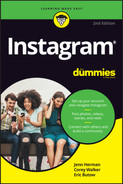Chapter 12
Understanding Reels
IN THIS CHAPTER
![]() Viewing reels
Viewing reels
![]() Tapping into reels
Tapping into reels
The Instagram Reels feature, which rolled out to the majority of users in August 2020, is a response to the popularity of TikTok and a way to create similar content in the Instagram platform.
Reels, like Instagram stories, are built into the existing Instagram interface. You can even access the reels camera from the Story screen. In this chapter, we talk about viewing reels, and in Chapter 13 we get into the details of creating reels.
Finding and Watching Reels
Chances are you’ve seen reels on Instagram already, even if you didn’t realize it. Reels can be uploaded to stories, your feed, a reels gallery on your profile, and even shown on the Explore page. They’re pretty much everywhere!
You can recognize a Reels video as you’re scrolling through your feed because it will have a play button inside a clapboard icon in the lower-left corner of the video. If you’re looking at someone’s Instagram profile, the icon is in the upper-right corner, as shown in Figure 12-1.

FIGURE 12-1: The Instagram Reel has a Reels icon in the post.
If a reels video has been uploaded to the feed of someone you follow, you’ll see the video in your home feed and also on the person’s profile. If the person didn’t share the reels video to the feed, a Reels tab on the profile displays uploaded videos, as shown in Figure 12-2.
In addition to seeing the reels of people you follow or accounts you visit, you can find new reels in the Explore page. When you go to the Explore page, a Reels video is selected for you at the top of the page. As you scroll through the Explore feed, you see more Reels videos interspersed as vertical videos and labeled with the Reels icon, as shown in Figure 12-3.

FIGURE 12-2: Instagram Reels have a tab on the account profile page.

FIGURE 12-3: Instagram Reels are discoverable in the Explore feed.
After you view one video from the Explore feed or from your home feed, you can swipe up to scroll through more videos in Reels and find fun new content from other creators.
If you only want to see reels, tap the Reels icon in the bottom menu bar to go to the dedicated Reels feed, where you can see a mix of suggested content and videos from Instagram users you follow. You’ll be taken to a video that you can then watch or swipe up to see the next one.
Tapping into Whose Videos You’re Seeing
If you watch reels from the Reels tab or the Explore page, you are shown videos of people you don’t necessarily follow. Using an algorithm based on other accounts you follow, like, and comment on, Instagram presents more reels it thinks you may enjoy (see Figure 12-4).

FIGURE 12-4: Instagram shows you reels it thinks you will enjoy on the Reels and Explore tabs.
From this screen, you can do a variety of things:
- Tap the user name to visit their profile.
- Tap Follow to follow them and see their reels in your feed.
- Like the reel by tapping the heart or double-tapping the video.
- Leave a comment by tapping the bubble, writing a message, and tapping Post.
- Add the reel to your story or send it as a DM to someone else by tapping the paper airplane.
- Tap the three dots at the top right to share the reel to apps outside of Instagram, copy the link to share it elsewhere, save the reel, remix the reel with your own clip, create a shareable QR code, or report a user’s content for being offensive, untrue, or illegal so that Instagram can review it. (See Figure 12-5.)
- Tap the box on the bottom right (refer to Figure 12-4) to view the audio used in the reel (see Figure 12-6).

FIGURE 12-5: Tap the three dots to reveal several more reels options.

FIGURE 12-6: Tap the box at the bottom right to view and save the audio used in the reel.