Chapter 2
Navigating Instagram
IN THIS CHAPTER
![]() Discovering what’s in your feed
Discovering what’s in your feed
![]() Figuring out the Instagram algorithm
Figuring out the Instagram algorithm
![]() Managing all three Instagram feeds
Managing all three Instagram feeds
![]() Finding new accounts that interest you
Finding new accounts that interest you
![]() Looking at notifications and what they mean
Looking at notifications and what they mean
After you’ve installed Instagram and set up your Instagram profile, it’s time to start seeing what Instagram is all about! There are millions of accounts waiting for you to explore. You’ll be amazed at the variety and specificity available to you with just a few taps on your mobile phone. Are you a fan of Australian shepherds? There are 2 million posts about them. Like azaleas? You’ll find more than 188,000 posts out there waiting for you! Not to mention all the people who may become part of your online tribe when you find you have similar interests (or even if you don’t).
In this chapter, we explain what’s in your feed and how the Instagram algorithm decides what to show you. Next, we talk about how to manage Instagram’s three-feed function so you can see updates from your regular feed as well as from your followers and your favorites. Then we fill you in on the Explore page and the variety of different ways to search for people, hashtags, and places. Finally, you get the skinny on your notifications and what you should do with them.
Scrolling through the Feed
If you’re familiar with other social media platforms, like Facebook or Twitter, you’re probably used to having a “feed.” You get to the Instagram feed by tapping the house at the lower-left corner of your screen, as shown in Figure 2-1. There, you can scroll through to see posts from the accounts and hashtags you’re following (plus ads and accounts Instagram suggests). However, it’s important to note that the Instagram feed is extremely personalized for each individual user. Even if two people followed the exact same accounts, they would get different feeds because they would interact with the content from those accounts in different ways. You can find out more about the way content is shown to you when we talk about the Instagram algorithm in the next section.

FIGURE 2-1: The Instagram feed is accessed by tapping the house at the lower-left corner of your screen.
Your feed is the hub of your interactions with people. It allows you to access the following (see Figure 2-2):
- New Instagram stories from the people you follow at the very top of your feed
- Posts from the people and hashtags you follow, ads, and suggested posts from Instagram
- The ability to create new Instagram stories by tapping the plus icon at the upper right of the screen and then tapping Story in the drop-down menu, or by swiping right on any post in your feed
- The ability to create a Reel by tapping the plus icon at the upper right of the screen and then tapping Reel in the drop-down menu, or by swiping right and selecting Reel at the bottom of the screen
- The ability to create a new post by tapping the plus icon at the upper right of the screen and then tapping Post in the drop-down menu
- Notifications by tapping the heart at the upper right of the screen
- Direct messages by tapping the speech bubble (with a lightning bolt inside it) at the upper right of the screen
- The Explore page by tapping the magnifying glass at the lower left of the screen
- The Reels page by tapping the Reels icon in the bottom center of the screen
- The Shop page by tapping the shopping bag at the lower right of the screen
- Your profile by tapping your profile photo at the lower far right of the screen

FIGURE 2-2: Your Instagram feed gives you access to all areas of Instagram.
Making Sense of the Instagram Algorithm
Ahhhh, the mysterious Instagram algorithm. Everyone has a theory about the way it works, but Instagram finally shared how content is ranked in each user’s feed in 2018. Instagram uses four major factors to determine what’s shown:
- Reels: The algorithm favors Reels above all other content. Why, you ask? One word: TikTok, Instagram’s archrival. (Okay, that was three words.)
- Interest: Instagram is looking at the content you interact with to determine what you want more of. If you always like or comment on content from certain accounts, that’s a high level of interest. If you always like a certain type of content (like dogs or cars or food), then more of that type of content will appear higher in your feed. (Yes, Instagram uses artificial intelligence and other factors to determine what’s in the content and determine whether you have an interest in it.) Similarly, if you always watch videos, video content will rank higher in your feed than photos or graphic images. Interest or relevancy is based on the prediction of how likely you are to actually interact with the content placed in front of you.
- Timeliness: The recency of the posts from those you follow is an important factor in what you see. Instagram puts more emphasis on recency of posts to ensure you see content that is fresher.
- Relationships: Instagram cares about who you interact with the most. Which accounts do you always comment on or “like” the posts of? Or which accounts do you regularly visit via their profiles? These indicators mean you probably really want to see their content, and chances are, these people are your friends or family, so their content appears higher in your feed.
A few other factors play into the algorithm, such as the following:
- Frequency: How often you use Instagram and log in determines how much of the content in your feed gets sorted. For example, if you log in every hour, not a lot of content needs to be sorted. So it looks fairly chronological, and you see pretty much everything. But if you only log in once a week, a ton of content has been uploaded by everyone you follow, so that content gets some serious ranking and sorting to put the most relevant content at the top of your feed, and you may not see every post from everyone you follow.
- Following: Obviously, if you follow more accounts, that means there’s a lot more content in your feed. The more content there is, the more it’s sorted and ranked. So, following fewer people means you see more stuff from the people you care most about.
- Usage: This ties into both of the preceding points. If you’re on Instagram for hours a day, the algorithm digs further into the content sources to give you fresh content at the top of your feed. If, however, you only log on for ten minutes a day, you’re just going to see the highlights that Instagram thinks are most relevant to you. It’s like watching the evening news: If you watch the first five minutes, you get all the day’s highlights. But if you keep watching the whole broadcast, you get all the stories and the juicy little extras they throw in throughout the full program.
Managing Not One, Not Two, but Three Feeds!
As we started writing the new edition of this book, Instagram rolled out its three-feed function. Every time you log into Instagram, you see your regular feed, but you can manually view content from your favorite Instagram users or see all the posts of those you follow in chronological order.
It’s not obvious on the screen, but when you tap the Instagram logo in the upper-left corner of the screen, you see a down arrow to the right of the logo and a drop-down menu that enables you to view either the Favorites or Following tabs. The Favorites tab is only the content of those you’ve added to this list. The Following tab is the chronological feed of all those you follow.
When you’re in the Favorites or Following feeds, return to your regular feed by tapping the arrow beside Favorites or Following in the upper-left corner of the screen.
Exploring the World of Instagram
If you’re having trouble finding all the accounts you want to follow, Instagram has a solution for you. The Explore page offers photo and video posts, shopping posts, and Reels all tailored to you by the algorithm. It factors in accounts you’re already following and interacting with, and shows you content that is similar or related in the hopes that you’ll tap on it.
Finding and viewing the Explore page
Here’s how to use the Explore page:
Tap the magnifying glass at the bottom of any screen.
Several photos and Reels are presented, as shown in Figure 2-3.
Tap any photo or video that interests you.
Now you can scroll down to see the rest of the Explore page.
- If you’d like to see more posts from an account, tap the Instagram username at the top of any post that interests you.
- Look around the page. If you want to follow that account, tap the Follow button at the top of the user’s profile page.

FIGURE 2-3: The Explore page displays posts you may like. You can also search by topic using the buttons at the top of the Explore page.
Searching for what makes you happy
Another great way to find new content is by using the Explore page to search Instagram. To try out the Search feature, tap the magnifying glass on any page. The Explore page appears, as described in the preceding section. Tap the Search field at the top of the page.
Below the Search field, a row of small boxes appears containing search terms suggested by Instagram (see Figure 2-4). Swipe left and right within the row to see if there’s a topic that strikes your fancy. If so, tap on the term’s box to open the Explore page for that topic.

FIGURE 2-4: At the top of the screen, search by typing text in the Search field or tap a topic box.
Checking Your Notifications
If you participate regularly on Instagram, posting content, following new people, making comments and more, you’ll start getting notifications. You access notifications by tapping the heart at the upper right of your screen while on any page within the main Instagram app (not stories).
The notifications shown on the Activity page (see Figure 2-5) are from people who have recently
- Followed you
- Liked one of your posts
- Commented on one of your posts, stories, or Reels
- Tagged you in a post

FIGURE 2-5: Notifications appear in reverse chronological order on the Activity page.
To go to a new follower’s account, tap their name from the Activity page.
To see the post that someone liked, commented on, or tagged you on, tap the thumbnail of the photo from the Activity page.
If you scroll further down the page, Instagram suggests other people to follow that the algorithm deems interesting to you.
- Go to your profile and tap the three lines at the top right of the screen.
- Tap Settings.
- Tap Notifications and choose which activities you’d like to get notifications about, or use the Pause All slider to stop getting any push notifications.
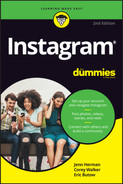
 If you don’t have any favorites, then the Favorites screen invites you to add your favorites.
If you don’t have any favorites, then the Favorites screen invites you to add your favorites.