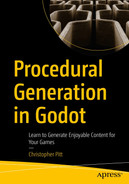I don’t know if you’ve noticed, but all our pixel-art-to-level code converts individual pixel into individual tiles or nodes. We’ve yet to take clusters of the same color pixels and convert them into a single complex node.
That's what we're going to tackle in this chapter. It's a trick that is going to come in handy for the next game we make. I want to take a quick detour to talk about the different approaches and skills we’ll need to be able to do this.
Refreshing Our Memory
Do you remember the code that we used to draw nodes from pixel art?
This code shows the 1:1 relationship between pixels in the layout image and the nodes or tiles they represent in a map. I want us to develop this idea further.
Let’s create a new experiment. We’ll call this one CollectiveNodesExperiment. Be sure to set it as the experiment that loads on PlayScreen.
To this, we’ll add a couple OptionButton nodes for width and height. We could use LineEdit nodes, but that would allow invalid inputs. I think it’s better to stick with the safer list of allowed values:

A screenshot of the scene window on the left with the entire collective nodes experiment within a box is highlighted. The collective nodes experiment window, which has width and height options, is on the right.
Creating UI for our experiment
I’ve gone ahead and set minimum widths on the HBoxContainer, VBoxContainer, and ColorRect nodes. Being descendants of a Node2D, they cannot assume their size so they begin at 0px width and 0px height.
1 unit
2 units
3 units
You can think of these values as they relate to the pixels of whatever pixel art image we are drawing from. We’re not actually going to attach these to an image, but you should be well familiar with how that works by now.
As either of these OptionButton nodes changes, we can call a render method, which can switch out the visible nodes:
Don’t forget to link these methods up to their respective nodes:

A screenshot of the node window. The function on the height option button item under the options button is highlighted.
Connecting OptionButton signals
Now, when either of the OptionButton nodes changes, we should see a debug message describing the intended width and height.
Selecting the Appropriate Node(s)
The basic idea behind a node like this is that we want to show or hide sprites and colliders based on how high and wide the node should be. We’re actually going to have many possible variations but only display one that fits the intended size.
Let’s create a few variations:

A screenshot of the scene window. Various tile maps are mentioned under the colorRect node.
Tile map variations
The configuration I’ve chosen is a bunch of Node2D nodes, nested below the ColorRect node. Each contains possible variations matching the name of their parent.
So the TileMap nodes below 1x3 would all be one unit wide and three units high. They might have a different visual style and colliders; but they fit within the size dictated by their parent Node2D.
We can select from among these by composing the name of the intended Node2D:
- 1.
Giving every TileMap a group of the composite name, like tile_1x1, and finding all nodes within the same group to select from
- 2.
Adding all TileMap nodes to an exported array of node paths
The bottom line is that we’re achieving a level of randomization with the constraints of an intended width and height.
This will allow us to tell a “house” node how wide and high we want it to be. It'll have a fixed size based on a cluster of pixels in our pixel art layout image, but still be somewhat random.
We don’t have to stick to using TileMap nodes, either. We’ve spent an equal amount of time learning about nodes and colliders so we could show or hide node trees. You can choose the approach you prefer, or mix and match.
Summary
I hope this short chapter has given you a little palette cleanse before we dive into recreating another game.
In the next chapter, we’re going to use the navigation and collective nodes to make something even more intricate than Bouncy Cars.
If you’re looking for more of a challenge, try to change the drawing code, from Chapter 4 or 5 or 7, to account for clusters of pixels. We’ll see what this code looks like in the next chapter, so don’t stress if you can’t figure it out immediately.