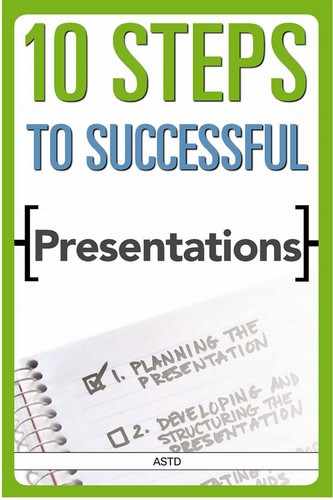STEP FIVE
Make Sure the Venue and Environment Work in Your Favor
OVERVIEW
Setting up the room
Planning for your audience’s comfort
Using technology strategically
Avoiding venue pitfalls
It’s a common scenario: the presentation room is too hot, the lights are too dim, and the coffee is tepid. The speaker is miles away, the slide projector does not focus, and the other attendees are grumbling to one another in small groups about “a waste of time.”
This chapter focuses on ways you can make sure the physical environment of your presentation site helps you to deliver a successful presentation. Keep in mind that today’s meeting rooms might be very high tech—yet technology should be used only to augment and not become the primary focus of the presentation.
Staging the Environment
The physical environment can have a major impact on the success of any presentation. No matter how well designed the presentation, regardless of how talented and entertaining you are as a presenter, a good session in a poor environment might add up to a waste of time and money for everyone involved.
When selecting a room be sure that the physical setting matches the presentation goals. Presentations can take place in an amazing range of rooms including theaters, storage rooms, classrooms, restaurants, and so on. Given the inevitable limitations that come along with the type of room assigned for your presentation, you must express your wants and needs, if you have a say in where and when you give your presentation. When you are asked what you want and need—never say (or think), “Don’t worry about me, any place is fine.” Take advantage of the opportunity to have control over the room logistics and the ability to create a comfortable atmosphere and to meet your presentation needs.
Setting Up the Room
The single most important factor that determines the success of any presentation is the seating. Placement of chairs—and possibly tables—can contribute immensely to accomplishing the presentation objectives.
POINTER
Determining where people will sit can influence the level of participation. Some seating arrangements make it difficult—if not impossible—to interrupt a speaker. Other arrangements encourage participation of the entire group. So depending on how much you want to control the group, or get their direct involvement, use one of the seating arrangements described in this section.
There is no single way to set up a room for a presentation. Because some setups work better for certain kinds of presentations, be sure to state your preferences. Descriptions of each type of room setup follow. Table 5.1 lists the most common room setups, as well as when to use each type.
Rounds
Some also refer to this configuration as pods. Actually, the term rounds connotes the shape of the table used—when in reality the table shape might really be square or rectangular. In this configuration, the presenter and any audiovisual equipment are usually at the front of the room. Although the number of people at each table will vary, table seating usually averages between four and 10 people, depending on the number of tables and the size of the audience. Rounds work well for an audience of at least 15 people, especially when you want them to work in small groups on complete an activity or game. This setup creates a friendly environment with the flexibility to choose the best audiovisuals to support your presentation.
TABLE 5.1
Room Setup Matrix
| Style | When to Use | When Not to Use | Alternatives |
| Rounds | Larger groups Work in teams Small-group interaction When using audiovisuals |
Room too small Group less than 15 |
Classroom Chevron |
| Classroom | Any size group depending on room size When using audiovisuals When focus is on the presenter |
You want group interaction Room dimensions are too long or wide |
Chevron Rounds U-shape |
| U-Shape | Smaller group size Open environment When using audiovisuals |
Small room Large group Work in teams |
Classroom Chevron Conference |
| Chevron | Large groups For presenters who like to move When using visuals |
When a warm, personal atmosphere is needed | U-shape Rounds Classroom |
| Conference | Small group Group discussion Formal and intimate |
Room to spread out Using audiovisuals that require room Presenter movement |
Classroom U-shape |
| Theater | Large group Focus on presenter When using audiovisuals |
Establish intimate environment Small group Group interaction |
Rounds Classroom Che |
Setting up rounds requires a room large enough to allow ample space between the tables without chairs brushing up next to each other. The biggest challenge of using this setup is that some participants may need to crane their necks to see the presenter or audiovisuals based on the position of their chairs.
Classroom Style
This is similar to traditional school-classroom seating with rows of desks or tables and chairs all facing the presenter, who is standing in front. This type of arrangement usually creates a formal atmosphere with all eyes on the presenter; it does not allow for a great deal of movement or interaction among participants.
Most participants will be able to easily see both high-and low-tech visual aids, including flipcharts, whiteboards, and presentation software or slides. However, if the room is very long or very wide, some audience members may feel like they are in the remote recesses of the room and may have difficulty seeing any visuals.
U-Shaped Configuration
This room configuration is often popular for a workshop type of a setting in which all participants can see one another and the presenter has plenty of room to walk around. This setup is particularly useful when you want to have groups of two or three people talk or work together.
This setup works best for groups of 12 to 24 people if the room is large enough. If the group is too big or too small, then the purpose of this room setup is defeated. Be careful not to cram too many tables and chairs into a room that is too small. This will make it difficult for participants to walk around the outside of the table, and to leave the room when needed.
Chevron
This arrangement combines the best features of the classroom and rounds arrangements. Like the classroom setup, rows of tables are placed at an angle and positioned behind each other. This forms the letter “V” with a main aisle in the middle. Like the rounds setup, it makes for easy pairing of groups or teams already set at the different tables.
This setup offers two main benefits. It can accommodate large groups and since the tables are angled, participants can easily maneuver and walk around the room. This setup also enables the presenter to easily walk down the main aisle and to make a variety of visual aids visible to the audience.
One disadvantage is that the participants in the back of the room, even with the tables angled, might have difficulty seeing some of the visuals if the group is large. This type of setup also does not create a very warm or intimate setup since most of the participants are looking at the back of the people in front of them.
Conference Style
This style usually involves the audience sitting in chairs around a large conference table. The presenter can take a seat at the table, either at the head for a stronger presence, or at any chair for a more informal effect. This type of arrangement works well for both formal and informal presentations in which the audience is relatively small, depending on the size of the room.
This is an ideal setup if your intent is to add some importance to the presentation (boardroom) by bringing people into a setting that is intimate and conducive to a personal presentation and discussion. Keep in mind that some people might be a bit confined if they cannot walk around the table. Also, the conference style is not as conducive to team or group activity as rounds or other setups.
Theater
Theater (sometimes called auditorium) usually refers to seating in a large room with fixed seats that cannot be moved. This arrangement works well for large groups where the focus is on the presenter and not on audience interaction. This venue also enables the presenter a large variety of audiovisual options that all audience members can see easily. Although theater style is usually associated with a morel formal presentation, if the presenter has a wireless microphone, the environment can be informal since the presenter is free to move around the room and interact with the audience.
POINTER
Avoiding Venue Pitfalls
Every presentation planner has horror stories he or she would rather forget. Everyone who conducts meetings, conferences, or training programs is going to make a few mistakes, but the goal is to get tripped up as little as possible. Here are some suggestions to help keep you out of trouble:
- Avoid meeting rooms that are ornately decorated. Sometimes hotels offer rooms with busy, flocked wallpaper, or mirrors and large pictures covering the walls. These can distract participants from the presentation content.
- Beware of beautiful views. When difficult subject matter requires concentration, using a room with a panoramic view can be quite counterproductive. It is a lot more fun to stare out the window than to focus on figures covering charts and graphs.
- Avoid holding presentations in basement rooms where participants might feel trapped.
- Do not conduct a presentation in a long, narrow room if a lot of participant movement is required.
- If you are presenting to C-level executives of profit-making organizations, choose upscale facilities. In general, hold sessions in rooms that have an environment similar to the workplace.
This room setup is not ideal if you want a warm, intimate environment. If you have a small audience and are booked in a large theater-style room, ask the participants to move closer to the front. One disadvantage of this setup is that it precludes most audience members from actively taking notes unless the seats are equipped with a folding desktop surface.
Other Room Elements to Consider
Screens
Another way to check the adequacy of a room’s dimensions is to judge all distances from the width of the screen to be used for visual presentations. Follow these guidelines:
- The distance from the screen to the last row of seats should not exceed six screen-widths.
- The distance to the front row of seats should be at least twice the width of the screen. Participants who are closer than that will experience discomfort and fatigue.
- The proper width of the viewing area is three screen-widths. No one should be more than one screen-width to the left or right of the screen.
- Ceiling height is important. The room’s ceiling should be high enough—a minimum of nine feet—to permit people seated in the last row to see the bottom of the screen by looking over, not around, the heads of those in front of them.
- Try to use screens that recede into the ceiling and that automatically raise and lower.
Lecterns and Tables
A lectern is a small desk that usually sits on a podium or table on which you can rest your presentation notes. Presenters often speak from behind a lectern when making a formal presentation. Aside from a place to rest your notes, lecterns often act like a security blanket for less-experienced presenters who want to be anchored to one place yet still appear experienced. The trick to pulling this off is to avoid placing a death grip on the lectern, so your knuckles don’t turn white.
You might want to consider asking for an appropriately sized table to spread out notes, transparencies, handouts, props, or other presentation materials. If needed, also arrange to have extra tables set up for participant handouts, books, and so on.
Peripheral Facilities
When making arrangements for the meeting room, you should understand the communication requirements of those involved in the meeting. For example, if your presentation is part of a larger program, find out if participants are expected to take calls and check messages only during breaks. To facilitate this, find out if the site has
- a contact available to take incoming messages
- a message board in a central location to receive messages, if so, ask participants to check the board during each break
- a phone line into the presentation room (if one is installed, have it disconnected).
Planning for the Audience’s Comfort
Temperature
Because room temperatures can vary wildly, try to ensure that you and your audience will be comfortable. Prior to the presentation be sure that you find out how to control the presentation room’s temperature. For example, can you adjust it yourself within the room or do you need to call someone within the building or at a remote location to request a temperature change? Here are some guidelines to consider:
- Set the thermostat for a comfortable temperature, depending on the season, size of the room, and the audience.
- It’s probably best if the room is a little cool at the start of the presentation since the room will probably heat up as more people join the session and because some audiovisual equipment tends to throw off quite a bit of heat.
- Keep the room somewhat cooler if the audience is likely to be wearing business suits, which are often made of wool.
- For a daytime presentation in a room with windows, consider the effect of sunlight on the room temperature. Adjust the curtains or blinds—and perhaps the thermostat—accordingly.
Lighting
Lighting is an important factor in creating a comfortable environment for the audience. Not only does it affect the mood of the participants (after lunch is prime sleepy time), but it is also a key factor in how well the audience can see your visual aids and their ability to take notes.
POINTER
Just as you need to know how to adjust the room temperature, you have to be able to work the lights. Be sure that you know how to dim and change the lighting. The lighting guidelines include
- Find out what lighting operations are available in the presentation site either by asking the sponsor or by visiting the site prior to presentation day.
- Locate the lighting controls for all lights in the room and practice using the dimmer and slide switches.
- Determine what settings you plan to use during various segments of your presentation. For example, if you are going to go through introductions or an opening activity, turn the lights up bright. Dim the lights when appropriate to enable the audience to see the visual aids with ease.
- If you cannot access the lighting controls easily during your presentation, arrange to have someone sit by the controls to make the changes for you. You will need to explain the lighting settings that you want and when they should change during the presentation.
Noise Level
The noise level outside your room can affect your presentation— especially if you’re located in a hotel or a noisy conference center. If you are in a room separated from other rooms by a partition or near the kitchen entrance, check the noise level. If the noise is unacceptable, raise your concerns with the sponsor or the facility contact to address the issue.
Food and Breaks
It’s not unusual for continental breakfast items or snacks to be readily available in your presentation room or immediately outside the door. In fact, you might even be asked to conduct a presentation over lunch or at a dinner meeting. Since food service can affect your presentation, and if you have any say in the matter, consider the following:
- Get to know the people who are handling the food service, and be clear about your expectations regarding the kinds of food that will be served, and when, how, and where the food will be set up.
- Opt for lighter, nutritious fare such as fruit or pasta salads, and small sandwiches. Heavier food tends to make people drowsy, especially right after lunch or in the late afternoon. Arrange for plenty of bottled water and juices as alternatives to sodas. Also be sure to have both decaffeinated and caffeinated coffee and tea.
- If possible, ask for the food service to be set up in advance so that it does not interfere with your presentation. If this is not possible, arrange for the food to be placed outside the presentation room to minimize the noise and disturbance.
Using Technology Strategically
Audiovisual Setup
Chances are you’ll be using at least one audiovisual to support your presentation. Although visuals can really enhance and clarify your presentation content, they can also turn your presentation into a disaster if you haven’t appropriately planned and specified what you need in the presentation room. Make sure you have accounted for the following prior to your presentation when using visual aids:
- Verify that there are enough outlets to accommodate all audiovisual equipment needs. Know the location of each and arrange for any extension cords or power strips.
- Tape down or cover any cords or wires that might pose tripping or electrical hazards.
- Familiarize yourself with each piece of equipment before the presentation and “cue up” any visuals.
- Prepare a contingency plan if any equipment malfunctions such as locating replacement bulbs, batteries, and so on.
- Identify the on-site audiovisual contact and how he/she can be reached should you need help.
POINTER
Microphones
The most important piece of equipment the speaker needs to be familiar with is the microphone. Characteristics of the four types of mike follow
- Fixed mike—is attached to the lectern. It has the benefits of being in one location and near a surface that holds speaking notes. However, it often forces the speaker to remain in one place, cutting down the visual impact of the presentation.
- Lavaliere mike—is attached to the speaker’s lapel. It moves around with the speaker. These mikes tend to flatten the range of vocal variety and to favor sound coming directly from above. When the speaker turns his or her head, the lavaliere sometimes misses a few words.
- Hand-held mike—moves with the speaker and is easy to use for additional voice dynamics. The main disadvantage is that it limits gestures because one hand is holding the mike.
- Wireless mike—is attached to the speaker’s clothing and frees the speaker to broadcast from any spot in the room. Occasionally this type of mike picks up sound from other equipment in the area.
Now that you have considered the presentation environment from all angles, use Tool 5.1 to make sure the room has what you need and nothing goes overlooked.
TOOL 5.1
Presentation Site Checklist
To ensure your meeting site will promote successful presentations, follow these guidelines. Keep in mind that for longer presentations, comfortable chairs are essential.
Location
- Is the presentation room located away from high-traffic areas that might lead to interruptions?
- Are there signs directing people to presentation sessions, breakout rooms, break areas?
- Are telephones available away from the presentation room and in a place that will not disrupt the session?
- Is there a system set up to minimize outside interruptions?
- Have all telephones been disconnected from inside the presentation room?
- Can you easily control the temperature and ventilation in the room?
Room Size and Shape
- Is the room the correct size for the type of presentation and activities that you are planning?
- Is the room free from any elements that will obstruct the view such as columns?
- Is there enough space in the presenter’s area for notes, handouts, and other materials that might be used during the presentation?
- Is there enough room for audiovisual equipment?
- Is there enough clearance between tables and chairs?
- Are doorways wide enough for audiovisual equipment and disabled participants to easily pass?
- If any breakout rooms are to be used, do they all have the equipment and supplies required, and are they in close proximity to your room?
- If you will be leaving the presentation room for a lunch break, can you secure the room to ensure that participant materials, laptops, or other valuable items are safe?
- What arrangements do you need to make if the presentation lasts over breaks or multiple days to ensure that cleaning crews do not throw out flipcharts, handouts, or other materials that might be on the walls and tables?
Walls and Ceilings
- Can the walls accommodate charts and panels?
- Are the walls a neutral color that will not distract the audience?
- Are the ceilings high enough to accommodate projection screens?
- Do the walls contain enough electrical outlets? If computers are to be used, will antisurge electrical outlets be needed?
- Are light switches easily accessible?
- Can different parts of the room—for example, at the front of the room near the screen—receive different kinds of lighting?
Noise Control
- Is the room too close to the street?
- Is the room near an alleyway or loading dock?
- Is the room located near building renovation or where heavy machinery is being used?
- Are elevators too near the room?
- Is a noisy session scheduled for the adjoining room?
- Is there a dividing wall that does not shut out noise from the adjacent room?
Furniture
- Do chairs have wheels that permit them to be moved without noise?
- Depending on the size of the audience, are swivel chairs available?
- Do chairs have armrests that allow people to rest their arms at a 90-degree angle?
- Are there sufficient whiteboards or flipcharts, as well as markers?
- Does the room have tables with modesty panels and separate tables to hold slide or overhead projectors?
- Have you checked the audiovisual equipment?
- Will the facility have extra light bulbs and extension cords available or do you need to supply them?
Use of Technology
- Are there flexible cable outlets for computer hookups?
- Are there in-floor jacks?
- Are there electrical in-floor outlets at least every eight feet?
NOTES
|