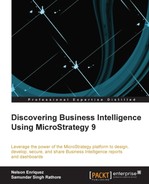What is the best way to start to using the MicroStrategy platform? In this chapter will answer that question.
At first, we need to have our business needs clearly identified in order to design the solution to leverage the platform (the response we are looking for, the location of the data, the issue that we need to solve, the person responsible taking decisions with the information, and so on).
But prior to that, we need to understand what a BI solution is. According to Forrester Research:
"Business Intelligence is a set of methodologies, processes, architectures, and technologies that transform raw data into meaningful and useful information used to enable more effective strategic, tactical, and operational insights and decision-making"
When we use this definition, a BI solution also includes technologies such as transactional-source data systems, data transfer process, data repositories, final-user tools, and information distribution and control. But what do all these terms mean to us?
The following list explains the main components of the BI solution:
- Source data systems: This is the raw data for our reports. The main source for Business Intelligence data to be analyzed is all data captured, that is, the sales or operational data from the factory, financial transactions, and customer feedback.
- Data transfer process: This is the mechanism to extract the raw data into our reports. All of the necessary data must be processed from source data systems to specialized repositories or must be shown to the final users. These data interfaces are called Extraction, Transformation, and Load (ETL).
- Data repositories: This is where the processed data of our reports is stored. Depending on the size and the scope of this repository, it could be named data warehouse, where data about the entire organization or most of the organization is stored, or it could be named datamart, where data about individual departments or organizational units is stored.
- Final-user tools: They are the end-user applications for the design and generation of reports. Users have special tools that access data warehouses and datamarts, and these tools access the data dictionaries for the document and inform the users about the accessed data and its meaning.
- Information distribution and control: It shares our reports via different channels in a secure way. Regular reports, news, and other information must be delivered in a timely and secure fashion through ways such as e-mail, mobile, or web to appropriate personnel.
Now, with these concepts in mind, we need to map our business needs to the BI solution architecture and the MicroStrategy platform in the Cloud or on-premise implementation.
Let's assume for a moment that you are the commercial director of a retail chain with a massive growth during the last two years, and we need to identify our top five / bottom five stores in terms of revenue, cash flow, and sales representative's rotation, and totalize the profit, operative and net income, and most importantly, determine what is the rationale for identifying the top and bottom performers.
You need this information as soon as possible as your Regional VP is asking for those reports, and you can't wait for your IT fellows or consultants to deliver the reports because your institutional BI platform is under construction or definition, and you do not have any platform in your company for BI or is already in production but requires several processes, documents, testing, and validation in order to meet your requirement.
The business need is already defined, the question to answer is set by your Regional VP, and you have already enabled the MicroStrategy platform in the Cloud; the next step is to define your BI model strategy prior to using the platform.
In the following table, we define—by domain—the business need mapped to the concepts already defined:
|
Domain |
Strategy |
|---|---|
|
Business needs (what we need to analyze) |
Top five / bottom five stores by revenue, cash flow, and sales rep's rotation, sales and profits summarization |
|
Source data systems (where the data come from) |
Sales report in Microsoft Excel format |
|
Data transfer process (how the data is inserted in our model) |
Transfer the Excel file using MicroStrategy import capabilities |
|
Data repositories (where the data of our model resides) |
Cloud database, enabled during the MicroStrategy setup process |
|
Final-user tools (what is the user interface for our reports) |
Reports and dashboards design MicroStrategy tools in your own laptop via a web browser |
|
Information distribution and control (how the information is shared) |
Generate web- and PDF-format reports and send it via e-mail compatible with mobile devices for oblique's access |
The strategy is already defined; the next step is to set up the data model in the MicroStrategy platform. You already enabled the platform according to Appendix A, MicroStrategy Express. Besides, you already have your sales report data (that is available for download in order to define the model).
The next step is to load the data and prepare the model.
Preparing our first model by uploading the data in the MicroStrategy platform in the Cloud is a very straightforward process:
- Access the platform with your credentials (already enabled in Appendix A, MicroStrategy Express).
- Select the new dashboard option.
- Select your data source: Excel/CSV.
- Select the
salesrawdatav1.0.xlsfile as shown in the following screenshot:
- Click on Continue, and a loading screen will appear as shown in the next screenshot:

- The next step is to validate whether the columns of the data are metrics (columns used for calculations, cost, revenue, and so on) or attributes (columns that organize and group metrics). These metrics and attributes will be used in our reports. Please ensure that only the store, region, market share, and open year columns are attributes when you select the data. Click on the Continue button.
- Select the grid option from the Select a Visualization dialog (you can change it later to any other type using the change visualization icon from the toolbar).
- Click on the Save button; the system will request the name of the report. Type
data load.
The options for data manipulation, reports, and dashboard generation in the platform are the following:
Show and hide datasets (the columns of the Excel file that we upload), filters, navigation options to navigate between pages of the data, edit, insert, and change visualization options, and tools, as shown in the following screenshot, are located at the top-left corner of the main menu of the MicroStrategy Cloud interface: