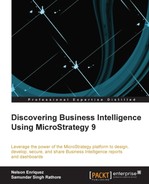When we install and set up the platform, the main menu of the mobile app will show your personal reports and shared reports, as shown in the following screenshot:

The personal reports that we created in the previous chapters are available to analyze and review in a native interface, which leverages the characteristics of the mobile device, in this case, the iPad.
We are able to navigate between panels and menus to drill data via selectors and filters previously created in our reports, as shown in the following screenshot:

Selectors and graphs designed in the web reports are maintained in the mobile version without any changes. An example of this is as follows:

Grids, tables, and graphs are maintained in the same layout as defined earlier; the filters are totally functional and linked to the visualization objects. An example of this is as follows:

One advantage of the MicroStrategy Mobile app is the ability to use the reports in the offline mode. This is enabled by default. You need to ensure that the report cache date is up-to-date, as shown here:

In order to assure that the cache is enabled and working for our reports, please be sure of the configurations in the advanced options of the mobile app configuration (the iOS option in this case):

Other configuration settings can be kept default; these are controlled via the mobile device configuration on the mobile application server. Depending on the type of business, we may or may not expose these configuration settings for end users to change. User will not see the settings options if they are disabled in the mobile configuration on the mobile server. For more information on mobile configurations and general practices, you may refer to the MicroStrategy Knowledge Base and Product Manual sections and the MicroStrategy Mobile Design and Administration Guide 9.4.1 PDF document. You need to choose the version and language to get to the correct list of available manuals: