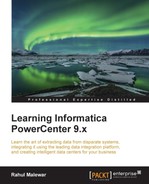In the previous chapter, we discussed some advanced topics on the Workflow Manager screen. Before we jump into this chapter, you now have an understanding of the various aspects of Informatica PowerCenter Designer and the Workflow Manager screen. This chapter will help you get a clear understanding about the Informatica PowerCenter Workflow Monitor screen. At this stage, you must be very clear on the basic usage of the Designer and Workflow Manager screen. We use the Workflow Monitor screen to check the status of the workflow that we executed in the Workflow Manager Screen. Apart from checking the status, the monitor screen serves various purposes, such as checking the statistics and understanding runtime details.
When you run the workflow, Workflow Monitor continuously receives information from Integration Services and other processes in order to display the information on the screen. The Workflow Monitor screen shows you the status of the workflow and the tasks being executed.
The Workflow Monitor screen, as mentioned earlier, displays the status of the running workflow and tasks. It has two views to show the status—the Gantt Chart view and the Task View. You can select the view you wish to see. The Workflow Monitor screen can be seen in the following screenshot:

The screen is divided into the following sections:
- Navigator: This section of the screen displays various repositories, Integration Service, and the workflow names running at the instant. This section shows you all the objects that have been executed at least once.
- Output: This section displays various system-level information details received from Integration Service and repositories.
- Time: This section displays the timings of the execution of various workflows.
- Gantt Chart view: This view shows you the information of various workflow runs in a chronological order.
- Task view: This view shows you the information of various workflow runs in the report form.
- Task details: This section shows you the details of a task. It also shows you the source-to-target statistics and the performance and partition details, if selected.