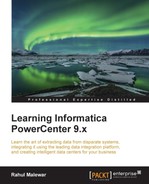When you open the Workflow Monitor screen, you need to connect to the repository and Integration Service to view the workflow and task status. You can view the Workflow Manager Screen through various ways:
- Under All Programs, navigate to Informatica 9.5.1 | Client | PowerCenter Client | PowerCenter Workflow Monitor
- From the Designer or Workflow Manager screen, click on the icon that represents Workflow Monitor (M)
Once you open the Workflow Monitor screen, perform the following steps to connect and view the workflow and task status:
- Open the Workflow Monitor screen.
- Right-click on the repository you wish to connect to (if you have multiple repositories available), and connect to it using the username and password. In our case, the repository is
REPO. - Once you connect to the repository, the next step is to connect to Integration Service. This is done by right-clicking on the Integration Service you created. In our case, the Integration Service is
INTE. - Select the workflow for which you wish to check the status. You can see the status if the workflow is executed at least once.
- Select the view, which is Gantt Chart or the Task View, under which you wish to see the status of workflows and tasks.
..................Content has been hidden....................
You can't read the all page of ebook, please click here login for view all page.