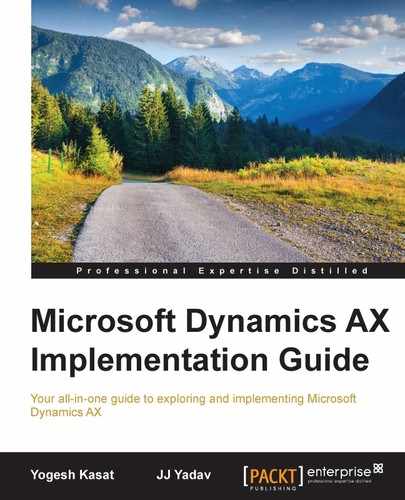There are several tools which can be used to monitor the performance of the Dynamics AX application. The following sections identify some useful tools, along with their brief descriptions and how they can be used. It is important for the technical architect on your project to be familiar with these tools to ensure that your performance monitoring plan is effective.
The trace parser is a useful tool for developers and system administrators to collect trace events produced by the Dynamics AX application. You can import the trace events into the trace parser and analyze the results to identify performance issues in the code. The trace parser tool comes with the Dynamics AX 2012 package, and can be installed using the installation options. The trace parser can be installed as a standalone tool for Dynamics AX 4.0 and AX 2009.
The trace parser is useful for the following reasons:
- The trace parser is useful in identifying the reason for a specific process being slow (you can run the process itself in isolation and find the performance bottleneck).
- More than 70-75 percent of the performance issues can be identified using this tool, prior to going live. Take the traces for all the important processes and identify the piece of code that may be running slow. Using the right set of data (product/customer with a high number of transactions), using an environment with the latest code, all the migrated data, and so on, would increase the chances of catching issues early.
The trace parser is not useful for the following reasons:
- The trace parser is not useful in the case of processes that are running slow under load
- It cannot be used for production issues that are not replicable in isolation from other processes
The performance monitor is a basic tool provided with the Windows operating system to collect the important performance counters related to the CPU, disk, and the memory, and which can aid in finding the performance issues. The Dynamics AX application provides the performance objects with different performance counters related to the Dynamics AX application, which can be traced using the performance monitor.
The performance monitor can be used to create counters to collect information about the performance on each component of the Dynamics AX architecture, such as Application Object Server (AOS), the database server, and the Internet Information Services (IIS):

The performance monitor is useful for the following reasons:
- The performance monitor is useful for giving proactive alerts to the IT administrators when the system utilization is above the normal limits. These alerts are helpful in getting early notifications about the issues that may cause system-wide slowness; they may help in reducing the potential impact to the business users.
- These are used for discovering the potential bottlenecks in the hardware, such as the CPU, memory, and I/O by monitoring the counters during the performance testing phase.
These are also used for discovering the root cause of the issue reported, as an overall slowness of Dynamics AX in a specific environment.
DynamicsPerf is a performance tool for the DBAs and system administrators to capture and analyze the performance data from SQL Server and the Dynamics AX application. DynamicsPerf is an SQL based tool and includes SQL jobs, X++ class, VB Script, and performance counters to collect the data. It also includes sample SQL scripts and SSRS reports to analyze the collected data in the DynamicsPerf database.
At a higher level, DynamicsPerf captures the following set of data to aid in the investigation of any performance problems:
- Performance data
- Database blocking
- Performance counter data

DynamicsPerf can be used in a production environment to collect and analyze the performance data. It has very little impact in a production environment, as it is simply collecting the DMV (Dynamic Management Views)—that the SQL server captures about execution, indexes, OS, I/O, and so on—data that the SQL Server already has in the memory and inserting that into the DynamicsPerf database. It captures additional configuration information from the Dynamics AX database, which can be scheduled to run during the non-business hours. On average, the first data capture of the daily capture stats job runs for 3-5 minutes with the subsequent captures taking 1-2 minutes. The hourly performance-capture job normally runs for about 5-6 seconds.
DynamicsPerf is a tool for identifying performance issues proactively, and hence, it is a good idea to use it in your Development, Test, or QA environments and fix the performance issues beforehand to prevent them from getting into production.
Note
The DynamicsPerf tool is available on the codeplex website and can be downloaded from https://dynamicsperf.codeplex.com/.
For additional resources on installing, configuring, and using the DynamicsPerf tool, visit http://blogs.msdn.com/b/axinthefield/.
DynamicsPerf is useful for the following reasons:
- It is useful in discovering the performance issues related to environment, system setup, long running/expensive queries, missing indexes, and so on
- It is a tool for monitoring the performance proactively rather than reacting to the performance issues
- It collects the historical performance data to compare the performance issues over a period of time
- It provides SSRS reports for analyzing the performance issues
System diagnostics is a cloud-based tool for the administrators to monitor and understand the health of one or more Dynamics AX environments. System diagnostics is basically a collection of rules defined by the Microsoft solution architecture team. The LCS tools collect the data from your environment and the basic setup data. It then runs these rules against the data collected and displays messages if there are any deviations from the best practices defined as part of the rules. The good thing is that Microsoft keeps adding new collectors and rules which can be used for your project as soon as they are available in the LCS.
The LCS System diagnostics helps the administrator monitor and manage one or more Dynamics AX environments. It provides a graphical dashboard which administrators can use to monitor the overall system health, discover errors, and flash warning messages. For errors and warning messages, the tool also provides additional resources and recommendations which can be used to further investigate and resolve the issues. The system administrators can also generate detailed reports for the issues and send these to the development team for further analysis and corrective actions to resolve them. The following diagram illustrates the LCS System diagnostic capabilities and processes:

The LCS collector collects the following data from each environment, and runs several rules to check the health of the environment:
- Microsoft Dynamics AX: This is module-specific data, such as account payable parameters, workflow, vendor invoices, and vendor journals
- The AOT data: This is the Dynamics AX AOT data, such as table properties, table method, and query properties
- Environment: The environment data includes environment details from the AOS server and the database server
The performance benchmark SDK is a performance and load testing tool for Dynamics AX. It leverages the load test functionality of Visual Studio and provides the ability to develop, manage, and execute load testing by simulating multiple-user activity on Dynamics AX. The benchmark SDK comes with several prebuilt standard scenarios, and can be extended further by customers and partners for custom features.
It is useful for load and performance testing by simulating multiple users' activities simultaneously. The performance benchmark SDK can be downloaded from http://www.microsoft.com/en-us/download/details.aspx?id=39082.
The SQL Profiler is a graphical tool that allows the database administrators to monitor the events in an instance of SQL Server. You can capture and save the data about each event and analyze it later.
The SQL Server Profiler lets you define a trace to capture all the T-SQL scripts that run simultaneously on the SQL Server. As you might expect, this data can be very large and is not easy to analyze. It is important to define the objective of the trace and define the appropriate filters and events to capture only what is needed.
Using the SQL Profiler in the production environment needs careful consideration, as tracing can enable an overhead to the overall performance of an SQL Server instance. To use the profiler in a production environment, you should define the appropriate filters and events and trace for a small duration.
The SQL Server profiler is useful for the following scenarios:
- Finding activities on an SQL Server instance when performance issues are observed
- Finding and diagnosing slow-running and blocking SQL queries
SCOM stands for System Center for Operation Management. SCOM is a Windows Server tool to monitor and control the Windows servers. SCOM for Dynamics AX is a preconfigured package that you can import into SCOM to discover, monitor, and manage your Dynamics AX environment. The Management pack automatically discovers the entire AX environment, such as the databases, reporting servers, analysis servers, enterprise portal server, and the application frameworks, and monitors each component for configuration, availability, and performance.
In addition to the monitoring features, SCOM can also be used to perform maintenance tasks on the AOS instance directly, such as starting and stopping the AOS service and draining the clients from the server.
The SCOM pack is useful for the following:
- Monitoring the Dynamics AX production environment for availability and performance
- Monitoring the performance counters for the different server components
- Setting up alerts and warnings for the system administrators for early warnings