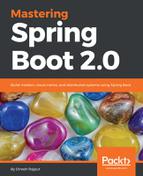Let's see how to install Docker on your Windows-based machine. First, you have to download it from https://download.docker.com/win/stable/Docker%20for%20Windows%20Installer.exe; it is available for Windows 10. If you have old Windows (8), then you have to download Docker Toolbox from https://download.docker.com/win/stable/DockerToolbox.exe and then install it by double-clicking on the installer. After Docker Toolbox is installed, it will add Docker Toolbox, VirtualBox, and Kinematic to your applications folder. Let's start Docker Toolbox and run a simple Docker command. You will see the following icons on your desktop after successfully installing Docker Toolbox:

The three icons are verifying proper installation of Docker Toolbox. Click on the Docker QuickStart icon to launch a preconfigured Docker Toolbox terminal. Once opened, you will see Docker configured and launched. You will get an interactive shell for Docker, as follows:

Let's test the preceding terminal and type the $ docker version command to check the version of Docker: