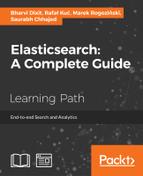In the previous chapter, we discussed how to alter the Apache Lucene scoring by using different similarity methods. We indexed and searched our data in a near real-time manner, and we also learned how to flush and refresh our data. We configured the transaction log and the throttled I/O subsystem. We talked about segment merging and how to visualize it. Finally, we discussed federated search and the usage of tribe nodes in Elasticsearch.
In this chapter, we will talk more about the Elasticsearch configuration and new features introduced in Elasticsearch 1.0 and higher. By the end of this chapter, you will have learned:
- Configuring the discovery and recovery modules
- Using the Cat API that allows a human-readable insight into the cluster status
- The backup and restore functionality
- Federated search
When starting your Elasticsearch node, one of the first things that Elasticsearch does is look for a master node that has the same cluster name and is visible in the network. If a master node is found, the starting node gets joined into an already formed cluster. If no master is found, then the node itself is selected as a master (of course, if the configuration allows such behavior). The process of forming a cluster and finding nodes is called discovery. The module responsible for discovery has two main purposes—electing a master and discovering new nodes within a cluster.
After the cluster is formed, a process called recovery is started. During the recovery process, Elasticsearch reads the metadata and the indices from the gateway, and prepares the shards that are stored there to be used. After the recovery of the primary shards is done, Elasticsearch should be ready for work and should continue with the recovery of all the replicas (if they are present).
In this section, we will take a deeper look at these two modules and discuss the possibilities of configuration Elasticsearch gives us and what the consequences of changing them are.
As we have already mentioned multiple times, Elasticsearch was designed to work in a distributed environment. This is the main difference when comparing Elasticsearch to other open source search and analytics solutions available. With such assumptions, Elasticsearch is very easy to set up in a distributed environment, and we are not forced to set up additional software to make it work like this. By default, Elasticsearch assumes that the cluster is automatically formed by the nodes that declare the same cluster.name setting and can communicate with each other using multicast requests. This allows us to have several independent clusters in the same network.
There are a few implementations of the discovery module that we can use, so let's see what the options are.
Zen discovery is the default mechanism that's responsible for discovery in Elasticsearch and is available by default. The default Zen discovery configuration uses multicast to find other nodes. This is a very convenient solution: just start a new Elasticsearch node and everything works—this node will be joined to the cluster if it has the same cluster name and is visible by other nodes in that cluster. This discovery method is perfectly suited for development time, because you don't need to care about the configuration; however, it is not advised that you use it in production environments. Relying only on the cluster name is handy but can also lead to potential problems and mistakes, such as the accidental joining of nodes. Sometimes, multicast is not available for various reasons or you don't want to use it for these mentioned reasons. In the case of bigger clusters, the multicast discovery may generate too much unnecessary traffic, and this is another valid reason why it shouldn't be used for production.
For these cases, Zen discovery allows us to use the unicast mode. When using the unicast Zen discovery, a node that is not a part of the cluster will send a ping request to all the addresses specified in the configuration. By doing this, it informs all the specified nodes that it is ready to be a part of the cluster and can be either joined to an existing cluster or can form a new one. Of course, after the node joins the cluster, it gets the cluster topology information, but the initial connection is only done to the specified list of hosts. Remember that even when using unicast Zen discovery, the Elasticsearch node still needs to have the same cluster name as the other nodes.
Note
If you want to know more about the differences between multicast and unicast ping methods, refer to these URLs: http://en.wikipedia.org/wiki/Multicast and http://en.wikipedia.org/wiki/Unicast.
If you still want to learn about the configuration properties of multicast Zen discovery, let's look at them.
The multicast part of the Zen discovery module exposes the following settings:
discovery.zen.ping.multicast.address(the default: all available interfaces): This is the interface used for the communication given as the address or interface name.discovery.zen.ping.multicast.port(the default:54328): This port is used for communication.discovery.zen.ping.multicast.group(the default:224.2.2.4): This is the multicast address to send messages to.discovery.zen.ping.multicast.buffer_size(the default:2048): This is the size of the buffer used for multicast messages.discovery.zen.ping.multicast.ttl(the default:3): This is the time for which a multicast message lives. Every time a packet crosses the router, the TTL is decreased. This allows for the limiting area where the transmission can be received. Note that routers can have the threshold values assigned compared to TTL, which causes that TTL value to not match exactly the number of routers that a packet can jump over.discovery.zen.ping.multicast.enabled(the default:true): Setting this property tofalseturns off the multicast. You should disable multicast if you are planning to use the unicast discovery method.
The unicast part of Zen discovery provides the following configuration options:
discovery.zen.ping.unicats.hosts: This is the initial list of nodes in the cluster. The list can be defined as a list or as an array of hosts. Every host can be given a name (or an IP address) or have a port or port range added. For example, the value of this property can look like this:["master1", "master2:8181", "master3[80000-81000]"]. So, basically, the hosts' list for the unicast discovery doesn't need to be a complete list of Elasticsearch nodes in your cluster, because once the node is connected to one of the mentioned nodes, it will be informed about all the others that form the cluster.discovery.zen.ping.unicats.concurrent_connects(the default:10): This is the maximum number of concurrent connections unicast discoveries will use. If you have a lot of nodes that the initial connection should be made to, it is advised that you increase the default value.
One of the main purposes of discovery apart from connecting to other nodes is to choose a master node—a node that will take care of and manage all the other nodes. This process is called master election and is a part of the discovery module. No matter how many master eligible nodes there are, each cluster will only have a single master node active at a given time. If there is more than one master eligible node present in the cluster, they can be elected as the master when the original master fails and is removed from the cluster.
By default, Elasticsearch allows every node to be a master node and a data node. However, in certain situations, you may want to have worker nodes, which will only hold the data or process the queries and the master nodes that will only be used as cluster-managed nodes. One of these situations is to handle a massive amount of data, where data nodes should be as performant as possible, and there shouldn't be any delay in master nodes' responses.
To set the node to only hold data, we need to instruct Elasticsearch that we don't want such a node to be a master node. In order to do this, we add the following properties to the elasticsearch.yml configuration file:
node.master: false node.data: true
To set the node not to hold data and only to be a master node, we need to instruct Elasticsearch that we don't want such a node to hold data. In order to do that, we add the following properties to the elasticsearch.yml configuration file:
node.master: true node.data: false
For large enough deployments, it is also wise to have nodes that are only responsible for aggregating query results from other nodes. Such nodes should be configured as nonmaster and nondata, so they should have the following properties in the elasticsearch.yml configuration file:
node.master: false node.data: false
We already wrote about the master election configuration in Elasticsearch Server Section Edition, but this topic is very important, so we decided to refresh our knowledge about it.
Imagine that you have a cluster that is built of 10 nodes. Everything is working fine until, one day, your network fails and three of your nodes are disconnected from the cluster, but they still see each other. Because of the Zen discovery and the master election process, the nodes that got disconnected elect a new master and you end up with two clusters with the same name with two master nodes. Such a situation is called a split-brain and you must avoid it as much as possible. When a split-brain happens, you end up with two (or more) clusters that won't join each other until the network (or any other) problems are fixed. If you index your data during this time, you may end up with data loss and unrecoverable situations when the nodes get joined together after the network split.
In order to prevent split-brain situations or at least minimize the possibility of their occurrences, Elasticsearch provides a discovery.zen.minimum_master_nodes property. This property defines a minimum amount of master eligible nodes that should be connected to each other in order to form a cluster. So now, let's get back to our cluster; if we set the discovery.zen.minimum_master_nodes property to 50 percent of the total nodes available plus one (which is six, in our case), we would end up with a single cluster. Why is that? Before the network failure, we would have 10 nodes, which is more than six nodes, and these nodes would form a cluster. After the disconnections of the three nodes, we would still have the first cluster up and running. However, because only three nodes disconnected and three is less than six, these three nodes wouldn't be allowed to elect a new master and they would wait for reconnection with the original cluster.
Elasticsearch runs two detection processes while it is working. The first process is to send ping requests from the current master node to all the other nodes in the cluster to check whether they are operational. The second process is a reverse of that—each of the nodes sends ping requests to the master in order to verify that it is still up and running and performing its duties. However, if we have a slow network or our nodes are in different hosting locations, the default configuration may not be sufficient. Because of this, the Elasticsearch discovery module exposes three properties that we can change:
discovery.zen.fd.ping_interval: This defaults to1sand specifies the interval of how often the node will send ping requests to the target node.discovery.zen.fd.ping_timeout: This defaults to30sand specifies how long the node will wait for the sent ping request to be responded to. If your nodes are 100 percent utilized or your network is slow, you may consider increasing that property value.discovery.zen.fd.ping_retries: This defaults to3and specifies the number of ping request retries before the target node will be considered not operational. You can increase this value if your network has a high number of lost packets (or you can fix your network).
There is one more thing that we would like to mention. The master node is the only node that can change the state of the cluster. To achieve a proper cluster state updates sequence, Elasticsearch master nodes process single cluster state update requests one at a time, make the changes locally, and send the request to all the other nodes so that they can synchronize their state. The master nodes wait for the given time for the nodes to respond, and if the time passes or all the nodes are returned, with the current acknowledgment information, it proceeds with the next cluster state update request processing. To change the time, the master node waits for all the other nodes to respond, and you should modify the default 30 seconds time by setting the discovery.zen.publish_timeout property. Increasing the value may be needed for huge clusters working in an overloaded network.
Amazon, in addition to selling goods, has a few popular services such as selling storage or computing power in a pay-as-you-go model. So-called Amazon Elastic Compute Cloud (EC2) provides server instances and, of course, they can be used to install and run Elasticsearch clusters (among many other things, as these are normal Linux machines). This is convenient—you pay for instances that are needed in order to handle the current traffic or to speed up calculations, and you shut down unnecessary instances when the traffic is lower. Elasticsearch works well on EC2, but due to the nature of the environment, some features may work slightly differently. One of these features that works differently is discovery, because Amazon EC2 doesn't support multicast discovery. Of course, we can switch to unicast discovery, but sometimes, we want to be able to automatically discover nodes and, with unicast, we need to at least provide the initial list of hosts. However, there is an alternative—we can use the Amazon EC2 plugin, a plugin that combines the multicast and unicast discovery methods using the Amazon EC2 API.
Note
Make sure that during the set up of EC2 instances, you set up communication between them (on port 9200 and 9300 by default). This is crucial in order to have Elasticsearch nodes communicate with each other and, thus, cluster functioning is required. Of course, this communication depends on network.bind_host and network.publish_host (or network.host) settings.
The installation of a plugin is as simple as with most of the plugins. In order to install it, we should run the following command:
bin/plugin install elasticsearch/elasticsearch-cloud-aws/2.4.0
This plugin provides several configuration settings that we need to provide in order for the EC2 discovery to work:
The last thing is to inform Elasticsearch that we want to use a new discovery type by setting the discovery.type property to ec2 value and turn off multicast.
The previously mentioned settings are sufficient to run the EC2 discovery, but in order to control the EC2 discovery plugin behavior, Elasticsearch exposes additional settings:
cloud.aws.region: This region will be used to connect with Amazon EC2 web services. You can choose a region that's adequate for the region where your instance resides, for example,eu-west-1for Ireland. The possible values during the writing of the book wereeu-west,sa-east,us-east,us-west-1,us-west-2,ap-southeast-1, andap-southeast-1.cloud.aws.ec2.endpoint: If you are using EC2 API services, instead of defining a region, you can provide an address of the AWS endpoint, for example,ec2.eu-west-1.amazonaws.com.cloud.aws.protocol: This is the protocol that should be used by the plugin to connect to Amazon Web Services endpoints. By default, Elasticsearch will use the HTTPS protocol (which means setting the value of the property tohttps). We can also change this behavior and set the property tohttpfor the plugin to use HTTP without encryption. We are also allowed to overwrite thecloud.aws.protocolsettings for each service by using thecloud.aws.ec2.protocolandcloud.aws.s3.protocolproperties (the possible values are the same—httpsandhttp).cloud.aws.proxy_host: Elasticsearch allows us to define a proxy that will be used to connect to AWS endpoints. Thecloud.aws.proxy_hostproperty should be set to the address to the proxy that should be used.cloud.aws.proxy_port: The second property related to the AWS endpoints proxy allows us to specify the port on which the proxy is listening. Thecloud.aws.proxy_portproperty should be set to the port on which the proxy listens.discovery.ec2.ping_timeout(the default:3s): This is the time to wait for the response for the ping message sent to the other node. After this time, the nonresponsive node will be considered dead and removed from the cluster. Increasing this value makes sense when dealing with network issues or we have a lot of EC2 nodes.
The last group of settings we want to mention allows us to configure a very important thing when building cluster working inside the EC2 environment—the ability to filter available Elasticsearch nodes in our Amazon Elastic Cloud Computing network. The Elasticsearch EC2 plugin exposes the following properties that can help us configure its behavior:
discovery.ec2.host_type: This allows us to choose the host type that will be used to communicate with other nodes in the cluster. The values we can use areprivate_ip(the default one; the private IP address will be used for communication),public_ip(the public IP address will be used for communication),private_dns(the private hostname will be used for communication), andpublic_dns(the public hostname will be used for communication).discovery.ec2.groups: This is a comma-separated list of security groups. Only nodes that fall within these groups can be discovered and included in the cluster.discovery.ec2.availability_zones: This is array or command-separated list of availability zones. Only nodes with the specified availability zones will be discovered and included in the cluster.discovery.ec2.any_group(this defaults totrue): Setting this property tofalsewill force the EC2 discovery plugin to discover only those nodes that reside in an Amazon instance that falls into all of the defined security groups. The default value requires only a single group to be matched.discovery.ec2.tag: This is a prefix for a group of EC2-related settings. When you launch your Amazon EC2 instances, you can define tags, which can describe the purpose of the instance, such as the customer name or environment type. Then, you use these defined settings to limit discovery nodes. Let's say you define a tag namedenvironmentwith a value ofqa. In the configuration, you can now specify the following:discovery.ec2.tag.environment:qaand only nodes running on instances with this tag will be considered for discovery.cloud.node.auto_attributes: When this is set totrue, Elasticsearch will add EC2-related node attributes (such as the availability zone or group) to the node properties and will allow us to use them, adjusting the Elasticsearch shard allocation and configuring the shard placement. You can find more about shard placement in the Altering the default shard allocation behavior section of Chapter 5, The Index Distribution Architecture.
The Zen discovery and EC2 discovery are not the only discovery types that are available. There are two more discovery types that are developed and maintained by the Elasticsearch team, and these are:
- Azure discovery: https://github.com/elasticsearch/elasticsearch-cloud-azure
- Google Compute Engine discovery: https://github.com/elasticsearch/elasticsearch-cloud-gce
In addition to these, there are a few discovery implementations provided by the community, such as the ZooKeeper discovery for older versions of Elasticsearch (https://github.com/sonian/elasticsearch-zookeeper).
The gateway module allows us to store all the data that is needed for Elasticsearch to work properly. This means that not only is the data in Apache Lucene indices stored, but also all the metadata (for example, index allocation settings), along with the mappings configuration for each index. Whenever the cluster state is changed, for example, when the allocation properties are changed, the cluster state will be persisted by using the gateway module. When the cluster is started up, its state will be loaded using the gateway module and applied.
Let's say explicitly that the recovery process is used by Elasticsearch to load the data stored with the use of the gateway module in order for Elasticsearch to work. Whenever a full cluster restart occurs, the gateway process kicks in to load all the relevant information we've mentioned—the metadata, the mappings, and of course, all the indices. When the recovery process starts, the primary shards are initialized first, and then, depending on the replica state, they are initialized using the gateway data, or the data is copied from the primary shards if the replicas are out of sync.
Elasticsearch allows us to configure when the cluster data should be recovered using the gateway module. We can tell Elasticsearch to wait for a certain number of master eligible or data nodes to be present in the cluster before starting the recovery process. However, one should remember that when the cluster is not recovered, all the operations performed on it will not be allowed. This is done in order to avoid modification conflicts.
Before we continue with the configuration, we would like to say one more thing. As you know, Elasticsearch nodes can play different roles—they can have a role of data nodes—the ones that hold data—they can have a master role, or they can be only used for request handing, which means not holding data and not being master eligible. Remembering all this, let's now look at the gateway configuration properties that we are allowed to modify:
gateway.recover_after_nodes: This is an integer number that specifies how many nodes should be present in the cluster for the recovery to happen. For example, when set to 5, at least 5 nodes (doesn't matter whether they are data or master eligible nodes) must be present for the recovery process to start.gateway.recover_after_data_nodes: This is an integer number that allows us to set how many data nodes should be present in the cluster for the recovery process to start.gateway.recover_after_master_nodes: This is another gateway configuration option that allows us to set how many master eligible nodes should be present in the cluster for the recovery to start.gateway.recover_after_time: This allows us to set how much time to wait before the recovery process starts after the conditions defined by the preceding properties are met. If we set this property to5m, we tell Elasticsearch to start the recovery process 5 minutes after all the defined conditions are met. The default value for this property is5m, starting from Elasticsearch 1.3.0.
Let's imagine that we have six nodes in our cluster, out of which four are data eligible. We also have an index that is built of three shards, which are spread across the cluster. The last two nodes are master eligible and they don't hold the data. What we would like to configure is the recovery process to be delayed for 3 minutes after the four data nodes are present. Our gateway configuration could look like this:
gateway.recover_after_data_nodes: 4 gateway.recover_after_time: 3m
In addition to the already mentioned properties, we can also specify properties that will force the recovery process of Elasticsearch. These properties are:
gateway.expected_nodes: This is the number of nodes expected to be present in the cluster for the recovery to start immediately. If you don't need the recovery to be delayed, it is advised that you set this property to the number of nodes (or at least most of them) with which the cluster will be formed from, because that will guarantee that the latest cluster state will be recovered.gateway.expected_data_nodes: This is the number of expected data eligible nodes to be present in the cluster for the recovery process to start immediately.gateway.expected_master_nodes: This is the number of expected master eligible nodes to be present in the cluster for the recovery process to start immediately.
Now, let's get back to our previous example. We know that when all six nodes are connected and are in the cluster, we want the recovery to start. So, in addition to the preceeding configuration, we would add the following property:
gateway.expected_nodes: 6
So the whole configuration would look like this:
gateway.recover_after_data_nodes: 4 gateway.recover_after_time: 3m gateway.expected_nodes: 6
The preceding configuration says that the recovery process will be delayed for 3 minutes once four data nodes join the cluster and will begin immediately after six nodes are in the cluster (doesn't matter whether they are data nodes or master eligible nodes).
With the release of Elasticsearch 0.20 (and some of the releases from 0.19 versions), all the gateway types, apart from the default local gateway type, were deprecated. It is advised that you do not use them, because they will be removed in future versions of Elasticsearch. This is still not the case, but if you want to avoid full data reindexation, you should only use the local gateway type, and this is why we won't discuss all the other types.
The local gateway type uses a local storage available on a node to store the metadata, mappings, and indices. In order to use this gateway type and the local storage available on the node, there needs to be enough disk space to hold the data with no memory caching.
The persistence to the local gateway is different from the other gateways that are currently present (but deprecated). The writes to this gateway are done in a synchronous manner in order to ensure that no data will be lost during the write process.
There is one additional thing regarding the local gateway of Elasticsearch that we didn't talk about—dangling indices. When a node joins a cluster, all the shards and indices that are present on the node, but are not present in the cluster, will be included in the cluster state. Such indices are called dangling indices, and we are allowed to choose how Elasticsearch should treat them.
Elasticsearch exposes the gateway.local.auto_import_dangling property, which can take the value of yes (the default value that results in importing all dangling indices into the cluster), close (results in importing the dangling indices into the cluster state but keeps them closed by default), and no (results in removing the dangling indices). When setting the gateway.local.auto_import_dangling property to no, we can also set the gateway.local.dangling_timeout property (defaults to 2h) to specify how long Elasticsearch will wait while deleting the dangling indices. The dangling indices feature can be nice when we restart old Elasticsearch nodes, and we don't want old indices to be included in the cluster.
We discussed that we can use the gateway to configure the behavior of the Elasticsearch recovery process, but in addition to that, Elasticsearch allows us to configure the recovery process itself. We mentioned some of the recovery configuration options already when talking about shard allocation in the Altering The default shard allocation behavior section of Chapter 5 The Index Distribution Architecture; however, we decided that it would be good to mention the properties we can use in the section dedicated to gateway and recovery.
The recovery configuration is specified mostly on the cluster level and allows us to set general rules for the recovery module to work with. These settings are:
indices.recovery.concurrent_streams: This defaults to3and specifies the number of concurrent streams that are allowed to be opened in order to recover a shard from its source. The higher the value of this property, the more pressure will be put on the networking layer; however, the recovery may be faster, depending on your network usage and throughput.indices.recovery.max_bytes_per_sec: By default, this is set to20MBand specifies the maximum number of data that can be transferred during shard recovery per second. In order to disable data transfer limiting, one should set this property to0. Similar to the number of concurrent streams, this property allows us to control the network usage of the recovery process. Setting this property to higher values may result in higher network utilization and a faster recovery process.indices.recovery.compress: This is set totrueby default and allows us to define whether ElasticSearch should compress the data that is transferred during the recovery process. Setting this tofalsemay lower the pressure on the CPU, but it will also result in more data being transferred over the network.indices.recovery.file_chunk_size: This is the chunk size used to copy the shard data from the source shard. By default, it is set to512KBand is compressed if theindices.recovery.compressproperty is set totrue.indices.recovery.translog_ops: This defaults to1000and specifies how many transaction log lines should be transferred between shards in a single request during the recovery process.indices.recovery.translog_size: This is the chunk size used to copy the shard transaction log data from the source shard. By default, it is set to512KBand is compressed if theindices.recovery.compressproperty is set totrue.
Note
In the versions prior to Elasticsearch 0.90.0, there was the indices.recovery.max_size_per_sec property that could be used, but it was deprecated, and it is suggested that you use the indices.recovery.max_bytes_per_sec property instead. However, if you are using an Elasticsearch version older than 0.90.0, it may be worth remembering this.
All the previously mentioned settings can be updated using the Cluster Update API, or they can be set in the elasticsearch.yml file.
In addition to the values mentioned previously, there is a single property that can be set on a per-index basis. The property can be set both in the elasticsearch.yml file and using the indices Update Settings API, and it is called index.recovery.initial_shards. In general, Elasticsearch will only recover a particular shard when there is a quorum of shards present and if that quorum can be allocated. A quorum is 50 percent of the shards for the given index plus one. By using the index.recovery.initial_shards property, we can change what Elasticsearch will take as a quorum. This property can be set to the one of the following values:
quorum: 50 percent, plus one shard needs to be present and be allocable. This is the default value.quorum-1: 50 percent of the shards for a given index need to be present and be allocable.full: All of the shards for the given index need to be present and be allocable.full-1: 100 percent minus one shards for the given index need to be present and be allocable.- integer value: Any integer such as
1,2, or5specifies the number of shards that are needed to be present and that can be allocated. For example, setting this value to2will mean that at least two shards need to be present and Elasticsearch needs at least2shards to be allocable.
It is good to know about this property, but in most cases, the default value will be sufficient for most deployments.
With the introduction of the indices recovery API, we are no longer limited to only looking at the cluster state and the output similar to the following one:
curl 'localhost:9200/_cluster/health?pretty'
{
"cluster_name" : "mastering_elasticsearch",
"status" : "red",
"timed_out" : false,
"number_of_nodes" : 10,
"number_of_data_nodes" : 10,
"active_primary_shards" : 9,
"active_shards" : 9,
"relocating_shards" : 0,
"initializing_shards" : 0,
"unassigned_shards" : 1
}By running an HTTP GET request to the _recovery endpoint (for all the indices or for a particular one), we can get the information about the state of the indices' recovery. For example, let's look at the following request:
curl -XGET 'localhost:9200/_recovery?pretty'
The preceding request will return information about ongoing and finished recoveries of all the shards in the cluster. In our case, the response was as follows (we had to cut it):
{
"test_index" : {
"shards" : [ {
"id" : 3,
"type" : "GATEWAY",
"stage" : "START",
"primary" : true,
"start_time_in_millis" : 1414362635212,
"stop_time_in_millis" : 0,
"total_time_in_millis" : 175,
"source" : {
"id" : "3M_ErmCNTR-huTqOTv5smw",
"host" : "192.168.1.10",
"transport_address" : "inet[/192.168.1.10:9300]",
"ip" : "192.168.10",
"name" : "node1"
},
"target" : {
"id" : "3M_ErmCNTR-huTqOTv5smw",
"host" : "192.168.1.10",
"transport_address" : "inet[/192.168.1.10:9300]",
"ip" : "192.168.1.10",
"name" : "node1"
},
"index" : {
"files" : {
"total" : 400,
"reused" : 400,
"recovered" : 400,
"percent" : "100.0%"
},
"bytes" : {
"total" : 2455604486,
"reused" : 2455604486,
"recovered" : 2455604486,
"percent" : "100.0%"
},
"total_time_in_millis" : 28
},
"translog" : {
"recovered" : 0,
"total_time_in_millis" : 0
},
"start" : {
"check_index_time_in_millis" : 0,
"total_time_in_millis" : 0
}
}, {
"id" : 9,
"type" : "GATEWAY",
"stage" : "DONE",
"primary" : true,
"start_time_in_millis" : 1414085189696,
"stop_time_in_millis" : 1414085189729,
"total_time_in_millis" : 33,
"source" : {
"id" : "nNw_k7_XSOivvPCJLHVE5A",
"host" : "192.168.1.11",
"transport_address" : "inet[/192.168.1.11:9300]",
"ip" : "192.168.1.11",
"name" : "node3"
},
"target" : {
"id" : "nNw_k7_XSOivvPCJLHVE5A",
"host" : "192.168.1.11",
"transport_address" : "inet[/192.168.1.11:9300]",
"ip" : "192.168.1.11",
"name" : "node3"
},
"index" : {
"files" : {
"total" : 0,
"reused" : 0,
"recovered" : 0,
"percent" : "0.0%"
},
"bytes" : {
"total" : 0,
"reused" : 0,
"recovered" : 0,
"percent" : "0.0%"
},
"total_time_in_millis" : 0
},
"translog" : {
"recovered" : 0,
"total_time_in_millis" : 0
},
"start" : {
"check_index_time_in_millis" : 0,
"total_time_in_millis" : 33
},
.
.
.
]
}
}The preceding response contains information about two shards for test_index (the information for the rest of the shards was removed for clarity). We can see that one of the shards is during the recovery process ("stage" : "START") and the second one already finished the recovery process ("stage" : "DONE"). We can see a lot of information about the recovery process, and the information is provided on the index shard level, which allows us to clearly see at what stage our Elasticsearch cluster is. We can also limit the information to only shards that are currently being recovered by adding the active_only=true parameter to our request, so it would look as follows:
curl -XGET 'localhost:9200/_recovery?active_only=true&pretty'
If we want to get even more detailed information, we can add the detailed=true parameter to our request, so it would look like this:
curl -XGET 'localhost:9200/_recovery?detailed=true&pretty'