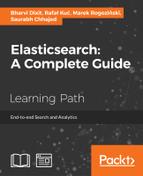In the previous chapter, we extended our knowledge about query handling and data analysis. We started by looking at the query rescore that can help us when we need to recalculate the score of the top documents returned by a query. We controlled multi matching in Elasticsearch queries and looked at two new exciting aggregation types: significant terms aggregation and top hits aggregation. We discussed the differences in relationship handling and, finally, we extended our knowledge about the Elasticsearch scripting module and learned what the changes introduced were after the release of Elasticsearch 1.0. By the end of this chapter, we will have covered the following topics:
- Using the Elasticsearch Suggest API to correct user spelling mistakes
- Using the term suggester to suggest single words
- Using the phrase suggester to suggest whole phrases
- Configuring suggest capabilities to match your needs
- Using the completion suggester for the autocomplete functionality
- Improving query relevance by using different Elasticsearch functionalities
One of the simplest ways to improve the user search experience is to correct their spelling mistakes either automatically or by just showing the correct query phrase and allowing the user to use it. For example, this is what Google shows us when we type in elasticsaerch instead of Elasticsearch:

Starting from 0.90.0 Beta1, Elasticsearch allows us to use the Suggest API to correct the user spelling mistakes. With the newer versions of Elasticsearch, the API was changed, bringing new features and becoming more and more powerful. In this section, we will try to bring you a comprehensive guide on how to use the Suggest API provided by Elasticsearch, both in simple use cases and in ones that require more configuration.
For the purpose of this section, we decided that we need a bit more data than a few documents. In order to get the data we need, we decided to use the Wikipedia river plugin (https://github.com/elasticsearch/elasticsearch-river-wikipedia) to index some public documents from Wikipedia. First, we need to install the plugin by running the following command:
bin/plugin -install elasticsearch/elasticsearch-river-wikipedia/2.4.1
After that, we run the following command:
curl -XPUT 'localhost:9200/_river/wikipedia_river/_meta' -d '{ "type" : "wikipedia", "index" : { "index" : "wikipedia" } }'
After that, Elasticsearch will start indexing the latest English dump from Wikipedia. If you look at the logs, you should see something like this:
[2014-08-28 22:35:01,566][INFO ][river.wikipedia ] [Thing] [wikipedia][Wikipedia_river] creating wikipedia stream river for [http://download.wikimedia.org/enwiki/latest/enwiki-latest-pages- articles.xml.bz2] [2014-08-28 22:35:01,568][INFO ][river.wikipedia ] [Thing] [wikipedia][Wikipedia_river] starting wikipedia stream
As you can see, the river has started its work. After some time, you will have the data indexed in the index called wikipedia. If you want all data from the latest English Wikipedia dump to be indexed, you have to be patient, and we are not. The number of documents when we decided to cancel the indexation was 7080049. The index had about 19 GB in total size (without replicas).
Introduced in Version 0.90.3, the Suggest API is not the simplest one available in Elasticsearch. In order to get the desired suggest, we can either add a new suggest section to the query, or we can use a specialized REST endpoint that Elasticsearch exposes. In addition to this, we have multiple suggest implementations that allow us to correct user spelling mistakes, create the autocomplete functionality, and so on. All this gives us a powerful and flexible mechanism that we can use in order to make our search better.
Of course, the suggest functionality works on our data, so if we have a small set of documents in the index, the proper suggestion may not be found. When dealing with a smaller data set, Elasticsearch has fewer words in the index and, because of that, it has fewer candidates for suggestions. On the other hand, the more data, the bigger the possibility that we will have data that has some mistakes; however, we can configure Elasticsearch internals to handle such situations.
Note
Please note that the layout of this chapter is a bit different. We start by showing you a simple example on how to query for suggestions and how to interpret the Suggest API response without getting too much into all the configuration options. We do this because we don't want to overwhelm you with technical details, but we want to show you what you can achieve. The nifty configuration parameters come later.
Before we continue with querying and analyzing the responses, we would like to write a few words about the available suggester types—the functionality responsible for finding suggestions when using the Elasticsearch Suggest API. Elasticsearch allows us to use three suggesters currently: the term one, the phrase one, and the completion one. The first two allow us to correct spelling mistakes, while the third one allows us to develop a very fast autocomplete functionality. However, for now, let's not focus on any particular suggester type, but let's look on the query possibilities and the responses returned by Elasticsearch. We will try to show you the general principles, and then we will get into more details about each of the available suggesters.
There is a possibility that we can get suggestions for a given text by using a dedicated _suggest REST endpoint. What we need to provide is the text to analyze and the type of used suggester (term or phrase). So if we would like to get suggestions for the words graphics desiganer (note that we've misspelled the word on purpose), we would run the following query:
curl -XPOST 'localhost:9200/wikipedia/_suggest?pretty' -d '{ "first_suggestion" : { "text" : "wordl war ii", "term" : { "field" : "_all" } } }'
As you can see, each suggestion request is send to Elasticsearch in its own object with the name we chose (in the preceding case, it is first_suggestion). Next, we specify the text for which we want the suggestion to be returned using the text parameter. Finally, we add the suggester object, which is either term or phrase currently. The suggester object contains its configuration, which for the term suggester used in the preceding command, is the field we want to use for suggestions (the field property).
We can also send more than one suggestion at a time by adding multiple suggestion names. For example, if in addition to the preceding suggestion, we would also include a suggestion for the word raceing, we would use the following command:
curl -XPOST 'localhost:9200/wikipedia/_suggest?pretty' -d '{ "first_suggestion" : { "text" : "wordl war ii", "term" : { "field" : "_all" } }, "second_suggestion" : { "text" : "raceing", "term" : { "field" : "text" } } }'
Let's now look at the example response we can expect from the _suggest REST endpoint call. Although the response will differ for each suggester type, let's look at the response returned by Elasticsearch for the first command we've sent in the preceding code that used the term suggester:
{
"_shards" : {
"total" : 5,
"successful" : 5,
"failed" : 0
},
"first_suggestion" : [ {
"text" : "wordl",
"offset" : 0,
"length" : 5,
"options" : [ {
"text" : "world",
"score" : 0.8,
"freq" : 130828
}, {
"text" : "words",
"score" : 0.8,
"freq" : 20854
}, {
"text" : "wordy",
"score" : 0.8,
"freq" : 210
}, {
"text" : "woudl",
"score" : 0.8,
"freq" : 29
}, {
"text" : "worde",
"score" : 0.8,
"freq" : 20
} ]
}, {
"text" : "war",
"offset" : 6,
"length" : 3,
"options" : [ ]
}, {
"text" : "ii",
"offset" : 10,
"length" : 2,
"options" : [ ]
} ]
}As you can see in the preceding response, the term suggester returns a list of possible suggestions for each term that was present in the text parameter of our first_suggestion section. For each term, the term suggester will return an array of possible suggestions with additional information. Looking at the data returned for the wordl term, we can see the original word (the text parameter), its offset in the original text parameter (the offset parameter), and its length (the length parameter).
The options array contains suggestions for the given word and will be empty if Elasticsearch doesn't find any suggestions. Each entry in this array is a suggestion and is characterized by the following properties:
text: This is the text of the suggestion.score: This is the suggestion score; the higher the score, the better the suggestion will be.freq: This is the frequency of the suggestion. The frequency represents how many times the word appears in documents in the index we are running the suggestion query against. The higher the frequency, the more documents will have the suggested word in its fields and the higher the chance that the suggestion is the one we are looking for.
In addition to using the _suggest REST endpoint, we can include the suggest section in addition to the query section in the normal query sent to Elasticsearch. For example, if we would like to get the same suggestion we've got in the first example but during query execution, we could send the following query:
curl -XGET 'localhost:9200/wikipedia/_search?pretty' -d '{ "query" : { "match_all" : {} }, "suggest" : { "first_suggestion" : { "text" : "wordl war ii", "term" : { "field" : "_all" } } } }'
As you would expect, the response for the preceding query would be the query results and the suggestions as follows:
{
"took" : 5,
"timed_out" : false,
"_shards" : {
"total" : 5,
"successful" : 5,
"failed" : 0
},
"hits" : {
"total" : 7080049,
"max_score" : 1.0,
"hits" : [
...
]
},
"suggest" : {
"first_suggestion" : [ {
"text" : "wordl",
"offset" : 0,
"length" : 5,
"options" : [ {
"text" : "world",
"score" : 0.8,
"freq" : 130828
}, {
"text" : "words",
"score" : 0.8,
"freq" : 20854
}, {
"text" : "wordy",
"score" : 0.8,
"freq" : 210
}, {
"text" : "woudl",
"score" : 0.8,
"freq" : 29
}, {
"text" : "worde",
"score" : 0.8,
"freq" : 20
} ]
}, {
"text" : "war",
"offset" : 6,
"length" : 3,
"options" : [ ]
}, {
"text" : "ii",
"offset" : 10,
"length" : 2,
"options" : [ ]
} ]
}
}As we can see, we've got both search results and the suggestions whose structure we've already discussed earlier in this section.
There is one more possibility—if we have the same suggestion text, but we want multiple suggestion types, we can embed our suggestions in the suggest object and place the text property as the suggest object option. For example, if we would like to get suggestions for the wordl war ii text for the text field and for the _all field, we could run the following command:
curl -XGET 'localhost:9200/wikipedia/_search?pretty' -d '{ "query" : { "match_all" : {} }, "suggest" : { "text" : "wordl war ii", "first_suggestion" : { "term" : { "field" : "_all" } }, "second_suggestion" : { "term" : { "field" : "text" } } } }'
We now know how to make a query with suggestions returned or how to use the _suggest REST endpoint. Let's now get into more details of each of the available suggester types.
The
term suggester works on the basis of the edit distance, which means that the suggestion with fewer characters that needs to be changed or removed to make the suggestion look like the original word is the best one. For example, let's take the words worl and work. In order to change the worl term to work, we need to change the l letter to k, so it means a distance of one. Of course, the text provided to the suggester is analyzed and then terms are chosen to be suggested. Let's now look at how we can configure the Elasticsearch term suggester.
The Elasticsearch term suggester supports multiple configuration properties that allow us to tune its behavior to match our needs and to work with our data. Of course, we've already seen how it works and what it can give us, so we will concentrate on configuration now.
The common term suggester options can be used for all the suggester implementations that are based on the term suggester. Currently, these are the phrase suggester and, of course, the base term suggester. The available options are:
text: This is the text we want to get the suggestions for. This parameter is required in order for the suggester to work.field: This is another required parameter. The field parameter allows us to set which field the suggestions should be generated for. For example, if we only want to consider title field terms in suggestions, we should set this parameter value to the title.analyzer: This is the name of the analyzer that should be used to analyze the text provided in the text parameter. If not set, Elasticsearch will use the analyzer used for the field provided by the field parameter.size: This is the maximum number of suggestions that are allowed to be returned by each term provided in the text parameter. It defaults to 5.sort: This allows us to specify how suggestions are sorted in the result returned by Elasticsearch. By default, this is set to a score, which tells Elasticsearch that the suggestions should be sorted by the suggestion score first, suggestion document frequency next, and finally, by the term. The second possible value is the frequency, which means that the results are first sorted by the document frequency, then by score, and finally, by the term.suggest_mode: This is another suggestion parameter that allows us to control which suggestions will be included in the Elasticsearch response. Currently, there are three values that can be passed to this parameter:missing,popular, andalways. The defaultmissingvalue will tell Elasticsearch to generate suggestions to only those words that are provided in thetextparameter that doesn't exist in the index. If this property will be set topopular, then the term suggester will only suggest terms that are more popular (exist in more documents) than the original term for which the suggestion is generated. The last value, which isalways, will result in a suggestion generated for each of the words in thetextparameter.
In addition to the common term suggester options, Elasticsearch allows us to use additional ones that will only make sense for the term suggester itself. These options are as follows:
lowercase_terms: When set totrue, this will tell Elasticsearch to make all terms that are produced from thetextfield after analysis, lowercase.max_edits: This defaults to2and specifies the maximum edit distance that the suggestion can have for it to be returned as a term suggestion. Elasticsearch allows us to set this value to1or2. Setting this value to1can result in fewer suggestions or no suggestions at all for words with many spelling mistakes. In general, if you see many suggestions that are not correct, because of errors, you can try settingmax_editsto1.prefix_length: Because spelling mistakes usually don't appear at the beginning of the word, Elasticsearch allows us to set how much of the suggestion's initial characters must match with the initial characters of the original term. By default, this property is set to1. If we are struggling with the suggester performance increasing, this value will improve the overall performance, because less suggestions will be needed to be processed by Elasticsearch.min_word_length: This defaults to4and specifies the minimum number of characters a suggestion must have in order to be returned on the suggestions list.shard_size: This defaults to the value specified by thesizeparameter and allows us to set the maximum number of suggestions that should be read from each shard. Setting this property to values higher than thesizeparameter can result in more accurate document frequency (this is because of the fact that terms are held in different shards for our indices unless we have a single shard index created) being calculated but will also result in degradation of the spellchecker's performance.max_inspections: This defaults to5and specifies how many candidates Elasticsearch will look at in order to find the words that can be used as suggestions. Elasticsearch will inspect a maximum ofshard_sizemultiplied by themax_inspectionscandidates for suggestions. Setting this property to values higher than the default5may improve the suggester accuracy but can also decrease the performance.min_doc_freq: This defaults to0, which means not enabled. It allows us to limit the returned suggestions to only those that appear in the number of documents higher than the value of this parameter (this is a per-shard value and not a globally counted one). For example, setting this parameter to2will result in suggestions that appear in at least two documents in a given shard. Setting this property to values higher than0can improve the quality of returned suggestions; however, it can also result in some suggestion not being returned because it has a low shard document frequency. This property can help us with removing suggestions that come from a low number of documents and may be erroneous. This parameter can be specified as a percentage; if we want to do this, its value must be less than1. For example,0.01means1percent, which again means that the minimum frequency of the given suggestion needs to be higher than1percent of the total term frequency (of course, per shard).max_term_freq: This defaults to0.01and specifies the maximum number of documents the term from thetextfield can exist for it to be considered a candidate for spellchecking. Similar to themin_doc_freqparameter, it can be either provided as an absolute number (such as4or100), or it can be a percentage value if it is beyond1(for example,0.01means1percent). Please remember that this is also a per-shard frequency. The higher the value of this property, the better the overall performance of the spellchecker will be. In general, this property is very useful when we want to exclude terms that appear in many documents from spellchecking, because they are usually correct terms.accuracy: This defaults to0.5and can be a number from0to1. It specifies how similar the term should be when compared to the original one. The higher the value, the more similar the terms need to be. This value is used in comparison during string distance calculation for each of the terms from the original input.string_distance: This specifies which algorithm should be used to compare how similar terms are when comparing them to each other. This is an expert setting. These options are available:internal, which is the default comparison algorithm based on an optimized implementation of the Damerau Levenshtein similarity algorithm; damerau_levenshtein, which is the implementation of the Damerau Levenshtein string distance algorithm (http://en.wikipedia.org/wiki/Damerau%E2%80%93Levenshtein_distance); levenstein, which is the implementation of the Levenshtein distance (http://en.wikipedia.org/wiki/Levenshtein_distance), jarowinkler, which is an implementation of the Jaro-Winkler distance algorithm (http://en.wikipedia.org/wiki/Jaro%E2%80%93Winkler_distance), and finally, ngram, which is an N-gram based distance algorithm.
Note
Because of the fact that we've used the terms suggester during the initial examples, we decided to skip showing you how to query term suggesters and how the response looks. If you want to see how to query this suggester and what the response looks like, please refer to the beginning of the Suggesters section in this chapter.
The term suggester provides a great way to correct user spelling mistakes on a per-term basis. However, if we would like to get back phrases, it is not possible to do that when using this suggester. This is why the phrase suggester was introduced. It is built on top of the term suggester and adds additional phrase calculation logic to it so that whole phrases can be returned instead of individual terms. It uses N-gram based language models to calculate how good the suggestion is and will probably be a better choice to suggest whole phrases instead of the term suggester. The N-gram approach divides terms in the index into grams—word fragments built of one or more letters. For example, if we would like to divide the word mastering into bi-grams (a two letter N-gram), it would look like this: ma as st te er ri in ng.
Note
If you want to read more about N-gram language models, refer to the Wikipedia article available at http://en.wikipedia.org/wiki/Language_model#N-gram_models and continue from there.
Before we continue with all the possibilities, we have to configure the phrase suggester; let's start with showing you an example of how to use it. This time, we will run a simple query to the _search endpoint with only the suggests section in it. We do this by running the following command:
curl -XGET 'localhost:9200/wikipedia/_search?pretty' -d '{ "suggest" : { "text" : "wordl war ii", "our_suggestion" : { "phrase" : { "field" : "_all" } } } }'
As you can see in the preceding command, it is almost the same as we sent when using the term suggester, but instead of specifying the term suggester type, we've specified the phrase type. The response to the preceding command will be as follows:
{
"took" : 58,
"timed_out" : false,
"_shards" : {
"total" : 5,
"successful" : 5,
"failed" : 0
},
"hits" : {
"total" : 7080049,
"max_score" : 1.0,
"hits" : [
...
]
},
"suggest" : {
"our_suggestion" : [ {
"text" : "wordl war ii",
"offset" : 0,
"length" : 12,
"options" : [ {
"text" : "world war ii",
"score" : 7.055394E-5
}, {
"text" : "words war ii",
"score" : 2.3738032E-5
}, {
"text" : "wordy war ii",
"score" : 3.575829E-6
}, {
"text" : "worde war ii",
"score" : 1.1586584E-6
}, {
"text" : "woudl war ii",
"score" : 1.0753317E-6
} ]
} ]
}
}As you can see, the response is very similar to the one returned by the term suggester, but instead of a single word being returned as the suggestion for each term from the text field, it is already combined and Elasticsearch returns whole phrases. Of course, we can configure additional parameters in the phrase section and, now, we will look at what parameters are available for usage. Of course, the returned suggestions are sorted by their score by default.
The phrase suggester configuration parameter can be divided into three groups: basic parameters that define the general behavior, the smoothing models configuration to balance N-grams' weights, and candidate generators that are responsible for producing the list of terms suggestions that will be used to return final suggestions.
In addition to properties mentioned in the preceding phrase, the suggester exposes the following basic options:
highlight: This allows us to use suggestions highlighting. With the use of thepre_tagandpost_tagproperties, we can configure what prefix and postfix should be used to highlight suggestions. For example, if we would like to surround suggestions with the<b>and</b>tags, we should setpre_tagto<b>andpost_tagto</b>.gram_size: This is the maximum size of the N-gram that is stored in the field and is specified by thefieldproperty. If the given field doesn't contain N-grams, this property should be set to1or not passed with the suggestion request at all. If not set, Elasticsearch will try to detect the proper value of this parameter by itself. For example, for fields using ashinglefilter (http://www.elasticsearch.org/guide/en/elasticsearch/reference/current/analysis-shingle-tokenfilter.html), the value of this parameter will be set to themax_shingle_sizeproperty (of course, if not set explicitly).confidence: This is the parameter that allows us to limit the suggestion based on its score. The value of this parameter is applied to the score of the input phrase (the score is multiplied by the value of this parameter), and this score is used as a threshold for generated suggestions. If the suggestion score is higher than the calculated threshold, it will be included in the returned results; if not, then it will be dropped. For example, setting this parameter to1.0(which is the default value of it) will result in suggestions that are scored higher than the original phrase. On the other hand, setting it to0.0will result in the suggester returning all the suggestions (limited by thesizeparameter) no matter what their score is.max_errors: This is the property that allows us to specify the maximum number (or the percentage) of terms that can be erroneous (not correctly spelled) in order to create a correction using it. The value of this property can be either an integer number such as1or5, or it can be a float between 0 and 1, which will be treated as a percentage value. If we will set it as a float, it will specify the percentage of terms that can be erroneous. For example, a value of0.5will mean50percent. If we specify an integer number, such as1or5, Elasticsearch will treat it as a maximum number of erroneous terms. By default, it is set to1, which means that at most, a single term can be misspelled in a given correction.separator: This defaults to a whitespace character and specifies the separator that will be used to divide terms in the resulting bigram field.force_unigrams: This defaults totrueand specifies whether the spellchecker should be forced to use a gram size of1(unigram).token_limit: This defaults to10and specifies the maximum number of tokens the corrections list can have in order for it to be returned. Setting this property to a value higher than the default one may improve the suggester accuracy at the cost of performance.collate: This allows us to check each suggestion against a specified query (using thequeryproperty inside thecollateobject) or filter (using thefilterproperty inside thecollateobject). The provided query or filter is run as a template query and exposes the{{suggestion}}variable that represents the currently processed suggestion. By including an additional parameter calledprune(in thecollateobject) and setting it totrue, Elasticsearch will include the information if the suggestion matches the query or filter (this information will be included in thecollate_matchproperty in the results). In addition to this, the query preference can be included by using thepreferenceproperty (which can take the same values as the ones used during the normal query processing).real_word_error_likehood: This is a percentage value, which defaults to0.95and specifies how likely it is that a term is misspelled even though it exists in the dictionary (built of the index). The default value of0.95tells Elasticsearch that5%of all terms that exist in its dictionary are misspelled. Lowering the value of this parameter will result in more terms being taken as misspelled ones even though they may be correct.
Let's now look at an example of using some of the preceding mentioned parameters, for example, suggestions highlighting. If we modify our initial phrase suggestion query and add highlighting, the command would look as follows:
curl -XGET 'localhost:9200/wikipedia/_search?pretty' -d '{ "suggest" : { "text" : "wordl war ii", "our_suggestion" : { "phrase" : { "field" : "_all", "highlight" : { "pre_tag" : "<b>", "post_tag" : "</b>" }, "collate" : { "prune" : true, "query" : { "match" : { "title" : "{{suggestion}}" } } } } } } }'
The result returned by Elasticsearch for the preceding query would be as follows:
{
"took" : 3,
"timed_out" : false,
"_shards" : {
"total" : 5,
"successful" : 5,
"failed" : 0
},
"hits" : {
"total" : 7080049,
"max_score" : 1.0,
"hits" : [
...
]
},
"suggest" : {
"our_suggestion" : [ {
"text" : "wordl war ii",
"offset" : 0,
"length" : 12,
"options" : [ {
"text" : "world war ii",
"highlighted" : "<b>world</b> war ii",
"score" : 7.055394E-5,
"collate_match" : true
}, {
"text" : "words war ii",
"highlighted" : "<b>words</b> war ii",
"score" : 2.3738032E-5,
"collate_match" : true
}, {
"text" : "wordy war ii",
"highlighted" : "<b>wordy</b> war ii",
"score" : 3.575829E-6,
"collate_match" : true
}, {
"text" : "worde war ii",
"highlighted" : "<b>worde</b> war ii",
"score" : 1.1586584E-6,
"collate_match" : true
}, {
"text" : "woudl war ii",
"highlighted" : "<b>woudl</b> war ii",
"score" : 1.0753317E-6,
"collate_match" : true
} ]
} ]
}
}A Smoothing model is a functionality of the phrase suggester whose responsibility is to measure the balance between the weight of infrequent N-grams that don't exist in the index and the frequent ones that exist in the index. It is rather an expert option and if you want to modify these N-grams, you should check suggester responses for your queries in order to see whether your suggestions are proper for your case. Smoothing is used in language models to avoid situations where the probability of a given term is equal to zero. The Elasticsearch phrase suggester supports multiple smoothing models.
Note
You can find out more about language models at http://en.wikipedia.org/wiki/Language_model.
In order to set which smoothing model we want to use, we need to add an object called smoothing and include a smoothing model name we want to use inside of it. Of course, we can include the properties we need or want to set for the given smoothing model. For example, we could run the following command:
curl -XGET 'localhost:9200/wikipedia/_search?pretty&size=0' -d '{ "suggest" : { "text" : "wordl war ii", "generators_example_suggestion" : { "phrase" : { "analyzer" : "standard", "field" : "_all", "smoothing" : { "linear" : { "trigram_lambda" : 0.1, "bigram_lambda" : 0.6, "unigram_lambda" : 0.3 } } } } } }'
There are three smoothing models available in Elasticsearch. Let's now look at them.
Stupid backoff is the default smoothing model used by the Elasticsearch phrase suggester. In order to alter it or force its usage, we need to use the stupid_backoff name. The stupid backoff smoothing model is an implementation that will use a lower ordered N-gram (and will give it a discount equal to the value of the discount property) if the higher order N-gram count is equal to 0. To illustrate the example, let's assume that we use the ab bigram and the c unigram, which are common and exist in our index used by the suggester. However, we don't have the abc trigram present. What the stupid backoff model will do is that it will use the ab bigram model, because abc doesn't exist and, of course, the ab bigram model will be given a discount equal to the value of the discount property.
The
stupid backoff model provides a single property that we can alter: discount. By default, it is set to 0.4, and it is used as a discount factor for the lower ordered N-gram model.
You can read more about N-gram smoothing models by looking at http://en.wikipedia.org/wiki/N-gram#Smoothing_techniques and http://en.wikipedia.org/wiki/Katz's_back-off_model (which is similar to the stupid backoff model described).
The
Laplace smoothing model is also called additive smoothing. When used (to use it, we need to use the laplace value as its name), a constant value equal to the value of the alpha parameter (which is by 0.5 default) will be added to counts to balance weights of frequent and infrequent N-grams. As mentioned, the Laplace smoothing model can be configured using the alpha property, which is set to 0.5 by default. The usual values for this parameter are typically equal or below 1.0.
You can read more about additive smoothing at http://en.wikipedia.org/wiki/Additive_smoothing.
Linear interpolation, the last smoothing model, takes the values of the lambdas provided in the configuration and uses them to calculate weights of trigrams, bigrams, and unigrams. In order to use the linear interpolation smoothing model, we need to provide the name of linear in the smoothing object in the suggester query and provide three parameters: trigram_lambda, bigram_lambda, and unigram_lambda. The sum of the values of the three mentioned parameters must be equal to 1. Each of these parameters is a weight for a given type of N-gram; for example, the bigram_lambda parameter value will be used as a weights for bigrams.
In order to return possible suggestions for a term from the text provided in the text parameter, Elasticsearch uses so-called
candidate generators. You can think of candidate generators as term suggesters although they are not exactly the same—they are similar, because they are used for every single term in the query provided to suggester. After the candidate terms are returned, they are scored in combination with suggestions for other terms from the text, and this way, the phrase suggestions are built.
Currently, direct generators are the only candidate generators available in Elasticsearch, although we can expect more of them to be present in the future. Elasticsearch allows us to provide multiple direct generators in a single phrase suggester request. We can do this by providing the list named direct_generators. For example, we could run the following command:
curl -XGET 'localhost:9200/wikipedia/_search?pretty&size=0' -d '{ "suggest" : { "text" : "wordl war ii", "generators_example_suggestion" : { "phrase" : { "analyzer" : "standard", "field" : "_all", "direct_generator" : [ { "field" : "_all", "suggest_mode" : "always", "min_word_len" : 2 }, { "field" : "_all", "suggest_mode" : "always", "min_word_len" : 3 } ] } } } }'
The response should be very similar to the one previously shown, so we decided to omit it.
Direct generators allow us to configure their behavior by using a parameter similar to that exposed by the terms suggester. These common configuration parameters are field (which is required), size, suggest_mode, max_edits, prefix_length, min_word_length (in this case, it defaults to 4), max_inspections, min_doc_freq, and max_term_freq. Refer to the term suggester description to see what these parameters mean.
In addition to the mentioned properties, direct generators allow us to use the pre_filter and post_filter properties. These two properties allow us to provide an analyzer name that Elasticsearch will use. The analyzer specified by the pre_filter property will be used for each term passed to the direct generator, and the filter specified by the post_filter property will be used after it is returned by the direct generator, just before these terms are passed to the phrase scorer for scoring.
For example, we could use the filtering functionality of the direct generators to include synonyms just before the suggestions are passed to the direct generator using the pre_filter property. For example, let's update our wikipedia index settings to include simple synonyms, and let's use them in filtering. To do this, we start with updating the settings with the following commands:
curl -XPOST 'localhost:9200/wikipedia/_close' curl -XPUT 'localhost:9200/wikipedia/_settings' -d '{ "settings" : { "index" : { "analysis": { "analyzer" : { "sample_synonyms_analyzer": { "tokenizer": "standard", "filter": [ "sample_synonyms" ] } }, "filter": { "sample_synonyms": { "type" : "synonym", "synonyms" : [ "war => conflict" ] } } } } } }' curl -XPOST 'localhost:9200/wikipedia/_open'
First, we need to close the index, update the setting, and then open it again because Elasticsearch won't allow us to change analysis settings on opened indices. Now we can test our direct generator with synonyms with the following command:
curl -XGET 'localhost:9200/wikipedia/_search?pretty&size=0' -d '{ "suggest" : { "text" : "wordl war ii", "generators_with_synonyms" : { "phrase" : { "analyzer" : "standard", "field" : "_all", "direct_generator" : [ { "field" : "_all", "suggest_mode" : "always", "post_filter" : "sample_synonyms_analyzer" } ] } } } }'
The response to the preceding command should be as follows:
{
"took" : 47,
"timed_out" : false,
"_shards" : {
"total" : 5,
"successful" : 5,
"failed" : 0
},
"hits" : {
"total" : 7080049,
"max_score" : 0.0,
"hits" : [ ]
},
"suggest" : {
"generators_with_synonyms" : [ {
"text" : "wordl war ii",
"offset" : 0,
"length" : 12,
"options" : [ {
"text" : "world war ii",
"score" : 7.055394E-5
}, {
"text" : "words war ii",
"score" : 2.4085322E-5
}, {
"text" : "world conflicts ii",
"score" : 1.4253577E-5
}, {
"text" : "words conflicts ii",
"score" : 4.8214292E-6
}, {
"text" : "wordy war ii",
"score" : 4.1216194E-6
} ]
} ]
}
}As you can see, instead of the war term, the conflict term was returned for some of the phrase suggester results. So, our synonyms' configuration was taken into consideration. However, please remember that the synonyms were taken before the scoring of the fragments, so it can happen that the suggestions with the synonyms are not the ones that are scored the most, and you will not be able to see them in the suggester results.
With the release of Elasticsearch 0.90.3, we were given the possibility to use a prefix-based suggester. It allows us to create the autocomplete functionality in a very performance-effective way because of storing complicated structures in the index instead of calculating them during query time. Although this suggester is not about correcting user spelling mistakes, we thought that it will be good to show at least a simple example of this highly efficient suggester.
The prefix suggester is based on the data structure called Finite State Transducer (FST) (http://en.wikipedia.org/wiki/Finite_state_transducer). Although it is highly efficient, it may require significant resources to build on systems with large amounts of data in them: systems that Elasticsearch is perfectly suitable for. If we would like to build such a structure on the nodes after each restart or cluster state change, we may lose performance. Because of this, the Elasticsearch creators decided to use an FST-like structure during index time and store it in the index so that it can be loaded into the memory when needed.
To use a prefix-based suggester we need to properly index our data with a dedicated field type called completion. It stores the FST-like structure in the index. In order to illustrate how to use this suggester, let's assume that we want to create an autocomplete feature to allow us to show book authors, which we store in an additional index. In addition to authors' names, we want to return the identifiers of the books they wrote in order to search for them with an additional query. We start with creating the authors index by running the following command:
curl -XPOST 'localhost:9200/authors' -d '{ "mappings" : { "author" : { "properties" : { "name" : { "type" : "string" }, "ac" : { "type" : "completion", "index_analyzer" : "simple", "search_analyzer" : "simple", "payloads" : true } } } } }'
Our index will contain a single type called author. Each document will have two fields: the name field, which is the name of the author, and the ac field, which is the field we will use for autocomplete. The ac field is the one we are interested in; we've defined it using the completion type, which will result in storing the FST-like structure in the index. In addition to this, we've used the simple analyzer for both index and query time. The last thing is payload, which is the additional information we will return along with the suggestion; in our case, it will be an array of book identifiers.
To index the data, we need to provide some additional information in addition to what we usually provide during indexing. Let's look at the following commands that index two documents describing authors:
curl -XPOST 'localhost:9200/authors/author/1' -d '{ "name" : "Fyodor Dostoevsky", "ac" : { "input" : [ "fyodor", "dostoevsky" ], "output" : "Fyodor Dostoevsky", "payload" : { "books" : [ "123456", "123457" ] } } }' curl -XPOST 'localhost:9200/authors/author/2' -d '{ "name" : "Joseph Conrad", "ac" : { "input" : [ "joseph", "conrad" ], "output" : "Joseph Conrad", "payload" : { "books" : [ "121211" ] } } }'
Notice the structure of the data for the ac field. We provide the input, output, and payload properties. The payload property is used to provide additional information that will be returned. The input property is used to provide input information that will be used to build the FST-like structure and will be used to match the user input to decide whether the document should be returned by the suggester. The output property is used to tell the suggester which data should be returned for the document.
If the input and output property is the same in your case and you don't want to store payloads, you may index the documents just like you usually index your data. For example, the command to index our first document would look like this:
curl -XPOST 'localhost:9200/authors/author/3' -d '{ "name" : "Stanislaw Lem", "ac" : [ "Stanislaw Lem" ] }'
Finally, let's look at how to query our indexed data. If we would like to find documents that have authors starting with fyo, we would run the following command:
curl -XGET 'localhost:9200/authors/_suggest?pretty' -d '{ "authorsAutocomplete" : { "text" : "fyo", "completion" : { "field" : "ac" } } }'
Before we look at the results, let's discuss the query. As you can see, we've run the command to the _suggest endpoint, because we don't want to run a standard query; we are just interested in autocomplete results. The rest of the query is exactly the same as the standard suggester query run against the _suggest endpoint, with the query type set to completion.
The results returned by Elasticsearch for the preceding query look as follows:
{
"_shards" : {
"total" : 5,
"successful" : 5,
"failed" : 0
},
"authorsAutocomplete" : [ {
"text" : "fyo",
"offset" : 0,
"length" : 3,
"options" : [ {
"text" : "Fyodor Dostoevsky",
"score" : 1.0,
"payload":{"books":["123456","123457"]}
} ]
} ]
}As you can see, in response, we've got the document we were looking for along with the payload information, which is the identifier of the books for that author.
By default, the term frequency will be used to determine the weight of the document returned by the prefix suggester. However, this may not be the best solution when you have multiple shards for your index, or your index is composed of multiple segments. In such cases, it is useful to define the weight of the suggestion by specifying the weight property for the field defined as completion; the weight property should be set to a positive integer value and not a float one like the boost for queries and documents. The higher the weight property value, the more important the suggestion is. This gives us plenty of opportunities to control how the returned suggestions will be sorted.
For example, if we would like to specify a weight for the first document in our example, we would run the following command:
curl -XPOST 'localhost:9200/authors/author/1' -d '{ "name" : "Fyodor Dostoevsky", "ac" : { "input" : [ "fyodor", "dostoevsky" ], "output" : "Fyodor Dostoevsky", "payload" : { "books" : [ "123456", "123457" ] }, "weight" : 80 } }'
Now, if we would run our example query, the results would be as follows:
{
"_shards" : {
"total" : 5,
"successful" : 5,
"failed" : 0
},
"authorsAutocomplete" : [ {
"text" : "fyo",
"offset" : 0,
"length" : 3,
"options" : [ {
"text" : "Fyodor Dostoevsky",
"score" : 80.0,
"payload":{"books":["123456","123457"]}
} ]
} ]
}See how the score of the result changed. In our initial example, it was 1.0 and, now, it is 80.0; this is because we've set the weight parameter to 80 during the indexing.
There are three additional parameters supported by the suggester that we didn't mention till now. They are max_input_length, preserve_separators, and preserve_position_increments. Both preserve_separators and preserve_position_increments can be set to true or false. When setting the preserve_separators parameter to false, the suggester will omit separators such as whitespace (of course, proper analysis is required). Setting the preserve_position_increments parameter to false is needed if the first word in the suggestion is a stop word and we are using an analyzer that throws stop words away. For example, if we have The Clue as our document and the The word will be discarded by the analyzer by setting preserve_position_increments to false, the suggester will be able to return our document by specifying c as text.
The max_input_length property is set to 50 by default and specifies the maximum input length in UTF-16 characters. This limit is used at indexing time to limit the total number of characters stored in the internal structures.