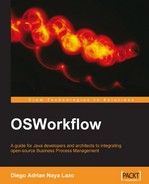As seen in Chapter 2, one way to use OSWorkflow is embedding it into your application. This chapter covers the main API features needed to successfully use OSWorkflow inside your application.
This chapter covers all the details of the OSWorkflow configuration and persistence options. It also talks about unit testing for workflow definitions, which is an indispensable feature for quickly validating and checking descriptors.
We also integrate OSWorkflow with Spring—a popular lightweight object container with features such as declarative transactions and AOP programming. This gives OSWorkflow features to your Spring application.
The chapter ends with OSWorkflow's security mechanisms for restricting access to actions and Workflow instances, and for extending the security model with our own user and group directory such as LDAP.
This section will cover the configuration options available for OSWorkflow. We'll show you how to register the workflow definition created in the previous two chapters and generate new workflow instances through programming. After that, we will see the workflow persistence options offered by OSWorkflow and PropertySet.
Before tackling the aspects of persistence and the workflow factory concept, we must see how we can configure OSWorkflow.
Firstly, the framework configures itself by parsing and reading the osworkflow.xml file in the classpath. This file contains several settings, such as the WorkflowStore implementation class name, the WorkflowFactory handler class name, and so on.
The default osworkflow.xml file is as follows:
<osworkflow> <persistence class="com.opensymphony.workflow.spi.memory . MemoryWorkflowStore"/> <factory class= "com.opensymphony.workflow.loader. XMLWorkflowFactory"> <property key="resource" value="workflows.xml" /> </factory> </osworkflow>
OSWorkflow delegates the persistence features—such as loading and saving individual instances—of the engine to an interface named WorkflowStore. There are several built‑in implementations such as EJB, JDBC, etc. The default osworkflow.xml file uses the MemoryWorkflowStore implementation for persisting instances in memory.
The WorkflowFactory is the interface responsible for reading workflow definitions in any format and giving them to the engine in a proper format. The default implementation is XMLWorkflowFactory; obviously this reads XML workflow definitions.
As you can see, the default osworkflow.xml file is configured to use an XMLWorkflowFactory and points to a resource file called workflows.xml. The workflows.xml file looks like this:
<workflows> <workflow name="holiday" type="resource" location="holiday.xml"/> <workflow name="loan" type="resource" location="loan.xml"/> </workflows>
The workflows.xml file describes which workflow definitions are available and in which file the engine can find the XML data. You can see we have two different processes to initiate—holiday and loan.
OSWorkflow can be embedded in any application whether it's J2SE or JEE based by simply including the osworkflow.jar file into the classpath of the application. In any case, you must have the osworkflow.xml file, any referenced resources such as workflows.xml, and the XML of the process in the classpath. In this case, the workflow descriptor name is holiday.xml.
Imagine you have an application that interfaces with OSWorkflow, and you'd like to instantiate a new Workflow. This is as easy as:
Workflow wf = new BasicWorkflow("johndoe");
Long id = Wf.initialize("holiday", 1, null);
The first line creates a new BasicWorkflow with the current username as parameter. BasicWorkflow objects are heavyweight and it is reasonable to have one instance per user to avoid the creation cost.
The second line executes the initialize() method with the workflow name as the first parameter, the initial action number as the second parameter, and the actions input map as the third parameter. In this case, the workflow name is the definition name as stated in the workflows.xml file. We send null as the third parameter because we need no input parameters to instantiate this particular workflow.
The returned Long is the workflow identification number assigned by the engine. The initial number is defined in the WorkflowDescriptor. If this ID is incorrect, the engine will throw an InvalidActionException.
Note
This code snippet doesn't call the Configuration object. This is very important if you plan to use differently configured Workflows in the same JVM.
Before initializing a workflow instance, you can test it by calling the Workflow interface method, canInitialize(). If this method returns true, then you can safely execute the initialize() method.
boolean canInit = wf.canInitialize("Holiday", 1, null)
We now have a newly created instance; let's execute some actions. We need to invoke the doAction method of the Workflow interface. The code is as follows:
Wf.doAction(id, 1, null);
The parameters are the workflow identifier number, the action number ID (now you can see why actions must be uniquely numbered within a definition), and a map with inputs for the workflow. We send null as the third parameter indicating that there is no need of external inputs for this workflow type and action.
Every call to the initialize() and doAction() methods takes a map as an input parameter. The transient variables map is merged with this input map, so you can also find the input content. This is the main mechanism to send information to the Workflow instance from the caller. The input map key name is preserved in the transient variables map.
To get the current steps of the workflow, you must call the getCurrentSteps() method of the Workflow interface. The code snippet is as follows:
List steps = wf.getCurrentSteps(id);
This method returns a list of StepDescriptor, one for each current step of the Workflow instance. To see the step information, we must call the WorkflowDescriptor. The following code snippet shows you how to do that:
for (Iterator iterator = steps.iterator(); iterator.hasNext();)
{
Step step = (Step) iterator.next();
StepDescriptor sd = wd.getStep(step.getStepId());
}
By iterating the current step list and looking up a StepDescriptor from the WorkflowDescriptor, we can get detailed step information, such as the ID, start date, finish date, and name of the step. If you want to see the history steps, call the getHistorySteps() method. The code is as follows:
List steps = wf.getHistorySteps(id);
Similarly to its current steps counterpart, getHistorySteps returns a list of StepDescriptor, this time with the completed steps of the Workflow instance. To describe the history steps, you can use the code snippet mentioned earlier to describe the current steps.
Typically in user interfaces, you must see the actions available for the current steps and the current user. The Workflow interface has a method called getAvailableActions() for that purpose. The following code fragment shows how to invoke it:
int[] actions = wf.getAvailableActions(id, null);
The parameters are the workflow instance identifier and the parameters map again. For some action to show as available, it must satisfy some condition such as the existence of external data. The passing of the map allows for this sort of scenario to happen. The method returns an array of action IDs. To retrieve the action names, you must use the WorkflowDescriptor. See the following snippet:
WorkflowDescriptor wd =
wf.getWorkflowDescriptor(wf.getWorkflowName(id));
for (int i = 0; i < actions.length; i++)
{
String name = wd.getAction(actions[i]).getName();
}
The code iterates over the action ID array and calls the getAction() descriptor method. This method returns an ActionDescriptor—an object that describes an action in the definition. Finally, it calls the ActionDescriptor.getName() method to obtain the name of the action.
Besides the current status and old status values you provide in the definition, OSWorkflow has the concept of an abstract state, which is a state every workflow has implicitly. These states are as follows:
|
State |
Description |
|---|---|
|
Activated |
Workflow is live. |
|
Completed |
Workflow has been finished without any problem. |
|
Created |
Workflow has been initialized but no actions have been executed yet. |
|
Killed |
Workflow has been canceled. |
|
Suspended |
Workflow has been suspended. |
|
Unknown |
The state of the workflow is unknown. |
Programmatically you can know the abstract state for a particular Workflow instance by calling the getEntryState() method.
int abstract = wf.getEntryState(long id)
You can change the abstract state of the instance by calling the changeEntryState() method of the Workflow interface. Be sure to check the abstract state constants present in the Workflow interface.
Human-oriented BPMS have GUIs that let the user realize tasks and search for work items. OSWorkflow permits searching the workflow store via a WorkflowExpressionQuery. This class is a GOF composite design pattern, so you can nest expressions into expressions for complex queries.
Note
This search is a very generic one including only the fields in OSWorkflow. For more powerful searches, you should create a domain concept that can be attached to the workflow ID. For example, the holiday workflow uses the domain concept of an Employee Request.
You should have an Employee Request table with all the important domain data, such as department, dates, etc. This is the table to be searched when domain data is needed. If you can survive with only the workflow default data, the following search is very useful.
The following code example searches the store for Workflows having current steps with the OWNER equal to johndoe. Don't worry about the owner; we'll see this concept in the security section of this chapter.
WorkflowExpressionQuery q = new WorkflowExpressionQuery (new FieldExpression(FieldExpression.OWNER, FieldExpression.CURRENT_STEPS, FieldExpression.EQUALS, "johndoe")); List wfs = wf.query(q);
The following fields are available for searching:
|
Field |
Description |
|---|---|
|
|
The action that triggered the transition to the step. |
|
|
The caller of the action. |
|
|
The due date of the step. |
|
|
The finish date of the step. It is Null if the step is not yet finished. |
|
|
The owner of the step. |
|
|
The start date of the step. |
|
|
The state of the workflow. |
|
|
The status of the step. |
|
|
The step. |
|
|
The name of the business process. |
The contexts are as follows:
|
Context |
Description |
|---|---|
|
|
The current steps of the workflow |
|
|
The workflow entry that is the header information |
|
|
The history steps of the workflow |
The operators are as follows:
|
Operator |
Description |
|---|---|
|
|
Equals operator |
|
|
Greater than operator |
|
|
Less than operator |
|
|
Not Equals operator |
The workflow store drains performance from transactional activity, so use it with care. Some workflow stores don't support querying while others don't support nested expressions; so be sure to check your store. For example, the HibernateStore included in OSWorkflow currently doesn't support nested expressions.
The WorkflowFactory interface has the following methods to inspect the available workflows descriptors.
The getWorkflowName() method returns the workflow name of a particular Workflow instance. The getWorkflowNames() method returns an array of strings with all the available workflow definition names. Check the following snippet for the usage of these methods:
String wfName = workflow.getWorkflowName(workflowId);
System.out.println("available workflows:" +
Arrays.toString(workflow.getWorkflowNames()));
This code is needed when there's more than one WorkflowDescriptor in your system and you want to programmatically query their names. Once you have their names, you can instantiate new workflows or inspect their descriptors.
The XMLWorkflowDescriptor describes a business process in a human-readable format. When OSWorkflow parses and validates the XML, it builds a memory structure called the WorkflowDescriptor. This descriptor has all the information that the process engine needs to follow the process and to create a new instance of the Workflow. We can get a hold of the descriptor of any factory-registered Workflow by calling the getWorkflowDescriptor() method of the Workflow interface. The following code fragment shows a sample invocation:
WorkflowDescriptor wd = wf.getWorkflowDescriptor("holiday");
This code will return an object representation of the XML workflow descriptor that we built in Chapter 2. By traversing the descriptor, we can analyze the process structure and get the steps, actions, results, etc. of the WorkflowDescriptor.
You can also build a WorkflowDescriptor programmatically; it is useful for dynamic on-the-fly processes.
The examples of instantiating a new workflow that have been discussed so far didn't make any reference to the Configuration object. If you don't call the Configuration object, OSWorkflow assumes a unique configuration for workflows in the JVM. If you plan to use workflows with different store and factory options, you must call the Configuration object. The following code fragment shows you how:
Workflow workflow = new BasicWorkflow("Holiday");
Configuration config = new DefaultConfiguration();
workflow.setConfiguration(config);
It is recommended to call the Configuration object for flexibility. Be sure to call the setConfiguration method of the Workflow interface to use the per-instance configuration model.
OSWorkflow offers great extensibility by giving us different implementations of the Workflow interface. The following table summarizes the relevant features of each one:
|
Implementation |
Features |
|---|---|
|
|
Basic implementation. It doesn't support transactions. |
|
|
Based on OfBiz, it supports local transactions. |
|
|
Using JTA and CMP, it supports global XA transactions. It must be used only inside J2EE-compliant application servers, like JBoss. |
The OfBiz implementation is based on the transaction components of the OfBiz suite (an open-source ERP) to implement local transactions i.e., JDBC transactions. Use it only if you are storing the Workflow instance data in a JDBC-compliant database.
On the other hand, the EJBWorkflow alternative will use the JTA J2EE API to create a global transaction in each method invocation, causing an unnecessary overhead for simple applications. Use it only if you need distributed transactions, i.e. a workflow action and another database inserted in one transaction.
Implementations supporting transactions like OfBiz and EJBWorkflow can roll back the current transaction by calling the setRollbackOnly() method. Also, in the case of an exception, OSWorkflow will roll back the current transaction to preserve data consistency.
To change your current implementation just instantiate the implementation class instead of BasicWorkflow.
If none of the options suits your needs, you can create your own Workflow class by implementing the Workflow interface.
As we have seen before, OSWorkflow delegates the responsibility of loading workflow definitions to a WorkflowFactory implementation. There are three built-in implementations to choose from, namely, XMLWorkflowFactory, JDBCWorkflowFactory, and SpringHibernateWorkflowFactory.
Note
Don't confuse the WorkflowFactory with the WorkflowStore. The first one manages the descriptors while the latter manages the workflow instance data.
XMLWorkflowFactory loads the process definition from an XML file in the file system. This is the default implementation. It takes only one parameter called resource, which specifies the workflow XML file name. This file is loaded from the classpath. A slightly modified variation is the SpringWorkflowFactory, which looks up the XML files from a Spring resource.
JDBCWorkflowFactory uses the database to load the workflow descriptors. This is done with a BLOB or LONG VARCHAR column. To use this factory, you must declare it in osworkflow.xml file; it takes a mandatory parameter called datasource, which an is the JNDI name of the JDBC datasource to be used. See the following osworkflow.xml file:
<osworkflow>
<factory class=
"com.opensymphony.workflow.loader.JDBCWorkflowFactory">
<arg name="datasource" value="jdbc/Defaultds"/>
</factory>
</osworkflow>
This sample file will try to look up a JNDI resource called jdbc/Defaultds and then try to get a connection from it. Finally, it will try to use a database table named OS_WORKFLOWDEFS to find the workflow descriptors. This table is composed of two columns, the first WF_NAME, which is the workflow name and is of the CHAR or VARCHAR type while the second column is WF_DEFINITION. The whole XML will be stored in this column as a BINARY or TEXT type.
SpringHibernateWorkflowFactory is the same as above, but uses the Hibernate framework, benefiting from caching and the high-performance ORM features.
Each WorkflowFactory retrieves a WorkflowDescriptor, a class representing the structure of the definition in an object-oriented way. Implementing your own WorkflowFactory enables you to build workflow definitions on the fly. You can implement a template definition and customize it on the fly using some rules.
You can build your own implementation if none of the options fits your requirement by implementing the WorkflowFactory interface.
OSWorkflow delegates the responsibility of loading and storing instance data to the WorkflowStore. Later in the section we'll see the different built-in alternatives. First, we'll take a look at exactly which data is made persistent.
The data that is made persistent in OSWorkflow when you use one of the database‑backed alternatives is as follows:
Workflow entry: The instance header data, such as process name, abstract state, etc.
Current and history steps: The steps that were travelled and the one that the workflow is in.
PropertySet: The persistent instance-specific data.
The following figure displays the relationships between them.

OSWorkflow gives several choices for storing this information. It's very important that you chose your strategy carefully for maintenance and performance reasons. You can configure the persistence strategy in the osworkflow.xml file.
The following are the built-in WorkflowStore implementations in OSWorkflow:
Memory Store
This store strategy saves the workflow information in RAM, useful for testing your business processes.
JDBC
This uses plain old JDBC to access and save the data. It lacks the caching and fetching strategies of Hibernate. The JDBC store is a more basic strategy than Hibernate and is suitable only for very simple workflow applications.
Hibernate
The Hibernate store uses this ORM framework to manage the persistence of Workflows. It has the advantage of high performance ORM features such as caching.
Hibernate uses XML files to map objects to relational concepts. In the mapping files, you can tune parameters such as fetching strategies and lazy loading. For more information about Hibernate, take a look at www.hibernate.org.
This store is highly recommended as the default production store of OSWorkflow.
Other Stores
OSWorkflow is bundled with other store implementations like MySQLWorkflowStore, SerializableStore, OfBizStore, and EJBStore. Be aware that they are designed for very specific scenarios.
If none of the previous strategies suits your needs, then you can build one by implementing the WorkflowStore interface.
In this section, we'll configure the JDBC Store for basic usage. This store expects several configuration parameters in the osworkflow.xml file:
<persistence class=
"com.opensymphony.workflow.spi.jdbc.JDBCWorkflowStore">
<!-- For jdbc persistence, all are required. -->
<property key="datasource" value="jdbc/DefaultDS"/>
<property key="entry.sequence"
value="SELECT nextVal('seq_os_wfentry')"/>
<property key="entry.table" value="OS_WFENTRY"/>
<property key="entry.id" value="ID"/>
<property key="entry.name" value="NAME"/>
<property key="entry.state" value="STATE"/>
<property key="step.sequence"
value="SELECT nextVal('seq_os_currentsteps')"/>
<property key="history.table" value="OS_HISTORYSTEP"/>
<property key="current.table" value="OS_CURRENTSTEP"/>
<property key="historyPrev.table" value="OS_HISTORYSTEP_PREV"/>
<property key="currentPrev.table" value="OS_CURRENTSTEP_PREV"/>
<property key="step.id" value="ID"/>
<property key="step.entryId" value="ENTRY_ID"/>
<property key="step.stepId" value="STEP_ID"/>
<property key="step.actionId" value="ACTION_ID"/>
<property key="step.owner" value="OWNER"/>
<property key="step.caller" value="CALLER"/>
<property key="step.startDate" value="START_DATE"/>
<property key="step.finishDate" value="FINISH_DATE"/>
<property key="step.dueDate" value="DUE_DATE"/>
<property key="step.status" value="STATUS"/>
<property key="step.previousId" value="PREVIOUS_ID"/>
</persistence>
The most important configuration setting is the JNDI datasource, in this case jdbc/Defaultds. You must use the same name that you've used to configure the application server's datasource.
The other parameters map the tables, column names, and sequences to be used with the JDBC-backed store. If you didn't modify the included SQL scripts, then these values will work right out of the box. Then you should take a look at the entry and step sequences, which vary a lot across database vendors.
After you have executed the SQL script and configured the osworkflow.xml file, all the new Workflow instance and associated data will be stored in the database.
If you're going to use the PropertySet functionality within your WorkflowDescriptor and you want to persist the variables, then you must configure the PropertySet to use the database instead of the system's memory.
You can configure the PropertySet persistence mechanism in the propertyset.xml file in the classpath. If you are using a JDBC-based store for persisting instance data, then you should use the PropertySet's counterpart, the JDBCPropertySet. As you might have guessed, it stores the PropertySet data in a couple of database tables.
Here is the configuration (propertyset.xml) to use a JDBC-based PropertySet:
<propertysets> <propertyset name="jdbc" class= "com.opensymphony.module.propertyset.database.JDBCPropertySet"> <arg name="datasource" value="jdbc/DefaultDS"/> <arg name="table.name" value="OS_PROPERTYENTRY"/> <arg name="col.globalKey" value="GLOBAL_KEY"/> <arg name="col.itemKey" value="ITEM_KEY"/> <arg name="col.itemType" value="ITEM_TYPE"/> <arg name="col.string" value="STRING_VALUE"/> <arg name="col.date" value="DATE_VALUE"/> <arg name="col.data" value="DATA_VALUE"/> <arg name="col.float" value="FLOAT_VALUE"/> <arg name="col.number" value="NUMBER_VALUE"/> </propertyset> </propertysets>
This snippet is self-descriptive and includes the usual JNDI datasource name, the table, and each of the column names.
After constructing and changing your business processes, you will want to validate the functionality and flow. This section explains how to use the JUnit framework to verify the correctness and completeness of your business process. This verification is called unit testing.
JUnit is a unit-testing framework for Java. JUnit is based on a TestCase concept: each TestCase contains a set of assertions; if any of these assertions fail, the TestCase fails. To run unit tests you need to download JUnit from http://junit.org/ index.html. Unpack the distribution and copy junit.jar to your classpath; that's the only file we need to run our example (in addition to the OSWorkflow libraries we've used before).
For this example, we'll build a JUnit TestCase with a set of assertions about the current steps and available actions of a sample WorkflowDescriptor. You can extend this example with your own set of assertions, as they vary across business processes. Here's the TestCase code:
package packtpub.osw;
import java.util.Collection;
import java.util.HashMap;
import junit.framework.TestCase;
import com.opensymphony.workflow.Workflow;
import com.opensymphony.workflow.basic.BasicWorkflow;
import com.opensymphony.workflow.config.Configuration;
import com.opensymphony.workflow.config.DefaultConfiguration;
import com.opensymphony.workflow.spi.Step;
/**
* Basic workflow testcase
*/
public class WorkflowTestCase extends TestCase
{
private Workflow workflow;
private long workflowId;
/** Creates a workflow instance for testing. **/
public void setUp()
{
final String wfName = "holiday2";
workflow = new BasicWorkflow("test");
Configuration config = new DefaultConfiguration();
workflow.setConfiguration(config);
try
{
workflowId = workflow.initialize(wfName, 100, new HashMap());
} catch (Exception e)
{
e.printStackTrace();
}
}
public void testWorkflow()
Workflow, unit testingJUnit, TestCase{
try
{
int[] availableActions =
workflow.getAvailableActions(workflowId,null);
assertEquals("Unexpected number of available actions", 1,
availableActions.length);
assertEquals("Unexpected available action", 1,
availableActions[0]);
Collection currentSteps =
workflow.getCurrentSteps(workflowId);
assertEquals("Unexpected number of current steps", 1,
currentSteps.size());
Step currentStep = (Step) currentSteps.iterator().next();
assertEquals("Unexpected current step", 1,
currentStep.getStepId());
} catch (Exception e)
{
e.printStackTrace();
fail();
}
}
}
The setup() method is the first thing to be executed by JUnit by convention. Our test extends from TestCase as every JUnit test does, and the testWorkflow()method is the one executed by the framework after the setup() method. All methods that start with the name "test" will be executed as part of the TestCase. In the testWorkflow() method, you'll notice several assertEquals invocations; these are the JUnit assertions. For example, take the following block of code:
int[] availableActions =
workflow.getAvailableActions(workflowId,null);
assertEquals("Unexpected number of available actions", 1,
availableActions.length);
assertEquals("Unexpected available action", 1,
availableActions[0]);
First, we will query the available actions of the Workflow instance, which we created in the setUp() method. Then, we will test the assertion of the number of available actions (in this case, it's just one) and the identifier of the available action (in this case, 1).
The second block checks that the new instance is in exactly one current step and this step has the identifier 1:
Collection currentSteps = workflow.getCurrentSteps(workflowId); assertEquals("Unexpected number of current steps", 1, currentSteps.size()); Step currentStep = (Step) currentSteps.iterator().next(); assertEquals("Unexpected current step", 1, currentStep.getStepId());
Finally in the catch block, there's one fail() method to cancel the test if anything goes wrong.
} catch (Exception e)
{
e.printStackTrace();
fail();
}
When we are done with coding the unit test, it's time to run it, and verify the assertion, thus validating the user requirements about the business process.
The JUnit testing framework is made up of only one JAR file, junit.jar. To run the TestCase, you must have this JAR in your classpath and must execute the following command:
C:org.junit_3.8.1>java -cp junit.jar;osworkflow-2.8.0.jar;
commons-logging.jar;
propertyset-1.4.jar
junit.textui.TestRunner.packtpub.osw.WorkflowTestCase;
This command will invoke the JUnit default TestRunner on our packtpub.osw.WorkflowTestCase. TestRunner is a class responsible for executing each TestCase and returning the success or failure code of each one. JUnit has several TestRunners, some text-based and others graphical. Refer to the JUnit documentation for more details.
The output of the previous command is as follows:
C:org.junit_3.8.1>java -cp junit.jar;osworkflow-2.8.0.jar;
commons-logging.jar;
propertyset-1.4.jar
junit.textui.TestRunner.packtpub.osw.WorkflowTestCase;
Time: 0,25
OK (1 test)
C: org.junit_3.8.1>
The TestRunner tells us that the test finished OK with no failures. This indicates that the process definition is complete enough to cover all the user requirements. You should run this unit test every time you make changes to the business process descriptor. This assures that the requirements are fulfilled and serves as a regression testing.
In this section we'll discuss the integration of OSWorkflow with the Spring lightweight object container.
Spring is an object container, specifically an Inversion of Control (IoC) container. IoC containers manage their component's dependencies and lifecycle. Component dependencies are managed declaratively via injection. This way each component only knows its dependency interface but not its implementation. The implementation is the one instantiated by the container and set to the component as an interface, so you don't need to create new object dependencies inside your code. This means no more use of the new keyword in Java.
Spring uses the concept of a BeanFactory. This BeanFactory is an application-wide registry and manages components. It is responsible for instantiating and injecting objects and their dependencies.
OSWorkflow can be integrated with the Spring container as a bean in the BeanFactory. In this way you can declaratively manage OSWorkflow dependencies.
In addition to this native integration, OSWorkflow can utilize Spring-managed beans for Functions, Conditions, and other components.
The current Spring version supported by OSWorkflow is 2.0. To download the Spring Framework, go to www.springframework.org. To include Spring in your application, just put the spring.jar file in the classpath. For each module you use, several different third‑party libraries are required; in this example, only the hibernate3.jar file is needed.
The Spring BeanFactory's beans are usually defined in an XML file called BeanFactory.xml. This file must reside in the classpath and contains each bean and its dependencies declarations. A sample BeanFactory.xml file is as follows:
<?xml version="1.0" encoding="UTF-8"?> <!DOCTYPE beans PUBLIC "-//SPRING//DTD BEAN//EN" "http://www.springframework.org/dtd/spring-beans.dtd"> <beans> <bean id="Employee" class="packtpub.osw.Employee"> <property name="salary"> <value>1000</value> </property> </bean> </beans>
The beans tag is the root element of the XML; all bean tags must be nested inside it. The bean tag declares a new bean inside the BeanFactory. The id attribute serves as a unique identifier inside the BeanFactory and the class attribute marks the Java class to be instantiated by reflection.
The property tag tells Spring to set a value to the JavaBean name attribute, in this case salary. The value element nested inside the property tag defines the value to be set, in this case 1000. This value can be converted automatically by Spring, depending on the type of the target JavaBean property.
Note
Note that the Spring convention is to create only once instance per component—a singleton model. To override this behavior, you must set the bean element's singleton attribute to false.
OSWorkflow includes a sample BeanFactory.xml named osworkflow-spring.xml along with its distribution to show how to incorporate OSWorkflow functionality into your Spring-based application. This file lacks a Hibernate SessionFactory, so it's not functional out of the box. It's important to understand each bean in this file, so let's go fragment by fragment:
<bean id="workflowStore" class= "com.opensymphony.workflow.spi.hibernate. SpringHibernateWorkflowStore"> <property name="sessionFactory"> <ref bean="sessionFactory"/> </property> </bean>
The first bean is the WorkflowStore. Its implementation, the SpringHibernateWorkflowStore uses Hibernate for persistence and joins the current Spring transaction by default. It has one mandatory JavaBean property to be set, which is the Hibernate 3 SessionFactory.
After the WorkflowStore bean, comes the SpringWorkflowFactory that extends the default XMLWorkflowFactory and enables the loading of the configuration directly from the container. The definition is as follows:
<bean id="workflowFactory" class="com.opensymphony.workflow.loader. SpringWorkflowFactory" init-method="init"> <property name="resource"> <value>workflows.xml</value> </property> <property name="reload"> <value>true</value> </property> </bean>
You will notice an init-method attribute. This tells Spring to call the method with the same name as the attribute immediately after creating the bean, in this case the init method. The following fragment below shows the definition of the SpringConfiguration:
<bean id="osworkflowConfiguration" class= "com.opensymphony.workflow.config.SpringConfiguration"> <property name="store"> <ref local="workflowStore"/> </property> <property name="factory"> <ref local="workflowFactory"/> </property> </bean>
Remember that the Configuration interface plays a coordination role between the WorkflowStore (which manages instance data) and the WorkflowFactory (which loads the template definitions). So it's natural to see the two mandatory properties of the SpringConfiguration, a WorkflowStore and a WorkflowFactory. The two previous bean definitions are referenced using the ref element.
Lastly, you must let Spring manage the Workflow implementation of your choice. In the following code snippet, we will define the BasicWorkflow implementation.
<bean id="workflow" class="com.opensymphony.workflow.basic. BasicWorkflow" singleton="false"> <property name="configuration"> <ref local="osworkflowConfiguration"/> </property> </bean>
Note that the bean definition is a prototype one, that is, a bean with the singleton attribute set to false. It is created every time your code calls the BeanFactory and requests the workflow bean. This is a very important concept for you to grasp: Spring creates only one instance of each bean by default.
The two JavaBean properties are the configuration (mandatory) and the typeresolver (optional).
Lastly, we will add a Hibernate SessionFactory declaration to the XML:
<bean id="dataSource" class= "org.springframework.jdbc.datasource.DriverManagerDataSource"> <property name="driverClassName"> <value>org.hsqldb.jdbcDriver</value> </property> <property name="url"> <value>jdbc:hsqldb:data/osworkflow</value> </property> <property name="username"> <value>sa</value> </property> <property name="password"> <value></value> </property> </bean> <bean id="sessionFactory" class= "org.springframework.orm.hibernate3.LocalSessionFactoryBean"> <property name="dataSource"> <ref local="dataSource"/> </property> <property name="mappingResources"> <list> <value>com/opensymphony/workflow/spi/hibernate3/ HibernateCurrentStep.hbm.xml</value> <value>com/opensymphony/workflow/spi/hibernate3/ HibernateHistoryStep.hbm.xml</value> <value>com/opensymphony/workflow/spi/hibernate3/ HibernateWorkflowEntry.hbm.xml</value> </list> </property> <property name="hibernateProperties"> <props> <prop key="hibernate.dialect"> org.hibernate.dialect.HSQLDialect </prop> </props> </property> </bean>
This creates a new Hibernate SessionFactory available to the WorkflowStore defined in the first fragment. But before we declare a SessionFactory, we must define a datasource (in this case using the HSQL database) on which the OSWorkflow instance data resides; this is the purpose of the dataSource bean.
The SessionFactory defines some Hibernate mapping files (using the list element) included with OSWorkflow to map the entry and step objects to the corresponding tables.
This definition is not currently included in the OSWorkflow distribution, and you must manually merge the osworkflow-spring.xml file with it.
Once the XML of the BeanFactory has been set up, you can invoke OSWorkflow functionality inside your Spring application. The following code snippet shows you how:
package packtpub.osw;
import java.util.Collections;
import org.springframework.beans.factory.xml.XmlBeanFactory;
import org.springframework.core.io.ClassPathResource;
import com.opensymphony.workflow.Workflow;
public class SpringExample
{
public static void main(String[] args)
{
XmlBeanFactory beanFactory =new XmlBeanFactory(
new ClassPathResource("osworkflow-spring-hibernate3.xml");
Workflow workflow = (Workflow) beanFactory.getBean("workflow");
try
{
workflow.initialize("example", 100, null);
} catch (Exception e)
{
e.printStackTrace();
}
}
}
This example initializes the Spring BeanFactory, and then gets a workflow bean. Note that the code is using the Workflow interface and never calls the actual BasicWorkflow implementation. This really decouples our code from the implementation details, leaving more room for the more important things such as business logic.
This code is much simpler than the other versions shown before. You don't have to care about creating or looking up DataSource, OSWorkflow Configuration, and SessionFactory or instantiating new Workflow implementations. We also get rid of the workflows.xml file by uniting all under the same XML file.
Before we use Spring and OSWorkflow in production, we must define some important things such as transactions.
Spring's transaction manager can use different strategies, such as JTA global transactions, JDBC local transactions, or no transactions at all.
Note
JTA is a standard J2EE API capable of creating and synchronizing transactions across different systems. Most of the popular J2EE application servers, such as JBoss, include a JTA subsystem.
The Spring container can also make use of AOP. AOP is a new programming technique, which simplifies the programming of applications by factoring out cross concerns such as logging code, transaction handling code, etc.
If you need to make use of transactions during use of Workflow instances, then you must include a transactional aspect and weave it into the OSWorkflow code. This weaving is done transparently by the container. The transactional aspect is another bean referencing the OSWorkflow Workflow bean. Aspects are also called interceptors.
<bean id="transactionInterceptor" class="org.springframework. transaction.interceptor.TransactionInterceptor"> <property name="transactionManager"> <ref local="transactionManager"/> </property> <property name="transactionAttributes"> <props> <prop key="*">PROPAGATION_REQUIRED</prop> </props> </property> </bean> <bean id="workflow" class= "org.springframework.aop.framework.ProxyFactoryBean"> <property name="singleton"> <value>false</value> </property> <property name="proxyInterfaces"> <value>com.opensymphony.workflow.Workflow</value> </property> <property name="interceptorNames"> <list> <value>transactionInterceptor</value> <value>workflowTarget</value> </list> </property> </bean> <bean id="workflowTarget" class= "com.opensymphony.workflow.basic.BasicWorkflow" singleton="false"> <constructor-arg> <value>test</value> </constructor-arg> <property name="configuration"> <ref local="osworkflowConfiguration"/> </property> </bean>
Now the original bean is substituted by a proxy, which wraps each Workflow interface method with transaction handling code (the TransactionInterceptor bean). The original workflow bean is now called the target bean of the interceptor.
With this addition, the initialize() method of the example code block in the previous section would run on its own transaction, due to the PROPAGATION_REQUIRED transaction attribute for all the Workflow interface methods.
By using a SpringTypeResolver you can describe the beans that implement the Function or other resolver-supported interfaces and reference them by name inside the WorkflowDescriptor. To define a resolver, add this bean element to the BeanFactory XML:
<bean id="workflowTypeResolver" class="com.opensymphony.workflow.util.SpringTypeResolver"/>
Then, modify the workflow bean definition by adding a new property element:
<bean id="workflow"
class="com.opensymphony.workflow.basic.BasicWorkflow"
singleton="false">
<property name="configuration">
<ref local="osworkflowConfiguration"/>
</property>
<property name="resolver">
<ref local="workflowTypeResolver"/>
</property>
</bean>
After that, add a Function bean that looks like this in the BeanFactory XML:
<bean id="SampleBusinessLogicFunction" class="com.packtpub.logic.SampleBizLogic" singleton="false" />
It can be declared and used in the WorkflowDescriptor in the following way:
<function type="spring"> <arg name="bean.name">SampleBusinessLogicFunction</arg> </function>
The new "spring" function type signals the WorkflowDescriptor to resolve the bean name with the Spring BeanFactory via a call to the BeanFactory.getBean() method with the bean name as the method parameter. The SampleBusinessLogicFunction would obviously have to implement the classic FunctionProvider interface.
The resolver is very useful for decoupling the function definition from the actual function implementation.
This section doesn't try to be a tutorial for Spring. On the contrary it hardly brushes the surface of all Spring features. Refer to the Spring project documentation for more details.
Every business process defines proper roles for each activity or step; for example only managers can sign a check over 10, 000 dollars, or only the person who initiated the process can finish it by approving or rejecting something.
OSWorkflow makes security very flexible for the programmer by discriminating step permissions and actions restrictions independently, and using the concept of step ownership to assign tasks directly to some users.
In addition to this, OSWorkflow relies on the OSUser open-source component to manage user authentication and authorization. OSUser has very powerful extension mechanisms; but you are not bound to it, OSWorkflow can use any security package by using Conditions for instance.
First we'll cover step permissions, which allow us to define status or group conditions to restrict entering any workflow process step.
The first and basic security measure is the step permission. The step permission denies or allows entry to the step to the current user by means of one or more Conditions. Let's see an example:
<step id="1" name="First Draft">
<external-permissions>
<permission name="permA">
<restrict-to>
<conditions type="AND">
<condition type="class">
<arg name="class.name">
com.opensymphony.workflow.util.StatusCondition
</arg>
<arg name="status">Underway
</arg>
</condition>
<condition type="class">
<arg name="class.name">
com.opensymphony.workflow.util.AllowOwnerOnlyCondition
</arg>
</condition>
</conditions>
</restrict-to>
</permission>
</external-permissions>
<actions>
…
</step>
The external-permissions element is applicable inside the step element. It contains one or more named permissions, which are restrictions nesting conditions. These conditions are evaluated; if they are true, the user has permission, otherwise the user cannot enter the step. Also, if the permission fails, the user has no available actions from that step.
In this example, if the workflow status is Underway and the owner is invoking the process, the permission predicate evaluates to true, enabling access to the user.
You can query the current permissions needed for the execution of the step by calling the getSecurityPermissions() method, which receives the workflow identifier and an inputs map:
List perms = workflow.getSecurityPermissions(workflowId, null);
This method returns a java.util.List of permission names in string form.
Sometimes a lot of users have access to the step, but each role has an action dedicated to it. For securing individual actions there are action restrictions. A restriction is simply a condition that must be met for the user to execute the action. Take a look at the following descriptor snippet:
<action id="2" name="Sign Up For Editing">
<restrict-to>
<conditions type="AND">
<condition type="class">
<arg name="class.name">
com.opensymphony.workflow.util.StatusCondition
</arg>
<arg name="status">Queued</arg>
</condition>
<condition type="class">
<arg name="class.name">
com.opensymphony.workflow.util.OSUserGroupCondition
</arg>
<arg name="group">bars
</arg>
</condition>
</conditions>
</restrict-to>
</action>
In this example, all the conditions must evaluate to true (AND operator) and the action will became available to the user when getAvailableActions() is called.
Every step has an attribute called the owner. This attribute is useful for assigning ownership of a step to a user. In this way you can define Conditions that require access to the step owner or you can query the step by its owner.
The owner attribute for the step is set in the result that provoked the transition to it. The owner attribute too is subjected to variable interpolation. The next descriptor fragment shows an unconditional-result that tells the engine to go to step 2 and set the owner of step 2 to the same name as that of the current user:
<results>
<unconditional-result old-status="Finished" step="2"
owner="${caller}"/>
</results>
By default, OSWorkflow will look up an OSUser user object. It also has several built-in conditions to handle this type of users.
UserManager um = UserManager.getInstance();
User test = um.createUser("jdoe");
test.setPassword("test");
Group foos = um.createGroup("foos");
Group bars = um.createGroup("bars");
Group bazs = um.createGroup("bazs");
test.addToGroup(foos);
test.addToGroup(bars);
test.addToGroup(bazs);
workflow = new BasicWorkflow("jdoe");
OSUser has a singleton UserManager responsible for managing users and groups. This code snippet creates a user named jdoe with a password, and assigns it to three groups.
After that a new workflow is instantiated with the user's name. OSWorkflow automatically binds the OSUser user and his or her built-in user.
For more advanced security requirements and to follow the security architecture your company has you have to extend OSUser. OSUser supports a very large range of pluggable providers for each function:
Credentials: The process of verifying that the user is authentic.
Access Control: This is used for determining whether a user is allowed to perform a certain task.
Profile: This has personal details and data associated with the user.
Management: This allows the underlying data to be modified.
The osuser.xml file is the main configuration file for OSUser. Here, you can configure the different built-in pluggable providers or a custom made one.
<opensymphony-user> <provider class="com.opensymphony.user.provider.memory. MemoryAccessProvider" /> <provider class="com.opensymphony.user.provider.memory. MemoryCredentialsProvider" /> <provider class="com.opensymphony.user.provider.memory. MemoryProfileProvider" /> <authenticator class="com.opensymphony.user.authenticator. SmartAuthenticator" /> </opensymphony-user>
OSUser has built-in providers for LDAP, plain files, UNIX, and Windows NT users, PAM, JAAS, and JDBC.
By using OSUser you can extend the security of OSWorkflow. If none of the security providers suits your needs, you can create a new one or alternatively create a new security mechanism inside OSWorkflow.
This chapter covered a lot of ground; first we learned how to configure OSWorkflow to load XML descriptors, and then we took a very through view of the OSWorkflow API to use it inside our applications as an embedded workflow engine.
Later we saw the persistence alternatives OSWorkflow has to store the workflow descriptor and instance data. We also saw the JUnit unit-testing framework that allows us to verify the correctness and validate the functional requirements of our business processes.
We saw that Spring enables us to decouple our application with clear separation of concerns and declarative transactions and security. OSWorkflow integrates seamlessly with Spring benefiting from of all it features.
The chapter ended with the description of the different built-in security mechanisms of OSWorkflow such as actions and step restrictions. We also learned how to extend the OSWorkflow user and group directory by using OSUser.
The next chapter is about the JBoss Rules engine, a very efficient way to decouple and reuse the business logic inside our business processes.