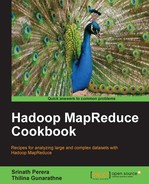HDFS is the distributed filesystem that is available with Hadoop. MapReduce tasks use HDFS to read and write data. HDFS deployment includes a single NameNode and multiple DataNodes.

For the HDFS setup, we need to configure NameNodes and DataNodes, and then specify the DataNodes in the slaves file. When we start the NameNode, startup script will start the DataNodes.
You may follow this recipe either using a single machine or multiple machines. If you are using multiple machines, you should choose one machine as the master node where you will run the HDFS NameNode. If you are using a single machine, use it as both the NameNode as well as the DataNode.
- Install Java in all machines that will be used to set up the HDFS cluster.
- If you are using Windows machines, install Cygwin and SSH server in each machine. The link http://pigtail.net/LRP/printsrv/cygwin-sshd.html provides step-by-step instructions.
Now let us set up HDFS in the distributed mode.
- Enable SSH from master nodes to slave nodes. Check that you can login to the localhost and all other nodes using SSH without a passphrase by running one of the following commands:
>ssh localhost>ssh IPaddress
- If the above command returns an error or asks for a password, create SSH keys by executing the following command:
>ssh-keygen -t dsa -P '' -f ~/.ssh/id_dsaMove the
~/.ssh/id_dsa.pubfile to the all the nodes in the cluster. Then add the SSH keys to the~/.ssh/authorized_keysfile in each node by running the following command (if theauthorized_keysfile does not exist, run the following command. Else, skip to thecatcommand):>touch ~/.ssh/authorized_keys && chmod 600 ~/.ssh/authorized_keysNow with permissions set, add your key to the
~/.ssh/authorized_keysfile.>cat ~/.ssh/id_dsa.pub >> ~/.ssh/authorized_keysThen you can log in with the following command:
>ssh localhostThis command creates an SSH key pair in the
.ssh/directory of the home directory, and registers the generated public key with SSH as a trusted key. - In each machine, create a directory for storing HDFS data. Let's call that directory
HADOOP_DATA_DIR. Now let us create two sub directories,HADOOP_DATA_DIR/dataandHADOOP_DATA_DIR/name. Change the directory permissions to755by running the following command for each directory:>chmod 755 <name of dir> - In the NameNode, change directory to the unzipped
HADOOP_HOMEdirectory. Then place the IP address of all slave nodes in theHADOOP_HOME/conf/slavesfile, each on a separate line. When we start the NameNode, it will use theslavesfile to start the DataNodes. - In all machines, edit the
HADOOP_HOME/conf/hadoop-env.shfile by uncommenting theJAVA_HOMEline and pointing it to your local Java installation. For example, if Java is in/opt/jdk1.6, change theJAVA_HOMEline toexport JAVA_HOME=/opt/jdk1.6. - Inside each node's
HADOOP_HOME/confdirectory, add the following code to thecore-site.xmlandhdfs-site.xmlfiles. Before adding the configurations, replace theMASTER_NODEstrings with the IP address of the master node andHADOOP_DATA_DIRwith the directory you created in the first step.HADOOP_HOME/conf/core-site.xml <configuration> <property> <name>fs.default.name</name> <!-- URL of MasterNode/NameNode --> <value>hdfs://MASTER_NODE:9000/</value> </property> </configuration> HADOOP_HOME/conf/hdfs-site.xml <configuration> <property> <name>dfs.name.dir</name> <!-- Path to store namespace and transaction logs --> <value>HADOOP_DATA_DIR/name</value> </property> <property> <name>dfs.data.dir</name> <!-- Path to store data blocks in datanode --> <value>HADOOP_DATA_DIR/data</value> </property> </configuration>
- From the NameNode, run the following command to format a new filesystem:
>bin/hadoop namenode –format 12/04/09 08:44:50 INFO namenode.NameNode: STARTUP_MSG: /************************************************************ … 12/04/09 08:44:51 INFO common.Storage: Storage directory /Users/srinath/playground/hadoop-book/hadoop-temp/dfs/name has been successfully formatted. 12/04/09 08:44:51 INFO namenode.NameNode: SHUTDOWN_MSG: /************************************************************ SHUTDOWN_MSG: Shutting down NameNode at Srinath-s-MacBook-Pro.local/172.16.91.1 ************************************************************/
- Start the HDFS setup with the following command:
>bin/start-dfs.shThis command will first start a NameNode. It will then look at the
HADOOP_HOME/conf/slavesfile and start the DataNodes. It will print a message like the following to the console.starting namenode, logging to /root/hadoop-setup-srinath/hadoop-1.0.0/libexec/../logs/hadoop-root-namenode-node7.beta.out 209.126.198.72: starting datanode, logging to /root/hadoop-setup-srinath/hadoop-1.0.0/libexec/../logs/hadoop-root-datanode-node7.beta.out 209.126.198.71: starting datanode, logging to /root/hadoop-setup-srinath/hadoop-1.0.0/libexec/../logs/hadoop-root-datanode-node6.beta.out 209.126.198.72: starting secondarynamenode, logging to /root/hadoop-setup-srinath/hadoop-1.0.0/libexec/../logs/hadoop-root-secondarynamenode-node7.beta.out
Hadoop uses a centralized architecture for metadata. In this design, the NameNode holds the information of all the files and where the data blocks for each file are located. The NameNode is a single point of failure, and on failure it will stop all the operations of the HDFS cluster. To avoid this, Hadoop supports a secondary NameNode that will hold a copy of all data in NameNode. If the NameNode fails, the secondary NameNode takes its place.
- Access the link
http://MASTER_NODE:50070/and verify that you can see the HDFS startup page. Here, replaceMASTER_NODEwith the IP address of the master node running the HDFS NameNode. - Finally, shut down the HDFS cluster using the following command:
>bin/stop-dfs.sh
When started, the NameNode will read the HADOOP_HOME/conf/slaves files, find the DataNodes that need to be started, start them, and set up the HDFS cluster. In the HDFS basic command line file operations recipe, we will explore how to use HDFS to store and manage files.
HDFS setup is only a part of the Hadoop installation. The Setting Hadoop in a distributed cluster environment recipe describes how to set up the rest of the Hadoop.