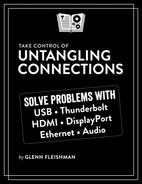Networking
Once upon a time, those of us trying to connect devices spent an inordinate amount of time messing with networking. We drilled holes in walls, pulled cables through ceilings and crawl spaces, carefully read the specs on network interface cards, and installed drivers.
There are many reasons I’m grateful to live in the current technological reality, and not having to mess much with networking is one of them. One flavor of Ethernet networking won for wired high-speed local area networks (LANs), and it has continued to mature over several decades.
As I first explained in Ethernet Capabilities, the RJ-45 connector/jack that resembles a supersized telephone plug is all you’ll encounter for home and nearly all business Ethernet networking. (You may see other versions for 10 Gbps or faster flavors on servers and in very high-end applications.)
Many desktop computers and some laptops include an Ethernet jack. However, if you need one and it’s not available on your computer or you’re using a mobile device, you can almost always use a USB or similar adapter:
USB 2.0 Type-A: Many companies still offer USB 2.0 Ethernet adapters that work with Type-A connectors. These may require drivers and may not work on all operating systems. Even though USB 2.0 operates at 480 Mbps, you can still use gigabit Ethernet, capped at that speed.
USB 3.0 and later over Type-A or USB-C: Many operating systems, including macOS and Windows, support Ethernet natively passed via USB or Thunderbolt. Adapters don’t require drivers if the operating system supports it. Data is passed seamlessly, just as if native Ethernet were in use.
Docks: Many USB-C docks (USB 3.x and Thunderbolt) include a gigabit Ethernet port. Some include 2.5 Gbps Ethernet.
Lightning and mobile USB: Some mobile devices can also accept Ethernet via a USB or proprietary adapter. For instance, Belkin offers a Lightning-based iPhone Ethernet/passthrough power adapter for up to 180 Mbps data rates over gigabit Ethernet.
Four speeds of Ethernet still circulate:
100 Mbps: The oldest form widely in use, introduced in 1995, you’ll find it almost exclusively in inexpensive wireless network extenders. Avoid it where possible, but it won’t slow down other devices: all gigabit Ethernet equipment is backwards compatible.
1 Gbps: Once a luxury, gigabit Ethernet is the baseline flavor in all currently sold computers and other hardware that includes wired networking, and in most computers dating back several years—even a decade or more.
2.5 Gbps: A newish version, it bridges the gap between the more corporate-oriented and expensive 10 Gbps we’ll meet in the next bullet point and 1 Gbps. As you move more data around a network, particularly streaming video, 2.5 Gbps may feel necessary. Some Thunderbolt 4 docks include 2.5 Gbps Ethernet connections. This flavor of Ethernet remains backwards compatible with 100 Mbps and 1 Gbps versions.
10 Gbps: Most homes have no need for 10 Gbps, and Ethernet switches that incorporate 10 Gbps remain expensive for the most part. However, Thunderbolt 4 adapters for 10 Gbps (also expensive) make it feasible if it’s really one of your needs.
I introduced the concept of an Ethernet cable’s category back in Ethernet Capabilities, deferring the full explanation to here. You need to know about categories when purchasing cables to match the data rates on your devices.
The category refers to the way in which the copper wiring is twisted and insulated. The more rigorously manufactured and more heavily shielded each pair is from each other, the greater the throughput an Ethernet cable can reliably carry over longer distances.
The categories work roughly as follows:
Category 5E (Cat5E): This semi-official standard allows 1 Gbps data at up to 330 feet (100 m).
Category 6 (Cat6): Cat6 offers the same features as Cat5E, but with better shielding. It can also carry 10 Gbps Ethernet at up to 121 feet (37 m).
Category 7 and 8 (Cat7, Cat7a, and Cat8): Designed for 10 Gbps to 40 Gbps rates, you’re unlikely to see such cables outside of data centers. Cat7 and Cat7a also use the incompatible variant of the RJ45 connector noted earlier.
The most common pain point with Ethernet is intermittent performance. I and several people I know have gone through extensive troubleshooting in trying to figure out a network problem only to find that a cable, not the network ports it connected to, was the culprit. The two situations you might find are:
Outdated or inadequate cable: Using a lower-level category cable for gigabit Ethernet or 2.5 Gbps Ethernet can produce erratic results instead of not working at all. Read the cable labeling and upgrade. In some situations, a Cat5E cable may experience too much interference and you need Cat6 instead.
Bad cable: One could hope that a bad cable would simply fail. But in my experience and that of others, you can have a cable that works sometimes, in some weather, and in some positions. If you’re sure you have the right category for your purpose, swap out a cable over badly performing links one at a time. You’ll be surprised how frequently this solves the problem.