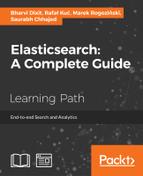In Elasticsearch Server Second Edition, published by Packt Publishing, we talked about a number of things related to the shard allocation functionality provided by Elasticsearch. We discussed the Cluster Reroute API, shard rebalancing, and shard awareness. Although now very commonly used, these topics are very important if you want to be in full control of your Elasticsearch cluster. Because of that, we decided to extend the examples provided in Elasticsearch Server Second Edition and provide you with guidance on how to use Elasticsearch shards awareness and alter the default shard allocation mechanism.
Let's start with a simple example. We assume that we have a cluster built of four nodes that looks as follows:

As you can see, our cluster is built of four nodes. Each node was bound to a specific IP address, and each node was given the tag property and a group property (added to elasticsearch.yml as node.tag and node.group properties). This cluster will serve the purpose of showing you how shard allocation filtering works. The group and tag properties can be given whatever names you want; you just need to prefix your desired property name with the node name; for example, if you would like to use a party property name, you would just add node.party: party1 to your elasticsearch.yml file.
Allocation awareness allows us to configure shards and their replicas' allocation with the use of generic parameters. In order to illustrate how allocation awareness works, we will use our example cluster. For the example to work, we should add the following property to the elasticsearch.yml file:
cluster.routing.allocation.awareness.attributes: group
This will tell Elasticsearch to use the node.group property as the awareness parameter.
After this, let's start the first two nodes, the ones with the node.group parameter equal to groupA, and let's create an index by running the following command:
curl -XPOST 'localhost:9200/mastering' -d '{ "settings" : { "index" : { "number_of_shards" : 2, "number_of_replicas" : 1 } } }'
After this command, our two nodes' cluster will look more or less like this:

As you can see, the index was divided evenly between two nodes. Now let's see what happens when we launch the rest of the nodes (the ones with node.group set to groupB):

Notice the difference: the primary shards were not moved from their original allocation nodes, but the replica shards were moved to the nodes with a different node.group value. That's exactly right—when using shard allocation awareness, Elasticsearch won't allocate shards and replicas to the nodes with the same value of the property used to determine the allocation awareness (which, in our case, is node.group). One of the example usages of this functionality is to divide the cluster topology between virtual machines or physical locations in order to be sure that you don't have a single point of failure.
Forcing allocation awareness can come in handy when we know, in advance, how many values our awareness attributes can take, and we don't want more replicas than needed to be allocated in our cluster, for example, not to overload our cluster with too many replicas. To do this, we can force allocation awareness to be active only for certain attributes. We can specify these values using the cluster.routing.allocation.awareness.force.zone.values property and providing a list of comma-separated values to it. For example, if we would like allocation awareness to only use the groupA and groupB values of the node.group property, we would add the following to the elasticsearch.yml file:
cluster.routing.allocation.awareness.attributes: group cluster.routing.allocation.awareness.force.zone.values: groupA, groupB
Elasticsearch allows us to configure the allocation for the whole cluster or for the index level. In the case of cluster allocation, we can use the properties prefixes:
cluster.routing.allocation.includecluster.routing.allocation.requirecluster.routing.allocation.exclude
When it comes to index-specific allocation, we can use the following properties prefixes:
index.routing.allocation.includeindex.routing.allocation.requireindex.routing.allocation.exclude
The previously mentioned prefixes can be used with the properties that we've defined in the elasticsearch.yml file (our tag and group properties) and with a special property called _ip that allows us to match or exclude IPs using nodes' IP address, for example, like this:
cluster.routing.allocation.include._ip: 192.168.2.1
If we would like to include nodes with a group property matching the groupA value, we would set the following property:
cluster.routing.allocation.include.group: groupA
Notice that we've used the cluster.routing.allocation.include prefix, and we've concatenated it with the name of the property, which is group in our case.
If you look closely at the parameters mentioned previously, you would notice that there are three kinds:
include: This type will result in the inclusion of all the nodes with this parameter defined. If multipleincludeconditions are visible, then all the nodes that match at least one of these conditions will be taken into consideration when allocating shards. For example, if we would add twocluster.routing.allocation.include.tagparameters to our configuration, one with a property to the value ofnode1and the second with thenode2value, we would end up with indices (actually, their shards) being allocated to the first and second node (counting from left to right). To sum up, the nodes that have theincludeallocation parameter type will be taken into consideration by Elasticsearch when choosing the nodes to place shards on, but that doesn't mean that Elasticsearch will put shards on them.require: This was introduced in the Elasticsearch 0.90 type of allocation filter, and it requires all the nodes to have the value that matches the value of this property. For example, if we would add onecluster.routing.allocation.require.tagparameter to our configuration with the value ofnode1and acluster.routing.allocation.require.groupparameter, the value ofgroupAwould end up with shards allocated only to the first node (the one with the IP address of192.168.2.1).exclude: This allows us to exclude nodes with given properties from the allocation process. For example, if we setcluster.routing.allocation.include.tagtogroupA, we would end up with indices being allocated only to nodes with IP addresses192.168.3.1and192.168.3.2(the third and fourth node in our example).
Note
Property values can use simple wildcard characters. For example, if we would like to include all the nodes that have the group parameter value beginning with group, we could set the cluster.routing.allocation.include.group property to group*. In the example cluster case, it would result in matching nodes with the groupA and groupB group parameter values.
In addition to setting all discussed properties in the elasticsearch.yml file, we can also use the update API to update these settings in real-time when the cluster is already running.
In order to update settings for a given index (for example, our mastering index), we could run the following command:
curl -XPUT 'localhost:9200/mastering/_settings' -d '{ "index.routing.allocation.require.group": "groupA" }'
As you can see, the command was sent to the _settings end-point for a given index. You can include multiple properties in a single call.
In order to update settings for the whole cluster, we could run the following command:
curl -XPUT 'localhost:9200/_cluster/settings' -d '{ "transient" : { "cluster.routing.allocation.require.group": "groupA" } }'
As you can see, the command was sent to the cluster/_settings end-point. You can include multiple properties in a single call. Please remember that the transient name in the preceding command means that the property will be forgotten after the cluster restart. If you want to avoid this and set this property as a permanent one, use persistent instead of the transient one. An example command, which will keep the settings between restarts, could look like this:
curl -XPUT 'localhost:9200/_cluster/settings' -d '{ "persistent" : { "cluster.routing.allocation.require.group": "groupA" } }'
In addition to the previously mentioned properties, we are also allowed to define how many shards (primaries and replicas) for an index can by allocated per node. In order to do that, one should set the index.routing.allocation.total_shards_per_node property to a desired value. For example, in elasticsearch.yml we could set this:
index.routing.allocation.total_shards_per_node: 4
This would result in a maximum of four shards per index being allocated to a single node.
This property can also be updated on a live cluster using the Update API, for example, like this:
curl -XPUT 'localhost:9200/mastering/_settings' -d '{ "index.routing.allocation.total_shards_per_node": "4" }'
Now, let's see a few examples of what the cluster would look like when creating a single index and having the allocation properties used in the elasticsearch.yml file.
One of the properties that can be useful when having multiple nodes on a single physical server is cluster.routing.allocation.same_shard.host. When set to true, it prevents Elasticsearch from placing a primary shard and its replica (or replicas) on the same physical host. We really advise that you set this property to true if you have very powerful servers and that you go for multiple Elasticsearch nodes per physical server.
Now, let's use our example cluster to see how the allocation inclusion works. Let's start by deleting and recreating the mastering index by using the following commands:
curl -XDELETE 'localhost:9200/mastering' curl -XPOST 'localhost:9200/mastering' -d '{ "settings" : { "index" : { "number_of_shards" : 2, "number_of_replicas" : 0 } } }'
After this, let's try to run the following command:
curl -XPUT 'localhost:9200/mastering/_settings' -d '{ "index.routing.allocation.include.tag": "node1", "index.routing.allocation.include.group": "groupA", "index.routing.allocation.total_shards_per_node": 1 }'
If we visualize the response of the index status, we would see that the cluster looks like the one in the following image:

As you can see, the mastering index shards are allocated to nodes with the tag property set to node1 or the group property set to groupA.
Now, let's reuse our example cluster and try running the following command:
curl -XPUT 'localhost:9200/mastering/_settings' -d '{ "index.routing.allocation.require.tag": "node1", "index.routing.allocation.require.group": "groupA" }'
If we visualize the response of the index status command, we would see that the cluster looks like this:

As you can see, the view is different than the one when using include. This is because we tell Elasticsearch to allocate shards of the mastering index only to the nodes that match both the require parameters, and in our case, the only node that matches both is the first node.
Let's now look at exclusions. To test it, we try to run the following command:
curl -XPUT 'localhost:9200/mastering/_settings' -d '{ "index.routing.allocation.exclude.tag": "node1", "index.routing.allocation.require.group": "groupA" }'
Again, let's look at our cluster now:

As you can see, we said that we require the group property to be equal to groupA, and we want to exclude the node with a tag equal to node1. This resulted in the shard of the mastering index being allocated to the node with the 192.168.2.2 IP address, which is what we wanted.
Of course, the mentioned properties are not the only ones that can be used. With the release of Elasticsearch 1.3.0 we got the ability to configure awareness on the basis of the disk usage. By default, disk-based allocation is turned on, and if we want, we can turn it off by setting the cluster.routing.allocation.disk.threshold_enabled property to false.
There are three additional properties that can help us configure disk-based allocation. The cluster.routing.allocation.disk.watermark.low cluster controls when Elasticsearch does not allow you to allocate new shards on the node. By default, it is set to 85 percent and it means that when the disk usage is equal or higher than 85 percent, no new shards will be allocated on that node. The second property is cluster.routing.allocation.disk.watermark.high, which controls when Elasticsearch will try to move the shards out of the node and is set to 90 percent by default. This means that Elasticsearch will try to move the shard out of the node if the disk usage is 90 percent or higher.
Both cluster.routing.allocation.disk.watermark.low and cluster.routing.allocation.disk.watermark.high can be set to absolute values, for example, 1024mb.