I assume that you have installed Node.js, NPM, and Visual Studio Code and are ready to use them for development. Now, let's create an Angular application by cloning the git repository with the following steps:
- Open Node.Js Command Prompt and execute the following command:
git clone https://github.com/angular/quickstart my-
angular
This command will clone the Angular quickstart repository and create an Angular application named my-angular for you with all the boilerplate codes required.
- Open the my-angular cloned application using Visual Studio Code:

The folder structure and the boilerplate code are organized according to the official style guide at https://angular.io/docs/ts/latest/guide/style-guide.html. The src folder has the code files related to application logic, and the e2e folder has the files related to end-to-end testing. Don't worry about other files in the application now. Let's only focus on package.json for now.
- Click on the package.json file; it will have the details about the configurations of the metadata and project dependencies. The following is the content of the package.json file:
{
"name":"angular-quickstart",
"version":"1.0.0",
"description":"QuickStart package.json from the
documentation,
supplemented with testing support",
"scripts":{
"build":"tsc -p src/",
"build:watch":"tsc -p src/ -w",
"build:e2e":"tsc -p e2e/",
"serve":"lite-server -c=bs-config.json",
"serve:e2e":"lite-server -c=bs-config.e2e.json",
"prestart":"npm run build",
"start":"concurrently "npm run build:watch" "npm
run serve"",
"pree2e":"npm run build:e2e",
"e2e":"concurrently "npm run serve:e2e" "npm run
protractor"
--kill-others --success first",
"preprotractor":"webdriver-manager update",
"protractor":"protractor protractor.config.js",
"pretest":"npm run build",
"test":"concurrently "npm run build:watch" "karma
start
karma.conf.js"",
"pretest:once":"npm run build",
"test:once":"karma start karma.conf.js --single-
run",
"lint":"tslint ./src/**/*.ts -t verbose"
},
"keywords":[
],
"author":"",
"license":"MIT",
"dependencies":{
"@angular/common":"~4.0.0",
"@angular/compiler":"~4.0.0",
"@angular/core":"~4.0.0",
"@angular/forms":"~4.0.0",
"@angular/http":"~4.0.0",
"@angular/platform-browser":"~4.0.0",
"@angular/platform-browser-dynamic":"~4.0.0",
"@angular/router":"~4.0.0",
"angular-in-memory-web-api":"~0.3.0",
"systemjs":"0.19.40",
"core-js":"^2.4.1",
"rxjs":"5.0.1",
"zone.js":"^0.8.4"
},
"devDependencies":{
"concurrently":"^3.2.0",
"lite-server":"^2.2.2",
"typescript":"~2.1.0",
"canonical-path":"0.0.2",
"tslint":"^3.15.1",
"lodash":"^4.16.4",
"jasmine-core":"~2.4.1",
"karma":"^1.3.0",
"karma-chrome-launcher":"^2.0.0",
"karma-cli":"^1.0.1",
"karma-jasmine":"^1.0.2",
"karma-jasmine-html-reporter":"^0.2.2",
"protractor":"~4.0.14",
"rimraf":"^2.5.4",
"@types/node":"^6.0.46",
"@types/jasmine":"2.5.36"
},
"repository":{
}
}
- Now, we need to run the NPM install command in the command window by navigating to the application folder to install the required dependencies specified in package.json:

- Now, you will have all the dependencies added to the project under the node_modules folder, as shown in this screenshot:
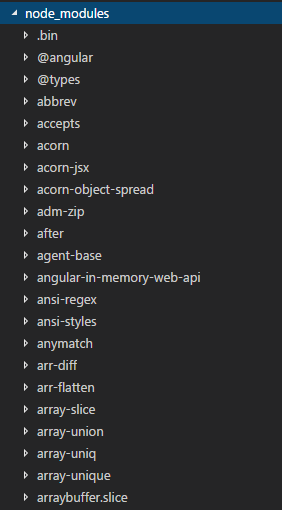
- Now, let's run this application. To run it, execute the following command in the command window:
npm start
- Open any browser and navigate to http://localhost:3000/; you will find the following page, which is rendered through our Angular application, displayed. Running this command builds the application, starts the lite-server, and hosts the application on it.

Let's now walk through the content of index.html. The following is the content of index.html:
<!DOCTYPE html>
<html>
<head>
<title>Hello Angular </title>
<base href="/">
<meta charset="UTF-8">
<meta name="viewport" content="width=device-width, initial-scale=1">
<link rel="stylesheet" href="styles.css">
<!-- Polyfill(s) for older browsers -->
<script src="node_modules/core-js/client/shim.min.js"></script>
<script src="node_modules/zone.js/dist/zone.js"></script>
<script src="node_modules/systemjs/dist/system.src.js"></script>
<script src="systemjs.config.js"></script>
<script>
System.import('main.js').catch(function(err){ console.error(err); });
</script>
</head>
<body>
<my-app>My first Angular app for Packt Publishing...</my-app>
</body>
</html>
So far, we have seen how to create an Angular application by cloning the official QuickStart repository from GitHub. We will cover the steps to create Angular applications in detail in the upcoming chapters. Note that the scripts are loaded using System.js. System.js is the module loader that loads the modules during runtime.
