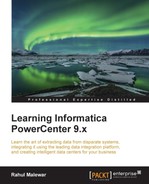To implement SCD3 using wizard, perform the following steps:
- In the designer, navigate to Tools | Mapping Designer | Mapping | Wizard | Slowly Changing Dimensions, as shown in the following screenshot:

- A new window will pop up, asking you the name (
m_SCD3) of the new SCD mapping. Also, select the type of SCD you wish to implement. Select Type 3 Dimension - keep the current and previous value in the target, as we are implementing SCD3, and click on Next.
- The next screen will ask you to select the source. Select a source from the dropdown. We are using
EMP_FILE.txtas the source file for our reference. We will name the target asEMPLOYEE_SCD3in this book for our reference. Then, click on Next.
- In the next window, select
EMPLOYEE_IDas Logical Key Field. Also, addLOCATIONunder Fields to compare the changes and click on Next.
- In the next window, select the target columns that you wish to compare in order to detect changes. In our case, the
LOCATIONcolumn in the target will be compared againstPM_PREV_LOCATION. You can select aPM_EFFECT_DATEoptional field to understand the loading of new or changed records, and click on Finish.
- The wizard generates a complete mapping in your Mapping Designer Workspace. Make the necessary changes to the mapping if required.

- Change the target data type from the flat file to the
Oracletable, as shown in the following figure:
When we create the mapping using this option, the wizard creates three additional columns in the target table:
PM_PRIMARY_KEY: The wizard generates the primary key for each row to be inserted into target. Note thatEMPLOYEE_IDwill not be the primary key in the table.PM_PREV_columnName: For every column for which we maintain the history, the wizard generates a previous column. In our case, we wish to maintain the history for theLOCATIONfield, so the wizard creates another column, which isPM_PREV_LOCATION.PM_EFFECT_DATE: This is an optional field; the wizard loadsSYSTEMDATEin this column to indicate insertions or updates to the record in the table.
The Informatica Power Center SCD2 mapping uses the LKP_GetData lookup transformation to look up the data in the Target table and uses the EXP_DetectChanges expression transformation to compare the target data with the source data. Based on the comparison, the expression transformation marks a record as NewFlag or ChangedFlag. The mapping is divided into two flows:
- The
FIL_InsertNewRecordfilter transformation allows onlyNewFlagrecord to pass further and filter theChangedFlagrecord from the first flow. It passes new records toUPD_ForceInserts, which inserts these records into the target. TheSEQ_GenerateKeyssequence generator generates the primary key for eachNewFlagrecord. If you select to create thePM_EFFECT_DATEcolumn option in the wizard, theEXP_EffectiveDate_InsertNewexpression transformation loadsSYSTEMDATEinto thePM_EFFECT_DATEcolumn to indicate the loading of new records. - The
FIL_UpdateChangedRecordfilter transformation allows only theChangedFlagrecord to pass further. The current data is passed from theSQ_EMP_FILEsource qualifier, and the previous data is taken from the target by using a lookup transformation to load the data inPM_PREV_LOCATION. It passes changed records toUPD_ChangedUpdates, which updates changed records in the target. If you select to create thePM_EFFECT_DATEcolumn in the wizard, the expression transformationEXP_EffectiveDate_InsertChangedupdatesSYSTEMDATEin thePM_EFFECT_DATEcolumn to indicate that new records have been updated.
Let's work through each transformation that is used in the SCD2 mapping:
- Source qualifier (
SQ_EMP_FILE): This extracts the data from the file or table that you used as the source in the mapping. It passes data to the downstream transformations, that is, lookup, expression, and filter transformation. - Lookup (
LKP_GetData): This is used to look up the target table. It caches the existing data fromEMPLOYEE_SCD3. TheEMPLOYEE_ID=IN_EMPLOYEE_IDcondition will compare the data with the source table and target table. It passes the data based on the comparison with the expression transformation. - Expression (
EXP_DetectChanges): This receives the data from the upstream transformation and based on that, it creates two flags, which areNewFlagandChangedFlag. The conditions for both the flags are as follows:NewFlag:IIF(ISNULL(PM_PRIMARYKEY), TRUE, FALSE)ChangedFlag:IIF(NOT ISNULL(PM_PRIMARYKEY) AND (DECODE(LOCATION,PM_PREV_LOCATION,1,0)=0), TRUE, FALSE)
Based on the condition, it passes the data to downstream filter transformations.
- Filter (
FIL_InsertNewRecord): This filters the records that come from the upstream expression transformation and are marked asChangedFlag; it allows records withNewFlagto get passed to theUPD_ForceInsertsupdate strategy. - Filter (
FIL_UpdateChangedRecord): This filters the records that come from the upstream expression transformation and are marked asNewFlag; it allows records withChangedFlagto get passed to theUPD_ChangedUpdateupdate strategy. It uses the value of theLOCATIONfield that is returned fromLKP_GetDatato loadPM_PREV_LOCATION. - Update strategy (
UPD_ForceInserts): This uses theDD_INSERTcondition to insert data into theEMPLOYEE_SCD3target instance. - Update strategy (
UPD_ChangedUpdate): This uses theDD_UPDATEcondition to overwrite the existingLOCATIONfield into theEMPLOYEE_SCD3target instance. It passes data toEXP_EffectiveDate_insertChangedin order to loadPM_PREV_LOCATIONin the target. - Sequence generator (
SEQ_GenerateKeys): This generates a sequence of values for each new row marked asNewFlagthat comes into the target, getting incremented by1. It passes the generated value toEXP_KeyProcessing_InsertNew. - Expression (
EXP_EffectiveDate_InsertNew): This transformation is created by the wizard only if you selected to load thePM_EFFECT_DATEoption in the wizard. It loads the generated value in thePM_PRIMARYKEYcolumn into the target, which isEMPLOYEE_SCD3. It loadsSYSTEMDATEinto thePM_EFFECT_DATEcolumn in the target, marking the start of the record. - Expression (
EXP_EffectiveDate_InsertChanged): This transformation is created by the wizard only if you selected to load thePM_EFFECT_DATEoption in wizard. It loads the generated value in thePM_PRIMARYKEYcolumn in theEMPLOYEE_SCD32target instance. It loadsSYSTEMDATEinto thePM_EFFECT_DATEcolumn in the target in order to indicate that the record has been updated. - Target (
EMPLOYEE_SCD3): This is theTargettable instance that accepts new records into the target table instance. - Target (
EMPLOYEE_SCD31): This is theTargettable instance that accepts updates to the existing row in the target table instance.
With this, we saw in detail how to implement the different types of SCDs. Note that we have learned how to implement SCD using wizard. You can also manually create the mapping in order to get more practice and better hands-on experience.