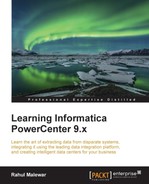The timer task is used to add a time gap between the executions of two tasks. In other words, you can specify the time in the timer task to wait before the process triggers the next task in the workflow. Also, another option in the timer task allows you to start the next task after a particular time gap in the workflow.
The timer task has two types of settings:
- Absolute Time: This option enables you to specify the time when you want the next task to start in the workflow.
- Relative Time: This option enables you start the next task by comparing the start time of the timer task. If you mention Relative time as 10 minutes, Informatica PowerCenter will wait for 10 minutes at the timer task before it triggers the next task in the workflow.
To create a timer task in Workflow Manager, perform the following steps:
- In Workflow Manager, navigate to Tasks | Create.
- From the list of tasks, select the Timer task and specify the name of the timer task, which is
tm_TASK_NAME. For our reference, we are using the Timer task's name astm_TIME_GAP. Click on Create, and then click on Done.
The timer task appears in Workflow Manager. Use the link task to connect the start task to the timer task.

- Double-click on the Timer task to open the task in the edit view. Click on Timer. Based on your requirement, select the Relative time or Absolute time option. Then, click on OK.

For reference, we have selected Relative time in the preceding screenshot. Based on the selection, our timer task will start the execution after 2 hours from the end of previous task.
..................Content has been hidden....................
You can't read the all page of ebook, please click here login for view all page.