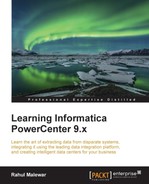When you select to generate the workflow log, another screen opens, which shows you the details related to the workflow run. Informatica PowerCenter writes all the details related to the execution of the workflow in the log. Using the Workflow log, you can check all the system-related information that was used in executing the workflow along with the error messages if any. The following screenshot shows the workflow log:

The following table describes the various option of the workflow log:
..................Content has been hidden....................
You can't read the all page of ebook, please click here login for view all page.