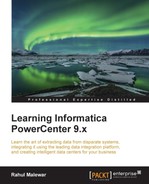To manipulate the date, we need to write the functions in the ports. You can use the functions provided from the list of functions inside the expression editor:
- Click on the icon shown in the following screenshot to open the expression editor.
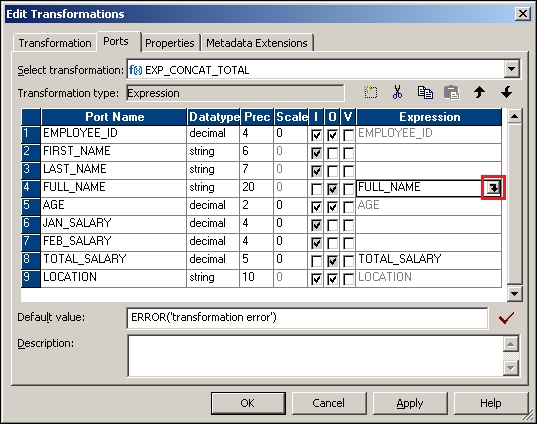
- New windows where you can write the function will pop up . From the Functions tab, you can use these functions. Informatica PowerCenter provides all the functions that cater to the need of SQL/Oracle functions, mathematical functions, trigonometric functions, date functions, and so on.
In our scenario, we need to use the
CONCATfunction. Double-click on the Concat function under the list of functions to get the function in the editor, as shown in the following screenshot:
- Click on Ports in the expression editor, and double-click on
FIRST_NAMEandLAST_NAMEto get the function, as shown in the following screenshot: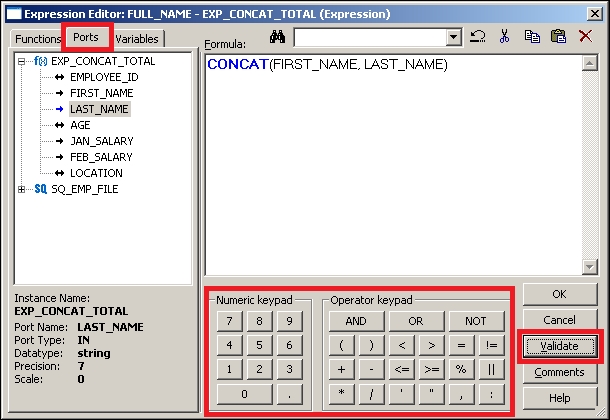
As you can see in the preceding screenshot, the expression editor provides Numeric keypad and Operator keypad, which can be used to write the functions.
Once you finish writing the function, click on Validate to make sure the function is correct syntactically. Then, click on OK.
Similarly, write the function to calculate
TOTAL_SALARY; the function will beJAN_SAL+FEB_SAL. - Link the corresponding ports to the target, as shown in the following screenshot:
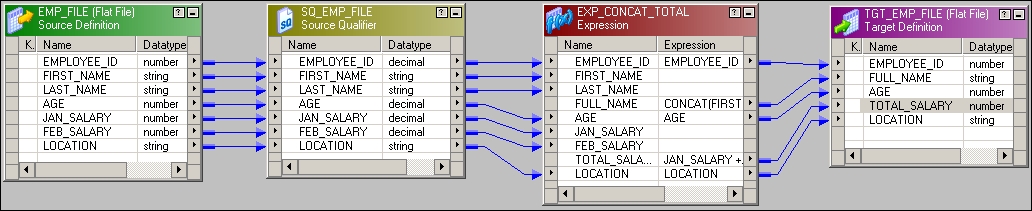
Save the mapping to save the metadata in the repository. With this, we are done creating the mapping using the Expression transformation. We have also learned about ports and how to use an expression editor. We discovered how to write functions in a transformation. These details will be used across all other transformations in Informatica.