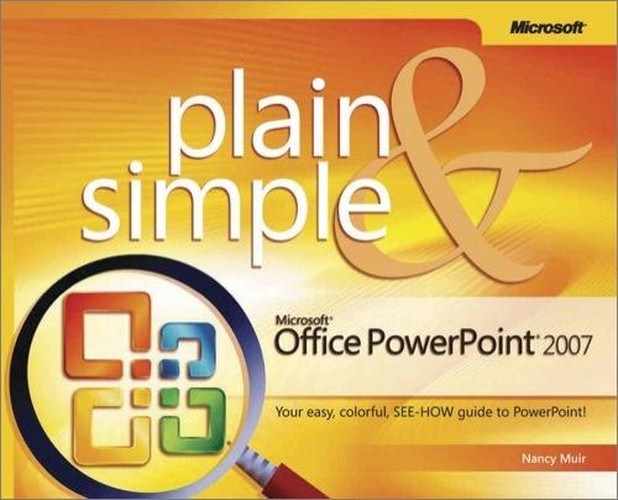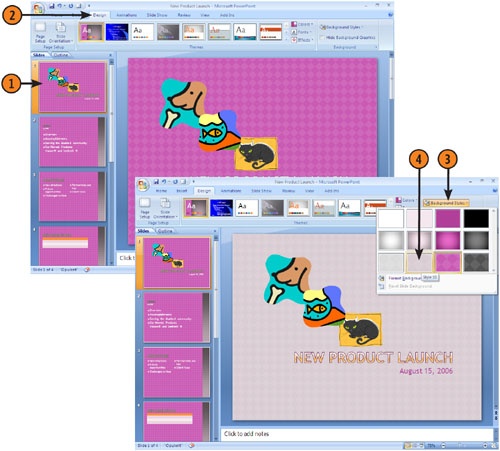If you choose a slide theme a background is automatically applied, but you might want to apply a background of your own choosing. A background can be a solid color, or an effect such as a gradient (which makes it appear as if there is a light source shining on the background from various directions), or even a picture or texture. Backgrounds help make objects and text on the page stand out and add color and interest to your slides.
Try This!
You can also customize a background by clicking Format Background at the bottom of the Background gallery. In the Format Background dialog box that appears, choose the type of fill you want to apply (Solid, Gradient, or Picture Or Texture Fill) and choose the settings for that type of background.
Tip
You can use the Hide Background Graphics checkbox in the Format Background dialog box to hide objects you have placed on slides from the Master Slide. See Chapter 10 for more about Slide Masters.