Chapter 12
Providing Show Notes
IN THIS CHAPTER
![]() Understanding good show note etiquette
Understanding good show note etiquette
![]() Planning your show notes
Planning your show notes
![]() Deciding on your level of detail
Deciding on your level of detail
![]() Using images effectively
Using images effectively
![]() Posting with searchers in mind
Posting with searchers in mind
Show notes are brief summaries of each podcast episode. Show notes can take the form of an outline, a detailed bulleted list, or just a few sentences of text. In this chapter, we show you how to effectively use show notes to enhance the listener experience of your show and bring in additional traffic to your podcast through search engines.
And where do you find these show notes? Simply enough, on the podcast’s website.
Show Note Etiquette
Several schools of thought exist on how to approach show notes. Some podcasters say you should be very brief, using notes only to hold URLs and other pieces of important offline data that your listeners may not have had time to write down as the show was playing. Others suggest show notes should be filled with information on each concept touched upon in the show. Whether you prefer a more moderate approach or a deeper dive into the format of your show, your personal tastes and style go a long way in determining what is right for you.
Setting aside the length of your prose and the level of detail you want to explain, you need to follow some basic rules of etiquette:
- Use intriguing and informative titles. In general, and to keep things simple, the title of your show notes should match your episode title. Your title is your pitch; you're a huckster competing for the attention of listeners. Some listeners may know all about you; others could be seeing something from you for the first time. Include keywords in your title that accurately and specifically represent the contents of this episode. Your keywords should also generate some excitement and make the episode sound interesting and intriguing to potential listeners.
- Include links to resources mentioned in the podcast. If you’re talking about a trip to the local museum, provide a link to the museum’s website in your show notes. If you mention another podcast, link to it. If you mention a news story or opinion piece, drop that URL into your show notes. Don’t forget about music credits and affiliate or sponsor links too! Good linking brings good karma, and it may provide some interesting and potentially helpful “Hey, you linked to me!” comments (and backlinks) from others.
- Concise or complete? Show notes can be as simple as a bullet list of topics or as detailed as a word-for-word transcript of your show. It’s up to you. The advantage to the bullet list is that it’s quicker to put together, obviously. If you’re already scripting your podcast, it’s no extra trouble to post the script, but be aware of the length. A transcript for a 3-minute show is easy for people to read from their browser; however, a 45-minute transcript — yes, there are 45-minute shows that are completely scripted — may be something you don’t want the reader to go through.
Figure 12-1 displays how Phil Clark and Mark Naski of The Brit and Yankee Pubcast (http://thebritandyankee.com) use show notes. The notes include plenty of backlinks, time marks, and a brief discussion about the topics covered. A thing of beauty, to be sure.

FIGURE 12-1: Phil and Mark from The Brit and Yankee Pubcast properly implement show notes.
Planning the Post
The amount of time you spend planning your show notes is inversely proportional to the amount of time you spend during your show prep (see Chapter 5). If you forgot everything from your high school math class, allow us to paraphrase: The more you prepare for your show, the less time you spend working on the show notes — and vice versa.
Examine the notes you used when you recorded your podcast. Did you talk about any websites? Find the URLs and make sure you spell them right. Test them. Make sure they are headed to the right place. We highly recommend the copy-and-paste technique for URLs, rather than relying on your typing skills, especially for lengthy URLs.
If you recorded and/or edited your show hours or days before you started this notation process, replaying the media file with pen and paper at the ready is a good idea. Look for need-to-know moments and jot them down as the show plays. After it finishes, use a search engine to find additional, relevant URLs you may want to provide to your listeners.
It’s all in the details
Now is a good time to figure out what level of detail you’re going to employ in your show notes. Several factors can influence your decision, and audience expectation and personal choice are among the more important.
Show note details serve two primary purposes:
- To act as a table of contents for the episode
- To allow listeners to skip ahead if they so choose
As the podcaster, you can decide how much or how little you embrace these purposes. Here are some approaches that other podcasters have adopted:
- Add a time stamp on segment or topic changes. Some podcasters put the exact time stamp of when they change topics, which can be frequent depending on the show’s format and its host. Time stamps can be quite helpful to your listeners if you cover a wide range of topics in each episode and want to assist possible listeners in jumping around.
- Write in complete sentences and paragraphs. Taking cues from the world of blogging, many podcasters, such as Michael J. Riggs’ Steamrollers Adventure Podcast (
http://riggstories.com/the-podcast), write show notes in prose, using complete sentences and paragraphs in place of bullet points and time stamps. This approach feels better to potential readers, giving them a flavor of the show without having to listen. However, we’ve also heard listeners complain that key elements are difficult to find in this format. - Create a simple one-line summary. Some podcasters, such as Manoush Zomorodi’s podcast Note to Self (
https://www.wnyc.org/shows/notetoself), take a minimalist approach and post simple one-liners or maybe three sentences that quickly sums up what the show will cover. We suggest new podcasters not follow this lead because it doesn’t do much for helping attract new listeners. Many shows that take a quick summary approach enjoy a wider distribution method. In this case, Note to Self is also broadcast over WNYC93.9FM.
A picture is worth a thousand words
Some podcasters include a representative image or two in their show notes. Although random graphics serve only to increase your bandwidth consumption and clutter your page, well-selected images can add flavor and dimension to your show notes. In some cases, these are the same images used as album art in the episode files.
Before you add an image to your post, keep in mind these three considerations:
- Is the image protected by copyright? Posting someone else’s creative work without first securing permission (which may include royalties and fees) is stealing, pure and simple, and can land even the most well-meaning podcaster in a heap of legal trouble.
- Can you link directly to the image, or do you need to copy it to your server? Some sites, such as Amazon.com, allow you to link directly to images as they sit on the website. These sites have a huge technology infrastructure and can handle remote hosting images that appear on other sites. But many smaller and personal sites can’t handle the load a popular podcast can put on their systems if they allowed direct linking to their stored images. In these cases, copy the image to your own server before adding it to your page. If you're going to do this, it’s good karma to provide an image courtesy of … link to the original site. Again, this assumes you’ve received the appropriate permissions to copy the file. When in doubt, don’t.
- Does the image fit on your page? Images too small or too large aren’t doing your listeners any favors. Make sure the image you select is the right size. You can add
width=”x” height=”x”declarations to your image tags to control the size or use your blog engine’s editing presets to resize the image (better to go larger-to-smaller than the opposite direction), but keep in mind that this might distort the image. Previewing your post with resized images is a must. If your HTML is a little rusty, check out Coding For Dummies, by Nikhil Abraham (Wiley), for additional help.
Posting Your Show Notes
If you’ve planned and prepared, posting your show notes is easy. And if you've decided for the quick-and-dirty approach or don’t really care to use show notes, this process can go quickly as well because there’s nothing to do, right?
In this section, we show you how to enter your show notes by using WordPress and LibSyn as examples. If you use another tool to make your posts, or if you create your notes by hand, you still get value out of these examples as we show you things to consider along the way.
Posting in WordPress
WordPress is free, easy-to-use blogging software that also works well for podcasters. Follow these steps to post show notes in WordPress (https://www.wordpress.org):
Log in to your website’s site administration page.
By default, you typically can find a Login link on WordPress pages. If you’ve already provided credentials, the link may say Site Admin. In most instances, the URL looks something like:
www.your_domain_here.com/wp-admin.Choose Posts ⇒ Add New from the menu along the left of your browser window, as shown in Figure 12-2, to start a new posting.
You can also select
+Newfrom the menu across the top of your browser window. A new posting page opens. Here’s where you fill in the details of your new posting. Although this screen displays a lot of items, you don’t need to use them all to get started.Select the appropriate category for your podcast from the Categories section.
Though not critical, categories help keep things more organized. It’s not uncommon to have one category for text/blog entries and another for podcasts.
Enter the title of your podcast in the Title text box.
Label your show with a short descriptive tag, Classic Car Auction, for example. For more titling help, see the “Loading up your titles” section, later in this chapter. To make the reader’s life easier, we recommend using the same title on your show and your show notes.
In the large text area below, enter your show notes.
Follow a chronological order and list the various topics covered in your show, one on each line.
Be sure to add URLs to any websites you mention (see Figure 12-3).
To create a link, highlight the text you want to link and then click the Link button (the chain link icon in the WordPress interface). Copy and paste the full URL — including the
http://part and then either click the blue Enter icon or press Return. Make sure to set them to open in a new tab, so listeners keep your page open and can easily return to visit your other show note links.Connect your podcast file to the blog.
Before entering in your show notes, you will want to install a plug-in. Pictured here is Blubrry’s PowerPress interface, but there are others out there you can install into your WordPress. Your media file should be on your server, so use that pathname from your server and the plug-in will detect your file.
 What if you wanted to feature a podcast you were on? What is the best way to share that experience with your audience? Well, this is when you syndicate an episode. The episode is reaching your feed, but the statistics go back to the podcast creator. Podcast plug-ins make syndication incredible easy. Instead of the media hosted on your server, it appears on another server, or a remote server. Go to your plug-in and use the entire URL in your podcast plug-in — for example,
What if you wanted to feature a podcast you were on? What is the best way to share that experience with your audience? Well, this is when you syndicate an episode. The episode is reaching your feed, but the statistics go back to the podcast creator. Podcast plug-ins make syndication incredible easy. Instead of the media hosted on your server, it appears on another server, or a remote server. Go to your plug-in and use the entire URL in your podcast plug-in — for example, http://theotherpodcast/episodes/path_to_yourinterview.mp3.When you’re done entering your show notes, click the Save Draft button.
You can see a preview of your posting by clicking the Preview button — it’s not a bad idea to verify the format and ensure links will work before releasing it to the public.
After clicking Preview, scroll through your post to proof it.
Make sure links work properly — including your podcast file. Few things are more embarrassing than releasing that long-awaited podcast only to find that a link in your show notes doesn’t work. When you’re just starting out, you likely won’t have a lot of people letting you know of technical issues. It’s up to you to test as much as you can before releasing a new episode.
Return to your post editor and make any adjustments necessary.
If you notice links that don’t work or typos, you still have an opportunity to fix them by scrolling back up, making the edits, saving your work, and repeating Step 9 until you’re satisfied.
When you’re satisfied with your show notes, click Publish.
You can also choose the Schedule option and enter in a date later in the week to cue shows for automatic posting.
- Click the View Site link at the top of the page to see how your entry looks.

FIGURE 12-2: Once you log into the WordPress interface, you can begin a new post either be going to the +New option from the top menu or the Posts option from the left-hand menu.

FIGURE 12-3: Each plug-in will have its own interface, but what is essential in distributing your media is making sure you know where your episode is on your server.
Visiting your web page is a good idea to make sure everything looks as you expected it to. If it doesn’t, simply edit the post and save your changes.

FIGURE 12-4: A completed WordPress screen with show notes.
Posting on LibSyn
Because LibSyn (www.libsyn.com) is a dedicated podcast hosting provider, the steps are quite intuitive and a bit different than those used by folks who work with blogging software.
Follow these steps to post your show notes on LibSyn:
- To create a new post, click the Publish tab or the link of the same name from the main page.
Click the New Post option button.
LibSyn also allows text-only posts to the site, which is great for times when you want to post some text without a media file, such as to say, “I’m on vacation for the next two weeks.”
Enter a title for this episode.
We cover some titling tips later in this section. For now, simply enter a basic description of what this episode is about — “Classic Car Auction,” for example.
Choose a category for your podcast from the Category drop-down list.
Categories on LibSyn work like they do with most blogging applications. To keep this simple, choose Podcast from the list.
Skip the Post Image drop-down list for now.
Yes, you can put something in there if you must. But it’s not required. See our earlier comments on using images in this chapter if you decide you can’t live without one (but you probably could).
Enter the detailed show notes in the Show Notes text box.
This is the appropriate place for your detailed show notes. Follow a chronological order and list the various topics covered in your show, one on each line. Be sure to add URLs to any websites you mention.
 Typing the URL in this section isn’t quite as effective as providing a true hyperlink. Making a hyperlink isn’t difficult, though it may look that way if you aren’t familiar with the mysteries of HTML.
Typing the URL in this section isn’t quite as effective as providing a true hyperlink. Making a hyperlink isn’t difficult, though it may look that way if you aren’t familiar with the mysteries of HTML.Hyperlinks follow this convention:
<a href=”link/to/website/or/web/page”>Name of link</a>Basically, you fill out what’s between the quotes, replace the name of the link, and you’re done. Here are a few real-world examples:
<a href=”http://www.chuckchat.com/gmail”>Gmail Podcast</a>
<a href=”http://morevi.net”>Morevi podcast</a>
<a href=”http://marsrovers.nasa.gov/gallery/images.html” target=”_blank”>Pictures from Mars</a>Take note of the
target=”_blank”part of the last link. By including that in the HTML tag, you are telling the link to open in a new browser tab.Choose your podcast media file from the drop-down list.
If you haven’t uploaded the show yet, LibSyn makes it easy. Simply click the Browse button and navigate to the appropriate file in your media folder (which we show how to set up in Chapter 11).
 Because LibSyn doesn’t allow you to preview your post first, we highly recommend checking your spelling and double-checking your links before you proceed. An ounce of prevention and all that.
Because LibSyn doesn’t allow you to preview your post first, we highly recommend checking your spelling and double-checking your links before you proceed. An ounce of prevention and all that.Figure 12-5 shows how your post looks on LibSyn before it is posted.
Click the Publish button.
LibSyn makes it hard to screw up, requiring you to fill out the appropriate fields before allowing you to continue. If you’re successful, you see a green check box next to your new post.
Check your page.
Click the link to your show name and see how it looks in the real world. Check your links, spelling, and layout. If it’s not the way you want, close the window and click the name of your post to edit it.

FIGURE 12-5: Filling out show notes on LibSyn.
Using a wiki for your show notes
A wiki is a website that allows your listeners to contribute to your show notes. This may sound rather scary — “let others modify MY website? Are you crazy?” Before you dismiss the idea, consider sites like Wikipedia (www.wikipedia.org), one of the foremost reference sites built entirely by volunteer public efforts. Now imagine the power of your listener community helping you build and maintain your show notes. By giving your listeners access to show notes, details you might miss can be provided by those consuming your media. Keep in mind, you are not handing over the keys to your castle to your listenership. Any changes listeners provide are suggestions. In the end, you make the final approval to what is contributed and what is not.
One method of using the wiki is to post a framework, or bullet list for your show notes, and let the users contribute. Another way is to just start writing and let the user community come along and do the cleanup.
Note that wikis won’t work for every podcast. It takes a certain level of listener loyalty — something the podosphere has no shortage of.
You can employ a wiki in two basic ways: Build one yourself or use a wiki someone else has built. We discuss each way in this section.
Using MediaWiki
MediaWiki (https://www.mediawiki.org) is the software that runs the popular Wikipedia. The software is freely available to anyone who wants to set up a wiki. It does require you to maintain a database with your web hosting provider. Check the website to install the software.
When it’s installed, you can create pages specifically for show notes. MediaWiki does use special formatting characters to create links, bulleted lists, numbered lists, and more; however, using the wiki formatting characters is simpler than trying to teach yourself HTML. An example of your show notes in a MediaWiki page might look something like this:
=Show 15: HP Laptops and me=
* Introduction
* The week in review
* [http://www.microsoft.com Software troubles]
In this example, the line flanked with one or more equal signs (=) indicates a section heading. The more equal signs, the further the indent. The lines starting with asterisks (*) are a bulleted list. The last line enclosed with the single square brackets ([ ]) is a link to another site; everything after the site is the text displayed. In this example, the web browser displays a link Software troubles, which takes users to the Microsoft home page.
The following steps show you how to create a new page of show notes. We assume the top-level page is at http://www.mysite.com/wiki.
- Click the Log In/Create Account link in the upper-right corner.
Log in to your wiki with your username and password.
Assuming you set up the wiki, you already have an account. New visitors must use the link Create an Account.
Click the Edit tab.
The page will change to Edit mode, allowing you to enter text in a large text area.
Create a page link.
Enter the formatting code
[[Some Text]], where Some Text is the name of your page. For example, [[April 30, 2017]].Click the Save Page button.
MediaWiki goes back to Browse mode. You now see a link with the text of your new page link. Note that the link is in red, which means there’s no actual page for this link — yet.
Click the newly created link.
You’re taken to the same page editor as before, but there’s no content. This is where you enter your show notes using the formatting codes for headers, bullet lists, and so on.
Click the Save Page button.
Congratulations! You’ve created your first set of show notes using MediaWiki.
In very little time, you can create fairly extensive show notes and then link to them from your blog post. Other listeners can then come along (and set up accounts if necessary) and make changes.
Using Wikifoundry
If you don’t have the ability to install software on your hosting server (which MediaWiki requires), or setting up your own wiki just isn’t your thing, you can still take advantage of a wiki’s features with a site like Wikifoundry (http://www.wikifoundry.com). Figure 12-6 shows a sample of show notes from Technorama using Wikifoundry.

FIGURE 12-6: A sample of show notes from Technorama using Wikifoundry.
Wikifoundry is a free site to manage wikis. Begin by going to the site and creating a login ID. You can create a personalized wiki and give it your own hostname — for example, http://technorama.wikifoundry.com.
Updating your wiki is as simple as running a word processor. Just click the Easy Edit button at the top of any page. The graphical toolbar makes it easy to create headings, bulleted lists, and even insert widgets like an RSS feed so visitors to your wiki know your recent postings to your web page. And the best part for you is that no HTML is required!
Boosting Search Engine Rankings with Good Show Notes
One tangible benefit of quality show notes is the impact they can have on your listings within search engines. Traditional search engines cannot (yet) scan and index the contents of your podcast media files. As such, you need to provide text for search engines to examine and evaluate for index inclusion.
In the following sections, we show you some best practices you can implement right away that can make your notes (and podcast) more accessible to search engines — and ultimately search engine users.
Loading up your titles
Search engines (and searchers) pay close attention to titles. You should consider the title of your individual podcast episodes every bit as important as the title of a given web page.
Important as they are, most podcasters struggle with effective titles. The biggest problem comes from confusing titles with descriptions. If your title starts with “In this episode,” stop right there. You’re writing the description, not the title. A title is a string of well-chosen and crafted words that has no room for superfluous baggage.
We find that the best titles come from a reexamination of your show notes. If you haven’t made your notes yet, you may find coming up with a solid title quite tough. Here's the process we suggest:
Read your show notes and pull out the key elements, thoughts, or themes covered on the show.
Let’s say you have a podcast on a Classic Car Auction. In your show notes, you have covered:
- Sleeping in the Seattle airport while the flight was delayed
- Interesting discussion during the flight with an 80-year-old man who is a car restorer
- Under the hood of the 1965 Ford Mustang
- Custom headers and exhaust systems
- A short interview with the owner of a 1972 Chevy Nova
- Taking a 1957 Chevy Belair for a cruise
- Listener feedback request: What’s your favorite classic car
Boil down each element to a single word or phrase, if possible.
Think about the people who might be interested in the contents of your show and pick common words they’re likely to search for.
Potential show titles from your bullet list above:
- Sleepless in the Seattle
- The Old Man and the Chevy
- Two Decades of Drive
- Making a Classic Your Own
These all make solid titles, giving searchers a good tease about what they can expect. It all depends on what kind of title you want for your show. A sense of humor? Alliteration? Something more literal? Whether your audience is more casual or, in the case of our Classic Car Auction podcast, more serious collectors and restorators, you select the key points from your show notes and condense them to what works.
Titles also carry good keywords likely to be of interest to your audience. Chances are good that you know your audience much better than we do. Think about how people are likely to search and write your titles for that. Keep them short, don’t try to cover everything, and employ more detailed descriptions to carry the rest of your story.
Soliciting backlinks
Backlinks are the Holy Grail of search engine optimization. A backlink is simply a link from someone else’s website to yours — whereas a regular link is from your site to another. Sites that have a lot of backlinks pointing to them are considered more important to the computers that control where your site shows up on a search engine. To get backlinks from others, you must create links to their websites in your show notes.
Before you post your show, contact other podcasters, bloggers, and perhaps notable websites to see whether they’re interested in linking to you (and you to them) to generate interest in your podcast, rather than a specific show. Many sites have a section somewhere for related sites. This can be a very effective tool for drawing people to your site and your podcast. Then you can also find folks who might want to backlink to particular episodes.
You’ve posted your show and got your show notes online. It’s time to start soliciting backlinks to individual episodes:
- Company backlinks: Write to the companies that manufacture the custom headers to tell them you're posting a review of one of their products. Getting big companies to link to you doesn’t always happen, but sometimes it does. And getting backlinks from big popular sites is very beneficial to your rankings.
- Courtesy backlinks: If someone helped you with a part of your podcast and you mention it in your episode, let that source know. Send an email to the agency you booked the trip with and maybe even the hotel.
- Backlinks from fellow podcasters: If other podcasters cover topics related to your episode, let them know about it because they might be willing to spare you a backlink. Notify various car bloggers and podcasters about the new episode. It takes only a few moments of your time and is information they would or should welcome.
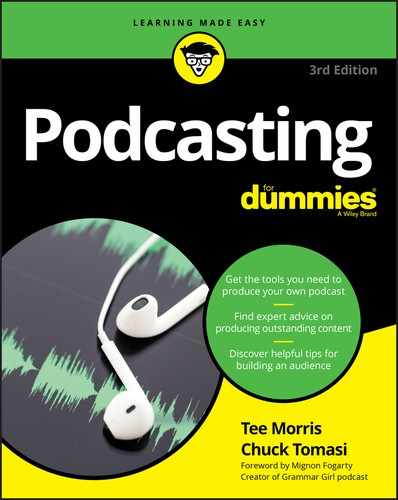
 Podcasters can pick up a lot of tips and tricks from bloggers and other website owners on how to boost search engine rankings. Many include page-level changes to positioning of elements, correct usage of headings, meta and image tags, and back-linking techniques. That conversation is far beyond the scope of this book, so grab a copy of SEO For Dummies by Peter Kent (published by Wiley) if you want to make a bigger splash.
Podcasters can pick up a lot of tips and tricks from bloggers and other website owners on how to boost search engine rankings. Many include page-level changes to positioning of elements, correct usage of headings, meta and image tags, and back-linking techniques. That conversation is far beyond the scope of this book, so grab a copy of SEO For Dummies by Peter Kent (published by Wiley) if you want to make a bigger splash. A fine line exists between asking for backlinks and spamming someone. If you can’t think of a good reason why that site should link to you, then you don’t ask for it; otherwise, just mention what your show is and what you’ve covered that might be of interest and let those site owners decide whether they want to provide a backlink.
A fine line exists between asking for backlinks and spamming someone. If you can’t think of a good reason why that site should link to you, then you don’t ask for it; otherwise, just mention what your show is and what you’ve covered that might be of interest and let those site owners decide whether they want to provide a backlink.