Chapter 12
In This Chapter
![]() Expanding your network with LinkedIn
Expanding your network with LinkedIn
![]() Enhancing your company presence on LinkedIn
Enhancing your company presence on LinkedIn
![]() Leveraging LinkedIn conversation tools
Leveraging LinkedIn conversation tools
![]() Establishing your LinkedIn community
Establishing your LinkedIn community
Every business is built on relationships. Whether it’s relationships with your vendors, customers, employees, or the general public, your business runs and grows based on the relationships you form and cultivate over time. LinkedIn is focused on the professional relationships that you foster in business.
LinkedIn helps you first and foremost establish a professional presence online and build and strengthen the connections you have to other professionals. But its beauty is so much deeper than that; LinkedIn also offers you tools to showcase your business as well as create a platform to build a professional community.
What we like most about LinkedIn is that it doesn’t try to be everything to everyone. Even as Facebook’s popularity exploded, LinkedIn didn’t say, “To heck with focusing on business professionals. Let’s be a jack of all trades.” Sticking to its guns has made LinkedIn the most powerful business-oriented social network around.
Although LinkedIn can be useful for business-to-consumer (B2C) marketing, it’s especially useful for business-to-business (B2B) marketing and social media engagement.
Setting Up Your LinkedIn Profile
The value of LinkedIn begins with providing you the ability to build your professional résumé online and to connect with your business contacts. Your main presence on LinkedIn is your profile, essentially an enhanced résumé.
Creating a new public profile
First impressions count, so don’t scrimp on the information you add to your LinkedIn profile. LinkedIn offers a variety of features on your profile to showcase your expertise and experience and allows you to interact with others. As you fill out your profile, LinkedIn prompts you to continue optimizing your profile until it’s 100 percent complete.
Your public LinkedIn profile (see Figure 12-1) is visible to anyone, even if they aren’t logged in to LinkedIn. You can control what parts of your profile are included in the public view in your settings, as we discuss in “Editing and enhancing your profile,” later in this chapter.

Figure 12-1: A LinkedIn profile.
Your LinkedIn profile consists of
![]() A snapshot: This text appears at the top of every profile and includes your name, location, current title, links to your websites, and a cursory view of past positions, education, and recommendations. Think of the snapshot as the elevator pitch of your elevator pitch — the ten-second glimpse of who you are and what you do.
A snapshot: This text appears at the top of every profile and includes your name, location, current title, links to your websites, and a cursory view of past positions, education, and recommendations. Think of the snapshot as the elevator pitch of your elevator pitch — the ten-second glimpse of who you are and what you do.
![]() Your photo: Although optional, we highly recommend that you include a clear, professional-looking photograph of yourself on your LinkedIn profile to appear more accessible. A close-up headshot to your shoulders with a friendly and relaxed smile is ideal and inviting to encourage others to interact with you.
Your photo: Although optional, we highly recommend that you include a clear, professional-looking photograph of yourself on your LinkedIn profile to appear more accessible. A close-up headshot to your shoulders with a friendly and relaxed smile is ideal and inviting to encourage others to interact with you.
![]() Activity: Publish status updates in the field at the top of the LinkedIn home page when you’re logged in to your LinkedIn account. Your updates appear in your activity feed and are one of LinkedIn’s main engagement and community-building features. Although visible to you at all times, the activity feed is only viewable on your profile by others when they are logged into LinkedIn.
Activity: Publish status updates in the field at the top of the LinkedIn home page when you’re logged in to your LinkedIn account. Your updates appear in your activity feed and are one of LinkedIn’s main engagement and community-building features. Although visible to you at all times, the activity feed is only viewable on your profile by others when they are logged into LinkedIn.
![]() Background: You can rearrange any of the Background sections to highlight one over the other. Background sections include
Background: You can rearrange any of the Background sections to highlight one over the other. Background sections include
• Summary: Craft a professional 30-second elevator pitch for this section.
• Skills and Expertise: The key skills you add for yourself are displayed here along with endorsements from others. Once you approve endorsements, endorsers show up on your profile with tiny thumbnails of their LinkedIn profile photos next to each skill they’ve endorsed. Note that you can move the Skills and Expertise section higher or lower in your profile. We suggest keeping it higher on your profile to encourage additional endorsements.
• Experience: Like in a traditional résumé, detail your work experience in reverse chronological order, with the most recent appearing at the top.
• Education: List your educational background in reverse chronological order.
• Additional Information: This section consists of your Websites, Interests, Groups and Associations, and Honors and Awards. The more you add to this section, the more reasons people find to be in touch with you.
![]() Recommendations: You can display both recommendations from others about your work and your recommendations of others. See more about engaging through recommendations in “Giving and receiving recommendations,” later in this chapter.
Recommendations: You can display both recommendations from others about your work and your recommendations of others. See more about engaging through recommendations in “Giving and receiving recommendations,” later in this chapter.
![]() Connections: If you opt to make your LinkedIn Connections viewable by others, photos of some of your Connections appear on your profile with a link to all of them. Because of the emphasis on professional networking, showing your Connections helps facilitate contacts and introductions.
Connections: If you opt to make your LinkedIn Connections viewable by others, photos of some of your Connections appear on your profile with a link to all of them. Because of the emphasis on professional networking, showing your Connections helps facilitate contacts and introductions.
![]() Groups: Logos for some of the groups you’ve joined on LinkedIn signify your affiliations and link directly to the groups where you’re a member. Being a member of a specific group can encourage connections and interactions based on similar interests.
Groups: Logos for some of the groups you’ve joined on LinkedIn signify your affiliations and link directly to the groups where you’re a member. Being a member of a specific group can encourage connections and interactions based on similar interests.
![]() Following: This section has links to news and companies you follow. See more about Company Pages and posting company news in “Communicating through Your Company Page,” later in this chapter.
Following: This section has links to news and companies you follow. See more about Company Pages and posting company news in “Communicating through Your Company Page,” later in this chapter.
Simply signing up for a LinkedIn account and entering your employment and education history isn’t enough to get noticed or to stimulate engagement with others. Look at every feature listed above as a potential starting point for engagement. Give people as many clues and cues as possible to showcase who you are and what you do and provide a variety of reasons and ways to connect. We provide some tips in the following section.
Editing and enhancing your profile
LinkedIn provides numerous ways for you to customize your profile even down to your communications preferences. In Edit mode, you can modify how you want others to contact you. You can also modify the types of contacts that interest you such as career opportunities, expertise requests, or consulting ventures. The more options you provide, the more chances someone has to interact with you.
When you edit your public profile settings, opt to include more information rather than less to give others a variety of reasons to engage with you. Search engines index LinkedIn accounts, giving you yet another reason to add more information about yourself and your work to your profile.

Figure 12-2: Embedded presentations on LinkedIn pull in multimedia such as slides from your SlideShare account to add visual interest.
Reaching Out and Connecting with Your Peers
Although Facebook Pages can be effective B2C marketing tools and Twitter works well as both B2C and B2B outreach platforms, LinkedIn is definitely geared more toward both B2B marketing as well as Peer-to-Peer (P2P) networking. Your profile on LinkedIn is the hub for connecting with others, both your actual LinkedIn 1st-degree connections as well as your network of 2nd- and 3rd-degree connections.
LinkedIn offers specific features that help you interact with other members on LinkedIn or that help them reach out to you. Table 12-1 shows the different LinkedIn features you can use for P2P engagement depending on if you’re actually connected with someone or not.
Table 12-1 LinkedIn P2P Engagement Features
|
When Connected |
When Not Connected |
|
Send a message |
Send InMail* |
|
Suggest a profile update |
Ask for more information |
|
Recommend |
Get introduced |
|
Endorse skills and expertise |
Search for references |
|
Share profile |
Share profile |
|
Save profile into Profile Organizer* |
Save profile into Profile Organizer* |
|
Export profile to PDF |
Export profile to PDF |
*Available only in paid accounts
You get the most value out of LinkedIn when you connect with people whom you actually know. LinkedIn works well for warm leads, but only when you’re connected to people who know and trust you and are willing to facilitate introductions to their connections that in turn expand your network.
Make sure you personalize the invitations you send through LinkedIn — or any other social network for that matter — to connect with you. Don’t rely on LinkedIn’s canned invitation message as your introduction or you risk seeming impersonal or even lazy.
Engaging in reciprocal interactions
Some of the key P2P engagement features on LinkedIn are reciprocal, such as these:
![]() Messages: You can send messages to your connections, and they can send messages in return.
Messages: You can send messages to your connections, and they can send messages in return.
![]() InMail: InMail is an internal e-mail system for LinkedIn members with paid accounts. You can send messages to people with whom you are not connected if you are a paid subscriber to LinkedIn, and they can respond to you. (LinkedIn pro accounts start at $24.95 per month with a discount when paid annually.)
InMail: InMail is an internal e-mail system for LinkedIn members with paid accounts. You can send messages to people with whom you are not connected if you are a paid subscriber to LinkedIn, and they can respond to you. (LinkedIn pro accounts start at $24.95 per month with a discount when paid annually.)
![]() Recommendations: You can recommend a connection, and they can recommend you back. Making a sincere recommendation of someone’s work may result in a reciprocal recommendation. Don’t give kudos if you don’t mean it. See “Giving and receiving recommendations,” later in this chapter.
Recommendations: You can recommend a connection, and they can recommend you back. Making a sincere recommendation of someone’s work may result in a reciprocal recommendation. Don’t give kudos if you don’t mean it. See “Giving and receiving recommendations,” later in this chapter.
![]() Endorsements: The endorsement feature is a quick way to recognize someone’s skills. Your photo appears on his profile as an endorser once he approves your endorsement, so use this feature thoughtfully. The person you’ve endorsed is notified and can also reciprocate.
Endorsements: The endorsement feature is a quick way to recognize someone’s skills. Your photo appears on his profile as an endorser once he approves your endorsement, so use this feature thoughtfully. The person you’ve endorsed is notified and can also reciprocate.
Other P2P engagement features on LinkedIn are handled via your home page where you can see updates such as posts by you and others and announcements about your connections connecting with others, similar to your Facebook News Feed. We discuss engaging via your LinkedIn home page later in this chapter.
Joining LinkedIn Groups
LinkedIn offers ways to connect with other people beyond your own connections and their connections through LinkedIn Groups. Think of LinkedIn Groups as online forums where you can engage in professional networking while joining conversations on topics relevant to your interests. See Figure 12-3 for an example of a LinkedIn Group home page.
Because LinkedIn has a professional focus, most LinkedIn Groups are oriented toward business, career, and organizational topics. Many established real-world groups like professional networking organizations and trade associations take advantage of these web-based groups to regularly engage with their members beyond the typical monthly in-person meetings.
Companies also use LinkedIn Groups to build communities, interacting with their business customers on a regular basis, such as banks offering advice to their small business clientele, or marketing companies engaging clients, vendors, and prospects in dialog about marketing trends.
Voices.com, for example, is an online marketplace for voice-over talent. Its open LinkedIn group is a place where voice-over professionals can discuss industry trends, work opportunities, and learning resources, and also where company representatives can join to find voice-over talent for their business needs. Figure 12-3 shows the home page for the Voices.com group. If you are interested in topics related to the voice-over industry and were to join the group, you’d have the opportunity to network with a diverse group of professionals and have something in common with them. If someone was interested in hiring a voice-over professional, she could also join the group to find suitable talent.

Figure 12-3: Discussions in the Voices.com LinkedIn Group range from tips and advice to technical questions where industry peers can exchange information.
Finding pertinent groups
You can find groups by conducting a search on LinkedIn using the drop-down menu on the upper-right side of the site. The default search category is People, so choose Groups from the menu options. You can search by topic of interest or by an organization or business name. Another way to find groups is to watch your LinkedIn updates and see when your connections join groups. The action of joining a group is an action that is broadcast to others unless you choose otherwise. If you see one of your connections join a group you can click the group name to check it out.
Joining and participating in a group
To join a LinkedIn group, after you’re on the group’s home page, click the Join button. If it’s an open group, you are added as a member immediately. If not, you have to wait until the group moderator approves your request.
When you are a member of a LinkedIn Group, you can
![]() View what’s happening. In this view, you get a general overview of activity taking place in the group, including a slide show rotating recent posts at the top. Most Popular Discussions are listed under that.
View what’s happening. In this view, you get a general overview of activity taking place in the group, including a slide show rotating recent posts at the top. Most Popular Discussions are listed under that.
![]() View the latest discussion. Choose to view this stream to see a list of only the group discussions in the order of more recent first. Use this view to participate in the most current discussions.
View the latest discussion. Choose to view this stream to see a list of only the group discussions in the order of more recent first. Use this view to participate in the most current discussions.
![]() Start a discussion. Similar to posting to any group, type in and submit a conversation starter in the blank field at the top of the home page of the LinkedIn Group.
Start a discussion. Similar to posting to any group, type in and submit a conversation starter in the blank field at the top of the home page of the LinkedIn Group.
![]() Start a poll. When starting a discussion, you have the option to embed a quick poll to group members. A quick poll is a great way to do quick research or start a conversation. The poll feature is supported only through Groups.
Start a poll. When starting a discussion, you have the option to embed a quick poll to group members. A quick poll is a great way to do quick research or start a conversation. The poll feature is supported only through Groups.
![]() Peruse the members list. You can see who is in the group, and the listing is ordered based on your connection to other members with 1st-degree connections at the top. You can also search the group members list.
Peruse the members list. You can see who is in the group, and the listing is ordered based on your connection to other members with 1st-degree connections at the top. You can also search the group members list.
![]() Follow and unfollow other members. By default, you follow members who are also your 1st-degree contacts in LinkedIn. You can also follow other members so you see their discussions on your home page, including top influencers in the group who provide the most content.
Follow and unfollow other members. By default, you follow members who are also your 1st-degree contacts in LinkedIn. You can also follow other members so you see their discussions on your home page, including top influencers in the group who provide the most content.
![]() Read or add promotions. You, other members, or the group organizer can add promotional messages in this section, which is optional and controlled by the organizer.
Read or add promotions. You, other members, or the group organizer can add promotional messages in this section, which is optional and controlled by the organizer.
![]() Post or peruse jobs. You, other members, or the group organizer can post job listings and discussions on the Jobs tab that automatically expire after 14 days.
Post or peruse jobs. You, other members, or the group organizer can post job listings and discussions on the Jobs tab that automatically expire after 14 days.
![]() Search the group. You can search the group by keywords or view only polls, discussions, and manager’s choice based on content featured by the group organizer. You can also view group content by discussions you’ve started, discussions you’ve joined, and discussions you’re following.
Search the group. You can search the group by keywords or view only polls, discussions, and manager’s choice based on content featured by the group organizer. You can also view group content by discussions you’ve started, discussions you’ve joined, and discussions you’re following.
![]() View group updates. This features the latest group activity, so you can see the most current conversations to join as well as who has recently joined.
View group updates. This features the latest group activity, so you can see the most current conversations to join as well as who has recently joined.
![]() Review your group activity. This shows your most recent updates or actions in the group. Check this to get a sense of how much you’re engaging.
Review your group activity. This shows your most recent updates or actions in the group. Check this to get a sense of how much you’re engaging.
![]() Modify your settings. This includes receiving an e-mail digest of activity in the group to alert you when someone posts content or an action that could lead to engagement. You can also adjust your settings to allow messages from group members, increasing the likelihood of networking and business opportunities.
Modify your settings. This includes receiving an e-mail digest of activity in the group to alert you when someone posts content or an action that could lead to engagement. You can also adjust your settings to allow messages from group members, increasing the likelihood of networking and business opportunities.
![]() Join a subgroup. Subgroups are optional additions to a LinkedIn Group to split members off into smaller groups more focused on specific topics.
Join a subgroup. Subgroups are optional additions to a LinkedIn Group to split members off into smaller groups more focused on specific topics.
Being part of a LinkedIn Group is similar to being part of any online community. Follow the community guidelines, add value to the conversation, and be respectful to get the most value of your interactions within the group.
Communicating through Your Company Page
Company Pages are newer offerings from LinkedIn, and not everyone is leveraging these free tools yet. In the past, you could list your company in LinkedIn’s company directory, but these listings have been expanded to include a multipage presence. Figure 12-4 shows the PGAV Destinations Company Page, customized with a cover image; PGAV Destinations posts regular updates to the page ranging from company to industry news.

Figure 12-4: A Company Page on LinkedIn.
Creating a Company Page
LinkedIn offers Company Pages similar to Facebook Pages. Initially, businesses could list their companies for free in LinkedIn’s company directory. More recently, LinkedIn expanded a business presence on their service through Company Pages that showcase company news and information and include status updates.
A LinkedIn Company Page has the following sections:
![]() Home page: Visitors land on a main page when they click your company name in your profile or do a search on LinkedIn. The page is similar to Facebook’s Page Wall with a cover image, a way to post status updates with an update feed, as well as tabs for information about your company.
Home page: Visitors land on a main page when they click your company name in your profile or do a search on LinkedIn. The page is similar to Facebook’s Page Wall with a cover image, a way to post status updates with an update feed, as well as tabs for information about your company.
![]() Careers: You can post job openings on this tab. If you have team members, they can update their LinkedIn profiles with your company name to appear on the Careers section as your employees.
Careers: You can post job openings on this tab. If you have team members, they can update their LinkedIn profiles with your company name to appear on the Careers section as your employees.
![]() Products: You can list your products or services in this tab to give others more background about your company and what you offer.
Products: You can list your products or services in this tab to give others more background about your company and what you offer.
Making the most of your Company Page
Just as your audience can follow your LinkedIn Company Page for the latest news and job openings, you can do the same for your competition, keeping tabs on their progress, what they are doing well, and where you might take the lead.
Add your LinkedIn Company Page to your editorial calendar for social content and conversations. Cultivating an active Company Page is similar to cultivating a community on a Facebook Page. It takes time, attention, consistent posting, and moderation. Posts to your Company Page should include valuable news and information that others want to read, act on, and share.
You can share updates beyond just your Company Page. When you post, you also see the option to share an update to one of the groups you belong to or to share the update via a message to specific connections.
Some of the other things you should share on your LinkedIn Company Page include company news (new products, services, or hires; open positions; discounts, promotions, or sales), media coverage of your company (articles or articles in which you’ve been quoted), company content (slide presentations, white papers, or articles your company has published), and company conversation (general questions; commentary on industry news and current events; and polls, surveys, and questionnaires).
The best content for your LinkedIn Company Page is any information that appeals to or is useful to your target audience. Include links in your posts to your website and include easy ways for people to contact you. Your Company Page should be a professional presence that stimulates business inquiries.
Stimulating Interactions through Updates
The LinkedIn home page (see Figure 12-5) that you see when you first log in to your account operates similarly to the Facebook News Feed. You can see posts from your connections on the service, and you can interact with them through their activities on LinkedIn. You can also post updates of your own.

Figure 12-5: The default LinkedIn home page contains posts by you and your LinkedIn connections.
Engaging with others on LinkedIn generates messages in your activity stream that act as signals to others to what you’re doing. These signals can also prompt additional interactions as you use LinkedIn each day.
Some actions that automatically post to your LinkedIn activity feed include
![]() When you like something someone has posted
When you like something someone has posted
![]() When you share something someone has posted
When you share something someone has posted
![]() When you connect with someone on the network
When you connect with someone on the network
![]() When you post to another service that you’ve connected to LinkedIn
When you post to another service that you’ve connected to LinkedIn
Optional actions that LinkedIn posts to your activity feed are when you make a recommendation, update your profile, or join a group.
Click on your name in the upper-right corner of your profile, and then click Settings. In Settings, you can choose to turn activity broadcasts on or off announcing to everyone actions such as when you change your profile, make recommendations, or follow companies. The Turn On/Off Your Activity Broadcasts and Select Who Can See Your Activity Feed options are under Privacy Controls. Selecting the check box turns activity broadcasts on, and deselecting it turns them off. Making activity broadcasts about your actions on LinkedIn public is a personal choice based on the image you want to project to others.
Posting compelling content
Be proactive and strategic about what shows up in your news feed by posting regularly to it. Post a combination of information about your professional work, news from your company, and industry news. Determining what to post to your LinkedIn activity feed should be based on
![]() Your professional goals
Your professional goals
![]() Your audience — in this case, your connections
Your audience — in this case, your connections
![]() The image you’d like to convey
The image you’d like to convey
![]() The actions you’d like others to take, such as reading your content, spreading your messages, contacting you, or hiring you.
The actions you’d like others to take, such as reading your content, spreading your messages, contacting you, or hiring you.
To make your updates on LinkedIn more compelling, you can use links that expand with a preview and can include an image if the host website is set up properly. You can also attach files of your own to your updates including images, Word documents, PDFs, and PowerPoint slides. Control the appearance, quality, and value of your LinkedIn updates by attaching your own files to them. Figure 12-6 shows how to enhance a post by attaching a Word file. The file then automatically converts to a PDF.

Figure 12-6: You can attach a file to your post.
Posting updates through your Group or Company Page can help garner more attention for either of those features. If you post content within a public LinkedIn Group, it can show up in your activity feed and others can like it directly on the feed or share it from the feed. If they try to comment on it, however, they are led to the post on your Group’s page. To comment on the content, they have to join the Group. Even if they don’t join at that time, they still see your Group and can consider joining at a later date.
Interacting with others in the feed
To interact with others based on what they share to their activity feeds, you need to keep an eye on your LinkedIn home page for updates. You can toggle your views to focus on particular topic areas and points of conversation. Look for news and activities that warrant a Like at a minimum or take more time to post comments on other people’s updates. If their content is compelling, you can share it to your own feed.
By default, when you log in to your LinkedIn account, you see the most recent updates on your LinkedIn home page. You have the option to change what you see on your home page by clicking All Updates on the top-right side of the page, directly under the open field where you post your own updates. You can sort the content you see into different categories including top and recent posts; by source such as your company and co-workers or your connections; and content you’ve shared, posted to groups or just your updates. You can even customize your content view based on only new connections, just job opportunities, or trending news.
Taking a proactive approach can show people that you’re paying attention. Your actions on other people’s content can get you noticed, and others may return the favor, amplifying your messages to their connections.
Taking Advantage of More LinkedIn Features
Engagement happens more frequently when you know your audience and post the right kind of content that attracts their attention and gets reaction. Using the right tools on the right networks can also help you up your engagement with your connections. On LinkedIn, you can consume information using various tools, but you can also provide information in a variety of ways.
Whether you’re giving recommendations to others, answering questions to showcase your expertise, or forming a LinkedIn Group to build and communicate with your targeted community, pick the tools that will best serve your audience and achieve your goals. Using these tools in combination can also be powerful, but don’t bite off more than you can chew.
Giving and receiving recommendations
We talk about the value of giving kudos to others as a way of engaging in a valuable and meaningful way online. Recommendations are the LinkedIn version of kudos that let you give and receive detailed recommendations from other LinkedIn members.
Recommendations are different from endorsements (see “Providing endorsements,” later in this chapter) in that the former include a more in-depth description of you and your work from people with whom you’ve worked. Figure 12-7 shows sample recommendations. When you give someone a recommendation or endorsement, she has the option of featuring it on her profile for others to see — or not.

Figure 12-7: Sample recommendations.
Making a recommendation
To recommend someone, follow these steps:
1. Go to the person’s profile who you’d like to recommend.
2. Hover your cursor over the button with the upside down triangle to the right of the Send a Message button.
3. Choose Recommend from the drop-down menu.
4. Select the appropriate option for how you know the person you’re recommending:
• Colleague: You’ve worked with him at the same company.
• Service Provider: You’ve hired him to provide a service for you or your company.
• Business Partner: You’ve worked with him but not as a client or colleague
• Student: You were at school when he was also there, so you were a fellow student or teacher.
5. Fill in the recommendation form.
The form asks for the following specific information:
• Position you are recommending her for.
• Service category.
• Year you first hired her, if applicable. You also have the option to note if you’ve hired her more than once.
• Choose three attributes that best describe her. These include: great results, personable, expert, good value, on time, high integrity, and creative.
• Fill in a written recommendation that’s specific but brief.
6. Review your recommendation and make changes as necessary.
7. Click the Send button to send it to the person you’re recommending.
Asking for recommendations
Asking for recommendations may feel uncomfortable, but on LinkedIn, it’s part of the typical networking process to seek recommendations from people who are familiar with your work. To ask for recommendations, follow these steps:
1. In the LinkedIn navigation bar, hover your mouse over Profile and click Recommendations.
2. Click the Ask for Recommendations link in the Recommendations section.
In this section, you can also manage recommendations others have given you and peruse recommendations you’ve given to others.
3. Choose a job position on your LinkedIn profile.
You can also add a school you attended, if relevant, although most people recommend one another based on jobs.
4. Enter which of your connections can provide information about your work in that position.
You can add up to 200 connections.
5. Edit the default request.
We highly recommend personalizing your request message rather than sending the canned version.
6. Click Send to submit the request.
If someone recommends you, you will receive an e-mail from LinkedIn with the recommendation text.
7. Click the link provided in the e-mail.
You will arrive at a page on LinkedIn where you can approve the recommendation and add it to your profile or opt to keep it hidden.
Thanking someone who recommends you on LinkedIn is a nice touch.
Providing endorsements
Endorsements are different from Recommendations. Recommendations are longer form testimonials that you can request and then choose to put onto your profile. Endorsements are a quick and simple way of giving someone kudos for specific skills. Both require approval before they appear on a profile. When you give someone an endorsement on LinkedIn, your profile photo appears on his profile next to the skill you’ve endorsed, as shown in Figure 12-8.

Figure 12-8: A sample endorsement section.
When you’re logged in to your LinkedIn account, you periodically see a prompt to endorse others with a single click. Each time you click to endorse someone, additional suggestions appear until you decide to stop. The ease of this particular LinkedIn feature has drawn some criticism from professionals who feel there’s no real weight or value in simply clicking to endorse someone without taking the time to add relevant context.
Forming and managing a LinkedIn Group
LinkedIn Groups are by default open to the public but can be made private. Groups provide you with moderating tools to cultivate conversations between people with shared interests.
The main features of LinkedIn Groups are
![]() Discussion: The home page of your group is where the main discussions take place.
Discussion: The home page of your group is where the main discussions take place.
![]() Members: You can choose to follow other members so you can see their updates on your home page.
Members: You can choose to follow other members so you can see their updates on your home page.
![]() Promotions: Members can share news, links to articles, promote products or services, and post anything that isn’t a general topic for conversation.
Promotions: Members can share news, links to articles, promote products or services, and post anything that isn’t a general topic for conversation.
![]() Search: Use this feature to find discussions on specific topics and also access the member search function.
Search: Use this feature to find discussions on specific topics and also access the member search function.
![]() Jobs: This isn’t a default feature; however, you can add this feature to give members the ability to post job openings for the benefit of other members.
Jobs: This isn’t a default feature; however, you can add this feature to give members the ability to post job openings for the benefit of other members.
You can form subgroups within your LinkedIn Group to offer more granular discussions on specific topics. LinkedIn subgroups have similar features to the main group including discussions, jobs, and digest e-mails. You can find out more about the ins and outs of LinkedIn Groups in LinkedIn’s Help Center (http://help.linkedin.com).
Moderating a LinkedIn Group is similar to moderating any online community. You should have community policies in place and use the moderation tools at your disposal to keep the conversation appropriate and on-topic to provide the most value to your group members.
Gauging LinkedIn Results
Success with LinkedIn depends on using it often. Too many professionals set up their LinkedIn profiles and then sit back to wait for something to happen. If you connect with others thoughtfully, post regularly to your profile and Company Page, and also participate in a few LinkedIn Groups relevant to your business or industry, you’ll reap the networking and marketing benefits of LinkedIn. Determine how well you’re doing with LinkedIn through a combination of qualitative and quantitative metrics.
Tracking interactions
Although LinkedIn offers some concrete numbers depending on the features you use, you should also be tracking interactions including
![]() Connections: Instead of focusing on how many connections you’ve amassed, examine how many connection offers you’ve sent versus how many have been accepted. The more thoughtful you are about connecting with people you know, the more likely they’ll accept your connection offer.
Connections: Instead of focusing on how many connections you’ve amassed, examine how many connection offers you’ve sent versus how many have been accepted. The more thoughtful you are about connecting with people you know, the more likely they’ll accept your connection offer.
![]() Recommendations and Endorsements given and received: Track these manually. You will receive e-mail notices when others endorse or recommend you. For more information, see “Providing endorsements” and “Giving and receiving recommendations” earlier in this chapter.
Recommendations and Endorsements given and received: Track these manually. You will receive e-mail notices when others endorse or recommend you. For more information, see “Providing endorsements” and “Giving and receiving recommendations” earlier in this chapter.
![]() Links clicked: Track clicks on links you've used in your LinkedIn posts using a URL shortener like bitly (
Links clicked: Track clicks on links you've used in your LinkedIn posts using a URL shortener like bitly (www.bitly.com) or a management tool like HootSuite (www.hootsuite.com). You may be posting, but gauge if people are responding to what you post.
![]() Number of mentions: Use LinkedIn Signal (
Number of mentions: Use LinkedIn Signal (www.linkedin.com/signal) to search for your name, your company name, or any other keyword related to your company to see how many times others have posted about you.
![]() Number and quality of inquiries: You may be getting a lot of messages in your LinkedIn inbox, but are they quality inquiries or requests to connect? Track how many of these connections are turning into real business, but remember that it takes time to cultivate any connection.
Number and quality of inquiries: You may be getting a lot of messages in your LinkedIn inbox, but are they quality inquiries or requests to connect? Track how many of these connections are turning into real business, but remember that it takes time to cultivate any connection.
Analyzing engagement
In addition to scanning your own profile activity to get a sense of how proactive and interactive you are on LinkedIn and how responsive others are to you, here are some other numbers you can track to see how well you’re leveraging LinkedIn engagement features each week or month:
![]() Number of updates you’ve posted: Note how many people are liking and commenting on your updates.
Number of updates you’ve posted: Note how many people are liking and commenting on your updates.
![]() Number of updates from others you’ve shared: Share what others are posting as another way to connect with your network.
Number of updates from others you’ve shared: Share what others are posting as another way to connect with your network.
![]() Number of discussions you started in Groups: You should also participate in discussions started by others.
Number of discussions you started in Groups: You should also participate in discussions started by others.
![]() Number of answers you’ve submitted: You should also pose questions in the Answers section.
Number of answers you’ve submitted: You should also pose questions in the Answers section.
Checking the business benefits
All of your effort is commendable, but you should also assess how well your LinkedIn presence is serving you and your company by tracking the following:
![]() Direct inquiries to do business: Although it’s nice to receive requests to connect, the more valuable inquiry is one to actually do business with you.
Direct inquiries to do business: Although it’s nice to receive requests to connect, the more valuable inquiry is one to actually do business with you.
![]() Number of introduction requests passed along for you: Take advantage of one of the best ways to get warm leads and introductions to other LinkedIn members who can open new business opportunities for you.
Number of introduction requests passed along for you: Take advantage of one of the best ways to get warm leads and introductions to other LinkedIn members who can open new business opportunities for you.
![]() Number of introduction requests received: Especially note if these introductions lead to any solid business.
Number of introduction requests received: Especially note if these introductions lead to any solid business.
![]() Growth of your network: Expand your network thoughtfully so that each connection can potentially be a conduit for new business and genuine contacts.
Growth of your network: Expand your network thoughtfully so that each connection can potentially be a conduit for new business and genuine contacts.
Using analytics tools
Table 12-2 breaks down the different analytics you can obtain directly from LinkedIn based on the feature you’re using.
Table 12-2 LinkedIn Analytics
|
Feature |
Type of Measurement |
Stats |
|
Company Page |
Page Insights |
Views, visitor demographics, unique visitors, clicks |
|
Groups |
Group Statistics |
Number of members, comments, demographics (seniority, location, function, industry), growth and activity |
|
Profile |
Profile Strength |
Rates how complete your profile is |
|
Ads |
LinkedIn Ads |
Number of impressions, clicks, CTR (click-through rate), average CPC (cost per click), total spent |
You can also use third-party social media management tools to track the interactions with your LinkedIn updates. Buffer (www.bufferapp.com), for example, records the number of comments, likes, potential (number of connections), re-shares, and clicks each item you share through its application gets. Hootsuite (www.hootsuite.com) also provides tracking for LinkedIn updates posted through their tool.
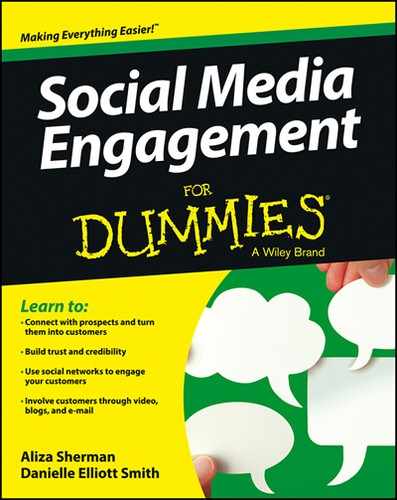
 When you first sign up for a LinkedIn account, choose your
When you first sign up for a LinkedIn account, choose your  You can add links to videos, images, documents, and presentations throughout your profile to attract more attention and encourage more interactions.
You can add links to videos, images, documents, and presentations throughout your profile to attract more attention and encourage more interactions. It’s against LinkedIn’s user agreement to invite people you don’t know to your network.
It’s against LinkedIn’s user agreement to invite people you don’t know to your network. Use LinkedIn Signal (
Use LinkedIn Signal (