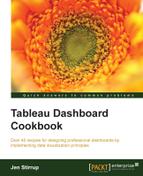Annotations are little notes that help us to inform and engage the dashboard consumer, and they can make the difference between understanding the dashboard and even rejecting it due to a misunderstanding.
Annotations are useful for all sorts of reasons. For example, you might find them useful for jotting down ideas on the Tableau dashboard as we go along. Annotations can help to add context to your dashboard. For example, if a sales figure is an aberration in some way, then we can add an annotation to explain why this result has been found.
For the exercises in this chapter, we will continue to use the Chapter Four workbook. In this recipe, we will look at creating and formatting annotations. We will use the KPI by Year worksheet.
- On the
KPI by Yearworksheet, right-click on the country Canada for the year 2007. - On the pop-up menu, you will get the Annotate option, as shown in the following screenshot:

- You have three options for how you would like to annotate: by the mark, the point, or the area. When you annotate using the Mark… option, the specific highlighted mark will be annotated. Alternatively, if you would like to annotate a specific point on the canvas that may not be at a specific data mark, select the Point… option. Finally, you could annotate an area of the canvas, and for this, you would choose the Area… option. For our example, we will annotate the specific mark for Canada in 2007. When you choose the Mark… option, you are presented with a text editor with some prepopulated variables. You can see an example of this in the next screenshot:

- We can amend the default annotation, however, so that we can provide some more meaningful information. We can move around some of the features to make it more readable and add some additional text. For example, if we make the text black and add or remove some of the default text, we can take up the same amount of space on the page, but use it more meaningfully. An example of this is shown in the following screenshot:

- When we click on OK and return to the main screen, we can see that our annotation has been added. When we click on the mark for Canada in 2007, we can see the mark, as shown in the following screenshot:

- If the annotation is deemed noisy and is distracting, then we can try to reduce the font and move it to a location where there is less noise. An example of this is shown in the following screenshot:

- To summarize, annotations can be a useful way of adding some context to the data visualization. One barrier for data visualization is that data consumers can get bogged down in the details if they do not understand a finer point. Adding an annotation can help the conversation to move forward, and hopefully help in the dashboard consumer getting results from your visualization.
..................Content has been hidden....................
You can't read the all page of ebook, please click here login for view all page.