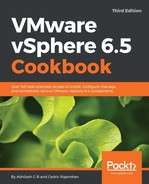The following procedure will walk you through the process of attaching or detaching ESXi host/hosts from a Host Profile.
- Log on to the vSphere Web Client and use the key combination Ctrl + Alt + 1 to navigate to the inventory home:

- At the inventory home, click on Host Profiles to view all the profiles already created:

- Right-click on the Host Profile (Profile01) and click on Attach/Detach Hosts and Clusters...:

- On the Attach/Detach Host and Clusters wizard screen, you can choose to attach an entire cluster of hosts or individual hosts. Detaching would require the items to be moved to the left pane using the Detach or Detach All button. If you are attaching many hosts, then choose the option to Skip Host Customization, which can be less laboriously accomplished by using a (.csv) file to import customization. Read the recipe, Performing host customizations for more details. Click Finish to complete the attach/detach operation:

- (Optional) If you do not choose to skip the host customization you will be presented with a Customize host screen, supply the host/s specific information such as the VMkernel interface configuration. Once done, click on Finish to attach the selected host/cluster to the Host Profile:

- You should see an Attach Host Profile task completed successfully in the Recent Tasks pane.