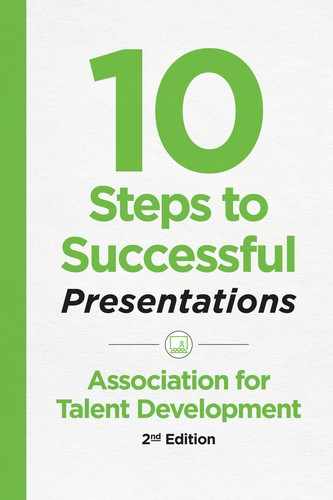Step 4
Make Your Presentation Engaging
Overview
• Embrace the power of storytelling and improv.
• Weave in literary devices.
• Add fun with energizers and games.
• Use brainstorming and demonstrations.
• Create effective visual aids.
Think about the worst presentation you’ve attended. What characteristics come to mind? The presenter might’ve failed to understand their role and audience expectations, shown up unprepared, or structured the presentation so the information was difficult to comprehend. All that can contribute to a presentation where you wish you could be anywhere doing something else. But the worst presentations stem from a lack of engagement. The presenter drones on or stumbles through it without finding ways to connect with the audience, not noticing members nodding off or even reaching for their devices to check the time or multitask.
Now think of the best presentation. While we’re biased to remember failures or missteps over successes, the presentation that comes to mind likely had you on the edge of your seat. You found yourself laughing, crying, interacting with others in the audience, being wowed by a point you hadn’t previously considered. You were lost in the moment, giving your complete attention to the presenter and the subject matter.
Creating and delivering a successful presentation means adding elements of surprise and interest at the start and maintaining that level of interest throughout the presentation. Various techniques can help you do just that, including stories, humor, analogies, metaphors, energizers, games, demonstrations, and brainstorming techniques.
Keep in mind that every presentation needs to have the standard components discussed in step 3, including an opener and transitions, main points and supporting points, and a closer. Use the techniques described in this chapter to add energy to your presentation and keep the audience engaged.
The Power of Storytelling
Storytelling is a proven way to communicate memorable messages. People like to hear stories, and they tend to repeat them. In business, as well as other settings, storytelling works as a useful technique to:
• Capture an audience’s attention.
• Send a message the audience will remember.
• Establish rapport.
• Build credibility and cohesion.
We all know people who seem to have an innate ability to tell stories. They can spin a tale with a poignant message, just right for the situation or audience at hand. But however magical good storytelling can appear, it is an art (and a science) that you can learn and use to communicate key messages.
POINTER
Storytelling grabs the audience’s attention and helps them remember your message. It’s OK to embellish your story to achieve maximum impact.
So how can you harness storytelling? Begin by reflecting on your past experiences, understanding the meanings inherent in them, and using those stories deliberately to send key messages in a variety of contexts and audiences. In particular, you should:
1. Identify the message you want to send.
2. Find stories to reinforce your message.
3. Develop stories.
4. Deliver your stories.
Step 1: Identify the Message You Want to Send
A good question to ask yourself is, “What do I want the audience to remember?” Then work to identify and develop stories that reinforce the message. This approach enables you to personalize the message in an intimate and authentic way.
Step 2: Find Stories to Reinforce Your Message
The appropriate stories to tell will depend on the message you want to send. When selecting a story to wrap around the message, it is best to pick one that is relevant to your audience’s experience and background. Stories that you can tell in the first person—meaning that you are also a character—work best.
When identifying what makes a good story, think about the kinds of stories you like to hear. The following are elements of a good story:
• The story has a point. The story has a clear message that the audience can infer from the plot but is not so moralistic or obvious that it overwhelms the plot.
• The theme is relevant. The story enables your audience to resonate with your point and recall their own stories and experiences.
• The story is interesting. It has a strong plot, colorful content, and interesting characters.
• The content is real. The characters, locations, and settings have names and are well described.
• The story is authentic. It contains truthful elements around which the teller has a personal commitment.
Good storytellers have good stories because they listen for them and recognize when they find themselves in one. Great stories might come from your own personal and professional experiences, the experiences of your colleagues, or organizations that are relevant to your presentation.
Step 3: Develop Stories
Once you have a collection of stories to consider, determine which will be most useful for transmitting each key point or message. Stories will not always emerge intact with a strong message, vivid plot, and enthralling characters. Most will require some embellishment and practice to make them memorable and meaningful.
When thinking through story development, remember that a good story has a strong beginning. Consider the best point in time to begin your story and develop an engaging start to draw the audience in. Think about the pinnacle moments in the story and how you can leverage them for maximum impact. And of course, your story should have a natural and clear ending. The best way to continue developing your story is to tell it a few times, and ask for feedback from a friendly critic on how you can improve.
Step 4: Deliver Your Stories
Perhaps the most important characteristic of an effective storyteller is the ability to remain authentic—staying true to your own stories and maintaining the integrity of the stories you select to retell. This means sharing truthful and relevant facts and details.
Authenticity also shows up on your face. When you are truly engaged in the story, your audience can tell by your facial expressions and body language. By sharing the emotion you feel in the telling of the story, you help the audience resonate with you and your message.
Another key element in your delivery is how you “spin” the story. Putting a positive spin on a story helps to engage the audience and ensures the message is productive. A story does not need to be happy to be positive; you can still tell sad or tragic stories in a positive light.
For example, one presenter told the following story:
I was dining with relatives in a fine restaurant, when a policeman appeared and informed me that my daughter had been thrown from a Jeep. She was hurt but would be OK. I spent a sleepless weekend caring for my daughter and managing the many relatives who were around to help. When the phone rang with an urgent business problem, I unleashed my frustration in an angry and inappropriate way on the employee who had made the business mistake.
So far, this story sounds far from positive. However, the spin this presenter put on the story was one of self-reflection and growth. His story ended:
I realize now the negative impact that I must have had on that employee. No matter what is going on at home, it is important to separate emotions enough to consider the effect you are having on others. This guy will probably never forget what I said to him and how I said it, and yet, what he heard at that moment had more to do with me than him.
His tragic story had a positive spin. The presenter-turned-storyteller came across as authentic and compassionate, and the audience was left with a memorable message.
Examples and stories from your own experiences help illustrate and reinforce your current point. Practice telling stories so that you are prepared to emphasize the points that are most illustrative. You can even leave out part and then tell the rest of the story later. Or you can ask the audience, “What do you think happened next?”
Literary Devices
In addition to stories, you can draw on literary devices and other tools to keep an audience’s attention. Consider weaving the following techniques into your presentation.
POINTER
Do not throw in a story without planning it first. You can get lost and go nowhere.
Quotations
Quotations from other sources, strategically placed in the beginning, middle, or end of your presentation, often have the effect of stimulating thinking. Before you use a quote, though, be sure of its authenticity—especially if you found it online—and its relevance to the subject matter. When you use a quote, always give attribution to the appropriate source.
Metaphors
Metaphors are thought-provoking forms of speech that open people’s minds to think differently about a subject. They are comparisons treated literally. For instance: “The moon is a lemon pie” or “The night sky twinkled with far-away diamonds.” In both examples the comparisons are implied (a moon is like a lemon pie; stars in the night sky are like diamonds).
One presenter speaking at a career development seminar used the New York City Marathon as a metaphor for the effort involved in searching for a new job. As he described the daunting task of running the marathon, he explained that conducting a job search was similar. Those who successfully complete the journey in the shortest time are always the ones who spent the most time preparing themselves.
Analogies
Analogies, like metaphors, paint a picture in our minds that help us “see” concepts or ideas more clearly. Unlike metaphors, analogies are direct comparisons and typically use the words like or as in the description. One presenter, wanting to lay the foundation for introducing a new financial reporting system, used this analogy: “Trying to reconcile our old monthly financial reports was like putting together a jigsaw puzzle only to find some of the pieces missing.” Nodding their heads in agreement, the listeners became eager, wanting to learn more about this new, less frustrating system.
POINTER
Don’t wing it. Winging it with examples, stories, or analogies doesn’t work because you can get off schedule in a big way. If you select a story to tell on the spot, you might be stealing your thunder for a later point. You might get to the end and discover that the main point isn’t really relevant to the content at hand. Some presenters even get to the end of a spur-of-the-moment story and realize that not only does it not make a point, but also that the punchline is offensive. Think it through before you use stories, metaphors, or analogies.
Energizers and Games
It’s a rainy day after lunch and the audience is running out of gas. Their eyelids are drooping and you’re trying to figure out how to bring oxygen to their brains and breathe life back into the presentation.
The training industry has long touted studies indicating that adults are likely to forget 50 percent of a presentation’s content when delivered through passive means (such as lectures with little interaction). Another study indicates that approximately half of one day’s information may be lost during the ensuing 24 hours. These data points extend throughout all forms of business presentations. If you want your presentation to have longer-lasting effects, engage the audience. Energizers and games may be just the ticket.
Energizers
Energizers can be used when the participants appear overly stressed or when the group is “flat.” For example, if the presentation is getting bogged down with a heavy topic, you can speed up the pace by introducing an energizer. When participants feel more relaxed, they will be receptive to a more open dialogue about the information. Energizers are also great to use if the audience has been sitting for quite some time. Getting them up and a little more active will raise the energy in the room and re-engage them in the presentation content. Energizers can:
• Change the pace of the presentation.
• Increase audience participation and the energy level of the group.
• Create transitions from one topic to another.
Here are some examples of energizers:
• Invite listeners to turn to the person next to them and practice or discuss an idea from the presentation. For example, “Discuss ways humor can be used in a presentation.”
• Set up teams to race to complete an assignment based on the presentation content. For example, “Brainstorm three ways to reduce the monthly expenses in your department by 5 percent and still achieve the organizational objectives.”
• Instruct listeners to write down one thing they learned during the presentation that they plan to implement immediately back on the job, either on a group flipchart or individual notecard.
• Lead participants through physical exercises to stretch, relax, do head rolls, and take deep breaths to reinvigorate themselves.
What’s important is to come prepared with some options for energizers. You might not end up using them, but knowing you have them at the ready will help you relax if you notice energy levels starting to nosedive. And part of being prepared is knowing which activities are appropriate for your audience. If you’re presenting a report to the company board and executive team, a serious event in which you don’t want to waste their time, you might not want break out into a 10-minute energizer. But if the mood is more laid back, you might have more leeway to have fun.
Games and Brainteasers
Games and brainteasers are effective warm-ups. Games can function as introductions to problem solving, competition, team building, and consensus-seeking activities. Brainteasers reduce information overload when the material being presented becomes too cumbersome or draining.
Games can be successfully used in large groups or small. For example, while giving a presentation to a group of 500 volunteers, Carl, the presenter, played a game called Last One Standing. He explained the game briefly and asked everyone to stand. He rapidly asked a series of questions: “Who has never volunteered for this group before? Who has never volunteered at our Savannah location? Who has never eaten one of Mary Sue’s famous cookies?” As he asked the questions, any participant for whom the answer to his questions was yes had to sit. After about three minutes there was only one person left standing—a longtime volunteer—and she got a round of applause. While Carl didn’t know exactly who would be left standing, his questions were designed to highlight the people who had been involved in the volunteer organization for some time.
In another presentation for a corporate group, Carl used a game to highlight the workplace problem his speech would address. He projected a riddle on a slide in front of the audience and asked them to spend five minutes working with their neighbor to solve the riddle. When the time was up, he asked several audience members to offer their solutions. One pair got it right, which enabled Carl to transition to the rest of his presentation. Of course, he also had a slide prepared with the correct answer in case he had stumped the whole audience.
For smaller groups, games like Telephone or Two Truths and a Lie work well. You probably played Telephone as a child, where the presenter whispers a sentence to one participant, who then whispers it to their neighbor, and so on around the room. After the last person hears the message, they repeat the version they heard aloud, and the group—usually with lots of laughter—considers how different the final message was from the original. To differentiate this game from the one played as kids, offer a message that relates to your presentation topic.
Games can significantly help your audience comprehend the presentation content on several levels. For example, games can be used to identify, examine, critique, or discuss a problem; to develop skills such as empathetic listening, communication, problem solving, decision making, or management; or to start up, conclude, or refresh a problem.
To inject games into your presentation, keep these tips in mind:
• Organize the activity by establishing clear and specific objectives. You can proceed down a logical path only if you know where you are going.
• Design resource materials to fit the content and compile a list of materials for every phase of the game, such as instructions, forms, information sheets, background reading, diagrams, charts, and props.
• Plan in sequence how each phase of an activity enhances the next.
• Build in ways to gather data by including listeners, observers, questionnaires, assigning one person to report back on a group’s findings, or having a group create a flipchart on their information.
When conducting games, be sure to clarify expectations at the beginning of the presentation to ensure that participants understand the objectives and game rules. Make a contract with the group, agreeing on expectations, roles, responsibilities, and norms. Post a list of participant rules so that the audience can refer to them during the game to ensure they are meeting your expectations.
Intervene only when necessary; encourage participants to be assertive and not to rely on you to defend or protect them. Give support and be willing to accept it from the group. Ask for feedback and respond to it.
POINTER
Sizzle is a quality that can add greatly to a presenter’s effectiveness. It can consist of storytelling, vision, humor, surprise, emotion, music, drama, dance, lighting, or any other carefully crafted element of communication. Most presentations are adequate without sizzle, but magic can happen when a presenter cares enough to add just the right amount of pizzazz to enthrall an audience.
Many presenters are hesitant to experiment with adding sizzle, because they are afraid to look foolish or too casual with important topics. But adding these extra elements demonstrates to the audience that you thought of them ahead of time and planned for ways to maintain their interest.
The two segments of the presentation where sizzle is most often used are in the opening and the closing. These segments carry the burdens of attracting the listener and sending the listener away with valuable insights. They are, therefore, the segments that deserve the highest level of care and attention. Experienced speakers often memorize exactly what they’ll say in the first and last two to four minutes of the presentation.
Guard against these common mistakes when conducting games as part of your presentation:
• Do not use excessively difficult or threatening games.
• Do not distance yourself from presentation participants.
• Do not use the same techniques repeatedly.
• Do not change the game to appease a few people in the group.
• Do not become more concerned with the game than the purpose of the game to support the presentation goals.
Brainstorming
When brainstorming, the idea is to come up with as many ideas as possible and then whittle them down to a couple that seem the most promising. Brainstorming promotes collaborative problem solving by getting the audience or small groups to focus on creating and expanding a list of possibilities.
The number of people who can participate has no limit, but presenters often break larger audiences into subgroups of four to five participants. In brainstorming, record and recognize all ideas, no matter how outlandish. Postpone evaluation of ideas until the next step in the process.
Here’s how to facilitate brainstorming during your presentation:
1. Assign a question or get the groups to agree on a question related to the presentation content.
2. Each participant in the group needs to suggest at least one idea or solution to the question posed.
3. Have one person in each group capture all ideas generated—no matter how outlandish. Remember not to evaluate ideas at this time.
4. Call time.
5. Depending on the purpose of the brainstorming session, have the groups either go back and select the top five ideas to develop further and refine, or go back and generate ideas for each solution posed.
6. Have the groups review the completed list for clarity, duplication, and to make their final recommendations.
Demonstrations
Demonstrations typically involve someone modeling a procedure for the audience. Some techniques for demonstrations include:
• Role play—Use role play between the presenter and a helper or audience member to demonstrate a technique or make a point, followed by a discussion.
• Coaching—Use coaching to provide guidance and feedback; for example, if participants are working in pairs on communication, listening, or other skill practice, a coach would then review their performance.
Visual Aids
So far we’ve covered how to plan and organize what you want to say in your presentation and some creative ways for how you might say it. But listening to a presentation is not enough for the audience to process and retain your message. What’s better is to blend how you present your information, whether it’s through a speech they listen to, a game they can do, or a visual aid they can look at or even interact with.
Visual aids allow you to elevate your presentation beyond what the audience will hear. Some visual aids will enable your audience to see the content you want to share, such as slide decks created with presentation software (like PowerPoint), charts, graphs, or tables. Other visual aids—flipcharts, whiteboards, and some handouts or props—can engage your audience further by inviting them to participate, increasing their retention of your content up to 90 percent.
But before you start setting flipcharts around the conference room, consider what you want the visual aid to do. Flipcharts and whiteboards allow you and your audience members to draw and write on the fly. Presentation software enables you to create formal, structured, professional-looking presentations. Video clips and live streaming video can illustrate a point with an entertaining example and add a “wow” factor. But not all these options are appropriate all of the time. Do you really want your participants hopping up every 10 minutes to make notes on a flipchart?
Once you have identified the presentation’s main points and supporting points, determine which will need a visual aid for clarity. Make a quick sketch or list of your ideas for each visual. Then, take a critical look at your outline and the visuals you have planned. As a general rule, if the visual is not contributing to the clarity or flow of the information, throw it out.
Whether you’re using one visual aid type or several, make sure you’re applying consistency to the design. This is particularly true with color. Although color is an attention-getter, if used inappropriately it can be a big distraction. Overall, keep colors consistent throughout the presentation and use it in moderation. Random use of color will confuse rather than enhance your message. Use color to organize content (especially in long presentations), to highlight the transition from one major segment to another, or to attract attention to major points. Contrasting colors can emphasize opposing concepts or suggest a major change.
POINTER
Make your visuals big. Don’t make people struggle to see them.
Visual aids should be used to enhance and convey the message of your presentation—not dominate the entire show. Keep this in mind as you explore the features of the common visual aids that follow.
Data Visualizations
Tables and graphs are an effective way to present data, show trends, and demonstrate relationships. Whether you’re presenting the year-end numbers to senior leaders, demonstrating recent trends to a trade group, or making a sales pitch to a customer, data visualizations can add clarity and insight to your presentation. However, some are more effective at accomplishing these goals than others.
Data tables show the raw data numbers, organized by headers, columns, and rows. Consider using a data table when you need to provide information in a precise form. Be prepared to discuss the statistical assessment of the data and its implications, and provide sources, if necessary. Be sure to proofread the table and ensure the accuracy of the numbers and calculations.
Bar graphs show relationships between two or more variables at one time or at several points in time. Improve the readability of a bar chart by making the bars wider than the spaces between them. Don’t make graphs too complicated—readability and the ability to understand the information are key to making the graph of value to the audience. As a general guideline, the audience should be able to read and understand the graph in less than 30 seconds.
Line graphs show a progression of changes over time. Be sure to label axes, data lines, and data points clearly. Be careful not to exaggerate the data points by changing the scale or gridlines in the background to make something look more significant than it really is. Tick marks often clutter a graph—so use them sparingly and only if they add clarity for the audience. Gridlines or other graph elements that do not add clarity should be omitted.
Pie charts show the relationships between the parts of a unit at a given moment. Include only essential information in pie charts and avoid having more than six wedges of the pie. Smaller pie slices can always be lumped into an “other” category.
Flipcharts
A flipchart is the most basic visual aid, usually consisting of an easel and large pads of paper attached to the stand or a cardboard backing. You can purchase a variety of flipchart paper—including ones with sticky backs that act like large Post-it notes that can be displayed around the room. Other varieties of flipchart paper include blank pages, lined pages, or even grids. Flipcharts are a great resource for smaller group presentations and for capturing key points from brainstorming sessions or illustrating information on the fly to help clarify the presentation’s message.
When presenting using a flipchart, stand to one side—which side depends on which hand you write with. For example, if you are right-handed, stand on the left side of the flipchart (as the audience faces it). If you are using tabs to help you navigate within the mass of flipchart pages, position the tabs on the left side as well (again, as the audience faces the chart). If you are lefthanded, then reverse this stance and placement.
When you present using flipcharts as a visual aid, use the “touch, turn, talk” method. To do this:
1. Lightly touch the flipchart page that you are referring to or write something on the page before you begin speaking.
2. Turn toward the audience.
3. Begin speaking to the audience—not the flipchart.
If you see audience members craning their necks to see the flipchart, that is your cue to move or to position the flipchart so that everyone can see it more readily. Don’t read word-for-word from the flipchart. The audience can read for themselves. Each page of the flipchart should outline the key and supporting points that you elaborate. The best presenters use visual aids to support the presentation—not to be the presentation.
Consider the following when creating flipcharts:
• Keep an eye on readability and visibility. Use a maximum of six lines per page. Use only eight to 10 words per point, and use key words or phrases instead of full sentences. Busy flipcharts obscure your message. Make your letters at least two inches high and verify that the audience can read them from the back of the room.
• Headings on each page can orient the audience to the key and supporting points. For example, use bold, capital letters in one color for all headings, and show supporting points as bulleted items in a different color. To make perfect-looking bullets, some presenters use round, colorful stickers.
• Colors can help you structure content on a flipchart. Use three to four different colors to make flipcharts eye-catching and easy to read. Use nontoxic, water-based markers because they smell better, won’t bleed through walls and tables, and won’t ruin your clothes. But make sure to use colors that are easy for the audience to see—for example, black and blue tend to be the most visible. Use your judgment about adding green or red for emphasis. These are great colors to imply “do” and “don’t” or “positives” and “negatives,” but red can be difficult to see from a distance and some audience members might be colorblind and unable to make the distinction.
• Write a brief heading of what’s on the next page lightly in pencil with an arrow under it at the top corner of each page, closest to where you’ll be standing. This note will help you move seamlessly to the material on the following page without having to turn back to your notes. You can also number each page of your flipchart, then mark the corresponding number in your notes to help you quickly get back on track if you get distracted or lose your place. Sticky notes or clear tape can serve as tabs at the side of each sheet to make it easy to find a specific flipchart page. Be sure to flag all the flipchart pages.
But like all visual aids, flipcharts have a time and place in a presentation. As a guideline, use flipcharts when:
• You want to capture participant ideas and comments. Professional-looking flipcharts can be created by hand (if you have good handwriting) or printed on large blotters; most presenters can create effective flipcharts with little effort. For example, use flipcharts during project team meetings to list the top project issues and to facilitate a brainstorming session during which you capture the possible solutions on a separate flipchart.
• Audience and room size are appropriate. Flipcharts are ideal in rooms with 30 or fewer participants when the chart is positioned so that everyone has a good line of sight. You need the flexibility to display the flipcharts created before the presentation as well as a public place to capture ideas and questions generated during the presentation.
• You have a late-afternoon presentation. Flipcharts are especially helpful for presentations conducted immediately after lunch or in the late afternoon since you do not need to dim the lights to see them as you would for a slide presentation.
• You have little or no budget. Flipcharts are a perfect choice when a last-minute presentation has made its way onto your calendar and you have little time or budget to prepare a presentation. With flipcharts, you can create the key points, graphs, charts, or other information for your presentation at almost any time or anywhere on a limited budget.
• You need a crutch. Since flipcharts can be created on the fly, many presenters also use them to post an agenda of the presentation so that they can glance at the flipchart as a reminder of the next point or topic to discuss. Other presenter tricks include writing in pencil on the corners of blank flipchart pages so that only the presenter can see the key notes they want to discuss.
• You want to display the visual during the entire presentation. Flipcharts are particularly effective when you want to display a visual, graph, or chart during the entire presentation for you or the participants to refer back to from time to time.
As a guideline, avoid flipcharts when:
• The size of the room or audience is not appropriate. Although you’d this think would be an obvious error, you’ve probably seen a presenter writing on a flipchart in a room of 100 or more people. The audience will not be able to readily see the flipchart, so choose another visual aid for large group presentations.
• You need to be more formal or professional. Think of conducting a sales presentation for a new client on a flipchart. This medium might not be as formal or professional as you want to be in some situations.
• If your handwriting is barely legible. Try printing in block letters using flipchart paper with lines or a grid as a guide. If the audience can’t read your writing, then try another visual aid.
• If you present the same program regularly. Unless you are going to have your flipcharts laminated, they may get tattered and ragged after several presentations. Laminating flipcharts can be expensive.
PowerPoint or Other Presentation Software
PowerPoint and other types of presentation software have become so prevalent that they deserve their own discussion in the visual-aid category. Presentation software enables you to create digital slides that can be shown to an audience in a number of ways, including:
• on a laptop computer for small groups
• projecting images directly from your laptop onto a screen or flat surface for larger groups
• on hard copies of slides that can be distributed as handouts.
As a guideline, use presentation software when:
• Your presentation is formal. Presentation software tools are not only easy to use, but they also enable you to produce high-quality, professional-looking presentations. You can quickly rearrange the order of the slides and add movement, animation, and sound to each slide.
• You conduct the same presentation regularly. Presentation software allows the documents to be saved and transferred easily.
• You need flexibility to modify your presentation. Presentation software enables you to quickly add or replace slides using your keyboard. This means that you can easily tweak the content for different audiences and rearrange the flow of the presentation or the order of the key and supporting points to continually improve on the presentation and delivery.
• You need to present to audiences of all sizes. Presentations created using this tool are professional-looking and are just as appropriate for one or two people sitting around a table as a gathering of C-level executives, or large groups in a conference center.
• You want to reveal information in a specific manner. When conducting a presentation, presentation software is especially adept at helping you reveal the information that you want—when you want—to pique the audience’s interest. Presentation software includes “builds,” which enable you to display all points on a slide, or just the current point that is being discussed. This feature even dims the previous talking points so that all information discussed on that slide is still visible to the audience, but the current point is highlighted in a different color. This helps to orient the audience not only to where they have been, but the current topic of discussion in case they take a mental holiday during the presentation.
POINTER
Remember these 10 rules when using presentation software:
1. Keep the design clean.
2. Don’t add too many effects.
3. Keep the background subtle.
4. Use clip art sparingly.
5. Use the right graph style for the data.
6. Limit colors to three per slide.
7. Adhere to the six-by-six format: No more than six words per line and no more than six lines per slide.
8. Use light colors on dark backgrounds.
9. Keep sound and music clips brief.
10. Always practice the presentation by projecting it to check projection quality.
Handouts
Handouts usually consist of additional information related to your presentation or are the hard copies of what was presented on a flipchart or electronic presentation slides. Handouts are important for a number of reasons:
• They reinforce your message as well as all key and supporting points.
• They free the audience to listen to the presentation rather than frantically taking notes.
• They enable you to provide additional information that you might not be able to cover fully due to time constraints.
• They enable your audience to personalize the materials by taking notes, highlighting important information, and jotting down ideas for key takeaways.
Just like any other visual aid you use for a presentation, handouts need to look professional. Be careful not to use too many different styles of fonts, and proof the pages to ensure that there are no misspellings. Staple or paperclip the handouts ahead of time if there are multiple pages. This will make it easier for you to distribute them and to ensure the audience has received all the pages. If the audience is receiving a three-ring binder to store all their presentation materials, they will appreciate it if you have already hole-punched your presentation handouts as well.
The number of copies to make is determined by room capacity. At conferences where attendance at a specific session is not preregistered, presenters should produce a number of handouts that equals room capacity plus 20 percent.
So with copies in hand, when is the best time to distribute the handouts? In general:
• Presentation handouts are usually provided at the start of the presentation.
• Keep in mind, however, that if you distribute handouts before the presentation to encourage note taking, the audience may pay more attention to the handouts or flip through pages to jump ahead to other topics.
• If you want to “reveal” your presentation as you go, wait to distribute your handouts until the end.
• Ideally, handouts that you plan to provide at the start of the presentation should already be placed on the tables or chairs where your audience will be seated.
• If you have handouts regarding additional resources or supplemental information, those are usually distributed at the close of the session.
• If you do plan to provide handouts at the end of the session, make arrangements for someone to assist you, especially if the audience is large. It’s a little distracting to be speaking to the audience, wrapping up the presentation, and delivering handouts all at the same time.
Props
Presenters often overlook props as a visual aid, but only your imagination limits the type of props that you can use. For example, Roger Van Oech, author of A Whack on the Side of the Head, brings volunteers up on stage to represent the four sides of the creative person. Each volunteer dons headgear to illustrate the characteristic they represent. Even years later, an average audience member reports recalling the four characteristics based on the four hats. Another creative presenter took a basketball in one hand and a baseball in the other as he described the differences in weight of two issues he was presenting.
Introducing props into your presentation also takes a little courage. After all, the approach might fly—or people might not quite understand the symbolism. Try out your props when doing a run-through of your presentation with friends or colleagues.
Guidelines for Visuals
Use these guidelines to ensure your visuals support and clarify your presentation content.
Make text big. It’s easy to underestimate how big your text needs to be. Make your text and images so large that you think they must be too big. To ensure your visuals can be seen, follow these rules:
• To determine the size of the projected image in relation to the viewing distance, use the “6W” formula: one foot of the screen width is required for each six feet of viewing distance from the screen.
• Measure in inches the width of the art or text to be projected. Divide by two. Hold the graphic that many feet away from a colleague and ask him or her to describe the image.
• If the text of your visual appears too crowded when you write it with a felt marker on an 8.5” × 11” piece of paper, it’s too long. For text visuals, use a large font, at least 36 or 48 point.
• Fit your image onto a 4” × 6” index card. Place it on the floor, and look down at it. If you can read it, the size is probably about right.
• If you’re designing the image on a computer, move six feet away from the screen. Can you read it? If not, it’s too small.
Give some context. If the visual depicts an unfamiliar object, show it in comparison to a familiar object so that your audience understands its size and shape. If you are showing photographs or drawings of equipment and materials that the audience will be using, show them from the point of view of the person using them on the job.
Keep it simple. If your text is too long or complicated, your audience probably will not get the point. And if your graphics are too elaborate, the audience is likely to be distracted, or you may even trigger some responses disruptive to your presentation (for example, collective awe, hilarity, sidetracked conversations, and so on).
Keep text minimal. For text visuals, use an easy-to-read serif typeface (Times New Roman, or Cambria) or sans serif typeface (Calibri, or Arial). A mix of upper- and lowercase letters is easiest to read—don’t use all caps or script. Keep graphic visuals uncluttered, and don’t be afraid of white space. Heavy grid lines, excessive tick marks, and other superfluous information will confuse your audience. Use only the data that you need to get your message across. When displaying text on slides, remember the guideline of six lines per slide and no more than six words per line.
Text that is flush left with ragged-right justification is easiest on the eyes. For emphasis, use color, boldface, or larger type, but make sure to use it consistently and sparingly. Use bullets for nonsequential items; for sequential items use Arabic numerals, not letters or Roman numerals. Be sure to proofread all visuals for spelling, grammar, and meaning.
Avoid animation. You’ve probably attended a presentation at one time during which it was clear that the presenter just learned how to add animation and sound to slides—so much so that every time something appeared on the slide, it “flew in” or “checker-boarded across” the screen and emitted a zipping, zapping, or cha-ching noise. Don’t make that mistake. Keep your visuals simple.
Illustrate only one point per visual. Effective visuals help the audience get the point quickly. As a best practice, show the visual, pause a moment to let the audience scan the visual and begin to process the information, and then discuss the presentation content.
Use the appropriate number of visuals. As a guideline, use only three visuals every five or six minutes to highlight the key points, since too many visuals can cause confusion and overload the audience.
Avoid redundant information. Do not read the exact same text aloud that appears on a visual. Visual aids should complement your message, not repeat it.
Keep the design of visuals consistent throughout the presentation. When preparing your visual aids, use the same color scheme to project a unified method and avoid confusing the audience with arbitrary changes.
Maintain the orientation of the visuals. Try to keep all visuals positioned in a horizontal format since the bottom of the screen is often difficult to see for some audience members.
Position text in the same location. On each visual, keep the focus in the same place—for example, one-fifth down from the top of the screen.
Prepare visuals early. Allow enough time to plan and develop visuals that effectively support the presentation. Practice with the visuals until you are comfortable. Avoid making any last-minute changes to visuals since this often increases a presenter’s stress level and leaves room for misspellings or other errors to creep into the presentation.
Talk to the audience, not the visual. Be sure that everyone can see the visual. Talk about the visual aid only while you are showing it and don’t leave the visual in view after you have finished talking about it.
Use the assessment in Tool 4-1 to ensure your audience will understand and benefit from your visual aids.
Now that you understand how to use effective visual aids along with stories, literary devices, and energizers to keep your audience engaged, let’s put it all together. To make your presentation more memorable, use Tool 4-2 to help you decide which of these audience-engagement techniques will best suit your needs.
TOOL 4-1
VISUAL AIDS ASSESSMENT
This assessment will help you verify the visuals you have planned will enhance, not distract, from your message.
Visual Aid Question |
Answer |
Notes |
Is the size of the audience and configuration of the room appropriate for the visual aids you have planned? |
||
Will everyone be able to easily see the visual aids? |
||
Are handouts necessary either at the beginning or end of the presentation? |
||
What is your comfort level with using technology during the presentation? Will you have adequate time to practice using the technology and rehearse your presentation? |
||
Is your handwriting legible or do you need to have the visual aids professionally produced? Do you have a sufficient budget for all the visual aids planned? |
||
Have you illustrated one point per visual? |
||
Are you using no more than three visual aids every five to six minutes? |
||
Do the visual aids complement what you plan to say—not duplicate exactly what you will say? |
||
Should certain visual aids be displayed for quick reference during the entire presentation (e.g., flipcharts or visuals of a process flow)? |
||
Is the design of the visual aids consistent throughout the presentation (e.g., color scheme, typeface, horizontal or vertical orientation, placement of headings, consistent use of bulleted or numbered lists)? |
||
Are the visual aids easy to read? • From the back of the room? (Use black or blue type.) • When using different colors to highlight different information (e.g., are you using colors that may be difficult for colorblind viewers to distinguish)? |
||
Are the key points displayed consistently at the beginning and end of the presentation to help orient the audience to your message? |
||
Are your visual aids numbered or referenced appropriately in your notes regarding when they should appear during the presentation? |
||
Do you have a flipchart available in case you need to create visual aids on the fly to help clarify or illustrate your points? |
||
If you are using slides or flipcharts, did you adhere to the rule of no more than six lines per page and no more than six words per line? |
||
Do any visual aids depict an unfamiliar object? If so, how will you help the audience understand its size, shape, and context to the presentation? |
||
Have you checked the spelling of content in all visual aids? |
||
Do the visual aids you have planned match your needs? • Are they easily transported? • Can they be reused if you need to give the same presentation several times? • Can they be easily modified? |
TOOL 4-2
ACTIVITIES TO ENGAGE PARTICIPANTS
Great presentations begin with surprise and interest to engage your audience and maintain that level of interest throughout. This checklist will help you assess and plan elements to add to your presentation to keep it engaging. Review the techniques outlined this tool to include the items most appropriate to meet the needs of your presentation.
Technique |
Purpose |
How Can I Implement it? |
Storytelling |
To capture the audience’s attention, convey a message the audience will remember, establish rapport, build credibility, and build cohesion. |
|
Humor |
To improve, maintain, and enhance audience interest, build camaraderie, or foster a team atmosphere to promote a positive experience. |
|
Quotations |
To stimulate thinking in the beginning, middle, or end of your presentation. |
|
Metaphors |
To help people think differently about a subject or issue by making a comparison something else. |
|
Analogies |
To paint a picture in the audience members’ minds to help them see concepts or ideas more clearly. |
|
Tables |
To display data in a specific format to help the audience to readily understand a series of numbers, calculations, and their relationship. |
|
Graphs |
To present data, show trends, and demonstrate relationships. |
|
Energizers |
To help relax the audience when they appear overly stressed or increase the energy when the group appears “flat.” |
|
Games |
To serve as warm-ups or introductions to problem solving, competition, team building, and consensus-seeking activities. |
|
Brainteasers |
To reduce information overload when the material being presented becomes too cumbersome or draining. |
|
Brainstorming |
To generate as many ideas as possible and then whittle them down to a couple that seem the most promising. |
|
Demonstrations |
To show participants a process by modeling a procedure. |
|
Flipcharts |
To capture key points from brainstormed sessions or illustrate information on the fly to help clarify the presentation message. |
|
Handouts |
To reinforce your message and prevent your audience from having to take notes. |
|
Props |
To help bring concepts to life and offer the audience an unexpected example. |
The Next Step
Does what was covered in this chapter align with your memories of successful presentations? Maybe you’ve resonated with the color palette underlying a presenter’s materials, which helped you better understand the concepts and connect with the topic. Maybe you got lost in a story the presenter shared, leaving you feeling as if it had to be a thing of fiction. Or maybe you enjoyed the activities a presenter had you participate in to strengthen the points being made.
You can lean on these techniques and more to wow your audience. Now that you’ve taken the time to plan and develop a well-thought out and engaging presentation you should feel fairly ready for the big day. Unfortunately, things can always go wrong. The next step is to understand the most common presentation pitfalls so you can prepare and remain calm—no matter what disaster may strike.