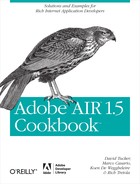Chapter 8. Drag and Drop Support
Because almost every graphical operating system environment supports some level of drag and drop functionality, AIR provides an easy way to work with drag and drop gestures across multiple platforms. AIR supports both the dragging out and the dropping in of the standard data types; however, ActionScript and JavaScript deal with these gestures in very different ways.
Dragging Data Out of an Application in ActionScript
Solution
Use the NativeDragManager class
to control the drag-in gesture in your AIR application.
Discussion
In ActionScript, you manage drag and drop gestures with the
NativeDragManager class. To support a
drag-out gesture specifically, you use the doDrag static method of the NativeDragManager class. You can pass in five
parameters; the first two are required: dragInitiator and clipboard.
The first required parameter, dragInitiator, is the object that initiated
the drag action. It is required to be an InteractiveObject or a class that inherits
from it. The second parameter, clipboard, is an instance of the Clipboard class or a class inheriting from the
Clipboard class. In this case, you
actually need to instantiate an instance of the Clipboard class and add the data that needs to
be passed with the drag-out gesture.
In this example, the user interface consists of a label, a button, and a list:
<mx:Label id="directoryName"
fontSize="20" fontWeight="bold" />
<mx:Button label="Select Directory"
click="{file.browseForDirectory('Select Directory')}" />
<mx:List id="fileList" width="100%" height="100%"
dataProvider="{files}" labelField="name"
mouseDown="handleMouseDown(event)" />When the button is clicked, it prompts the user to select a directory. When the user selects a directory, the list will be populated with all the files in the directory. The code you need is as follows:
<mx:WindowedApplication xmlns:mx="http://www.adobe.com/
2006/mxml" layout="vertical" preinitialize="init();">
<mx:Script>
<![CDATA[
import mx.core.UIComponent;
import mx.collections.ArrayCollection;
import flash.filesystem.File;
[Bindable]
private var files:ArrayCollection = new ArrayCollection();
private var file:File = new File();
private function init():void {
file.addEventListener( Event.SELECT, handleDirectorySelect );
}
private function handleDirectorySelect( event:Event ):void {
files = new ArrayCollection( file.getDirectoryListing() );
directoryName.text = file.name;
}When the user performs a mouseDown gesture on the list, the handleMouseDown method is called. First, a new
instance of the Clipboard class is
created. The instance of the File
class is passed into the instance of the Clipboard with the setData method. It is passed in as a
one-element array because the ClipboardFormats.FILE_LIST_FORMAT is expecting
an array. Next, a new instance of the BitmapData class is instantiated. This will
contain the image that will be dragged. For the example, the BitmapData instance draws the list item that
is being dragged. Finally, the doDrag
method is called, and the list item, the instance of the Clipboard class, and the instance of the
BitmapData class are passed in as
parameters. The code for this is as follows:
private function handleMouseDown( event:MouseEvent ):void {
if (fileList.selectedItem) {
var data:Clipboard = new Clipboard();
data.setData( ClipboardFormats.FILE_LIST_FORMAT, [ fileList.selectedItem ] );
var bmd:BitmapData = new BitmapData( InteractiveObject( event.target
).width, InteractiveObject( event.target ).height );
bmd.draw( InteractiveObject( event.target ) );
NativeDragManager.doDrag( event.target as InteractiveObject, data, bmd );
}
}Just as with the clipboard, you can add multiple types of data to a draggable object, enabling the receiving application to select the type of data that is most relevant.
Dragging Data Out of an Application in JavaScript
Solution
Listen to the dragstart event
within the HTML in your AIR application.
Discussion
In JavaScript, dragging and dropping is handled by listening for
specific events on an element. When dragging out, you listen
specifically for the dragstart event.
In the method that is listening for the event, you define the actual
data that gets passed with the drag gesture.
To demonstrate the drag-out gesture in JavaScript, the following
example provides a modest user interface that consists of three
elements: a header div, a button that
enables the user to select a directory, and a div that contains a list of the files in that
directory.
<html>
<head>
<title>Entry 8.2 - JavaScript</title>
<script type="text/javascript" src="AIRAliases.js"></script>
<style type="text/css">
#files {width: 300px;height: 200px;overflow: auto;}
#header{ font-weight: bold;font-size: 20px;}
.listing {background-color: #efefef; padding: 3px;margin: 3px 0;-webkit-
user-drag: element;}
</style>
</head>
<body onload="init()" style="margin: 10px;">
<div id="header">Select a Directory</div>
<input type="button" value="Select Directory" onclick="handleSelectButton()"/>
<div id="files"></div>
</body>
</html>Before the individual files can be dragged out of the application,
the previously mentioned items need to be listed in the div named files. When clicked, the Select Directory button launches the
directory selection window, and when a directory is selected, the
directorySelected method is called.
This clears the files div and adds a
new div for each file. The important
item to notice here is that an event listener is being configured for
each div that is listening for the
dragstart event. This is the event
that is dispatched when the user performs a mouseDown gesture on the object.
In addition, each new div that
is created is assigned a property called fileReference. The actual instance of the
File class for each file is assigned
to this property. This assignment enables the instance to be passed with
the object when dragged.
var file = new air.File();
var directoryFiles = {};
function init() {
file.addEventListener(air.Event.SELECT, directorySelected);
}
function handleSelectButton() {
file.browseForDirectory("Select a directory");
}
function directorySelected(event) {
directoryFiles = file.getDirectoryListing();
var header = document.getElementById( 'header' );
header.innerHTML = file.name;
var files = document.getElementById( 'files' );
while( files.hasChildNodes() ) {
files.removeChild( listing.firstChild );
}
for (i = 0; i < directoryFiles.length; i++) {
var item = document.createElement( 'div' );
item.innerHTML = directoryFiles[i].name;
item.className = "listing";
item.fileReference = directoryFiles[i];
item.addEventListener( "dragstart", handleDragStart );
files.appendChild( item );
}
}After each file div is
configured to listen for the dragstart event, you can add data to the drag
object. For this example, the data is copied, as you can see by the
String value copy assigned to the effectAllowed property of the dataTransfer object in the event. Next, the
data is added to the drag object with the setData method just as with the clipboard. The
format and the actual data are both passed in.
Because the data format is air.ClipboardFormats.FILE_LIST_FORMAT, the
data needs to be in an array variable. It will have only a single
element, which is the fileReference
property of the dragged object that was assigned earlier.
function handleDragStart(event) {
event.dataTransfer.effectAllowed = "copy";
event.dataTransfer.setData(air.ClipboardFormats.FILE_LIST_FORMAT,new Array(
event.target.fileReference ) );
}With just these lines of code, the application now supports the drag-out gesture. In this case, if one of the file listings is dragged from the application to the desktop, a new copy of the file will appear on the desktop.
Working with other types of clipboard data is similar. You can add
multiple types of data to the dataTransfer object, and an application that
has been written to receive dragged-in content can be configured to
handle the different data formats.
Dragging Data Into an Application in ActionScript
Solution
AIR provides the capability to support the drag-in gesture in both ActionScript and JavaScript.
Discussion
In ActionScript, the NativeDragManager class handles the drag-in
gesture. Its static method acceptDragDrop enables you to define whether
you will accept the dragged data based on its contents.
In this example, the user interface consists of a box that functions as the target area and a text area that will be used to display the text data from the drag-in gesture:
<mx:WindowedApplication xmlns="http://www.adobe.com/2006/mxml"
layout="vertical" creationComplete="init()">
<mx:Script>
...
</mx:Script>
<mx:Box id="target" width="200" height="200" backgroundColor="#efefef"
nativeDragEnter="handleDragEnter(event)"
nativeDragDrop="handleDrop(event)"
horizontalAlign="center" verticalAlign="middle">
<mx:Label text="Target Area" fontSize="20" fontWeight="bold"
color="#666666" />
</mx:Box>
<mx:TextArea id="content" width="100%" height="100%"/>
</mx:WindowedApplication>The target area box contains event listeners configured for the
nativeDragEnter and nativeDragDrop events. The nativeDragEnter event is dispatched when
dragged data is brought over an object. If you plan to accept only
certain types of dropped data, you need to add logic to this method to
check the data formats. The NativeDragEvent contains a property named
clipboard that is an instance of the
Clipboard class and that contains all
the data for the dragged object. You can use the hasFormat method of this property to determine
whether the needed data is present. Once you are sure that the needed
data is present, you can call the NativeDragManager.acceptDragDrop method and
pass in the target area as the parameter.
private function handleDragEnter( event:NativeDragEvent ):void {
if( event.clipboard.hasFormat( ClipboardFormats.TEXT_FORMAT ) ) {
NativeDragManager.acceptDragDrop( target );
}
}If the acceptDragDrop method is
called, then the nativeDragDrop
method is dispatched when the object is dropped onto the target area. In
this case, once the data is dropped, any data in the ClipboardFormats.TEXT_FORMAT format is
extracted and placed into the text area.
private function handleDrop( event:NativeDragEvent ):void {
content.text = event.clipboard.getData( ClipboardFormats.TEXT_FORMAT ) as
String;
}Dragging Data Into an Application in JavaScript
Solution
Listen to the dragenter,
dragover, and drop events within the HTML of your AIR
application.
Discussion
In JavaScript, the drag-in gesture is supported by listening for
specific events. If you want to use a div as a target for the drag in, you need to
listen for three specific events: dragenter, dragover, and drop. By default, you cannot use a noneditable
region as a drop target, but if you listen for the dragenter and dragover events and call the event.preventDefault method, you can use
noneditable regions as drop targets.
To perform the drop, you need to listen for the drop event. The drop event contains a dataTransfer object that works like the
Clipboard class. You can call the
event.dataTransfer.getData method and
pass in the data type. It then returns the data from the drag-in gesture
in that format.
In this example, the user interface consists of two div elements. The first div with an id of targetArea is used as the drop target. The
second div with an id of content is updated with the value of the
dropped text.
<html>
<head>
<title>Entry 8.4 - JavaScript</title>
<style type="text/css">
#targetArea { width: 250px;height: 250px;background-color:
#efefef;border: 1px solid #cccccc; color: #cccccc;text-align: center;font-size:
20px; }
#content { font-size: 11px; }
</style>
</head>
<body onload="init()" style="margin: 10px;">
<div id="targetArea">Drop Target</div>
<div id="content"></div>
</body>
</html>The event listeners that are needed for the drag-in gesture are
added in the init method, which is
called in response to the onload
event. Also, the method handleDefaultEvents calls the event.preventDefault method to allow the
targetArea to be used as a drop
target.
function init() {
var targetArea = document.getElementById( 'targetArea' );
targetArea.addEventListener( "dragenter", handleDefaultEvents );
targetArea.addEventListener( "dragover", handleDefaultEvents );
targetArea.addEventListener( "drop", handleDrop );
}
function handleDefaultEvents( event ) {
event.preventDefault();
}The handleDrop method responds
to the drop event. In this method, the text data is extracted from the
event by calling the event.dataTransfer.getData method and passing
in the air.ClipboardFormats.TEXT_FORMAT value. This
text is then added to the div named
content.
function handleDrop( event ) {
var dragText = event.dataTransfer.getData( air.ClipboardFormats.TEXT_FORMAT );
var content = document.getElementById( 'content' );
content.innerHTML = dragText;
}Dragging and Dropping Within an Application in ActionScript
Problem
You need to enable drag and drop gestures that work both within your application and outside your application.
Solution
Use the NativeDragManager’s
static methods to enable both drag-in and drag-out gestures.
Discussion
In ActionScript, you can use both static methods of the NativeDragManager class to achieve drag and
drop functionality within your application. In this example, the user
interface consists of two VBox
components that function as drop targets. Each VBox contains three labels that function as
the drag objects. Each Label is
configured with an event listener that listens for the mouseDown event. Each VBox is configured with an event handler for
the nativeDragEnter and nativeDragDrop events.
<mx:Style>
.target { backgroundColor: #ffffff; borderStyle: solid; borderColor: #666666; }
</mx:Style>
<mx:Label text="Drag and Drop" fontSize="20" fontWeight="bold" />
<mx:HBox>
<mx:VBox id="target1" width="250" nativeDragEnter="handleDragEnter(event)"
nativeDragDrop="handleDrop(event)" styleName="target">
<mx:Label text="One" mouseDown="handleMouseDown(event)" />
<mx:Label text="Two" mouseDown="handleMouseDown(event)" />
<mx:Label text="Three" mouseDown="handleMouseDown(event)" />
</mx:VBox>
<mx:VBox id="target2" width="250" nativeDragEnter="handleDragEnter(event)"
nativeDragDrop="handleDrop(event)" styleName="target">
<mx:Label text="Four" mouseDown="handleMouseDown(event)" />
<mx:Label text="Five" mouseDown="handleMouseDown(event)" />
<mx:Label text="Six" mouseDown="handleMouseDown(event)" />
</mx:VBox>
</mx:HBox>The handleMouseDown
method performs three specific functions:
It creates a new instance of the
Clipboardclass and adds thetextproperty of theLabelas text data.An instance of the
BitmapDataclass draws theLabel.Calling the
acceptDragDropmethod of theNativeDragManagerand passing it theLabel, the instance of theClipboardclass, and the instance of theBitmapDataclass initiates the drag gesture.
The code you need is as follows:
private function handleMouseDown( event:MouseEvent ):void {
var data:Clipboard = new Clipboard();
var labelToDrag:Label = Label(event.currentTarget);
data.setData( ClipboardFormats.TEXT_FORMAT, labelToDrag.text );
var bmpProxy:BitmapData = new BitmapData(labelToDrag.width, labelToDrag.height );
bmd.draw(labelToDrag);
NativeDragManager.doDrag(labelToDrag, data, bmpProxy);
}The handleDragEnter method that
is triggered by the VBox components
performs one specific function: accepting the drag-in gesture. The
static NativeDragManager.acceptDragDrop method must
be called so the drag object knows the target is willing to accept its
data. To ensure this text is plain-text data, the hasFormat method of the Clipboard class is called.
private function handleDragEnter( event:NativeDragEvent ):void {
if( event.clipboard.hasFormat( ClipboardFormats.TEXT_FORMAT ) )
NativeDragManager.acceptDragDrop(VBox(event.currentTarget));
}The handleDrop method takes the
data that was dropped and creates a new Label in the target VBox identical to the drag object:
private function handleDrop( event:NativeDragEvent ):void {
var newLabel:Label = new Label();
newLabel.text = event.clipboard.getData( ClipboardFormats.TEXT_FORMAT ) as
String;
newLabel.addEventListener( MouseEvent.MOUSE_DOWN, handleMouseDown );
VBox( event.target ).addChild( newLabel );
}With this simple application, you now can drag the label to either
target, and the application will be replicated. In addition, you can
drag any of these drag objects outside the application to any
application that supports plain-text data. The VBox drag targets will also accept text
dragged in from outside the AIR application.
Dragging and Dropping Within an Application in JavaScript
Problem
You need to enable drag and drop gestures that work both within your application and outside your application.
Solution
Listen to the dragenter,
dragover, dragstart, and drop events from the HTML within your AIR
application.
Discussion
In JavaScript, you can perform drag and drop operations by
listening to the dragenter, dragover, dragstart, and drop events. In this example, the user
interface consists of two div
elements that function as drop targets. Each div contains three div elements that function as drag objects.
The target div elements have event
listeners for the dragover, dragenter, and drop events. The drag objects have an event
listener for the dragstart event. For
example:
<html>
<head>
<title>Entry 8.6 - JavaScript</title>
<script type="text/javascript" src="AIRAliases.js"></script>
<script type="text/javascript" src="AIRIntrospector.js"></script>
<script type="text/javascript">
function init() {
var target1 = document.getElementById( 'target1' );
target1.addEventListener( "dragenter", handleDefaultEvents );
target1.addEventListener( "dragover", handleDefaultEvents );
target1.addEventListener( "drop", handleDrop );
var target2 = document.getElementById( 'target2' );
target2.addEventListener( "dragenter", handleDefaultEvents );
target2.addEventListener( "dragover", handleDefaultEvents );
target2.addEventListener( "drop", handleDrop );
}
</script>
<style type="text/css">
.target { width: 150px;height: 250px;border: 1px solid #cccccc;
color: #cccccc;text-align: center;font-size: 20px; margin: 5px; }
#content { font-size: 11px; }
#sourceArea { background-color: #efefef;-webkit-user-drag: element; }
.listItem {background-color: #efefef;-webkit-user-drag: element; font-
size: 11px;margin: 3px;padding:3px;}
</style>
</head>
<body onload="init()" style="margin: 10px;">
<h1>Drag and Drop</h1>
<div id="target1" class="target" style="float: left;">
<div class="listItem" ondragstart="handleDragStart(event)">One</div>
<div class="listItem" ondragstart="handleDragStart(event)">Two</div>
<div class="listItem" ondragstart="handleDragStart(event)">Three</div>
</div>
<div id="target2" class="target" style="float: left;">
<div class="listItem" ondragstart="handleDragStart(event)">Four</div>
<div class="listItem" ondragstart="handleDragStart(event)">Five</div>
<div class="listItem" ondragstart="handleDragStart(event)">Six</div>
</div>
</body>
</html>The handleDefaultEvents method
that is triggered by the drop target div elements calls the event.preventDefault method to enable them to
function as drop targets:
function handleDefaultEvents( event ) {
event.preventDefault();
}The handleDragStart method that
is triggered when you drag one of the drag objects calls dataTransfer.setData, passing the innerHTML property of the object to be dragged
as the drag data. This will be used to create a duplicate div when the drag object is dropped onto a
drop target.
function handleDragStart( event ) {
event.dataTransfer.setData( air.ClipboardFormats.TEXT_FORMAT,
event.target.innerHTML );
}The handleDrop method creates a
new div with the same innerHTML as the drag object and adds it to
the drop target. An event listener is added for the dragstart event so the new div can function as a drag object as
well.
function handleDrop( event ) {
var newDiv = document.createElement( 'div' );
newDiv.innerHTML = event.dataTransfer.getData( air.ClipboardFormats.TEXT_FORMAT );
newDiv.className = 'listItem';
newDiv.addEventListener( "dragstart", handleDragStart );
event.currentTarget.appendChild( newDiv );
}By using AIR’s drag and drop support, you can drag objects within the application or outside the application to any application that supports plain text.