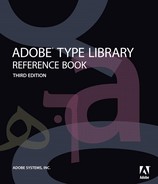Adobe Western 2 Character Set
The above keyboard descriptions are based on the U.S. English keyboard. All characters in the Adobe Western 2 character set can be entered into any Adobe application with a “Glyph Palette,” such as Adobe InDesign.
Windows For Windows, the (Alt key+number) combination is typed by holding down the Alt key while typing the number using the number keys found on the numeric keypad (it does not work with the number keys on the top horizontal row of the main keyboard). For Windows laptop computer users, a virtual numeric keypad can usually be activated by turning on the “num lock” key and using the following keys (7, 8, 9, U, I, O, J, K, L, M).
On Windows, the (Alt key+number) combination does not access every character in Adobe Western 2. However on Windows 2000 and XP, the additional characters can still be found and entered into a document through the “Character Map” utility found under Windows’ Start menu Programs Accessories System Tools Character Map. After launching the Character Map utility, choose “Unicode Subrange” under the “Group by:” pop-up window. For example, under the “Greek” subrange, the pi (π) glyph can be found.
In Microsoft Word, another method to enter glyphs is to type in a character’s 4-digit hexadecimal Unicode value followed by the 2 keys: (Alt+x).
MAC OS For Macintosh, when a character’s keyboard entry is listed above in the form of “(Option+e)+ (Shift+a),” this indicates the need to: while holding the Option key down, press the “e” key, release both keys, press and keep holding down the Shift key, press the “a” key, then release both keys. The resulting “Aacute” (Á) character will be entered into the document.
Not all Adobe Western 2 characters can be entered through standard Macintosh keyboard key combinations. However, they can be accessed through Mac OS X’s “Character Palette.” The Character Palette is not turned on by default. To turn it on, select the System Preferences -> International -> Input Menu tab and click on “Character Palette.” The Character Palette icon will then appear towards the top right of the active application’s menu bar. Click on the icon’s menu and select “Show Character Palette.” Click on the “Unicode Table” tab and scroll to find the Unicode hexadecimal value corresponding to the desired glyph.
Once the glyph is found, click on it and then click on the “Insert” button. The glyph should now be entered into an open editable document. (Note: it may be necessary to first change the currently selected font in your application to match the font that you intend to use for the inserted character.)
Les descriptions de clavier ci-dessus concernent les claviers QUERTY. Tous les jeux de caractères occidentaux (2) d’Adobe peuvent être entrés dans n’importe quelle application Adobe à l’aide d’une palette Glyphes, telle que Adobe InDesign.
Windows Sous Windows, la combinaison de touches (Alt +nombre) doit être tapée en maintenant la touche Alt enfoncée tout en tapant le nombre à l’aide des touches du pavé numérique (cela ne fonctionne pas avec les touches situées sur la rangée horizontale du clavier). Pour les utilisateurs d’ordinateurs portables sous Windows, il est généralement possible d’activer un pavé numérique virtuel au moyen de la touche Verr. num, puis d’utiliser les touches suivantes (7, 8, 9, U, I, O, J, K, L, M) pour entrer les chiffres.
Sous Windows, la combinaison de touches (Alt +nombre) ne permet pas d’accéder à l’ensemble des caractères occidentaux (2) d’Adobe. Toutefois, sous Windows 2000 et XP, d’autres caractères peuvent être entrés dans un document via l’utilitaire « Table des caractères ». Cet utilitaire est accessible à partir du menu Démarrer, Programmes, Accessoires, Outils système, Table des caractères. Après avoir lancé cet utilitaire, choisissez « Rangée unicode » sous la fenêtre « Regrouper par : » Par exemple, sous la rangée « Grec » se trouve le caractère glyphe pi (π).
Dans Microsoft Word, l’autre méthode qui permet d’entrer des glyphes consiste à taper la valeur Unicode hexadécimale á 4 chiffres suivie de deux touches : (Alt+x).
MAC OS Pour les ordinateurs Macintosh, lorsqu’un caractère est présenté ci-dessus sous la forme « (Option+e)+ (Maj+a) », cela indique que vous devez : tout en maintenant la touche Option enfoncée, appuyer sur la touche « e », relêcher les deux touches, appuyer sur la touche Maj et la maintenir enfoncée, appuyer sur la touche « a », puis relêcher les deux touches. Le caractère entré dans le document est « Aacute » (Á).
Il n’est pas possible d’entrer tous les caractères occidentaux (2) d’Adobe au moyen des combinaisons de touches tapées sur un clavier Macintosh standard. Il est toutefois possible de les entrer au moyen de la palette de caractères Mac OS X. Cette palette n’est pas activée par défaut. Pour l’activer, sélectionnez Préférences systèmes -> International -> onglet Menu Saisie, puis cliquez sur « Palette de caractères ». L’icône de la palette de caractères apparaît en haut á droite de la barre de menus de l’application active. Cliquez sur le menu de l’icône et sélectionnez « Afficher la palette des caractères ». Cliquez sur l’onglet « Table Unicode » et faites défiler le contenu de l’onglet pour rechercher la valeur Unicode hexadécimale correspondant au glyphe voulu. Une fois le glyphe trouvé, cliquez dessus puis sur le bouton « Insert ». Le glyphe doit maintenant être entré dans un document ouvert et modifiable. (Remarque : il peut s’avérer nécessaire de modifier en premier lieu la police actuellement sélectionnée dans votre application pour qu’elle corresponde á la police que vous envisagez d’utiliser pour le caractère inséré.)
Die obigen Tastaturbeschreibungen basieren auf der USTastatur. Sämtliche Schriftzeichen des Zeichensatzes Adobe Western 2 können mit einer “Glyphen-Palette” wie in Adobe InDesign in alle Adobe-Anwendungen eingegeben werden.
Windows Für Windows wird die Tastenkombination (Alt-Taste + Zahl) eingegeben, indem die Alt-Taste gedrückt gehalten wird, während die Zahl über die Zifferntastatur eingegeben wird (die Eingabe über die horizontale Zifferntastenreihe oben an der Haupttastatur ist nicht möglich). Für Benutzer von Windows-Laptops kann eine virtuelle Zifferntastatur normalerweise aktiviert werden, indem die Num-Taste eingeschaltet und die folgenden Tasten verwendet werden: 7, 8, 9, U, I, O, J, K, L, M.
In Windows können mit der Tastenkombination (Alt-Taste + Zahl) nicht alle Zeichen von Adobe Western 2 eingegeben werden.
In Windows 2000 und XP können die weiteren Zeichen jedoch über die Funktion “Zeichentabelle” eingegeben werden, die über das Windows Startmenü, Programme, Zubehör, Systemprogramme, Zeichentabelle aufgerufen werden kann. Nach dem Starten der Zeichentabelle “Unicode-Unterbereich” im Popup-Fenster “Gruppieren nach:” auswählen. Dann kann beispielsweise im Unterbereich “Griechisch” die Glyphe pi (π) gefunden werden.
In Microsoft Word können Glyphen zusätzlich eingegeben werden, indem der vierstellige Hexadezimal-Unicode-Wert des Zeichens, gefolgt von den Tasten: (Alt + x) eingegeben wird.
MAC OS Wenn die Tastatureingabe eines Zeichens oben in der Form “(Option+e)+(Shift+a)” erscheint, bedeutet dies, dass wie folgt vorgegangen werden muss: Während die Options-Taste gedrückt wird, die Taste “e” drücken, dann beide Tasten loslassen, die Shift-Taste drücken und festhalten, die Taste “a” drücken, dann beide Tasten loslassen. Das entsprechende “Aacute” (Á) wird in das Dokument eingegeben.
Nicht alle Adobe Western 2-Schriftzeichen können über Standard-Macintosh- Tastaturkombinationen eingegeben werden. Auf sie kann jedoch über die Mac OS X “Character Palette” (Zeichenpalette) zugegriffen werden. Standardmäßig ist die Zeichenpalette nicht eingeschaltet. Um sie einzuschalten, das Register “Input Menu” (Eingabemenü) über “Systemeinstellungen” -> “International” auswählen und auf “Character Palette” (Zeichenpalette) klicken. Das Symbol der Zeichenpalette erscheint rechts oben auf der Menüleiste der aktiven Anwendung. Auf das Menü des Symbols klicken und “Show Character Palette” (Zeichenpalette anzeigen) auswählen. Auf das Register “Unicode Table” (Unicode-Tabelle) klicken und scrollen, um den der gewünschten Glyphe entsprechenden Unicode-Hexadezimal-Wert zu finden. Wenn die Glyphe gefunden wurde, darauf und dann auf die Schaltfläche “Insert” (Einfügen) klicken. Die Glyphe sollte nun in ein offenes bearbeitbares Dokument eingefügt werden. (Hinweis: Es kann erforderlich sein, zunächst den aktuell ausgewählten Schriftsatz in Ihrer Anwendung zu ändern, damit er dem Schriftsatz entspricht, den Sie für das eingegebene Schriftzeichen verwenden wollen.)