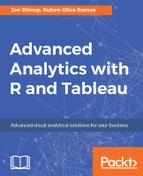Cluster analysis partitions marks in the view into clusters, where the marks within each cluster are more similar to one another than they are to marks in other clusters.
In Tableau Desktop, you create clusters by dragging Cluster from the Analytics pane and dropping it in the view. Now you will see that there is a statistical object. Here, Tableau places it on the Color shelf. Note that, if there is already a field on Color, Tableau moves that field to Detail and replaces it on Color with the clustering results.
Using clustering, Tableau assigns each mark to one of the clusters on the canvas. If any of the marks do not fit well in one of the clusters, then it is put into a not clustered cluster.
Clustering has its own dialog box, which allows you to add a cluster, or edit a cluster that exists already. The clustering dialog box gives you a lot of flexibility and control over the clustering process, whilst also giving you the ability to use suggested features. For example, you can indicate the number of clusters, or stay with Tableau's proposed number of clusters.
Tableau offers the dialogue box to enable the exploration process too. Tableau uses variables in order to compute clusters, and the dialog allows you to add variables or take them away so you can explore the data visually and easily. You can change the aggregations too, which will further allow you to explore interesting nuances in the data.
Let's drag a Cluster over to the Data pane. You will see that it becomes a group dimension, with the clusters appearing as individual members of the dimension. Each cluster contains the individual marks that are classified as being part of each cluster.
Your analysis can flow easily from worksheet to worksheet, as your cluster isn't restricted to the current worksheet.
For more details you can refer to Create a Tableau Group from Cluster Results article found at: http://onlinehelp.tableau.com/v10.0/pro/desktop/en-us/clustering_group.html.
Sometimes, you might find that you can't drag your clusters over to the canvas. Why is that? Well, unfortunately, clustering isn't available in every scenario. Throughout this book, we have been using clustering on the Tableau Desktop, but, unfortunately, clustering is not available for authoring on the web.
Clustering is also not available for every single data source. So, for example, it's not possible to use clustering if you are using a multidimensional cube source, or if you have a blended dimension. Furthermore, certain Tableau constructs can't be used as inputs for clustering. These include certain types of calculations such as table calculations, blended calculations, or ad-hoc calculations. Other Tableau constructs that can't be used as variables include groups, sets, bins, or parameters.
To summarize, it isn't possible to use every Tableau construct. That being said, clustering can also surprise you with its insights, and there are still plenty of features to explore.