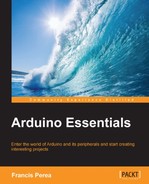In order to upload your first sketch to the Arduino board, you have to first make sure that the Arduino development environment knows two very important things about your board:
- The type of Arduino board you have
- The serial port through which it is connected to your computer
Both parameters have to be specified using the Tools menu in the menu bar and by selecting the Board and Serial Port commands.
In the next screenshot, you can see all available options when selecting the board type:

All board models available through the Board command in the Tools menu
Being a teacher myself and having worked with Arduino boards with my students for some years, I have found that the most common mistake they make the first time they try to upload their first sketch to the Arduino board is the wrong selection of the serial port. If you are like them and don't know for certain which one of the available serial ports in the Serial Port command to select, don't worry. In the worst case, it's just a matter of trying them all.
When the Arduino development environment can't communicate with your board due to an incorrect serial port specification, it will show you a message similar to the one you can see here:

A typical message shown when an incorrect serial port is selected