Introduction
Welcome to the wonderful world of AutoCAD and to the fame and fortune that awaits you as an AutoCAD user. (Would I lie to you?)
Believe it or not, AutoCAD is around 40 years old, having been born in December 1982, when most people thought that personal computers weren’t capable of industrial-strength tasks like CAD. The acronym stands for Computer-Aided Drafting, Computer-Aided Design, or both, depending on who you talk to. What’s equally surprising is that many of today’s hotshot AutoCAD users, and most of the readers of this book, weren’t even born when the program first hit the street and when the grizzled old-timer writing these words began using it.
AutoCAD remains the king of the PC computer CAD hill by a tall margin, and, on top of that, is one of the longest-lived computer programs ever. It’s conceivable that the long-term future of CAD may belong to special-purpose, 3D, web-connected software such as the Autodesk Fusion and Forge programs. Until then, AutoCAD’s DWG file format is the de facto standard, and a lot of design software works with that file format. For the foreseeable future, AutoCAD is where the action in CAD will be.
You may have heard that AutoCAD is complex and therefore difficult to learn and use. Yes, the user interface includes about 1,300 icons. But it has been my observation that the easier any software is to learn and use, the sooner you bump up against its limitations. A simple car with no accelerator, one forward gear, no steering, and no brakes would be easy to use until you reach a hill, a curve, or a stop sign, or you need to back out of a parking space.
Yes, AutoCAD is complex, but that’s the secret to its success. Some claim that few people use more than 10 percent of AutoCAD’s capabilities. Closer analysis reveals that most people use the same basic 5 percent and everyone else uses a different 5 percent after that. The trick is to find your 5 percent, the sweet spot that suits your particular discipline. If you follow my advice, I think you'll find that using AutoCAD is as simple and intuitive as driving a car.
It should be perfectly clear that if your career path has put you in a position where you need to know how to use AutoCAD, you’re no dummy!
About This Book
Unlike many other For Dummies books, this one often tells you to consult the official software documentation. AutoCAD is just too big and powerful for a single book to attempt to describe it completely. The book that ultimately covers every AutoCAD topic would need a forklift to move it. Literally. Autodesk stopped shipping paper instruction manuals with the software somewhere around 1995, when the full documentation package grew to about a dozen volumes and more than 30 pounds.
In AutoCAD For Dummies, I occasionally mention differences from previous releases so that everyone gains some context and so that upgraders can more readily know what has changed; plus, you’re bound to encounter a few of the billions and billions of drawings created using methods that predominated in older releases of the software. I mention the important differences between AutoCAD and AutoCAD LT. In particular, AutoCAD LT has no programming language and has extremely limited support for parametrics (see Chapter 19) and 3D (see Chapter 21).
This book is not Mechanical Drafting For Dummies, or Architectural Drafting For Dummies, or even Crash Testing For Dummies. It doesn’t cover traditional drafting principles and procedures, but it does cover the AutoCAD commands necessary to create and edit drawings. Remember, though, that knowing AutoCAD’s commands won’t make you a great designer, just as knowing how to touch-type with a word processor doesn’t necessarily make you a great author. The job title CAD operator doesn’t exist, but almost all drafters and designers use CAD.
In addition, the book does not cover the discipline-specific features found in vertical market products that run on top of AutoCAD, such as AutoCAD Electrical or AutoCAD Mechanical, although most of the information in this book applies to the general-purpose features of those programs as well.
This book covers AutoCAD 2015 through 2023. The obvious major differences between these versions and 2014 and earlier are the initial startup screen and the format of the Ribbon. The underlying principles remain the same. I draw your attention to differences where appropriate.
Late in 2010, Autodesk released the first non–Microsoft Windows version of AutoCAD in 20 years. Although AutoCAD for Mac is available, AutoCAD For Dummies covers only the Windows version. The two versions are file-compatible but differ in how they look and what they can do. If you have AutoCAD for Mac, you can get a grasp of basic concepts from this book, but you might be better off with a Mac-specific book such as AutoCAD 2022 For Beginners (For Mac Users), by CADfolks.
Foolish Assumptions
AutoCAD has a large, loyal, dedicated group of longtime users. If you’ve been using AutoCAD for a decade or more, if you plan your vacation time around Autodesk University, if you used AutoCAD to create your wedding invitations, if you tell police officers that you can walk a straight line if they will press F8 first, or if you read 1,200-page technical tomes about AutoCAD for pleasure, AutoCAD For Dummies is not for you. This book is for you if you want to get going quickly with AutoCAD and understand the importance of developing proper CAD techniques right from the beginning.
However, you do need to have an idea of how to use your computer before tackling AutoCAD and this book. And you must have a computer system running AutoCAD or AutoCAD LT (preferably the 2023 version but at least 2015 or newer). A printer or plotter and a connection to the internet are helpful, too.
You also need to know how to use your version of Windows to copy and delete files, create folders, and find files. You need to know how to use a mouse to select (highlight) or to choose (activate) commands, how to close a window, and how to minimize and maximize windows. You should be familiar with these basics of your operating system before you start using AutoCAD.
Conventions Used in This Book
Here are some conventions that you’ll run across in this book.
Using the command line
The command line is that gray rectangle near the bottom of the AutoCAD screen that says Type a command. One way of using AutoCAD is to type the names of commands in this area. In addition, this is where AutoCAD talks back to you when it needs more information. Examples of AutoCAD prompts appear in this book with a special typeface, as does any other text in the book that replicates a message, a word, or text that appears on the screen. Sequences of prompts that appear at the AutoCAD command line have a shaded background in this book, like this:
Specify lower left corner or [ON/OFF] <0.0000,0.0000>:
When there is a specific action that I want you to take at one of these prompts, look for the italic passage at the end of the line, such as when I want you to press the Enter key on the keyboard:
Specify ending width <5.0000>: Press Enter
Text that I want you to type into the program at the command line, in a dialog box, in a text box, or elsewhere appears in boldface type, like the 3 at the end of the following line.
Specify starting width <0.0000>: 3
Many figures in this book also show AutoCAD command-line sequences that demonstrate AutoCAD’s prompts and sample responses.
Using aliases
Many AutoCAD commands have aliases — shortcut versions of commands that have fewer letters than the full command names, in case you like typing commands at the AutoCAD command line. In this book, I show aliases in uppercase as part of the command names. To start a command with an alias, you have to type only that uppercase letters that I show you. For example, to draw a line, type either Line (the official command) or L (its alias) and then press Enter to execute the command. When I tell you to start a command, I spell it out in full (such as Line, Circle, or COpy), but you need to enter only the letters I show in uppercase (L, C, or CO, respectively). Note also that the uppercase letters aren’t always the initial letters nor are they always adjacent. For example, the eXit command can be entered as the full word or as just the letter X and DimANgular can be entered as DAN.
As you begin to type a command name at the keyboard, the program will try to guess the ones you might want by displaying a list of suggestions. You can click the name you want or keep typing until your choice rises to the top, at which point you simply press Enter or the space bar.
Icons Used in This Book
Throughout this book, I point out certain morsels of particularly important and useful information by placing handy icons in the margin. Naturally, different icons indicate different types of information.
Beyond the Book
I have written a lot of extra content that you won’t find in this book. Go online to find
- AutoCAD drawings: Drawings that you can use with this book are at
www.dummies.com/go/autocadfd19. The drawings, which are on the Downloads tab, are in Zip format; download and unzip them to a folder, and they’ll be ready to open in AutoCAD. The Zip files are named according to chapter and contain one or more drawing files. For example,afd03.zipcontains the drawings for Chapter 3. Note that not all chapters have drawing files associated with them. - Cheat sheet: The cheat sheet for this book has a roadmap for setting up new drawings, as well as a list of keyboard shortcuts. To get to the cheat sheet, go to
www.dummies.comand type AutoCAD For Dummies in the Search box. - Updates: If I have any updates to the book, you can find them at
www.dummies.com/extras/autocad19.
Where to Go from Here
Because you’re reading this Introduction, you are like me — you like to read. (The cut-to-the-chase people tend to flip to the index right away and look up what they need to know at that instant.) If you’re a total AutoCAD newbie, you might want to read this book in order, from front to back; it follows a straightforward route from setting up the drawing environment to outputting your masterworks on paper to sharing your work with others.
If you’re an experienced user, you’ll probably be an index-flipper who looks for the missing information needed to complete a specific task. You can probably find the index on your own, but I encourage you to browse through this book anyway, with a highlighter or sticky notes in hand, so that you can find those particularly important places when you need them again.
Whichever route you choose, I hope that you enjoy your time with AutoCAD For Dummies. A-a-and, you’re off!
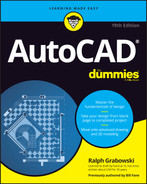
 The Tip icon points to insights that can save you time and trouble as you use AutoCAD. In many cases, Tip information acts as a funnel on AutoCAD’s impressive but sometimes overwhelming flexibility: After telling you many of the ways that you can do something, I tell you the way that you should do it, in most cases.
The Tip icon points to insights that can save you time and trouble as you use AutoCAD. In many cases, Tip information acts as a funnel on AutoCAD’s impressive but sometimes overwhelming flexibility: After telling you many of the ways that you can do something, I tell you the way that you should do it, in most cases. The Technical Stuff icon points out places where I delve a little more deeply into AutoCAD’s inner workings or point out information that most people don’t need to know most of the time. These paragraphs definitely are not required reading, so if you see one at a point when you’ve reached your techie-detail threshold, feel free to skip it.
The Technical Stuff icon points out places where I delve a little more deeply into AutoCAD’s inner workings or point out information that most people don’t need to know most of the time. These paragraphs definitely are not required reading, so if you see one at a point when you’ve reached your techie-detail threshold, feel free to skip it. The Warning icon tells you how to stay out of trouble when working close to the edge. Failure to heed its messages may have unpleasant consequences for you or your drawing — or both.
The Warning icon tells you how to stay out of trouble when working close to the edge. Failure to heed its messages may have unpleasant consequences for you or your drawing — or both. The Remember icon knows that you have a lot to remember when you’re using AutoCAD, so I’ve remembered to remind you not to forget about some of those things that you should remember.
The Remember icon knows that you have a lot to remember when you’re using AutoCAD, so I’ve remembered to remind you not to forget about some of those things that you should remember.