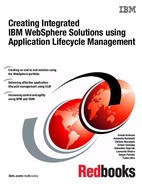Integrating the Eclipse environment with IBM Rational Collaborative Lifecycle Management
This appendix describes the steps to integrate an Eclipse integrated development environment (IDE) with an IBM Rational Collaborative Lifecycle Management project. The integration requires the use of IBM Rational Team Concert Eclipse plug-in.
The following topics are covered:
Configure installation between Eclipse IDE environment and Rational Team Concert
This appendix describes the integration of the products that are used in the scenario described in 1.2, “The business scenario” on page 14.
As a developer, you only need to configure the installation between your Eclipse IDE and Rational Team Concert. Rational Team Concert performs the integration with all other Rational Collaborative Lifecycle Management products.
|
Important: This appendix continues with the processes that apply to the business scenario described in this book. As such, before performing the steps in this appendix, we advise you to perform all of the steps in Chapter 3, “Application Lifecycle Management on a software development project” on page 27.
|
|
Note: For details about integrating Rational Collaborative Lifecycle Management products with products outside of the business scenario described in this book, see the following website:
|
The integrated team
Multiple roles are required to integrate on a Rational Collaborative Lifecycle Management project. These roles are:
•Project manager: The person in this role needs complete awareness of all project activities, including project health, delivery status, overdue tasks, build status, project metrics, reports, and issues that the team is facing.
•Project leader: The person in this role leads all team members and manages their activities. The project leader is also responsible for assigning activities for each one.
•Developers: Developers have a private source control space on the server (workspace) where changes can be shared with others and accepted from others. Collaboration between developers is expected, as is flexibility when tasks are reprioritized. Persons in this role need real-time information about team activities. Developers are the users of the powerful build engine that enables the build, test, and deploy processes to be automated. They are also the receivers of automated feedback about the quality of the code delivered to source control.
•Testers: Testers require real-time interaction with developers, and therefore use the same collaboration platform that developers do. The process from defect reporting, to code fix, build, test, and release, is tightly integrated, and increases the efficiency of reporting defects, fixing defects, and moving fixes back to testers quickly.
•Stakeholder (customer): The stakeholder participates during all phases of the project. With efficient and thorough communication, the stakeholder is able to develop an improved predictability of project delivery dates, increases in quality, and reduced time to fix defects.
Install the Rational Team Concert Eclipse plug-in
You can install the Rational Team Concert plug-in on any supported version of Eclipse or Eclipse-based IDE (for example, Integration Designer, IBM Worklight, and Rational Application Developer). To perform the installation, follow these steps:
1. Download the “Rational Team Concert p2 install repository” from the Rational Team Concert download page, located at the following site:
2. Start the Eclipse environment and select Help → Install New Software.
3. In the Available Software window, click Add.
4. In the Add Repository window, click Archive and navigate to the p2 install repository that you downloaded in Step 1.
5. Click OK.
6. Ensure that Group items by category is selected.
7. Select the Rational Team Concert client (extend an Eclipse installation), and click Next.
8. Select Use already existing package.
9. Click Next, then Next again in the Install Details window.
10. Accept the terms of the license agreement, then click Finish.
11. A security warning window opens during the installation because the Rational Team Concert client bundles and features are not signed. Click OK to complete the installation.
12. Click Restart Now when prompted.
13. Follow the steps described in “Integrating an Eclipse Workbench with Rational Team Concert” on page 225 to configure the integration to Rational Team Concert.
Rational Team Concert and third-party products
Rational Collaborative Lifecycle Management integrates with various third-party products and tools.
The integration adapters are based on specifications from Open Services for Lifecycle Collaboration (OSLC), also known as Open Services. The Collaborative Lifecycle Management effort makes extensive use of the OSLC, which defines a common set of resources, formats, and Representational State Transfer (REST)ful services.
|
Note: For more information about the Rational Collaborative Lifecycle Management integrations that are available, visit the following website:
|
Integrating an Eclipse Workbench with Rational Team Concert
When integrating an Eclipse Workbench with Rational Team Concert, you can associate all source control activities with your assigned project activities. This promotes source control management (on a centralized repository) and collaboration for the project teams.
|
Note: Before integrating an Eclipse Workbench with Rational Team Concert, a plug-in is required. See “Install the Rational Team Concert Eclipse plug-in” on page 225.
|
Configure the repository connection
Use the following steps to configure the Repository connection:
1. Open the Eclipse client and click File → Accept Team Invitation.
Paste the text that you received in your email when your user was created by the Rational Team Concert administrator (see Example A-1).
Example A-1 Defining the repository connection
teamRepository=https://fit-vm5-221.rtp.raleigh.ibm.com:9443/ccm/
userId=developer
userName=developer
projectAreaName=Redbooks Project (Change Management)
2. Click Finish.

Figure A-1 Listing the configured Rational Team Concert project area
Create a Rational Team Concert Repository Workspace
The Repository Workspace is a replica of the server content on the developer’s workstation (also called a Sandbox). This Repository Workspace contains all of the files and folders that are shared with all team members. After working on the development artifacts, you deliver the changes back to the server.
Use the following steps to create a Rational Team Concert Workspace:
1. Carry out the steps in “Configure the repository connection”.
2. Open the Eclipse client and click Window → Show View → Team Artifacts.
3. On the Team Artifacts tab, right-click My Repository Workspaces and select New Repository Workspace.
4. Click Flow with a stream, and select a Stream to follow. When creating streams or components:
a. Expand the Project Area where you want to create the stream or component.
b. Right-click Source Control, and select New → Stream.
c. Complete the information and click Save.
|
Note: For information about file and folder permissions and security, see the following website:
|
5. Enter a Name and Description for the new repository workspace, and click Next.
6. Select the option to Use current repository and click Next.
7. Select the security option to apply to the repository workspace, and click Next.
8. Select the components to add to the repository workspace.
9. Click Load repository workspace.
10. Click Finish.
11. Click Load the root folders, and click Next.
12. Select the components to load.
13. Expand Advanced Options and enter the location of the directory to load the server files to.
14. Select Load and create, then click Finish.
Your workbench is now configured to share files and folders with other team members.
Follow the steps described in “Check in and accept changes” on page 229.
Sharing the Project with Rational Team Concert
This topic must be followed only if you want to share your Project in Rational Team Concert Repository Workspace:
1. Ensure that you already followed steps “Install the Rational Team Concert Eclipse plug-in” on page 225.
2. Ensure that you already followed steps “Create a Rational Team Concert Repository Workspace” on page 226.
3. In the Eclipse client, click Window → Open Perspective → Java → OK.
5. Click Jazz Source Control, and click Next.
6. Select the Repository Workspace, and click New Component → Create a Component.
7. You can use the same name of the Project you want to share. Click OK.
8. Click OK, then click Finish.
9. In the Eclipse client, click Windows → Show View → Pending Changes.
11. Right-click and select Deliver.
Now your project is under version control and is being controlled by Rational Team Concert SCM functionality. Each modification you do will be tracked and controlled by Rational Team Concert. Follow steps described on “Check in and accept changes” on page 229 to know how to handle your activities on Rational Team Concert.

Figure A-2 Sharing a Java Project with Rational Team Concert
Associate the Change Set with a Task
You can associate your Change Set with a Task (a Rational Team Concert Workitem) that has been assigned to you. To do so, follow these steps:
1. Ensure that you already followed steps “Create a Rational Team Concert Repository Workspace” on page 226.
2. Right-click Change Set, and select Related Artifacts → Associate Workitem.

Figure A-3 Associate the Change Set with an assigned Task
4. Right-click Change Set, and select Deliver.
5. Proceed to “Check in and accept changes”.
Check in and accept changes
Using the Rational Team Concert, all the changes that you make during the coding will be tracked by Rational Team Concert as a Change Set.
A change set is a collection of files or folders that are applied to a flow target. Change sets are visible in the Pending Changes view.
Each time that you make a modification to a file or folder and then save it, you are required to check in and deliver the change to the Rational Team Concert server to save your changes on the server.
Every time that other team members make a change on the code and deliver it to the Rational Team Concert server, you will receive a notification about that new available modification. You can choose which modifications that you accept to download and update your machine.
Checking in and accepting changes is a continuous effort for developers during all development activities, as this ensures that your Sandbox is up-to-date.
Check in your changes
Checking in your changes is done as follows:
1. In the Eclipse client, click Windows → Show View → Pending Changes.
A list displays, showing the pending changes you need to Check-in and Deliver to the server. It also displays the changes made by other team members that you need to Accept to keep your local Sandbox updated. Rational Team Concert groups all the changes as Change Sets.
2. Locate the Change Set to check in.
3. Right-click and select Check-in and Deliver.
4. Enter a Change Set comment, and click Next.
5. Associate the current Change Set with your assigned Task. Search for the Task and click Finish; (see Figure A-1 on page 226).
Now, the Change Set that contains your modifications is associated with the Task. You can see all Change Sets that are related to a Task by navigating to the Links Tab for a specific Task (see Figure A-4).

Figure A-4 You can display all Change Sets that are related to a specific Task
Accepting others’ changes
When other team members deliver changes to the server, you need to accept those changes to keep your Sandbox updated. To do so, follow these steps:
1. In the Rational Team Concert client, click Windows → Show View → Pending Changes. A list of pending changes displays. You are expected to accept these (see Figure A-5).

Figure A-5 Searching for local and remote changes to accept
2. Locate the Change Set to download to your machine.

Figure A-6 Accepting changes
Your Sandbox is now updated with the files from the server.
Rational Team Concert dashboards
During the software development project, the project leader tracks project activities using Rational Team Concert dashboards (see Figure A-7 on page 232).
1. Open the Rational Team Concert web page.
2. Select your Rational Team Concert Project Area.
3. Click over Project Dashboards and select the wanted Dashboard that you want to access.

Figure A-7 Tracking project health using Rational Team Concert dashboards
Rational Team Concert and UrbanCode Deploy for continuous integration
Rational Team Concert implements a Team Build component, which provides support for the automation, monitoring, and awareness of a team’s regular builds. This component provides a model for representing the team’s build definitions, build engines, and build results. The model supports teams with different build technologies.
You can use the Rational Team Concert Build Agent with UrbanCode Deploy to improve continuous delivery by publishing build artifacts to a new UrbanCode Deploy component version. The build artifacts are then available in UrbanCode Deploy to deploy manually or on a regular schedule.
You can also automatically update a test or production environment by configuring the post-build deploy option to request that UrbanCode Deploy run an application process. Figure A-8 on page 233 shows the process as carried out for the scenario described in 1.2, “The business scenario” on page 14.

Figure A-8 The application deployment process used in our business scenario
Configure UrbanCode Deploy
For this process, see 6.2, “Prepare the environment” on page 179.
Configure Rational Team Concert
To configure Rational Team Concert, use the following steps:
1. In the Eclipse client, click Window and select Show view → Team Artifacts.
2. Click OK.
3. Expand the project area, then right-click Builds and select New Build Definition.
4. In the New Build Definition wizard, on the New Build Definition page, accept the default settings, and click Next.
5. On the General Information page, in the Available build templates pane, select an applicable template, and click Next.
6. Select Jazz Source Control, and click Next.
7. On the Post-Build page, to configure a deployment, select Post-build Deploy, and click Next.
8. On the Additional Configuration page, select any applicable options, and click Finish.
9. Click the Jazz Source Control tab.
10. Select the developer’s Workspace that was created in “Create a Rational Team Concert Repository Workspace” on page 226.
11. Click the Post-build Deploy tab:
a. In the Trigger Policy section, select the options for triggering a post-build deploy.
b. In the UrbanCode Deploy server information section, enter the connection information.
c. To verify the connection details, click Test connection.
d. In the Publish Artifacts section, enter the names of the files to upload to a component version on UrbanCode Deploy. In our scenario, we used ServiceDeskWebApp.war.
e. In the version field, enter:
$(buildLabel)
f. In the Include files field, enter:
ServiceDeskWebApp.war
g. In the Properties field, enter:
buildResultUUID=$(buildResultUUID)
snapshotUUID=$(team.scm.snapshotUUID)
workspaceUUID=$(team.scm.workspaceUUID)
h. In Links field, enter:
Build Result=${repositoryAddress}resource/itemOid/com.ibm.team.BuildResult/${buildResultUUID}
Workspace=${repositoryAddress}resource/itemOid/com.ibm.team.scm.Workspace/${team.scm.workspaceUUID}
12. In the Process section:
a. Select Deploy.
b. Enter information about the UrbanCode application process that was created in “Application process” on page 177.
13. Click Save.
When using Rational Team Concert integrated with UrbanCode Deploy for continuous integration, the project leader can define a system integration role for the system integrator architect. This way, the system integrator architect can request a deployment directly, using Rational Team Concert. Additionally, all of the team members can monitor the Rational Team Concert build engines using the Rational Team Concert Eclipse plug-in (see Figure A-9, and Figure A-10 on page 235), or Rational Team Concert web dashboard widgets (Figure A-11 on page 236).

Figure A-9 Reviewing build status using the Rational Team Concert Eclipse plug-in

Figure A-10 Showing Build Engine Status

Figure A-11 Build Engine Status using Rational Team Concert web dashboard widgets
..................Content has been hidden....................
You can't read the all page of ebook, please click here login for view all page.