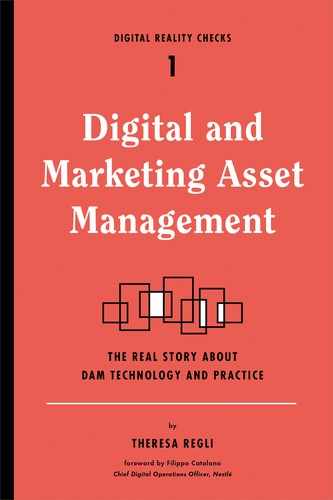CHAPTER 6
DAM Technology Services: Asset Assembly and Delivery
Collaboration and Storyboarding
Localization and Internationalization
Transformation and Transcoding
So far, we’ve been discussing the creation, modification, and classification of digital assets: the production of content. Now let’s look at the distribution of that content.
Asset assembly and delivery are primary uses of DAM systems. Enterprises often employ asset management systems in creative workflows and collaboration efforts as stores for designers’ works in progress, as the conduit for managing the creative workflow, or as the final archive for their work—all from the creative or designer’s point of view. Asset management, however, also involves the preparation for distribution of finished works to various channels or media. Whether it’s a brochure that will be sent to the printer, an episodic video sent to iTunes or play-to-air, or the distribution of banner ads to websites, asset management systems can provide valuable capabilities to facilitate the effective preparation and delivery of digital media.
In general, assembly includes all those services that allow users to find, work with, and assemble assets into secure, finished works. Delivery includes all of the capabilities and integrations required to deliver assets to a system, device, location, or person. The capabilities outlined in the following sections could be used within both creative and distribution workflows. We have organized them in general sequence as part of the overall asset management lifecycle.
Collaboration and Storyboarding
Media and broadcast-centric DAM software contains tools that help users (such as television producers or journalists) put together stories from multiple videos. With a story script in hand, they can combine new and existing videos by searching for relevant videos in the archive, selecting specific portions from different videos, and adding them to a bin or a storyboard with a timeline. The work in progress is shared with producers, editors, and other teams, and they may iterate a few times before the final story is ready.
Note that they will be working with only low-resolution versions of these assets. The proxy versions generated are usually frame-accurate, which means that specific frames of the video can be annotated and marked. Once finalized, the edit decision lists (EDLs) are sent (electronically) to the editing team for finishing. Using nonlinear craft editors (like Avid Media Composer), they apply the edits to the high-resolution versions for on-air broadcast.
While the editing team uses nonlinear editing (NLE), media-oriented DAM products include editing software (usually referred to as rough cut editors) that provides simple video-editing functionality. These editors can play (or preview) videos with pause, rewind, and fast-forward controls, and they can mark in and mark out very specific portions of the video. It is not uncommon to find both web-browser-based editors (used for previewing remotely) and thick-client editors (usually Windows). In such cases, the functionality of the web-browser editor is often a subset of the thick-client editor’s functionality (see Figure 6.1).

FIGURE 6.1
Exporting a selected portion of a video clip to an NLE from Dalet.
Another feature that is useful during storyboarding (and search) is the extraction of key frames of the video asset. Typically during video ingest, media-oriented DAM software extracts images of the video at specific time intervals, and these images serve as a visual table of contents for the video. For longer videos, this capability helps users easily zero-in on particular segments. These key frames can be generated not just based on time intervals but also with some logic pertaining to changes in the video shot (that is, how much one shot differs from previous shots). Depending on the configuration, users may have the ability to select key frames manually. Of the many key frames extracted, one is selected as the default thumbnail for the video (and is used when that video is displayed in the search results, for example).
The rough cut editor also can be used for adding audio effects like voice-overs.
In DAM software, marking up, annotating, and commenting on images and compound files are key features of collaboration. Most DAM software now includes this functionality, often via third-party creative operations management tools such as ConceptShare or globaledit. For even more effective collaboration, look for a tight linkage among the creation of collections, sharing, permissions, and workflow. Collections are essentially used to perform a wide range of DAM functions and are governed by extensive security controls.
Workflow
In this book, workflow means formal, structured processes around rich media assets that are enabled by the DAM. These processes can be automated or semiautomated. Semiautomated processes involve people, such as review and approval, in which reviewers take the asset, do a review, and submit the response back to the system. Fully automated processes involve system actors only.
Workflow facilities include the ability to define formal sequences of system-stewarded tasks within the asset management system. The system can perform these tasks automatically, or people can do them manually. The tasks have distinct states, transition and completion requirements, optional conditional logic, and optional time constraints.
Historically, these facilities have resided outside the asset management system or have been OEMed (meaning licensed from somewhere else, so it’s not the original “equipment” of the company you’re buying the software from). Depending on your use case, you may still want to have a separate, independent workflow or business process management (BPM) system that tells users what to do and integrates with the asset management system. See Figure 6.2 for an example.
The workflow facilities allow you to automate and schedule repetitive tasks. You can schedule and track multistep, multiperson, formal processes such as creating a brochure, selecting photographs, performing multistep legal review, and preparing assets for distribution to multiple channels. Workflow features can be very powerful and often require time to understand their capabilities, limitations, strengths, and weaknesses.

FIGURE 6.2
Parallel workflows can’t be managed by a DAM system alone; they require business process planning and, often, third-party tools.
Typical DAM workflow considerations include those shown in Table 6.1.
Before understanding the workflow engine’s capabilities, you need to catalog your intended creative, ingestion, management, assembly, and delivery processes to determine which capabilities you need in a workflow system.
TABLE 6.1 DAM WORKFLOW CONSIDERATIONS
Workflow Feature |
Comment |
Serial and/or parallel workflows |
Most systems support only serial flow. |
Branching and reconciliation |
Somewhat rare. |
Predefined actions |
Commonly available. |
Automated system actions such as moving or copying assets to folders, removing or deleting assets, automatically uploading assets on a scheduled basis, or transforming assets as new renditions or for delivery |
Varies. |
Reusable workflow or process templates |
Commonly available. |
Specification and assignment of users, groups, and roles to tasks |
Role support varies. |
Notification of the state and status of workflows and workflow events |
Commonly available. |
Scheduling and tracking of workflows against the schedule |
Varies. |
Time constraints for completion |
Commonly available. |
Error and failure handling |
Varies widely among vendors and products. |
Scalability and robustness for large numbers of simultaneously executing workflows |
Generally poor. |
Security and observance of DAM feature and asset access controls |
Usually built in. |
Menu-driven or graphical user interfaces for workflow definition and status |
Still rare but increasingly common. |
ALERT
Do not be unduly swayed by vendor presentations or even vendor feature demonstrations when it comes to workflow. Often these demos amalgamate features that you can’t combine without extensive consulting or custom development services. Some vendors show you everything the system could do—and count on your imagination to think it will work exactly like that for you. Be sure to ask which features come out of the box and which features require additional customization, configuration, or consulting to address your workflow. Simple collaboration features like annotation may be all you need.
Workflow is the management of technical and user tasks involved in the media asset lifecycle, and it is one of the core technology services provided by asset management software. Examples of technical tasks include transferring a large media file from one location (server) to another required server, generating a low-resolution proxy version of the media asset during the ingest process, and converting the media file into the required format prior to distribution. User tasks refer to performing quality control checks on ingested media assets or reviewing media files. Workflows usually involve a mix of both technical and user tasks, and the workflow management module orchestrates the different sequence of steps as the media asset moves through different stages from ingest to archive.
One of the benefits of workflow services is that it can automate many of the repetitive tasks shown in Table 6.1, so manual processing errors are eliminated and users are available for other tasks. For example, you can set a rule so that any media asset that has been unused in the past week would be moved to a particular storage location. In this case, users would not be required to monitor asset use or manually move assets to another location. Similarly, you can set up a modified FIFO rule so that when storage is full, the least used assets could be moved to another server.
Setting up these rules is important. The workflow module supports the functionality for these rules; even more important is the initial definition of these rules. While there are best practices and basic principles, these vary, and the definition is based on an analysis of the workflows and business processes relevant to your enterprise. Vigilant workflow analysis forms a very important part of the DAM implementation process.
Often, users are unaware of the different tasks the workflow engine is doing because they are done in the background in response to user-initiated or rules-based activities. Users can check the status of different tasks (or processes) and the completion status through workflow monitoring tools. Some asset management products support email notifications, although users typically tend to check status in workflow monitoring screens.
We’ve mentioned how workflow rules are defined during the implementation phase, but workflows can change over time and the asset management products often provide GUI-based workflow design tools. Previously, the vendor professional services team tried to understand your requirements and implemented corresponding workflows by writing software code (or in some cases, just configured the workflows for very common workflows). This meant that if you needed to change anything, you had to rely on the vendor team.
GUI-based workflow designers are intended to let you design custom workflows without the need to write code (see Figure 6.3). Customers use block-level diagrams and arrows to model their workflows, and behind the scenes, the software generates the necessary code. Graphically designing workflows helps to visualize the process and identify opportunities that lead to improvements.

FIGURE 6.3
Workflow engine for producing FastSite/landing pages from collections by Extensis Portfolio NetPublish.
While workflow monitors are mostly used to view the status of running processes, some vendors analyze this monitoring data to help identify bottlenecks. For instance, you can check to see how much time was spent on different steps of the workflow and identify whether inadequate capacity is slowing down the entire process. This can lead you to identify the need to add another server to improve process speeds and decrease delays.
Likewise, you may gain insight that available server capacities are too high, based on utilization percentages, and decide to cut idling resources. This analysis need not be limited to devices or equipment but can encompass user tasks as well. If approval queues are very long, staff there may be overworked, or they may be waiting for assets to be available to them to start their work. Such resource-optimization techniques can help keep the broadcast content factory humming like a well-oiled machine—at least in theory.
Localization and Internationalization
As companies are increasingly global, it becomes more important to be able to allow asset managers around the world to search for and work with assets using an interface in their own language, and to be able to target multilingual messages. DAM vendors vary in their ability to do this. But what do localization and internationalization mean, exactly?
• Localization: The actual act of making a product appropriate for users in a given locale. While localization means more than translation, it still often implies some intense translation workflow requirements. It also means the actual localization of user-facing interfaces, including tool tips, contextual help, dialog and UI labels, error messages, and so forth.
• Internationalization: The capacity to localize. Theoretically, an internationalized interface can be localized. This typically means (among other things) that text strings (error messages, dialog labels, tool tips, and so on) have been segregated into separate resource bundles instead of being intermixed with code or binaries. It also typically means that the product is capable of rendering Unicode-encoded text.
Global organizations usually want to localize content. However, this process can be expensive and time consuming. Reusing the same assets in multiple geographies can save hundreds of thousands—or in some instances, millions—of dollars in hard and soft creation, production, and distribution costs.
Localization isn’t just about the ability to have different versions of assets for different regions. Localization is critical to brand management. An enterprise must appropriately present its brand, message, and image in a given region. Localization is about using the right pictures and images, as well as sending the right message. For instance, colors have different meanings in different cultures: red in China connotes luck, whereas it means danger or anger in the United States.
Typically, local or regional offices handle these decisions. With the DAM system’s localization functionality, you can provide consistent global access to enterprise assets 24×7 and support consistency of business processes and creative workflows regardless of region. You can both allow more regional autonomy and achieve global brand and message consistency objectives.
Localization Versus Internationalization
Localization sometimes blends with internationalization or multilingual support. Localization means much more than just translation, and multilingual support extends far beyond just translation. For example, you can localize content for different states in the United States without any translation. For any international or ethnic localization, however, internationalization support with the DAM system may be a requirement.
Internationalization enables users to access the system in different languages. If all your users work with the DAM system in only one language, such as French, you need internationalization support, and the user interface would present text, help text, and error messages in French. We would also expect that the metadata could be entered and presented in the chosen language and could be searched in the chosen language, returning properly sorted result sets. This is a property of the search engine, of course, and not of the user interface.
If, however, you need users to access the asset management system in different languages, such as Spanish and English, you need a system that supports both internationalization and simultaneously multilingual metadata. Furthermore, to support multinational or multilingual access, you require a process for converting or adding language-specific metadata for the assets that are available in each language.
In all localization efforts regardless of region, you need to establish specific workflows that define the localization process steps and examine how the DAM system can support them.
We see at least two major implications for your DAM effort:
To support multinational or multilingual access, you require a process for converting or adding language-specific metadata.
You need to establish localization workflows and determine how the DAM system supports them.
Localization Features
Unlike WCM support for localization, a DAM system also has to address the need to support the preparation of assets for various channels or media types, such as print, Web, video, PDF, or image. The system needs to support the following:
• Versions and configurations of assets, and be able to tag them appropriately for regional access and use
• Conversion, transformation, or transcoding features to format assets for the targeted channel
• Internationalization (optional)
• Multilingual metadata (optional)
• Multilingual search (optional)
Internationalization Features
If you are deploying the DAM system or providing access to it across multiple countries or languages, the software itself may need to support multiple languages and dialects. The system should provide an entire experience in the language. Specifically, the system should present all screens, menus and labels, help text, and error messages in the language of choice. Any text entry fields—particularly those for metadata—should handle the language, and the underlying search engine must be able to index, sort, and return results in an order appropriate to the language. Lastly, with respect to the user interface, the system must present the textual information well and appropriately regardless of language or the orientation requirements—left to right versus right to left—of the language.
Transformation and Transcoding
A DAM system must prepare, assemble, or reassemble assets and then deliver those assets, metadata, or both to various outlets or media in the appropriate formats. Transformation refers to the system’s capability to transform images to another format, and transcoding refers to the changing or encoding of video from one format to another.
In addition to transforming or transcoding an asset for delivery to various channels, assembly includes many forms of automated asset preparation:
• On-the-fly use of transformation and transcoding capabilities in accordance with user- defined or system-provided parameters
• Any automated assembly or reassembly
• Watermark images or video frames
• Compression of a file or files into archive formats such as ZIP or TAR for more compact delivery
• Digital rights management (DRM) encryption
• Metadata transformation
• Metadata insertion or write-back
On-the-Fly Conversions
On-the-fly use of transformation and transcoding capabilities is the most common automated assembly feature. It allows you to create and deliver, usually immediately, an asset that has changed in format, size, resolution, scale, encoding, or bit rate. The DAM system allows you to select the parameters or use a predefined named set of parameters (see Figure 6.4). Some systems run this process as a structured workflow, providing an additional level of automation and control over the whole assembly and delivery process.
Some systems queue requests for conversions and perform them asynchronously. This method suits video transcoding, which can take significant time, depending on the original and target file formats and video length. Systems that provide asynchronous conversions typically use a status monitor and notification mechanism to let you track the process to completion. These notifications may be via email or through a display within the DAM application. They may be active or passive, which requires that you check to see if the process is completed. Be sure to look into these aspects of asset conversion.

FIGURE 6.4
Transformation options in EMC Documentum Digital Asset Manager.
Some DAM systems provide deeper image-rendering support:
• Composing images from multiple pieces. Take a price, a starburst-shaped design, the text “Sale Price,” and an image of a product and compose a new picture that depicts the text “Sale Price: $299.00,” set inside the starburst layered on top of the product. Historically, these images have been manually created through labor-intensive design processes. Some systems can automate this process.
• Visible watermarking.
• Producing contact sheets that include specific metadata beneath each photo. Some imaging engines used for on-the-fly processing have template-based generation of composite images and can create this kind of contact sheet.
Compound Asset Assembly in DAM
The DAM system can automate the preparation of compound assets, such as QuarkXPress or Adobe InDesign layout files, PowerPoint decks, and potentially video files. Most systems can regenerate a layout document if it has been broken down and stored as pieces. Typically, they generate a PDF file of the layout file for delivery. Some systems perform this on ingestion and store the PDF as a preview or proxy rendition; the reason is that most users don’t have the layout software on their machines and thus are unable to view or review the document. Other systems can perform it in assembly prior to delivery, especially if the systems support modification of the compound asset.
For those systems that support breaking up of PowerPoint files into individual slides, you can rebuild the deck or create a new deck from selected slides as an assembly capability. Some systems also support generating PDF and Flash versions of the presentation. Both PDF and Flash versions are secure, nonmodifiable forms of the PowerPoint presentation. PDF versions do not retain any animation or slide transitions, whereas Flash does. However, in today’s tablet-based and mobile world, with the rise of HTML5 and responsive design, the need for Flash-based file conversions and delivery has lessened substantially.
Watermarking
Some workflows call for the release of only watermarked instances of images or videos; others require that the video must have a visible “bug” on one of the corners. Adding a watermark is a kind of asset assembly. There are two kinds of watermarking: visible and embedded. Visible watermarks typically overlie the image, fundamentally altering its composition and identity. Invisible watermarks are woven into the file in a technically advanced manner to avoid removal but aid detection by other hardware and software. Enterprises use watermarks to provide forensic traceability for high-value materials. Digimarc and Verance are two leading providers of digital watermarking, particularly for images, audio, and video files.
Don’t confuse watermarking with encryption or DRM. It’s strictly a means of embedding an identifying marker inside a file, usually in a stealthy manner, so that the source or copyright ownership of the file can be traced later if necessary.
File Compression
Assets can be very large. It’s common to want to download a bunch of smaller assets all at once in only one file. Many DAM products support compressing a file or files into a single archive-formatted file such as ZIP, StuffIt, or TAR, for more compact and efficient delivery. The systems vary, however, in which of these formats they support.
DRM Encryption
As an additional measure of security, you may need or want to deliver your assets in DRM-enabled containers. DRM allows you to better control asset access and proliferation once outside the DAM system. An increasing number of enterprises use it for video and audio information and sensitive corporate assets. Many vendors provide DRM as an optional integration point to the system. In many cases, the vendor has partnered with a DRM provider or integrated with one of the few DRM vendors, such as Irdeto, Microsoft, or Adobe.
Metadata Export and Transformation
Users often want externally consumable forms of metadata. Most systems support the ability to export metadata. Some enable you to control the export and provide the metadata that accompanies a list of assets in specific formats, such as in XML or an Excel spreadsheet, or to a specified format (such as for Amazon or iTunes).
Metadata Insertion or Write-back
Related to metadata transformation, you may want to write back the metadata directly into the file in a standard metadata format such as XMP, IPTC, and EXIF. This embedded metadata can facilitate downstream processing on the assets.
Multichannel Delivery
Delivery includes the ability to deliver assets, metadata, or both to users, devices, and locations. Delivery implicitly includes the integration to external technologies or systems that facilitate the actual delivery. Most DAM systems provide interfaces to the basic ones, such as email, FTP, and download, out of the box. You may need system customization or additional integration for video delivery, delivery through new and emerging WAN optimization or secure delivery technology, and delivery to tablet and mobile devices.
While broadcasters have traditionally delivered over satellite, cable, and on-air TV, multiplatform delivery more commonly refers to publishing audio/video assets on the Web and to mobile phones. The format and the resolution needed for on-air, the Web, and for mobile are all different.
Increasingly, broadcasters want to make content that aired on TV available on the Web and on mobile devices. While this approach is not ideal, many of them reuse the same version that was aired on TV as on the Web. Even this requires converting videos into a format that’s friendly for the Web. The same is true for mobile; that is, the content needs to be formatted for mobile devices. More sophisticated broadcasters want to tailor content to take advantage of user behaviors of the respective platforms, as well as unique features (for example, can it insert clickable ads?). While specialized software generally takes care of video transcoding for its respective platforms, broadcast-oriented DAM software plays a key role in publishing workflows for multiplatform delivery.
Mobile Applications
Increasingly, vendors are releasing a subset of DAM functionality—particularly workflow management—through native applications for the iPad and iPhone. Using streaming server software, the video is streamed on these mobile devices so that users can preview the content during workflow approvals. Notifications related to approvals and exception handling are also delivered.
Broadcast, media-oriented DAM products also support remote news and sports reporting use cases through add-on modules. With these tools, live feeds from the field can be fed into the newsroom for broadcast.
DAM packages that offer robust transformation and transcoding are able to meet the following criteria:
• Varied file types or previews/thumbnails can be previewed in the search results.
• Previews and thumbnails are automatically produced on asset ingest, a process that is easily configured. The DAM system uses portals or engines to improve capabilities.
• The product can transcode or transform hundreds of file types, and the processes can be automated.
Personalization
Another level of configuration is personalization. We define personalization as the ability to tailor the user’s DAM experience on an individual or group basis.
The user experience has two facets: what they can see and what they can do. Users can affect their experience, or the system can affect the users’ experience. Given this, let’s consider the three primary forms of personalization.
Preferences-Based Personalization
With preferences-based personalization, users indicate their preferences (usually during an initial session) and refine them at various times. What they can see or do tracks with the tasks they need to accomplish. These preferences tailor the user interface and each user’s workspace. They might include defining how many and what size preview thumbnail images will be displayed on a page or which folders are automatically opened in the folder hierarchy. They may also include predefined filters or a user’s own saved-search criteria, so the system can quickly execute common queries and filter result sets or pages. Further, users can control metadata visibility, so the system displays only the desired metadata about an asset in brief or detailed views.
In some systems, users can control what assets they share in an ad hoc manner with other users. They can establish private folders or workspaces of invited participants and define their own folder hierarchies with their naming convention within the private workspace. They may also be able to set notification controls on structured workflows they’re involved with, defining what kinds of notification they receive and how much notification. For example, they could receive notification of new or changed assets or assets requiring review or approval. In these private workspaces, the system assigns a user name and password to each user for authentication. The system commonly uses stored personal profiles, which users can access as needed.
Role-Based Personalization
Another approach is predefined groups (also called role-based personalization). In this model, the system categorizes users into predetermined groups or roles. A role determines which assets a user can see and access, which operations or actions a user of that role can take, and potentially which other users that user can share or communicate with within the system. Depending on the role, the administrator enables or disables certain features or functions. For example, when a user of a particular role logs in, that user will find that certain menu items, actions, filters, shared-saved searches, and other capabilities have been removed or grayed out.
Additionally, certain assets, versions, folders, and metadata will be inaccessible and invisible. Role-based personalization allows the administrator to control who can see and do what, to keep users focused on their tasks and roles.
Brand-Based Delivery: Look and Appearance
In some systems, the user interface appearance—its look and feel, graphics, skins, or colors—may also be tied to the role. Or it may be tied to other constructs, such as the location in the directory structure where you log in. This allows the system to appear differently to different groups of users. We call this brand-based customization. Consider a pharmaceutical company that has multiple drug brands or a manufacturing company that has multiple product lines. Depending on which brand or product line you’re affiliated with, you log in to the system, and you see the colors, logos, and graphics tailored to the brand. Enterprises also can use this feature to segment different departments or to brand the experience of external users such as distributors or partners.