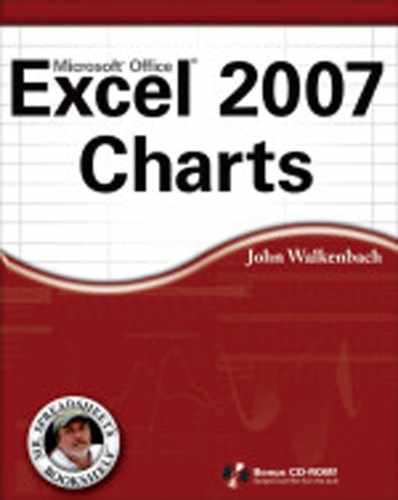This appendix provides you with information on the contents of the CD that accompanies this book. For the latest and greatest information, please refer to the ReadMe file located at the root directory of the CD. Here is what you will find:
System Requirements
Using the CD with Windows
What's on the CD
Troubleshooting
Make sure that your computer meets the requirements listed in this section. Your PC must have the following:
Excel 2007 for Windows
A CD–ROM drive
To install the items from the CD to your hard drive, follow these steps:
Insert the CD into your computer's CD–ROM drive. The license agreement appears.
The interface won't launch if you have autorun disabled. In that case, choose Start

Read through the license agreement, and then click the Accept button if you want to use the CD.
The CD interface appears. The interface allows you to install the programs and run the demos with just a click of a button (or two).
The following sections provide a summary of the software and other materials you'll find on the CD.
The files discussed in the book are organized by chapter. The files are all Excel 2007 files that have the following extensions:
XLSX: An Excel workbook file
XLSM: An Excel workbook file that contains VBA macros
XLAM: An Excel add–in file that contains VBA macros
When you open an XLSM file, Excel may display a Security Warning and tell you that macros have been disabled. To enable macros, click the Options button in the Security Warning panel and then select the Enable This Content option.
Because the files on this CD are from a trusted source, you may want to copy the files to your hard drive and then designate the folder as a trusted location. To do so, follow these steps:
Open an Explorer window, and select the CD–ROM drive that contains the companion CD–ROM.
Right–click the folder that corresponds to the root folder for the samples files, and select Copy from the shortcut menu.
Activate the folder on your hard drive where you'd like to copy the files. Right–click the directory, and choose Paste from the shortcut menu.
The CD–ROM files will be copied to a subfolder in the folder you specified in Step 3. To designate this new folder as a trusted location, follow these steps:
Start Excel and choose Office

In the Excel Options dialog box, click the Trust Center tab.
Click the Trust Center Settings button.
In the Trust Center dialog box, click the Trusted Locations tab.
Click the Add New Location button to display the Microsoft Office Trusted Location dialog box.
In the Microsoft Office Trusted Location dialog box, click the Browse button, and locate the folder that contains the files copied from the CD–ROM.
Make sure that you select the Subfolders of This Location Are Also Trusted option.
After performing these steps, when you open XLSM files from this location, the macros are enabled and you don't see the Security Warning.
Note
Some chapters don't use any sample files.
introductory examples.xlsx: A workbook that contains the examples pictured in Chapter 01
3–d charts.xlsx:A workbook that contains examples of 3–D chartsarea charts.xlsx: A workbook that contains examples of area chartsbar charts.xlsx: A workbook that contains examples of bar chartsbubble charts.xlsx: A workbook that contains examples of bubble chartscolumn charts.xlsx: A workbook that contains examples of column chartscombination charts.xlsx: A workbook that contains examples of combination chartsdoughnut charts.xlsx: A workbook that contains examples of doughnut chartsline charts.xlsx: A workbook that contains examples of line chartspie charts.xlsx: A workbook that contains examples of pie chartsradar charts.xlsx: A workbook that contains examples of radar chartsscatter charts.xlsx: A workbook that contains examples of scatter chartssix chart types.xlsx: A workbook that shows the same data plotted as six different chart typesstock charts.xlsx: A workbook that contains examples of stock chartssurface charts.xlsx: A workbook that contains examples of surface charts
3–d charts.xlsx: A workbook that contains examples of formatting 3–D chartsaxes.xlsx: A workbook that contains examples of axis formattingdata labels.xlsx: A workbook that contains examples of data labelsdata table.xlsx: A workbook that contains a data table exampleseries.xlsx: A workbook that contains examples of chart series formattingtitles.xlsx: A workbook that contains examples of chart title formatting
error bars.xlsx: A workbook that contains examples of chart error barslinear trendlines.xlsx: A workbook that contains examples of linear trendlinesmoving average.xlsx: A workbook that contains moving average examplesnonlinear trendlines.xlsx: A workbook that contains examples of nonlinear trendlinesother series enhancements.xlsx: A workbook that contains examples of other chart enhancements (series lines, high–low lines, up/down bars, and varied colors)
annotating charts.xlsx: A workbook that demonstrates the use of shapes to annotate a chartchart backgrounds.xlsx: A workbook that demonstrates the use of clip art in a chart backgroundimage in plot or chart area.xlsx: A workbook that demonstrates the use of an image in a chart's plot area or chart areaimages in a chart series.xlsx: A workbook that demonstrates the use of images in a chart series
chart with scrollbar.xlsx: A workbook that demonstrates how to control the data shown in a chart by using a scroll barclimate data chart.xlsx: A workbook that contains an interactive chart that displays climate information for two selected citiesdaily.xlsx: A workbook that demonstrates a self–expanding chartfirst and last point in series.xlsx: A workbook that demonstrates how to specify the first and last data points in a chart seriesfirst point and number of points.xlsx: A workbook that demonstrates how to specify the first data point and the number of data points to be displayed in a chart seriesplot every nth value.xlsx: A workbook that demonstrates how to plot every nth value in a seriesplot last n data points.xlsx: A workbook that demonstrates how to display only the last n data points in a seriesselect series with checkboxes.xlsx: A workbook that demonstrates how to use check boxes to control which series are displayed in a chart
broken axis.xlsx: A workbook that demonstrates how to simulate a broken vertical axis in a chartcomparative histogram.xlsx: A workbook that demonstrates how to create a comparative histogramconditional column colors.xlsx: A workbook that demonstrates how to create a column chart that displays different colors, depending on the valuedummy axis examples.xlsx: A workbook that contains examples of charts that use a dummy axisgantt chart.xlsx: A workbook that demonstrates how to create a simple Gantt charthorizontal reference line.xlsx: A workbook that demonstrates how to insert a horizontal reference line into a chartidentify max and min data points.xlsx: A workbook that demonstrates a way to display the maximum and minimum data point values in a chartmultiple charts on chart sheet.xlsx: A workbook that demonstrates how to put multiple charts on a single chart sheetoverlay charts.xlsx: A workbook that demonstrates various ways to combine chartsscatter chart with colored quadrants.xlsx: A workbook that demonstrates how to apply a different color to each quadrant in a scatter chartscatter charts timeline.xlsx: A workbook that demonstrates how to create a text–based timeline using a scatter chartshade between lines.xlsx: A workbook that demonstrates how to apply shading between two lines in a chartsingle data point charts.xlsx: A workbook that contains several charts that display a single data pointstacked and grouped.xlsx: A workbook that demonstrates various ways to combine chartsstacked column chart variations.xlsx: A workbook that contains several examples of stacked column chartsstep chart.xlsx: A workbook that demonstrates how to create a step chartvary column width.xlsx: A workbook that demonstrates how to create a column chart with varying column widthsvertical and horizontal bands.xlsx: A workbook that demonstrates how to create vertical and horizontal bands in a chartvertical line in column chart.xlsx: A workbook that demonstrates how to insert a vertical line in a column chart
color scale examples.xlsx: A workbook that demonstrates conditional formatting color scalesdata bars examples.xlsx: A workbook that demonstrates conditional formatting data barsicon set examples.xlsx: A workbook that demonstrates conditional formatting icon setssparkline chart examples.xlsm: A workbook that contains examples of small sparkline charts, plus a macro to position and size sparkline chartssparkline generator.xlam: An Excel 2007 add–in that creates a series of sparkline chartssparkline text charts.xlsx: A workbook that demonstrates how to create sparkline charts using text characterstext character charts.xlsx: A workbook that demonstrates how to create simple charts directly in a range
3d scatterplot.xlsm: A workbook that simulates a 3–D scatter plot, with macros to rotate the chartarea under a curve.xlsx: A workbook that demonstrates how to calculate the area under a curvebox plot.xlsx: A workbook that demonstrates how to create a box plotconnecting data points.xlsx: A workbook that demonstrates how to connect scatter chart data points to the axesfrequency distributions.xlsx: A workbook that demonstrates several ways to create a frequency distributionfunction plot 2D.xlsx: A workbook that makes it easy to plot a function with one variablefunction plot 3D.xlsm: A workbook that makes it easy to plot a function with two variablesfunction plots.xlsx: A workbook that demonstrates how to plot a functionnormal distribution.xlsx: A workbook that demonstrates how to plot a normal curvescatter chart circles.xlsx: A workbook that demonstrates how to create a circle on a scatter chartz–score plot.xlsx: A workbook that demonstrates how to plot z–scores with standard deviation bands
bank accounts.xlsx: A workbook that contains data suitable for a pivot tablefrequency distribution chart.xlsx: A workbook that demonstrates how to create a pivot chart that displays a frequency distributionpivot chart from multiple sheets.xlsx: A workbook that demonstrates how to create a pivot chart from data in multiple worksheetsreverse pivot.xlsm: A workbook that contains a macro that converts a summary table into a three–column table suitable for a pivot tablesales by region.xlsx: A workbook that contains data suitable for a pivot tablesurvey results.xlsx: A workbook that contains survey data suitable for a pivot chart
chart complexity.xlsx: A workbook that demonstrates how to reduce chart complexitychart type problems.xlsx: A workbook that contains examples of problems resulting from using the wrong chart typemisleading charts.xlsx: A workbook that contains various examples of misleading chartstext problems.xlsx: A workbook that demonstrates text–related problems on charts
analog clock chart.xlsm: A workbook that displays a clock in a chartanimated charts.xlsm: A workbook that contains examples of animated chartsbouncing shapes.xlsm: A workbook that contains macros that animate shapesbubble chart mouse.xlsx: A workbook that contains a bubble chart that resembles a cartoon mouseclip art with charts.xlsx: A workbook that contains examples of using clip art in a chartdice roller.xlsm: A workbook that simulates tossing two dice and plots the results in a chartdoughnut chart spinner.xlsm: A workbook that uses a macro to convert a doughnut chart into a spinning wheelhorse race.xlsm: A chart that simulates a horse racehypocycloid chart.xlsx: A workbook that plots a hypocycloid curvehypocycloid chart – animated.xlsm: A workbook that plots a hypocycloid curve, with a macro to animate the chartmountain ranges.xlsx: A workbook that simulates mountain ranges using an area chartplot sin and cosine.xlsx: A workbook that generates a design by plotting SIN and COSINE functionsradar chart designs.xlsx: A workbook that creates designs using a radar chartrotating shape.xlsm: A workbook that contains macros that animate shapesscatter chart drawings.xlsx: A workbook that contains examples of drawings created with a scatter chartsmile chart.xlsx: A workbook that contains a chart that displays a smile, based on the value in a cell
axis settings.xlsm: A workbook that contains a macro that modifies a chart's axis scale values
size and align charts.xlsm: A workbook that contains a macro that sizes and aligns charts in a worksheet
axis scaling – calculate event .xlsm: A workbook that contains an event procedure that changes axis scaling when the worksheet is calculatedaxis settings – event macro.xlsm: A workbook that contains an event procedure that changes axis scaling when a new value is entered into a cellcreate a chart.xlsm: A workbook that contains example macros that create a chartdata labels.xlsm: A workbook that contains a macro that adds data labels to a chart seriesformat a chart.xlsm: A workbook that contains example macros to apply formatting to a chartformat all charts.xlsm: A workbook that contains a macro that applies formatting to all charts in a worksheetget series ranges.xlsm: A workbook that contains VBA functions that retrieve ranges used by a chart serieshide charts – event macro.xlsm: A workbook that contains an event macro that hides all charts except the chart selected from a drop–down listplot data in active row – event macro.xlsm: A workbook that contains an event macro that displays a chart series based on the location of the active cellsave as gif.xlsm: A workbook that contains a macro that saves a chart as a GIF filescrolling chart.xlsm: A workbook that contains a macro to scroll the series in a chartseries based on active cell – event macro.xlsm: A workbook that contains an event macro that displays data on a chart based on the location of the active cellword cloud.xlsm: A workbook that contains a macro that creates a word cloud in a shape
chart colors.xlsm: A workbook that contains macros which change colors in chartschart to grayscale picture.xlsm: A workbook that contains a macro that converts a chart to a grayscale imagecolor conversion functions.xlsm: A workbook that contains color conversion functionsdocument theme demo.xlsx: A workbook that demonstrates the effect of applying different document themesgenerate theme colors.xlsm: A workbook that contains a macro that generates theme colors in a range of cellsrgb color demo.xlsm: An interactive workbook that demonstrates the RGB color systemshape object colors.xlsm: A workbook that contains macros which apply formatting to shapestintandshade demo.xlsm: A workbook that demonstrates the TintAndShade property of a theme colorweirddog.jpg: A graphics file used by the shape object colors.xlsm example
The complete text of this book is on the CD in Adobe's Portable Document Format (PDF). You can read and search through the file with the Adobe Acrobat Reader (also included on the CD).
The following applications are on the CD:
Power Utility Pak v7 (30–Day Trial Version)
Shareware programs are fully functional, trial versions of copyrighted programs. If you like particular programs, register with their authors for a nominal fee and receive licenses, enhanced versions, and technical support.
Freeware programs are copyrighted games, applications, and utilities that are free for personal use. Unlike shareware, these programs do not require a fee or provide technical support.
GNU software is governed by its own license, which is included inside the folder of the GNU product. See the GNU license for more details.
Trial, demo, or evaluation versions are usually limited either by time or functionality (such as being unable to save projects). Some trial versions are very sensitive to system date changes. If you alter your computer's date, the programs will "time out" and will no longer be functional.
If you have difficulty installing or using any of the materials on the companion CD, try the following solutions:
Turn off any antivirus software that you may have running. Installers sometimes mimic virus activity and can make your computer incorrectly believe that it is being infected by a virus. (Be sure to turn the antivirus software back on later.)
Close all running programs. The more programs you're running, the less memory is available to other programs. Installers also typically update files and programs; if you keep other programs running, installation may not work properly.
Reference the ReadMe file. Please refer to the ReadMe file located at the root directory of the CD–ROM for the latest product information at the time of publication.
If you have trouble with the CD–ROM, please call Wiley Product Technical Support at (800) 762–2974. Outside the United States, call (317) 572–3994. You can also contact Wiley Product Technical Support at http://support.wiley.com. John Wiley & Sons can provide technical support only for installation and other general quality control items. For technical support on the applications themselves, consult the program's vendor or author.
To place additional orders or to request information about other Wiley products, please call (877) 762–2974.