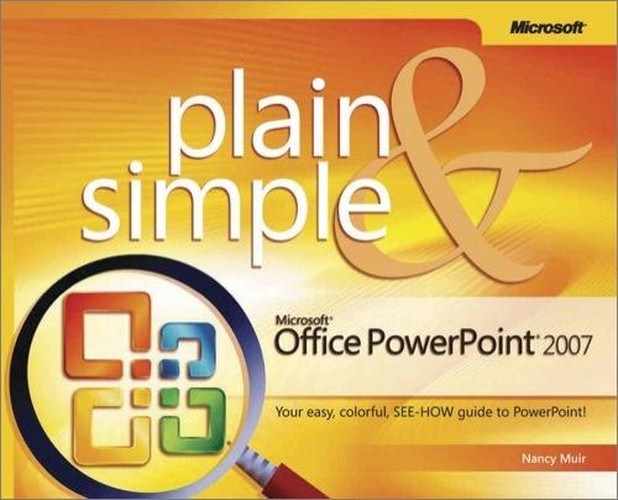You can work on an outline in the Outline tab in the Slides/Outline pane displayed to the left of the Slide pane in Normal view. The Outline tab allows you to compare the outline with slides, which may have graphics or text boxes that don’t show up in the outline. Entering text in the outline can be faster than entering it on individual slides when you are purely focused on presentation text contents.
Try This!
If you have a long presentation and you display Outline view, the font may be too small to work with. Click and drag the Zoom slider in the bottom right corner of the PowerPoint screen to quickly enlarge the font size of your outline. Note that if you do this while in Normal view with the Outline tab and Slide pane showing, the slide text, but not the outline text, enlarges.
See Also
You can format text in both the Outline tab and the Slide pane to change the size or type. A change made in one place is reflected in the other. For more about changing text format, see "Formatting Text".
Tip
What if you want to see a thumbnail of the slide but need more room to work in the outline? You can expand the Outline tab so that it fills about three-quarters of the screen, which leaves you with a small preview of the slide in the Slide pane and large, easy-to-read outline contents. To expand the Outline tab, click on the divider between the Outline tab and Slide pane and drag it to the right as far as you can.