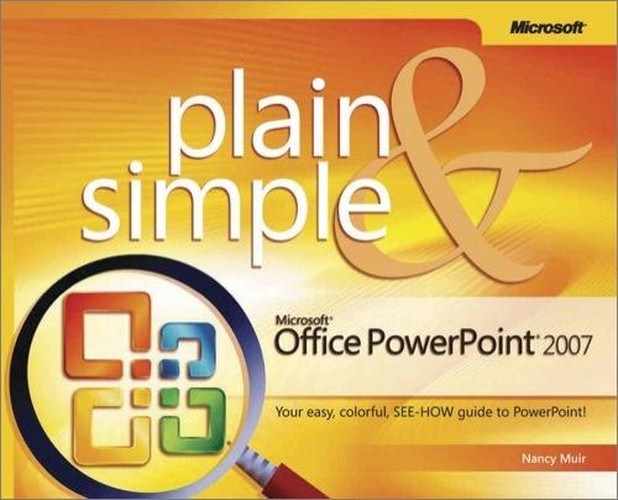Being able to rotate objects on your page can help you make interesting design arrangements on your slides or organize objects so they fit together. Rotating is easy to do using a rotation handle that appears whenever you click on an object. By clicking and dragging, you can rotate the object anywhere along a 360-degree axis.
 Click the object to select it and notice the green rotation handle that appears above it.
Click the object to select it and notice the green rotation handle that appears above it. Click on the rotation handle and while holding down your mouse button, spin the object. When the object appears at the angle you desire, release your mouse.
Click on the rotation handle and while holding down your mouse button, spin the object. When the object appears at the angle you desire, release your mouse. To rotate the selected object precisely 90°, click the Home tab.
To rotate the selected object precisely 90°, click the Home tab. Click Rotate and choose Rotate Right 90° or Rotate Left 90° from the submenu.
Click Rotate and choose Rotate Right 90° or Rotate Left 90° from the submenu.
See Also
You can apply 3-D rotation effects that rotate objects to give them perspective, as if they were rotated to place one edge further in space from you than the other. See the task "Apply a Shape Effect" to learn how to apply 3-D effects.
Tip
Flipping shifts the object precisely 180 degrees. Another way to precisely place an object on your slide is to use the rotation handle to freely rotate it, but to display the gridlines so you end up with the object aligned precisely to the edge of the slide, and not at an angle. To display gridlines, click the View tab and click the Gridlines checkbox.