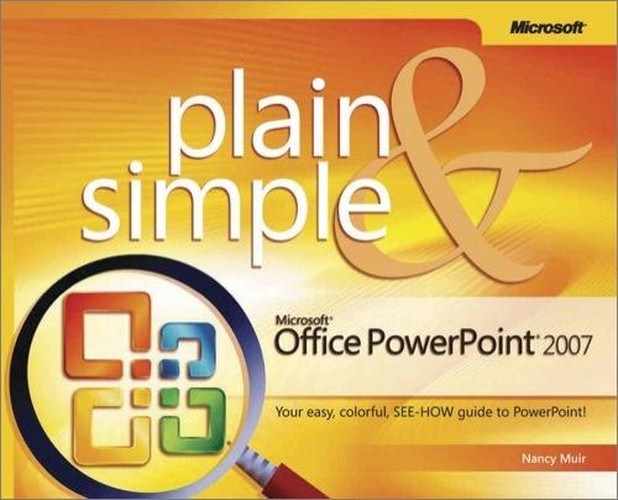Imagine that you have set up a slide transition to occur that has the new slide appear to fly in from the left side. If you also added a sound effect like a burst of wind, it would add impact to the transition. That’s what adding sounds to transitions is all about: Catching your audience’s attention with a sound that complements the transition effect and the contents of the slide. You can also add sounds to custom animations on individual objects; so, when that Clip Art of a pile of money appears, why not have a cash register sound happen simultaneously?
 Select a slide with a transition applied to it and click the Animations tab.
Select a slide with a transition applied to it and click the Animations tab. Click the Transition Sound field.
Click the Transition Sound field.See Also
You can also apply a sound to an object that has a custom animation applied to it by simply selecting the object before applying the sound. To learn more, see "Modify Animation Settings".
 Move your cursor over the sounds in the list to preview them.
Move your cursor over the sounds in the list to preview them.