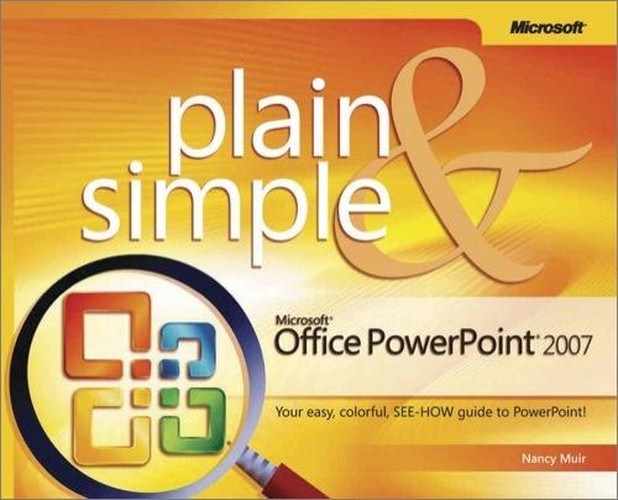Transitions can happen at a slow, medium, or fast speed. A fast transition between slides provides a little subconscious shift, but it’s so fast most people don’t notice the effect itself. A transition that happens slowly, on the other hand, is more noticeable to the viewers, but you run the danger of slowing down your presentation if you overuse them. The ability to control the speed of transitions is useful, but you will have to determine which speed fits each transition and your presentation best.
See Also
For information about setting the speed for custom animations applied to individual objects, see "Applying a Custom Animation to an Object".
Caution
If you play a sound along with a transition, and you set the transition to run fast, the sound occurs quickly, too. In fact, the sound may happen so fast that it can be hard to tell what the sound is. If you use a sound like a typewriter, for example, associated with a fast transition, your viewers may hear a single click of a typewriter key—not enough to know what it is they are hearing!