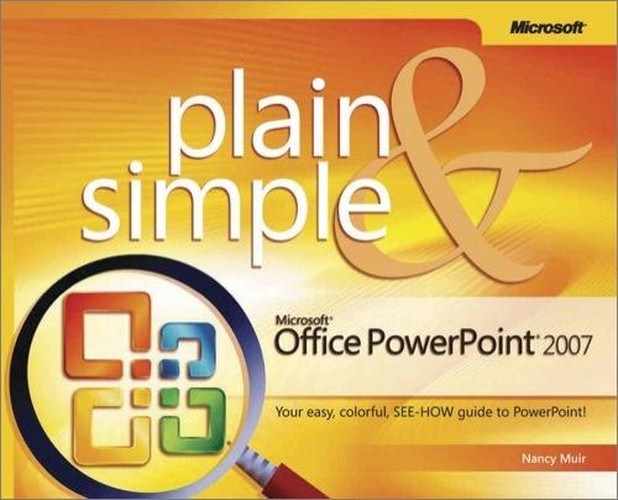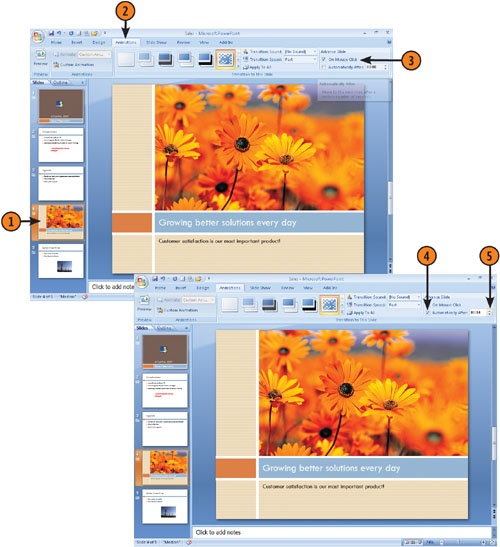You can advance from slide to slide in a presentation in several ways, such as clicking your mouse, or by waiting for a certain interval of time to pass. The manual approach of clicking your mouse gives you control, but keeps your hands busy during the presentation. The automatic timed advance feature is useful when you are showing a slide show on the Web or in an unattended setting, such as a mall kiosk. If you need to have a combination of methods within the presentation, you can make this setting on a slide by slide basis using tools on the Animations tab.
See Also
For more about navigating through a slide show presentation, see "Navigating through Slides".
Tip
You can also use the right arrow on your keyboard to advance a presentation, if you have the keyboard handy, or click the Slide tool that appears in Slide Show view and choose Next or Previous from the pop-up menu.
See Also
You can set up your show so that all slides are advanced using the same method. For information on how to make this setting, see "Select a Method to Advance a Slide".